TrojanDropper:MSIL/Perseus!rfn (Removal Instructions) - Free Guide
TrojanDropper:MSIL/Perseus!rfn Removal Guide
What is TrojanDropper:MSIL/Perseus!rfn?
TrojanDropper:MSIL/Perseus!rfn is the threat indication that alerts about a trojan infection
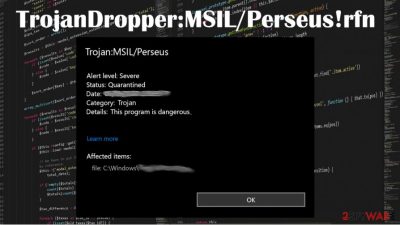
TrojanDropper:MSIL/Perseus!rfn is the heuristic detection name that should be taken seriously because trojans are one of the more dangerous viruses. The indication of the risk related to a possible cyber infection can be related to malware that is designed to spread other threats around or directly affect your device. The computer might become damage pretty quickly.
If you ignore the message from your AV or security tool you might end up with more issues than this warning about possible risks and issues related to TrojanDropper:MSIL/Perseus!rfn virus. The best way to tackle such an issue would be to go for a professional anti-malware tool and scan the machine to make sure that these threats are detected and removed. You might need some help since these trojans can be extremely persistent.
| Name | TrojanDropper:MSIL/Perseus!rfn |
| Type | Trojan |
| Distribution | Trojans can be spread on various platforms, emails, malicious sites. Mainly it gets distributed as a malicious file[1] |
| Symptoms | Trojans affect the speed and some processes of the machine, but the alert of this detection might be the only symptom you experience |
| Removal | You can remove TrojanDropper:MSIL/Perseus!rfn by going to the guide below and relying on professional AV tools |
| System repair | Use FortectIntego to remediate your device and ensure that the virus damage is fixed since trojans can trigger various changes behind your back[2] |
You might think that it is impossible to remove TrojanDropper:MSIL/Perseus!rfn since it is sneaky, and even experts[3] say that trojans cannot be easily found on the machine. The alert may be scary and trigger panic, but there is no need for that. You can clear the machine and eliminate the threat, but you need to take many risks into consideration.
TrojanDropper:MSIL/Perseus!rfn is the threat that triggers various background processes and can damage it, but the detection might also be a false positive. You need to run SpyHunter 5Combo Cleaner or Malwarebytes to make sure that the program can be eliminated and the threat that bothers your device deleted.
Do not forget that TrojanDropper:MSIL/Perseus!rfn can be designed to drop other viruses on the infected machine. You cannot notice such a process also, so the ransomware or other malware can run freely until it damages the machine enough, so additional issues appear.
The issue is that TrojanDropper:MSIL/Perseus!rfn can change files, damage them, add new ones. It is possible that trojan damages the machine by altering directories or registry entries to ensure it remains persistent. This is why you need to take system issues very seriously and run FortectIntego or a similar tool to tackle such issues yourself.
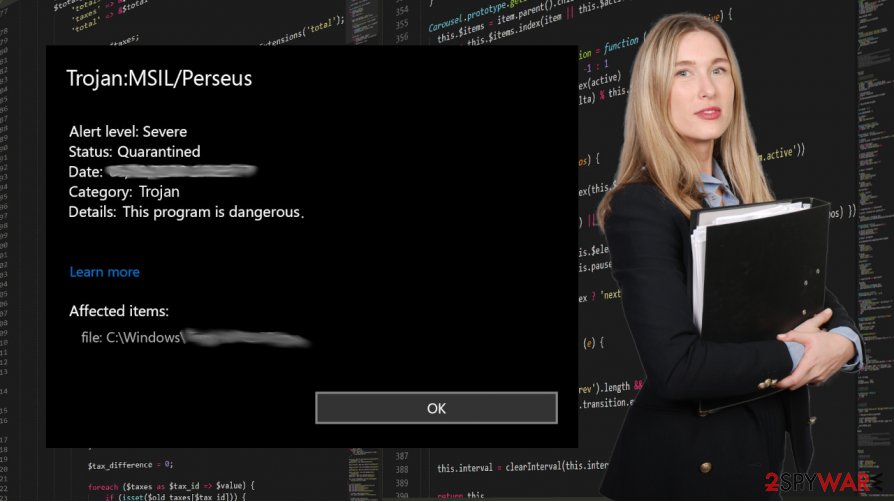
Some issues that you might notice on the machine that is possibly related to TrojanDropper:MSIL/Perseus!rfn:
- The computer gets very slow.
- Applications take too long to start or even crashes.
- You see a new extension that you did not install on your browser.
- The internet is slower than usual.
- You are seeing a lot of pop-up ads, banners, other suspicious content.
- You see processes running in the background.
- You notice programs installed without your knowledge.
- You receive antivirus notifications about risks and threats.
TrojanDropper:MSIL/Perseus!rfn removal process and the success of the procedure strongly depends on the time period this threat managed to run on the system and the particular intruder that is triggering the detection alerts. You can find various different names on the list when you run the AV tool, but do not panic and make sure to remove all of them to save the computer.
It is not that difficult – just follow the suggested steps. However, if you still notice that TrojanDropper:MSIL/Perseus!rfn is persistent and cannot be removed – go for the tips below this article. There are a few solutions like Safe Mode and System Restore that should help.
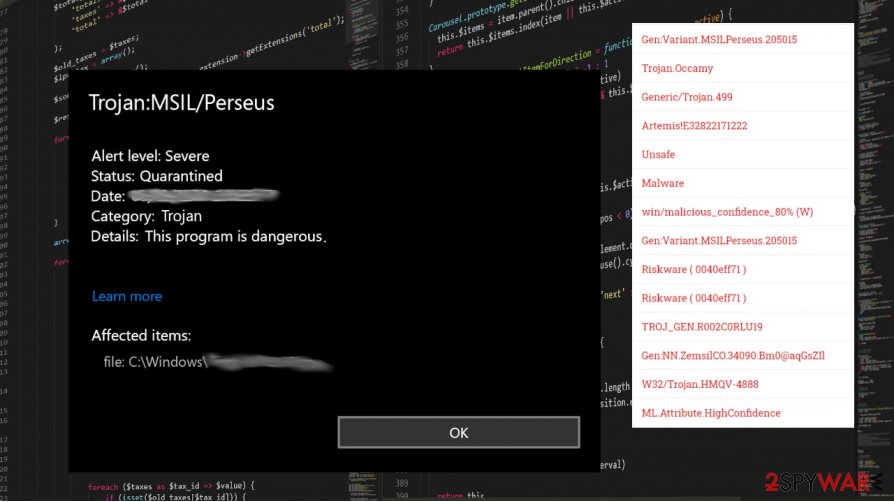
Malicious content leads to serious cyber infections
Malicious emails might look decent and legitimate when trojan developers clone email style, add logos of real companies and businesses. However, always pay attention to file attachments, typos, or grammar mistakes, so you can be suspicious enough to avoid infiltration of the unwanted virus or a PUP that triggers issues with the machine.
Note that Trojans can get installed as a file like EXE or DLL. The downloaded DLL extracts the script to run a new executable binary, which contains the infection. It is unnoticeable, so you cannot see symptoms of the infiltration for some time. This is how the trojan becomes persistent and can run processes silently in the background.
If you notice any symptoms you can terminate the virus sooner. However, these infections more often happen when you open an insecure email or after the hacked or malicious site gets opened and visited. You can experience trojan infection when the PC already is affected by other malware. This is why you need to run an AV tool to see all of them.
Terminate the TrojanDropper:MSIL/Perseus!rfn virus as soon as possible
TrojanDropper:MSIL/Perseus!rfn removal process might seem intimidating since there is no program that could be deleted from your device, but there are tools like SpyHunter 5Combo Cleaner or Malwarebytes that can find all those pieces of malware and remove them fully form your device. It takes a few steps, but it is possible.
rely on the professional anti-malware tools and run the full system scan to determine if the threat is affecting your device already or if there is no need to remove TrojanDropper:MSIL/Perseus!rfn and this is the alert about the only possible intruder. Follow the guide below for additional help with the affected PC.
TrojanDropper:MSIL/Perseus!rfn can trigger issues with your system directly when it damages files, interferes with registry entries, deletes files or programs. So run FortectIntego and follow the system check to see what issues get found and need to be fixed. This PC repair solution can recover the machine and improve the performance of the computer for you.
Getting rid of TrojanDropper:MSIL/Perseus!rfn. Follow these steps
Manual removal using Safe Mode
Reboot the system in Safe Mode with Networking and then remove TrojanDropper:MSIL/Perseus!rfn properly
Important! →
Manual removal guide might be too complicated for regular computer users. It requires advanced IT knowledge to be performed correctly (if vital system files are removed or damaged, it might result in full Windows compromise), and it also might take hours to complete. Therefore, we highly advise using the automatic method provided above instead.
Step 1. Access Safe Mode with Networking
Manual malware removal should be best performed in the Safe Mode environment.
Windows 7 / Vista / XP
- Click Start > Shutdown > Restart > OK.
- When your computer becomes active, start pressing F8 button (if that does not work, try F2, F12, Del, etc. – it all depends on your motherboard model) multiple times until you see the Advanced Boot Options window.
- Select Safe Mode with Networking from the list.

Windows 10 / Windows 8
- Right-click on Start button and select Settings.

- Scroll down to pick Update & Security.

- On the left side of the window, pick Recovery.
- Now scroll down to find Advanced Startup section.
- Click Restart now.

- Select Troubleshoot.

- Go to Advanced options.

- Select Startup Settings.

- Press Restart.
- Now press 5 or click 5) Enable Safe Mode with Networking.

Step 2. Shut down suspicious processes
Windows Task Manager is a useful tool that shows all the processes running in the background. If malware is running a process, you need to shut it down:
- Press Ctrl + Shift + Esc on your keyboard to open Windows Task Manager.
- Click on More details.

- Scroll down to Background processes section, and look for anything suspicious.
- Right-click and select Open file location.

- Go back to the process, right-click and pick End Task.

- Delete the contents of the malicious folder.
Step 3. Check program Startup
- Press Ctrl + Shift + Esc on your keyboard to open Windows Task Manager.
- Go to Startup tab.
- Right-click on the suspicious program and pick Disable.

Step 4. Delete virus files
Malware-related files can be found in various places within your computer. Here are instructions that could help you find them:
- Type in Disk Cleanup in Windows search and press Enter.

- Select the drive you want to clean (C: is your main drive by default and is likely to be the one that has malicious files in).
- Scroll through the Files to delete list and select the following:
Temporary Internet Files
Downloads
Recycle Bin
Temporary files - Pick Clean up system files.

- You can also look for other malicious files hidden in the following folders (type these entries in Windows Search and press Enter):
%AppData%
%LocalAppData%
%ProgramData%
%WinDir%
After you are finished, reboot the PC in normal mode.
Remove TrojanDropper:MSIL/Perseus!rfn using System Restore
-
Step 1: Reboot your computer to Safe Mode with Command Prompt
Windows 7 / Vista / XP- Click Start → Shutdown → Restart → OK.
- When your computer becomes active, start pressing F8 multiple times until you see the Advanced Boot Options window.
-
Select Command Prompt from the list

Windows 10 / Windows 8- Press the Power button at the Windows login screen. Now press and hold Shift, which is on your keyboard, and click Restart..
- Now select Troubleshoot → Advanced options → Startup Settings and finally press Restart.
-
Once your computer becomes active, select Enable Safe Mode with Command Prompt in Startup Settings window.

-
Step 2: Restore your system files and settings
-
Once the Command Prompt window shows up, enter cd restore and click Enter.

-
Now type rstrui.exe and press Enter again..

-
When a new window shows up, click Next and select your restore point that is prior the infiltration of TrojanDropper:MSIL/Perseus!rfn. After doing that, click Next.


-
Now click Yes to start system restore.

-
Once the Command Prompt window shows up, enter cd restore and click Enter.
Finally, you should always think about the protection of crypto-ransomwares. In order to protect your computer from TrojanDropper:MSIL/Perseus!rfn and other ransomwares, use a reputable anti-spyware, such as FortectIntego, SpyHunter 5Combo Cleaner or Malwarebytes
How to prevent from getting trojans
Do not let government spy on you
The government has many issues in regards to tracking users' data and spying on citizens, so you should take this into consideration and learn more about shady information gathering practices. Avoid any unwanted government tracking or spying by going totally anonymous on the internet.
You can choose a different location when you go online and access any material you want without particular content restrictions. You can easily enjoy internet connection without any risks of being hacked by using Private Internet Access VPN.
Control the information that can be accessed by government any other unwanted party and surf online without being spied on. Even if you are not involved in illegal activities or trust your selection of services, platforms, be suspicious for your own security and take precautionary measures by using the VPN service.
Backup files for the later use, in case of the malware attack
Computer users can suffer from data losses due to cyber infections or their own faulty doings. Ransomware can encrypt and hold files hostage, while unforeseen power cuts might cause a loss of important documents. If you have proper up-to-date backups, you can easily recover after such an incident and get back to work. It is also equally important to update backups on a regular basis so that the newest information remains intact – you can set this process to be performed automatically.
When you have the previous version of every important document or project you can avoid frustration and breakdowns. It comes in handy when malware strikes out of nowhere. Use Data Recovery Pro for the data restoration process.
- ^ Malicious macros. Wikipedia. The free encyclopedia.
- ^ What is a Trojan? How this tricky malware works. CSOonline. IT security reports.
- ^ Dieviren. Dieviren. Spyware related news.





















