TrojanDownloader:HTML/Adodb.gen!A (Removal Instructions) - Free Guide
TrojanDownloader:HTML/Adodb.gen!A Removal Guide
What is TrojanDownloader:HTML/Adodb.gen!A?
TrojanDownloader:HTML/Adodb.gen!A – malware that typically resides in Discord cache folder
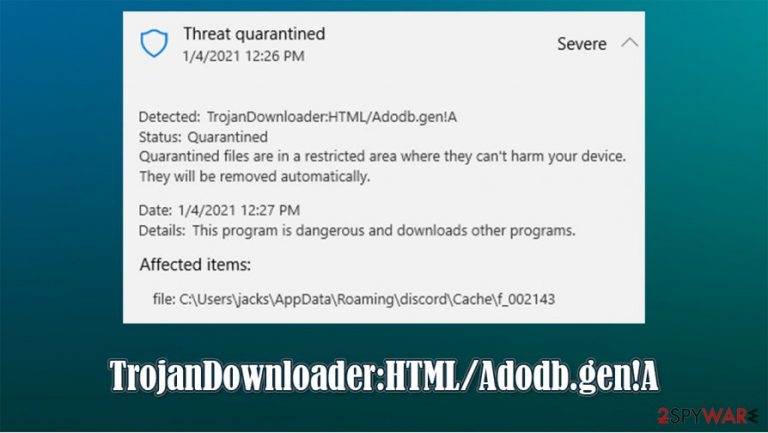
TrojanDownloader:HTML/Adodb.gen!A is a detection name that you can encounter at any time when your computer is running. This type of malware can be encountered as a script that affects the way browsers operate. Many users have complained about Windows Defender or another security software flagging this malware on their computers, and the detected file was located in the following location:
C:\Users\AppData\Roaming\discord\Cache\
Allegedly, the detection is related to a Discord picture file that has been sent around the web. Users who downloaded suspicious files said they received a pop-up message from their security tools. Since TrojanDownloader:HTML/Adodb.gen!A is a generic detection name, it might be a false-positive, but you should always investigate before making decisions.
| Name | TrojanDownloader:HTML/Adodb.gen!A |
| Type | Malware |
| Distribution | This particular malware was found being distributed via communication platform Discord |
| Threat location | C:\Users\AppData\Roaming\discord\Cache\ |
| Symptoms | Detection from security software is the only symptom you might experience |
| Capabilities | By using the malicious script, malware authors could escalate their privileges and execute malicious code on the host device |
| Related | TrojanDownloader.VBS.Agent, Trojan.Downloader, TrojanDownloader:PowerShell/Falsip.A |
| Elimination | To ensure that the threat is not a false positive, you should perform a system scan with alternative security software. In case the file is flagged once again – eliminate it immediately |
| System fix | Malware infections can diminish the performance of your computer or cause serious stability issues. Use FortectIntego to remediate your device and ensure that the virus damage is fixed |
TrojanDownloader:HTML/Adodb.gen!A is generally an HTML script – a piece of code that can be executed when certain conditions are met. It means that this code might run on the targeted system without the installation of malicious software. This can be particularly dangerous, as security software might fail to detect such behavior.
HTML is a programming language that is often used within a browser environment, and pieces of code can be found on every visited website. However, it can also be used for malicious purposes and, once executed, might be exploited by cybercriminals. Other similar scripts that can be used for malware are:
- VBS (Visual Basic)
- JavaScript.
By using this Trojan, threat actors would be able to execute malicious code on the targeted machine. Consequently, they could initiate actions that benefit them,
Users can encounter the TrojanDownloader:HTML/Adodb.gen!A virus after downloading a picture sent via Discord communication app. This software is extremely prevalent, with millions of users worldwide – it is especially popular within the gaming community.
However, malware authors can often abuse the platform for malicious intent to spread Discord viruses around. In fact, this is not the first time that the app was used to deliver malicious files or links that would allow scamming users in various ways. Previously, threat actors were distributing Spidey Bot to steal users' personal information.
When talking of this particular Trojan capabilities, it could allow the attackers to do the same. It could also result in the infiltration of other malware, such as backdoors or ransomware. The latter is particularly dangerous, as it could result in a complete data loss. This is why a timely TrojanDownloader:HTML/Adodb.gen!A removal is so important.
Since the malware is running based on HTML script, it is likely to affect various browsers, including Google Chrome, Mozilla Firefox, Safari, MS Edge, etc. For example, it could be employed by threat actors to steal all the information typed into them. As a result, users could suffer from serious privacy issues or even experience and identity theft.
Luckily, it is unlikely that this malware can actually cause any harm, at least not when security software flags it. Thus, if you saw this threat is detected on your device, you should not ignore it and remove TrojanDownloader:HTML/Adodb.gen!A by sending it to quarantine immediately and deleting all the related files.
If you have any doubts and have reason to believe that the detection is a false positive, you can always perform an additional scan with alternative security software, such as SpyHunter 5Combo Cleaner or Malwarebytes. To fix virus damage, if such has occurred, we highly recommend using FortectIntego.
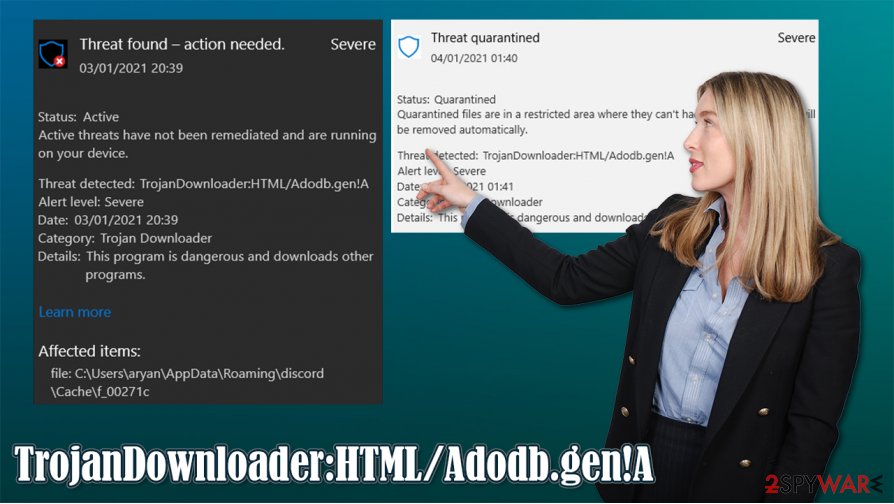
Discord is one of many platforms used by criminals to deliver malware
Communication platforms are extremely popular nowadays, as people use them to send private messages, videos, music, and another type of multimedia. Discord is one of the most popular VoIP platforms currently and is especially beloved by gaming and a few other communities. Unfortunately, the prevalence of such apps is constantly being abused by malicious actors, as they use these platforms to deliver malware and scam users into disclosing their personal information.
Therefore, it is always important to know that the communication platforms can be, and will be, used to deliver malicious programs or scripts. To avoid such situations, you should always be aware that a direct message (DM) from an unknown individual should never be trusted. It is important not to click on links that could redirect to spoofing or boobytrapped websites.
In case there is no security software installed, malware could be executed immediately. In some cases, avoiding links might not always be possible, hence you need to employ additional precautions:
- keep an up-to-date security tool running at all times
- patch all the software on your machine with the latest updates.
TrojanDownloader:HTML/Adodb.gen!A removal process
As evident, if you have robust security software installed, you should remove TrojanDownloader:HTML/Adodb.gen!A as soon as it is flagged. This is especially important if you have recently clicked on a seemingly innocent link or downloaded a picture or another file to your computer via the Discord app. If not taken care of, the threat could lead to remote code execution by the attackers, who could technically install anything in your machine without you knowing.
If your security software is incapable of performing a permanent TrojanDownloader:HTML/Adodb.gen!A removal (for example, the identification shows up every time) you should perform a full system scan with security software, such as SpyHunter 5Combo Cleaner. Since the malicious script is written in HTML, it is also important to clean all your web browsers to ensure that no leftovers are present on the device. If the virus managed to break into your device already, you should eliminate it and then scan it with PC repair tool FortectIntego for best results.
Getting rid of TrojanDownloader:HTML/Adodb.gen!A. Follow these steps
Remove from Microsoft Edge
Delete unwanted extensions from MS Edge:
- Select Menu (three horizontal dots at the top-right of the browser window) and pick Extensions.
- From the list, pick the extension and click on the Gear icon.
- Click on Uninstall at the bottom.

Clear cookies and other browser data:
- Click on the Menu (three horizontal dots at the top-right of the browser window) and select Privacy & security.
- Under Clear browsing data, pick Choose what to clear.
- Select everything (apart from passwords, although you might want to include Media licenses as well, if applicable) and click on Clear.

Restore new tab and homepage settings:
- Click the menu icon and choose Settings.
- Then find On startup section.
- Click Disable if you found any suspicious domain.
Reset MS Edge if the above steps did not work:
- Press on Ctrl + Shift + Esc to open Task Manager.
- Click on More details arrow at the bottom of the window.
- Select Details tab.
- Now scroll down and locate every entry with Microsoft Edge name in it. Right-click on each of them and select End Task to stop MS Edge from running.

If this solution failed to help you, you need to use an advanced Edge reset method. Note that you need to backup your data before proceeding.
- Find the following folder on your computer: C:\\Users\\%username%\\AppData\\Local\\Packages\\Microsoft.MicrosoftEdge_8wekyb3d8bbwe.
- Press Ctrl + A on your keyboard to select all folders.
- Right-click on them and pick Delete

- Now right-click on the Start button and pick Windows PowerShell (Admin).
- When the new window opens, copy and paste the following command, and then press Enter:
Get-AppXPackage -AllUsers -Name Microsoft.MicrosoftEdge | Foreach {Add-AppxPackage -DisableDevelopmentMode -Register “$($_.InstallLocation)\\AppXManifest.xml” -Verbose

Instructions for Chromium-based Edge
Delete extensions from MS Edge (Chromium):
- Open Edge and click select Settings > Extensions.
- Delete unwanted extensions by clicking Remove.

Clear cache and site data:
- Click on Menu and go to Settings.
- Select Privacy, search and services.
- Under Clear browsing data, pick Choose what to clear.
- Under Time range, pick All time.
- Select Clear now.

Reset Chromium-based MS Edge:
- Click on Menu and select Settings.
- On the left side, pick Reset settings.
- Select Restore settings to their default values.
- Confirm with Reset.

Remove from Mozilla Firefox (FF)
Clean Mozilla Firefox after you delete all malware from your device:
Remove dangerous extensions:
- Open Mozilla Firefox browser and click on the Menu (three horizontal lines at the top-right of the window).
- Select Add-ons.
- In here, select unwanted plugin and click Remove.

Reset the homepage:
- Click three horizontal lines at the top right corner to open the menu.
- Choose Options.
- Under Home options, enter your preferred site that will open every time you newly open the Mozilla Firefox.
Clear cookies and site data:
- Click Menu and pick Settings.
- Go to Privacy & Security section.
- Scroll down to locate Cookies and Site Data.
- Click on Clear Data…
- Select Cookies and Site Data, as well as Cached Web Content and press Clear.

Reset Mozilla Firefox
If clearing the browser as explained above did not help, reset Mozilla Firefox:
- Open Mozilla Firefox browser and click the Menu.
- Go to Help and then choose Troubleshooting Information.

- Under Give Firefox a tune up section, click on Refresh Firefox…
- Once the pop-up shows up, confirm the action by pressing on Refresh Firefox.

Remove from Google Chrome
Delete malicious extensions from Google Chrome:
- Open Google Chrome, click on the Menu (three vertical dots at the top-right corner) and select More tools > Extensions.
- In the newly opened window, you will see all the installed extensions. Uninstall all the suspicious plugins that might be related to the unwanted program by clicking Remove.

Clear cache and web data from Chrome:
- Click on Menu and pick Settings.
- Under Privacy and security, select Clear browsing data.
- Select Browsing history, Cookies and other site data, as well as Cached images and files.
- Click Clear data.

Change your homepage:
- Click menu and choose Settings.
- Look for a suspicious site in the On startup section.
- Click on Open a specific or set of pages and click on three dots to find the Remove option.
Reset Google Chrome:
If the previous methods did not help you, reset Google Chrome to eliminate all the unwanted components:
- Click on Menu and select Settings.
- In the Settings, scroll down and click Advanced.
- Scroll down and locate Reset and clean up section.
- Now click Restore settings to their original defaults.
- Confirm with Reset settings.

Delete from Safari
Remove unwanted extensions from Safari:
- Click Safari > Preferences…
- In the new window, pick Extensions.
- Select the unwanted extension and select Uninstall.

Clear cookies and other website data from Safari:
- Click Safari > Clear History…
- From the drop-down menu under Clear, pick all history.
- Confirm with Clear History.

Reset Safari if the above-mentioned steps did not help you:
- Click Safari > Preferences…
- Go to Advanced tab.
- Tick the Show Develop menu in menu bar.
- From the menu bar, click Develop, and then select Empty Caches.

Manual removal using Safe Mode
If the virus is interfering with your security software, you should access Safe Mode with Networking and perform a full system scan from there:
Important! →
Manual removal guide might be too complicated for regular computer users. It requires advanced IT knowledge to be performed correctly (if vital system files are removed or damaged, it might result in full Windows compromise), and it also might take hours to complete. Therefore, we highly advise using the automatic method provided above instead.
Step 1. Access Safe Mode with Networking
Manual malware removal should be best performed in the Safe Mode environment.
Windows 7 / Vista / XP
- Click Start > Shutdown > Restart > OK.
- When your computer becomes active, start pressing F8 button (if that does not work, try F2, F12, Del, etc. – it all depends on your motherboard model) multiple times until you see the Advanced Boot Options window.
- Select Safe Mode with Networking from the list.

Windows 10 / Windows 8
- Right-click on Start button and select Settings.

- Scroll down to pick Update & Security.

- On the left side of the window, pick Recovery.
- Now scroll down to find Advanced Startup section.
- Click Restart now.

- Select Troubleshoot.

- Go to Advanced options.

- Select Startup Settings.

- Press Restart.
- Now press 5 or click 5) Enable Safe Mode with Networking.

Step 2. Shut down suspicious processes
Windows Task Manager is a useful tool that shows all the processes running in the background. If malware is running a process, you need to shut it down:
- Press Ctrl + Shift + Esc on your keyboard to open Windows Task Manager.
- Click on More details.

- Scroll down to Background processes section, and look for anything suspicious.
- Right-click and select Open file location.

- Go back to the process, right-click and pick End Task.

- Delete the contents of the malicious folder.
Step 3. Check program Startup
- Press Ctrl + Shift + Esc on your keyboard to open Windows Task Manager.
- Go to Startup tab.
- Right-click on the suspicious program and pick Disable.

Step 4. Delete virus files
Malware-related files can be found in various places within your computer. Here are instructions that could help you find them:
- Type in Disk Cleanup in Windows search and press Enter.

- Select the drive you want to clean (C: is your main drive by default and is likely to be the one that has malicious files in).
- Scroll through the Files to delete list and select the following:
Temporary Internet Files
Downloads
Recycle Bin
Temporary files - Pick Clean up system files.

- You can also look for other malicious files hidden in the following folders (type these entries in Windows Search and press Enter):
%AppData%
%LocalAppData%
%ProgramData%
%WinDir%
After you are finished, reboot the PC in normal mode.
Remove TrojanDownloader:HTML/Adodb.gen!A using System Restore
-
Step 1: Reboot your computer to Safe Mode with Command Prompt
Windows 7 / Vista / XP- Click Start → Shutdown → Restart → OK.
- When your computer becomes active, start pressing F8 multiple times until you see the Advanced Boot Options window.
-
Select Command Prompt from the list

Windows 10 / Windows 8- Press the Power button at the Windows login screen. Now press and hold Shift, which is on your keyboard, and click Restart..
- Now select Troubleshoot → Advanced options → Startup Settings and finally press Restart.
-
Once your computer becomes active, select Enable Safe Mode with Command Prompt in Startup Settings window.

-
Step 2: Restore your system files and settings
-
Once the Command Prompt window shows up, enter cd restore and click Enter.

-
Now type rstrui.exe and press Enter again..

-
When a new window shows up, click Next and select your restore point that is prior the infiltration of TrojanDownloader:HTML/Adodb.gen!A. After doing that, click Next.


-
Now click Yes to start system restore.

-
Once the Command Prompt window shows up, enter cd restore and click Enter.
How to prevent from getting trojans
Choose a proper web browser and improve your safety with a VPN tool
Online spying has got momentum in recent years and people are getting more and more interested in how to protect their privacy online. One of the basic means to add a layer of security – choose the most private and secure web browser. Although web browsers can't grant full privacy protection and security, some of them are much better at sandboxing, HTTPS upgrading, active content blocking, tracking blocking, phishing protection, and similar privacy-oriented features. However, if you want true anonymity, we suggest you employ a powerful Private Internet Access VPN – it can encrypt all the traffic that comes and goes out of your computer, preventing tracking completely.
Lost your files? Use data recovery software
While some files located on any computer are replaceable or useless, others can be extremely valuable. Family photos, work documents, school projects – these are types of files that we don't want to lose. Unfortunately, there are many ways how unexpected data loss can occur: power cuts, Blue Screen of Death errors, hardware failures, crypto-malware attack, or even accidental deletion.
To ensure that all the files remain intact, you should prepare regular data backups. You can choose cloud-based or physical copies you could restore from later in case of a disaster. If your backups were lost as well or you never bothered to prepare any, Data Recovery Pro can be your only hope to retrieve your invaluable files.







