Social2Search ads (Removal Guide) - Nov 2017 update
Social2Search ads Removal Guide
What is Social2Search ads?
Social2Search is not worth your trust
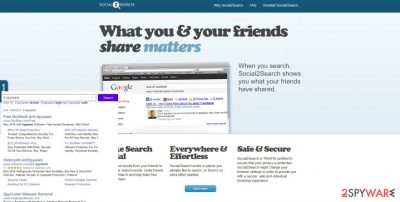
Social2Search virus functions as an adware program, which delivers intrusive ads to disrupt user's browsing experience. While many people might be tricked into using it by the delusional description that it includes social media posts in the search results. However, this is merely an attempt to lure gullible people into downloading the unreliable application on their system.
Note that this adware aims to stay on the compromised computer as long as possible and serve Social2Search ads for the user on a daily basis. The questionable program can present pop-ups, banners, or in-text ads, which transmit various commercial offers.
The advertisers delivered by Social2Search might include:
- Shopping deals;
- Price comparisons;
- Discount codes;
- Free software trials,etc.
Despite being very annoying, these ads can be hazardous as well[1]. Hence, computer security experts advise to ignore them. Instead of clicking on Social2Search ads and exploring websites that hide behind them, you should think about Social2Search removal. It is a wise decision because these advertisements can link you to websites that might expose your PC to various threats.
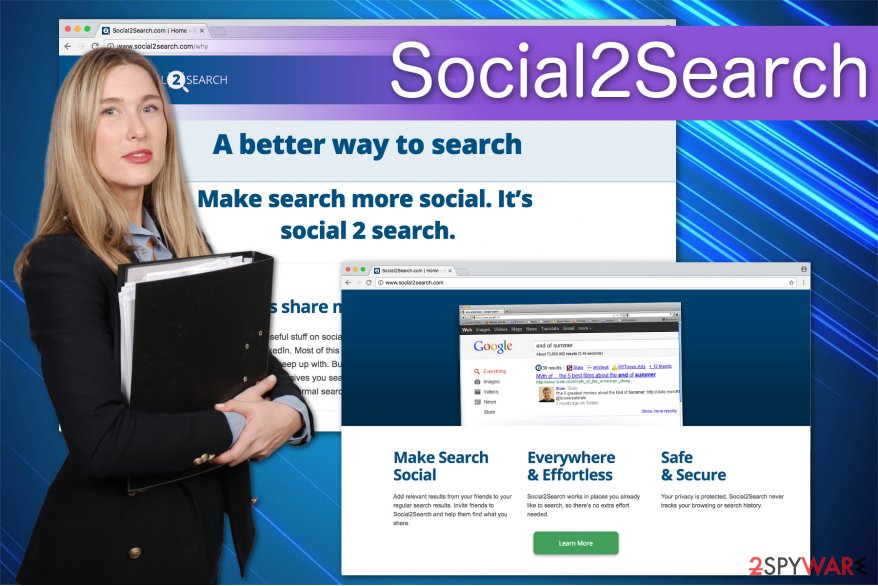
According to the developer of Social2Search, this application does the following:
makes best efforts to monitor and review the content presented in the Social2Search Product and Services by third parties but […] cannot and will not make any representations or warranties as to the accuracy and security of any information provided to you.
That means that some of its ads, or websites they advertise, might still be insecure, and that is a reason to question this program's reliability. If you give into curiosity and enter these websites, then it redirect you to malware-laden page. That is the reason why you should remove Social2Search. For that purpose, FortectIntego comes in handy.
Unfortunately, there are other disadvantages that characterize this potentially unwanted program quite well. Besides being an intrusive ad provider, this ad-supported program is great at slowing down the computer system[2]. It continuously uses computer resources to connect to its ad servers and load third-party pop-ups. As a result, your computer might start freezing, lagging, or even crashing.
We do not think that you want your regular activities to be interrupted by this unreliable program. Therefore, we recommend you to get rid of Social2Search adware without a doubt. It is unlikely that it can improve your browsing experience in any way, so there is no need to keep such program on the system.
Adware stealthily sneaks onto your system
Inexperienced computer users can directly download the potentially unwanted program from its official website. Since the description of the software looks extremely attractive, we think that it is very likely to happen. However, the contrivers also employ bundling method to promote their unreliable application.
Once a user downloads a new audio converter or any other free program, he or she often misses the add-on. Likewise, the adware gets installed. If you are interested in how you can block the adware or any other PUP, then remember these tips:
- When starting the installation process, opt for “Custom.”;
- Afterward, watch out for any attachments;
- If you find any, un-tick them.
The quickest way to uninstall Social2Search virus
Even though the developers of Social2Search virus offer to download an uninstaller to eliminate their application from your PC, we do not recommend installing it. Experts from BedyNet.ru[3] report that there is no reliable information which could prove that the uninstaller is trustworthy.
Instead, use a professional security software to initiate Social2Search removal for you. After you install the anti-spyware application, it will locate the adware and eliminate it completely. Moreover, if you take care of it and update the software regularly, then you might be ensured that your operating system is protected and you can browse without worries.
Additionally, you may use manual guidelines to remove Social2Search. It is of utmost importance to eliminate the program entirely. As you can see, such dubious applications will not deliver the utility you expect but instead bother you with its peculiar effects.
You may remove virus damage with a help of FortectIntego. SpyHunter 5Combo Cleaner and Malwarebytes are recommended to detect potentially unwanted programs and viruses with all their files and registry entries that are related to them.
Getting rid of Social2Search ads. Follow these steps
Uninstall from Windows
Learn how to get rid of Social2Search ads from the guide below:
Instructions for Windows 10/8 machines:
- Enter Control Panel into Windows search box and hit Enter or click on the search result.
- Under Programs, select Uninstall a program.

- From the list, find the entry of the suspicious program.
- Right-click on the application and select Uninstall.
- If User Account Control shows up, click Yes.
- Wait till uninstallation process is complete and click OK.

If you are Windows 7/XP user, proceed with the following instructions:
- Click on Windows Start > Control Panel located on the right pane (if you are Windows XP user, click on Add/Remove Programs).
- In Control Panel, select Programs > Uninstall a program.

- Pick the unwanted application by clicking on it once.
- At the top, click Uninstall/Change.
- In the confirmation prompt, pick Yes.
- Click OK once the removal process is finished.
Delete from macOS
Clean your Mac from the adware:
Remove items from Applications folder:
- From the menu bar, select Go > Applications.
- In the Applications folder, look for all related entries.
- Click on the app and drag it to Trash (or right-click and pick Move to Trash)

To fully remove an unwanted app, you need to access Application Support, LaunchAgents, and LaunchDaemons folders and delete relevant files:
- Select Go > Go to Folder.
- Enter /Library/Application Support and click Go or press Enter.
- In the Application Support folder, look for any dubious entries and then delete them.
- Now enter /Library/LaunchAgents and /Library/LaunchDaemons folders the same way and terminate all the related .plist files.

Remove from Microsoft Edge
Delete unwanted extensions from MS Edge:
- Select Menu (three horizontal dots at the top-right of the browser window) and pick Extensions.
- From the list, pick the extension and click on the Gear icon.
- Click on Uninstall at the bottom.

Clear cookies and other browser data:
- Click on the Menu (three horizontal dots at the top-right of the browser window) and select Privacy & security.
- Under Clear browsing data, pick Choose what to clear.
- Select everything (apart from passwords, although you might want to include Media licenses as well, if applicable) and click on Clear.

Restore new tab and homepage settings:
- Click the menu icon and choose Settings.
- Then find On startup section.
- Click Disable if you found any suspicious domain.
Reset MS Edge if the above steps did not work:
- Press on Ctrl + Shift + Esc to open Task Manager.
- Click on More details arrow at the bottom of the window.
- Select Details tab.
- Now scroll down and locate every entry with Microsoft Edge name in it. Right-click on each of them and select End Task to stop MS Edge from running.

If this solution failed to help you, you need to use an advanced Edge reset method. Note that you need to backup your data before proceeding.
- Find the following folder on your computer: C:\\Users\\%username%\\AppData\\Local\\Packages\\Microsoft.MicrosoftEdge_8wekyb3d8bbwe.
- Press Ctrl + A on your keyboard to select all folders.
- Right-click on them and pick Delete

- Now right-click on the Start button and pick Windows PowerShell (Admin).
- When the new window opens, copy and paste the following command, and then press Enter:
Get-AppXPackage -AllUsers -Name Microsoft.MicrosoftEdge | Foreach {Add-AppxPackage -DisableDevelopmentMode -Register “$($_.InstallLocation)\\AppXManifest.xml” -Verbose

Instructions for Chromium-based Edge
Delete extensions from MS Edge (Chromium):
- Open Edge and click select Settings > Extensions.
- Delete unwanted extensions by clicking Remove.

Clear cache and site data:
- Click on Menu and go to Settings.
- Select Privacy, search and services.
- Under Clear browsing data, pick Choose what to clear.
- Under Time range, pick All time.
- Select Clear now.

Reset Chromium-based MS Edge:
- Click on Menu and select Settings.
- On the left side, pick Reset settings.
- Select Restore settings to their default values.
- Confirm with Reset.

Remove from Mozilla Firefox (FF)
Remove dangerous extensions:
- Open Mozilla Firefox browser and click on the Menu (three horizontal lines at the top-right of the window).
- Select Add-ons.
- In here, select unwanted plugin and click Remove.

Reset the homepage:
- Click three horizontal lines at the top right corner to open the menu.
- Choose Options.
- Under Home options, enter your preferred site that will open every time you newly open the Mozilla Firefox.
Clear cookies and site data:
- Click Menu and pick Settings.
- Go to Privacy & Security section.
- Scroll down to locate Cookies and Site Data.
- Click on Clear Data…
- Select Cookies and Site Data, as well as Cached Web Content and press Clear.

Reset Mozilla Firefox
If clearing the browser as explained above did not help, reset Mozilla Firefox:
- Open Mozilla Firefox browser and click the Menu.
- Go to Help and then choose Troubleshooting Information.

- Under Give Firefox a tune up section, click on Refresh Firefox…
- Once the pop-up shows up, confirm the action by pressing on Refresh Firefox.

Remove from Google Chrome
After uninstalling Social2Search virus, you should reset your Chrome browser.
Delete malicious extensions from Google Chrome:
- Open Google Chrome, click on the Menu (three vertical dots at the top-right corner) and select More tools > Extensions.
- In the newly opened window, you will see all the installed extensions. Uninstall all the suspicious plugins that might be related to the unwanted program by clicking Remove.

Clear cache and web data from Chrome:
- Click on Menu and pick Settings.
- Under Privacy and security, select Clear browsing data.
- Select Browsing history, Cookies and other site data, as well as Cached images and files.
- Click Clear data.

Change your homepage:
- Click menu and choose Settings.
- Look for a suspicious site in the On startup section.
- Click on Open a specific or set of pages and click on three dots to find the Remove option.
Reset Google Chrome:
If the previous methods did not help you, reset Google Chrome to eliminate all the unwanted components:
- Click on Menu and select Settings.
- In the Settings, scroll down and click Advanced.
- Scroll down and locate Reset and clean up section.
- Now click Restore settings to their original defaults.
- Confirm with Reset settings.

Delete from Safari
Remove unwanted extensions from Safari:
- Click Safari > Preferences…
- In the new window, pick Extensions.
- Select the unwanted extension and select Uninstall.

Clear cookies and other website data from Safari:
- Click Safari > Clear History…
- From the drop-down menu under Clear, pick all history.
- Confirm with Clear History.

Reset Safari if the above-mentioned steps did not help you:
- Click Safari > Preferences…
- Go to Advanced tab.
- Tick the Show Develop menu in menu bar.
- From the menu bar, click Develop, and then select Empty Caches.

After uninstalling this potentially unwanted program (PUP) and fixing each of your web browsers, we recommend you to scan your PC system with a reputable anti-spyware. This will help you to get rid of Social2Search registry traces and will also identify related parasites or possible malware infections on your computer. For that you can use our top-rated malware remover: FortectIntego, SpyHunter 5Combo Cleaner or Malwarebytes.
How to prevent from getting adware
Stream videos without limitations, no matter where you are
There are multiple parties that could find out almost anything about you by checking your online activity. While this is highly unlikely, advertisers and tech companies are constantly tracking you online. The first step to privacy should be a secure browser that focuses on tracker reduction to a minimum.
Even if you employ a secure browser, you will not be able to access websites that are restricted due to local government laws or other reasons. In other words, you may not be able to stream Disney+ or US-based Netflix in some countries. To bypass these restrictions, you can employ a powerful Private Internet Access VPN, which provides dedicated servers for torrenting and streaming, not slowing you down in the process.
Data backups are important – recover your lost files
Ransomware is one of the biggest threats to personal data. Once it is executed on a machine, it launches a sophisticated encryption algorithm that locks all your files, although it does not destroy them. The most common misconception is that anti-malware software can return files to their previous states. This is not true, however, and data remains locked after the malicious payload is deleted.
While regular data backups are the only secure method to recover your files after a ransomware attack, tools such as Data Recovery Pro can also be effective and restore at least some of your lost data.
- ^ Mike Sunnucks. Why annoying online ads are more dangerous than you think. The Business Journals. Business News.
- ^ Natasha Stokes. 13 Reasons Why Your Computer is Slow. Techlicious. We Make Tech Simple.
- ^ BedyNet. BedyNet. Security and Spyware News.























