Technologiemounac.com virus (Simple Removal Guide)
Technologiemounac.com virus Removal Guide
What is Technologiemounac.com virus?
Why do Technologiemounac.com ads keep showing up?
First of all, we want to point out that Technologiemounac.com virus is closely related to notorious Social2Search virus, which has been bothering computer users for a quite long time now[1]. Even Microsoft has declared war for this ad-injector in 2016[2]. In fact, that vague website advertises the ad-supported potentially unwanted program (PUP). We suggest you stay away from these programs because they both have quite a poor reputation. We want to warn you about Technologiemounac.com redirect issue, which typically starts bothering people who install some potentially unwanted programs on their computers unintentionally. For example, your browser might suddenly redirect you to hxxp://technologiemounac.com/signup or a similar shady-looking site that asks to log in using your social media account (for example, Twitter). According to this browser hijacker, it uses your Twitter data to “give you personal results based on what you search.” These ads will be integrated into results pages whenever you use any search engine, and that might annoy you, especially if you did not install this application by your choice. However, considering the list of permissions this PUP gets regarding your Twitter account, you should never provide your login details to it!
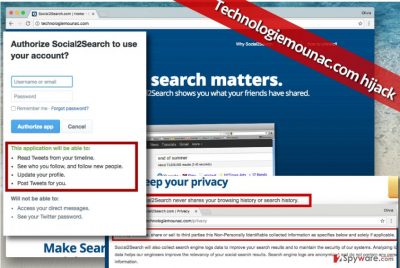
What is more, that vague site also warns that Social2Search collects your IP address, URLs you visit and other information with the help of add-ons, proxies, dll, cookies, pixels and other tracking technologies[3]. According to this spyware-type pest, it needs such information to show you advertising. You should decide whether you want this vague program to display ads to you and interrupt your browsing sessions on a daily basis. Besides, we have discovered some statements by Technologiemounac.com malware that do not match at all. For example, this page promises that Social2Search app never shares your browsing history or search history with anyone, while in its Privacy Policy it says that it “might disclose, share or sell to third parties this non-personally identifiable collected information.” Privacy Policy also clearly states that the program collects “browsing usage including, URLs of the pages, clickstream data, […].”
Such presentation of the program seems deceptive. Besides, you should beware of Technologiemounac.com ads, which can take you to highly suspicious or even malicious Internet sites. These ads most likely will pop-up on your screen whenever you launch your browser and urge you to view various third-party offers and deals. Besides, please be very careful and not fall for Christmas and New Years Eve-themed scammy offers [4]. Stay away from questionable ads, because they might direct you to dangerous places on the Internet. In general, cyber security experts agree that Technologiemounac.com removal is essential if you wish to keep the computer safe. Therefore, to help you remove Technologiemounac.com hijacker, we provide manual removal instructions. Of course, you can delete it manually using FortectIntego and similar software.
How did I infect my browser with this virtual parasite?
Technologiemounac.com hijack takes place in case the computer user installs freeware in a rush and selects Default or Standard installation method. These settings almost always contain pre-marked agreements to install bundled software, which appears to be a combination of browser hijackers or adware. To keep such programs away, install new programs responsibly and develop a habit to always configure installation settings. Switch them from Basic/Default/Standard to Advanced/Custom and unselect permissions to install “recommended” third-party software[5]. This simple modification can help you to avoid browser hijackings, stealthy adware infiltration and similar problems.
How can I remove Technologiemounac.com ads and clean my computer system?
The easiest way to remove Technologiemounac.com virus and of course stop it from displaying ads is to uninstall it along with Social2Search virus. To do this, follow these informative guidelines we provide. Some computer users might find these instructions confusing; in such case, we suggest using user-friendly anti-spyware programs that can quickly remove unwanted spyware/malware programs from the system. To complete Technologiemounac.com removal, run a full system scan with a proper anti-spyware tool.
You may remove virus damage with a help of FortectIntego. SpyHunter 5Combo Cleaner and Malwarebytes are recommended to detect potentially unwanted programs and viruses with all their files and registry entries that are related to them.
Getting rid of Technologiemounac.com virus. Follow these steps
Uninstall from Windows
In the Control Panel, find Programs and click on Add/Remove Programs to access the list of programs installed on your PC. Then sort these programs by installation date, and remove Social2Search and also programs that were installed on the same date. Chances are high that they are related to each other and are dangerous!
Instructions for Windows 10/8 machines:
- Enter Control Panel into Windows search box and hit Enter or click on the search result.
- Under Programs, select Uninstall a program.

- From the list, find the entry of the suspicious program.
- Right-click on the application and select Uninstall.
- If User Account Control shows up, click Yes.
- Wait till uninstallation process is complete and click OK.

If you are Windows 7/XP user, proceed with the following instructions:
- Click on Windows Start > Control Panel located on the right pane (if you are Windows XP user, click on Add/Remove Programs).
- In Control Panel, select Programs > Uninstall a program.

- Pick the unwanted application by clicking on it once.
- At the top, click Uninstall/Change.
- In the confirmation prompt, pick Yes.
- Click OK once the removal process is finished.
Delete from macOS
Remove items from Applications folder:
- From the menu bar, select Go > Applications.
- In the Applications folder, look for all related entries.
- Click on the app and drag it to Trash (or right-click and pick Move to Trash)

To fully remove an unwanted app, you need to access Application Support, LaunchAgents, and LaunchDaemons folders and delete relevant files:
- Select Go > Go to Folder.
- Enter /Library/Application Support and click Go or press Enter.
- In the Application Support folder, look for any dubious entries and then delete them.
- Now enter /Library/LaunchAgents and /Library/LaunchDaemons folders the same way and terminate all the related .plist files.

Remove from Microsoft Edge
Delete unwanted extensions from MS Edge:
- Select Menu (three horizontal dots at the top-right of the browser window) and pick Extensions.
- From the list, pick the extension and click on the Gear icon.
- Click on Uninstall at the bottom.

Clear cookies and other browser data:
- Click on the Menu (three horizontal dots at the top-right of the browser window) and select Privacy & security.
- Under Clear browsing data, pick Choose what to clear.
- Select everything (apart from passwords, although you might want to include Media licenses as well, if applicable) and click on Clear.

Restore new tab and homepage settings:
- Click the menu icon and choose Settings.
- Then find On startup section.
- Click Disable if you found any suspicious domain.
Reset MS Edge if the above steps did not work:
- Press on Ctrl + Shift + Esc to open Task Manager.
- Click on More details arrow at the bottom of the window.
- Select Details tab.
- Now scroll down and locate every entry with Microsoft Edge name in it. Right-click on each of them and select End Task to stop MS Edge from running.

If this solution failed to help you, you need to use an advanced Edge reset method. Note that you need to backup your data before proceeding.
- Find the following folder on your computer: C:\\Users\\%username%\\AppData\\Local\\Packages\\Microsoft.MicrosoftEdge_8wekyb3d8bbwe.
- Press Ctrl + A on your keyboard to select all folders.
- Right-click on them and pick Delete

- Now right-click on the Start button and pick Windows PowerShell (Admin).
- When the new window opens, copy and paste the following command, and then press Enter:
Get-AppXPackage -AllUsers -Name Microsoft.MicrosoftEdge | Foreach {Add-AppxPackage -DisableDevelopmentMode -Register “$($_.InstallLocation)\\AppXManifest.xml” -Verbose

Instructions for Chromium-based Edge
Delete extensions from MS Edge (Chromium):
- Open Edge and click select Settings > Extensions.
- Delete unwanted extensions by clicking Remove.

Clear cache and site data:
- Click on Menu and go to Settings.
- Select Privacy, search and services.
- Under Clear browsing data, pick Choose what to clear.
- Under Time range, pick All time.
- Select Clear now.

Reset Chromium-based MS Edge:
- Click on Menu and select Settings.
- On the left side, pick Reset settings.
- Select Restore settings to their default values.
- Confirm with Reset.

Remove from Mozilla Firefox (FF)
Get rid of Technologiemounac.com virus by deleting suspicious extensions from your browsers. You should definitely remove Social2Search extension, too!
Remove dangerous extensions:
- Open Mozilla Firefox browser and click on the Menu (three horizontal lines at the top-right of the window).
- Select Add-ons.
- In here, select unwanted plugin and click Remove.

Reset the homepage:
- Click three horizontal lines at the top right corner to open the menu.
- Choose Options.
- Under Home options, enter your preferred site that will open every time you newly open the Mozilla Firefox.
Clear cookies and site data:
- Click Menu and pick Settings.
- Go to Privacy & Security section.
- Scroll down to locate Cookies and Site Data.
- Click on Clear Data…
- Select Cookies and Site Data, as well as Cached Web Content and press Clear.

Reset Mozilla Firefox
If clearing the browser as explained above did not help, reset Mozilla Firefox:
- Open Mozilla Firefox browser and click the Menu.
- Go to Help and then choose Troubleshooting Information.

- Under Give Firefox a tune up section, click on Refresh Firefox…
- Once the pop-up shows up, confirm the action by pressing on Refresh Firefox.

Remove from Google Chrome
Remove Social2Search and similar extensions that you cannot remember adding.
Delete malicious extensions from Google Chrome:
- Open Google Chrome, click on the Menu (three vertical dots at the top-right corner) and select More tools > Extensions.
- In the newly opened window, you will see all the installed extensions. Uninstall all the suspicious plugins that might be related to the unwanted program by clicking Remove.

Clear cache and web data from Chrome:
- Click on Menu and pick Settings.
- Under Privacy and security, select Clear browsing data.
- Select Browsing history, Cookies and other site data, as well as Cached images and files.
- Click Clear data.

Change your homepage:
- Click menu and choose Settings.
- Look for a suspicious site in the On startup section.
- Click on Open a specific or set of pages and click on three dots to find the Remove option.
Reset Google Chrome:
If the previous methods did not help you, reset Google Chrome to eliminate all the unwanted components:
- Click on Menu and select Settings.
- In the Settings, scroll down and click Advanced.
- Scroll down and locate Reset and clean up section.
- Now click Restore settings to their original defaults.
- Confirm with Reset settings.

Delete from Safari
Remove unwanted extensions from Safari:
- Click Safari > Preferences…
- In the new window, pick Extensions.
- Select the unwanted extension and select Uninstall.

Clear cookies and other website data from Safari:
- Click Safari > Clear History…
- From the drop-down menu under Clear, pick all history.
- Confirm with Clear History.

Reset Safari if the above-mentioned steps did not help you:
- Click Safari > Preferences…
- Go to Advanced tab.
- Tick the Show Develop menu in menu bar.
- From the menu bar, click Develop, and then select Empty Caches.

After uninstalling this potentially unwanted program (PUP) and fixing each of your web browsers, we recommend you to scan your PC system with a reputable anti-spyware. This will help you to get rid of Technologiemounac.com registry traces and will also identify related parasites or possible malware infections on your computer. For that you can use our top-rated malware remover: FortectIntego, SpyHunter 5Combo Cleaner or Malwarebytes.
How to prevent from getting adware
Choose a proper web browser and improve your safety with a VPN tool
Online spying has got momentum in recent years and people are getting more and more interested in how to protect their privacy online. One of the basic means to add a layer of security – choose the most private and secure web browser. Although web browsers can't grant full privacy protection and security, some of them are much better at sandboxing, HTTPS upgrading, active content blocking, tracking blocking, phishing protection, and similar privacy-oriented features. However, if you want true anonymity, we suggest you employ a powerful Private Internet Access VPN – it can encrypt all the traffic that comes and goes out of your computer, preventing tracking completely.
Lost your files? Use data recovery software
While some files located on any computer are replaceable or useless, others can be extremely valuable. Family photos, work documents, school projects – these are types of files that we don't want to lose. Unfortunately, there are many ways how unexpected data loss can occur: power cuts, Blue Screen of Death errors, hardware failures, crypto-malware attack, or even accidental deletion.
To ensure that all the files remain intact, you should prepare regular data backups. You can choose cloud-based or physical copies you could restore from later in case of a disaster. If your backups were lost as well or you never bothered to prepare any, Data Recovery Pro can be your only hope to retrieve your invaluable files.
- ^ Linas Kiguolis. Social2Search ads. How to Remove? (Uninstall Guide). 2-Spyware. Fighting against spyware.
- ^ Liam Tung. Microsoft declares war on ad-injector ‘with rootkit capabilities’. CSO. The Resource For Data Security Executives.
- ^ Privacy-invasive software. Wikipedia, the free encyclopedia.
- ^ Ryan Francis. 10 sneaky holiday phishing scams to watch out for. PCWorld - News, tips and reviews from the experts on PCs, Windows, and more.
- ^ Lincoln Spector. How to spot and avoid installing potentially unwanted programs. PCWorld - News, tips and reviews from the experts on PCs, Windows, and more.























