Ads by Shopperz (Updated Guide)
Shopperz ads Removal Guide
What is Ads by Shopperz?
What should you keep in mind before installing Shopperz?
The main thing you should remember about Shopperz virus, also referred to as Shopper-z or Giolmujiwecder is that it is a potentially unwanted program (PUP) that offers to collect free gifts, coupons, and rewards. Despite the vivid introduction, in reality, this program is mainly used for affiliate marketing, generating pay-per-click revenue, increasing page ranking and similar activities. Thus, you should be very careful with “Ads by Shopperz”, “Powered by Shopperz”, “Shopperz Ads” and similar advertisements because they may try to trick you into visiting unknown online shopping websites, gaming portals, or websites with suspicious-looking content. Because of such suspicious activities, this program is considered an adware. If you think that it may be hiding on your computer, the easiest way to find that out and remove Shopperz from the system is to use a reliable antivirus software, like FortectIntego or use a guide that provided on the page 2 of this article.
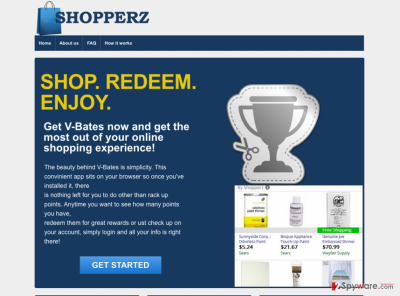
What activity this adware causes when it infiltrates the PC?
Upon the Shopperz hijack, this virus also installs cookies, with the help of which, it can start tracking you once inside. The alarming thing is that it not only collects your search terms and investigates websites that you visit. It may also collect your PC’s IP address, email address, geographical location, data that you download and upload to the Internet and so on. Even though such activity is not considered to be dangerous, having in mind that your permission is not asked to gather such information, you should not ignore it. Finally, you may notice that your web browsers run slower than usual after installing Shopperz on your computer. That is because this misleading browser add-on may connect to the Internet without your permission and use your PC’s resources for implementing suspicious activities. If you want to avoid all aforementioned inconveniences, keep away from this program and eliminate it as soon as you notice it on your computer. To do so, our security experts recommend running a full system scan with FortectIntego.
UPDATE: It seems that the latest versions of this program, Shopperz27072015 and Shopperz12082015, have just started using new techniques for preventing their removal from the system. As soon as they enter the computer, they invent a malicious Layered Service Provider (LSP) that causes the injection of commercial ads in all of the Web browsers. Also, Shopperz malware is now capable of hijacking the Domain Name System (also known as DNS) and altering dnsapi.dll file. This can help the developers of this adware to connect their affected computers to malicious servers. The other thing that was discovered is that this adware is closely related to Groover virus, LaSuperba virus and Jabuticaba adware. There is a huge possibility that those users whose computers are hijacked by Shopperz virus, can also be affected by these adware. That is why security experts recommend using automatic removal techniques when removing this intruder from the system.
UPDATE 2: Shopperz adware does not seem to go anywhere as new versions of this virus are constantly being created. Recently, the security experts found that Shopperz started using rootkit instead of altering the DNS settings to stay on the infected computer. It is not difficult to understand why. Rootkits are the type of programs which are able to hide themselves, other files or programs and this way, stay on the computer. So if you tried locating folders related to Shopperz, in an attempt to remove them from your computer, it is likely that this search will be unsuccessful as these folders will be simply inaccessible: you will get the notification saying that “Location is not available”. To detect the malicious files and remove them, you will have to use some special rootkit detection software or simply scan your system with a reputable antivirus utility.
How does Shopperz hijack PC systems?
If this adware is already hiding on your computer, please be careful with Shopperz redirect and avoid clicking on its ads. Follow this article and find out how to remove it fully from the system in order to prevent issues, such as slowdowns of the system, redirects to malicious websites, annoying ads and loss of non-personal information. Besides, you should know how such and similar applications are spread around to prevent similar infections in the future. Broadly saying, all potentially unwanted programs are distributed using bundling. Due to this reason Shopperz lies under this category as well. If you want to know more about the prevention of this suspicious distribution technique, go to the next page.
How can I avoid “bundling”?
“Bundling” is a very popular technique for spreading various PUPs as it allows developers of freeware to earn the money for promoting third party applications. Thus, next time when you will decide to download and install a PDF creator, download manager, or video streaming software, make sure that you do that very carefully. We recommend reading End-User’s License Agreement (EULA) and Privacy Policy of the program. Besides, avoid Quick or Basic installation option because this option usually installs various extensions, toolbars or add-ons automatically. Instead, select Advanced or Custom installation option and deselect all additional programs. If you found Shopper-z virus working on your computer out of nowhere, there is no doubt that you have recently installed a bundled freeware. If that’s the case, you have to remove this dubious application as soon as possible.
How can I remove Shopperz virus?
To remove Shopper-z or Shopperz, you can do that by following manual removal guidelines down below. However, do not get surprised if it will still appear on your web browser right after uninstalling it from your web browser because such and similar programs are usually spread around together with additional files, registry entries, and similar components. If you want to prevent further appearance of Shopperz ads, you need to think about automatic removal option. We highly recommend you to employ a reputable anti-spyware that will remove this PUP with its registry entries. In addition, one of these programs that are given below can also help you to protect your PC from similar infections in the future. Think about it!
You may remove virus damage with a help of FortectIntego. SpyHunter 5Combo Cleaner and Malwarebytes are recommended to detect potentially unwanted programs and viruses with all their files and registry entries that are related to them.
Getting rid of Shopperz ads. Follow these steps
Uninstall from Windows
Instructions for Windows 10/8 machines:
- Enter Control Panel into Windows search box and hit Enter or click on the search result.
- Under Programs, select Uninstall a program.

- From the list, find the entry of the suspicious program.
- Right-click on the application and select Uninstall.
- If User Account Control shows up, click Yes.
- Wait till uninstallation process is complete and click OK.

If you are Windows 7/XP user, proceed with the following instructions:
- Click on Windows Start > Control Panel located on the right pane (if you are Windows XP user, click on Add/Remove Programs).
- In Control Panel, select Programs > Uninstall a program.

- Pick the unwanted application by clicking on it once.
- At the top, click Uninstall/Change.
- In the confirmation prompt, pick Yes.
- Click OK once the removal process is finished.
Delete from macOS
Remove items from Applications folder:
- From the menu bar, select Go > Applications.
- In the Applications folder, look for all related entries.
- Click on the app and drag it to Trash (or right-click and pick Move to Trash)

To fully remove an unwanted app, you need to access Application Support, LaunchAgents, and LaunchDaemons folders and delete relevant files:
- Select Go > Go to Folder.
- Enter /Library/Application Support and click Go or press Enter.
- In the Application Support folder, look for any dubious entries and then delete them.
- Now enter /Library/LaunchAgents and /Library/LaunchDaemons folders the same way and terminate all the related .plist files.

Remove from Microsoft Edge
Delete unwanted extensions from MS Edge:
- Select Menu (three horizontal dots at the top-right of the browser window) and pick Extensions.
- From the list, pick the extension and click on the Gear icon.
- Click on Uninstall at the bottom.

Clear cookies and other browser data:
- Click on the Menu (three horizontal dots at the top-right of the browser window) and select Privacy & security.
- Under Clear browsing data, pick Choose what to clear.
- Select everything (apart from passwords, although you might want to include Media licenses as well, if applicable) and click on Clear.

Restore new tab and homepage settings:
- Click the menu icon and choose Settings.
- Then find On startup section.
- Click Disable if you found any suspicious domain.
Reset MS Edge if the above steps did not work:
- Press on Ctrl + Shift + Esc to open Task Manager.
- Click on More details arrow at the bottom of the window.
- Select Details tab.
- Now scroll down and locate every entry with Microsoft Edge name in it. Right-click on each of them and select End Task to stop MS Edge from running.

If this solution failed to help you, you need to use an advanced Edge reset method. Note that you need to backup your data before proceeding.
- Find the following folder on your computer: C:\\Users\\%username%\\AppData\\Local\\Packages\\Microsoft.MicrosoftEdge_8wekyb3d8bbwe.
- Press Ctrl + A on your keyboard to select all folders.
- Right-click on them and pick Delete

- Now right-click on the Start button and pick Windows PowerShell (Admin).
- When the new window opens, copy and paste the following command, and then press Enter:
Get-AppXPackage -AllUsers -Name Microsoft.MicrosoftEdge | Foreach {Add-AppxPackage -DisableDevelopmentMode -Register “$($_.InstallLocation)\\AppXManifest.xml” -Verbose

Instructions for Chromium-based Edge
Delete extensions from MS Edge (Chromium):
- Open Edge and click select Settings > Extensions.
- Delete unwanted extensions by clicking Remove.

Clear cache and site data:
- Click on Menu and go to Settings.
- Select Privacy, search and services.
- Under Clear browsing data, pick Choose what to clear.
- Under Time range, pick All time.
- Select Clear now.

Reset Chromium-based MS Edge:
- Click on Menu and select Settings.
- On the left side, pick Reset settings.
- Select Restore settings to their default values.
- Confirm with Reset.

Remove from Mozilla Firefox (FF)
Remove dangerous extensions:
- Open Mozilla Firefox browser and click on the Menu (three horizontal lines at the top-right of the window).
- Select Add-ons.
- In here, select unwanted plugin and click Remove.

Reset the homepage:
- Click three horizontal lines at the top right corner to open the menu.
- Choose Options.
- Under Home options, enter your preferred site that will open every time you newly open the Mozilla Firefox.
Clear cookies and site data:
- Click Menu and pick Settings.
- Go to Privacy & Security section.
- Scroll down to locate Cookies and Site Data.
- Click on Clear Data…
- Select Cookies and Site Data, as well as Cached Web Content and press Clear.

Reset Mozilla Firefox
If clearing the browser as explained above did not help, reset Mozilla Firefox:
- Open Mozilla Firefox browser and click the Menu.
- Go to Help and then choose Troubleshooting Information.

- Under Give Firefox a tune up section, click on Refresh Firefox…
- Once the pop-up shows up, confirm the action by pressing on Refresh Firefox.

Remove from Google Chrome
Delete malicious extensions from Google Chrome:
- Open Google Chrome, click on the Menu (three vertical dots at the top-right corner) and select More tools > Extensions.
- In the newly opened window, you will see all the installed extensions. Uninstall all the suspicious plugins that might be related to the unwanted program by clicking Remove.

Clear cache and web data from Chrome:
- Click on Menu and pick Settings.
- Under Privacy and security, select Clear browsing data.
- Select Browsing history, Cookies and other site data, as well as Cached images and files.
- Click Clear data.

Change your homepage:
- Click menu and choose Settings.
- Look for a suspicious site in the On startup section.
- Click on Open a specific or set of pages and click on three dots to find the Remove option.
Reset Google Chrome:
If the previous methods did not help you, reset Google Chrome to eliminate all the unwanted components:
- Click on Menu and select Settings.
- In the Settings, scroll down and click Advanced.
- Scroll down and locate Reset and clean up section.
- Now click Restore settings to their original defaults.
- Confirm with Reset settings.

Delete from Safari
Remove unwanted extensions from Safari:
- Click Safari > Preferences…
- In the new window, pick Extensions.
- Select the unwanted extension and select Uninstall.

Clear cookies and other website data from Safari:
- Click Safari > Clear History…
- From the drop-down menu under Clear, pick all history.
- Confirm with Clear History.

Reset Safari if the above-mentioned steps did not help you:
- Click Safari > Preferences…
- Go to Advanced tab.
- Tick the Show Develop menu in menu bar.
- From the menu bar, click Develop, and then select Empty Caches.

After uninstalling this potentially unwanted program (PUP) and fixing each of your web browsers, we recommend you to scan your PC system with a reputable anti-spyware. This will help you to get rid of Shopperz registry traces and will also identify related parasites or possible malware infections on your computer. For that you can use our top-rated malware remover: FortectIntego, SpyHunter 5Combo Cleaner or Malwarebytes.
How to prevent from getting adware
Protect your privacy – employ a VPN
There are several ways how to make your online time more private – you can access an incognito tab. However, there is no secret that even in this mode, you are tracked for advertising purposes. There is a way to add an extra layer of protection and create a completely anonymous web browsing practice with the help of Private Internet Access VPN. This software reroutes traffic through different servers, thus leaving your IP address and geolocation in disguise. Besides, it is based on a strict no-log policy, meaning that no data will be recorded, leaked, and available for both first and third parties. The combination of a secure web browser and Private Internet Access VPN will let you browse the Internet without a feeling of being spied or targeted by criminals.
No backups? No problem. Use a data recovery tool
If you wonder how data loss can occur, you should not look any further for answers – human errors, malware attacks, hardware failures, power cuts, natural disasters, or even simple negligence. In some cases, lost files are extremely important, and many straight out panic when such an unfortunate course of events happen. Due to this, you should always ensure that you prepare proper data backups on a regular basis.
If you were caught by surprise and did not have any backups to restore your files from, not everything is lost. Data Recovery Pro is one of the leading file recovery solutions you can find on the market – it is likely to restore even lost emails or data located on an external device.























