Arcade Yum virus (Virus Removal Guide) - Oct 2019 update
Arcade Yum virus Removal Guide
What is Arcade Yum virus?
Arcade Yum is an application that allegedly provides users with free games, but instead delivers countless ads to Google Chrome or other browsers
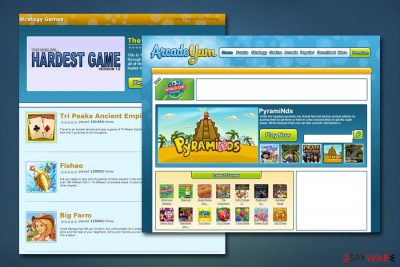
Arcade Yum is program that promises users endless amounts of fun but offering then free online games. However, as soon as the potentially unwanted application is installed, users experience a browser hijack[1] – most of the sites are filled with pop-ups, deals, offers, banners, in-text links and other ads which may sometimes be marked as “Arcade Yum ads.”
While some users may install Arcade Yum when looking for a reliable application that can provide free games, others claimed that they found it on their computers after they installed freeware/shareware apps from third-party sites, which often bundle software. Adware can not only make the time online a complete nightmare but also compromise users' security and lead them to insecure websites, such as phishing,[2] scam, or even malware-laden ones.
Thus, if you noticed that your Google Chrome, Safari, Internet Explorer or Mozilla Firefox are showing adware infection signs, you should remove Arcade Yum, as only this way the unending pop-up ads will stop filling your screen.
| Name | Arcade Yum |
| Type | Adware |
| Installation | Users may install the PUP intentionally when hoping to gain access to countless free games. Alternatively, Arcade Yum might show up on the machine after the installation of freeware/shareware – this technique is commonly referred to as software bundling, as few applications are packed into one installer |
| Often bundled with | Arcade Frontier |
| Symptoms | Most of the visited sites are filled with persistent and intrusive ads, occasional redirects bring to insecure websites, the homepage and the search engine altered, slow operation of the browser, etc. |
| Associated risks | Users may be tricked into installing other potentially unwanted programs or even malware, dislose their personal details to third-parties or lose money to scammers |
| Termination | To get rid of adware quickly, you can download and run a full system scan with security software (we recommend using FortectIntego, as it would also fix the mess left after malware/adware infection). You can also attempt to eliminate PUPs manually as per out instructions below |
Free online gaming is something that users are looking for all the time. While there are countless of successful free video games that use alternative monetization methods (such as in-game purchases, or otherwise known as microtransactions),[3] free games are usually very poor quality and often engage in intrusive or even unsafe advertising practices. Unfortunately, Arcade Yum belongs to the latter category.
If you want to play fun games without compromising your online safety, you should opt for Arcade Yum removal and choosing a more reliable platform (such as Steam or Origin). You can get rid of the PUP by following our detailed instructions below or by employing anti-malware software like FortectIntego.
The official statement from Arcade Yum developers states:
THE SOFTWARE MAY AUTOMATICALLY MODIFY YOUR BROWSER SETTINGS WITH FIREFOX AND INTERNET EXPLORER TO ENABLE OUR REQUESTED ADD-ON RATHER THAN REQUIRING YOU TO MANUALLY ENABLE IT. IF YOU DO NOT AGREE TO THESE TERMS AND CONDITIONS, INCLUDING OUR USE OF YOUR INFORMATION AS PROVIDED IN THE ARCADEYUM PRIVACY POLICY, YOU ARE NOT ENTITLED TO PLAY PREMIUM GAMES.
What this means is that, by installing Arcade Yum, you allow the developers to change web browser settings automatically without any notice. Nevertheless, most of the modern browsers may prevent this behavior and warn you about the incoming changes. Without them, you might not be able to use the application's services, most likely.
If you agree to Arcade Yum changes, however, your web browser may start generating various commercial advertisements every time you open it. These advertisements may be dangerous because they may contain links to unknown domains. Cheaply-made applications like Arcade Yum often agree to show any type of advertisement without checking them properly.
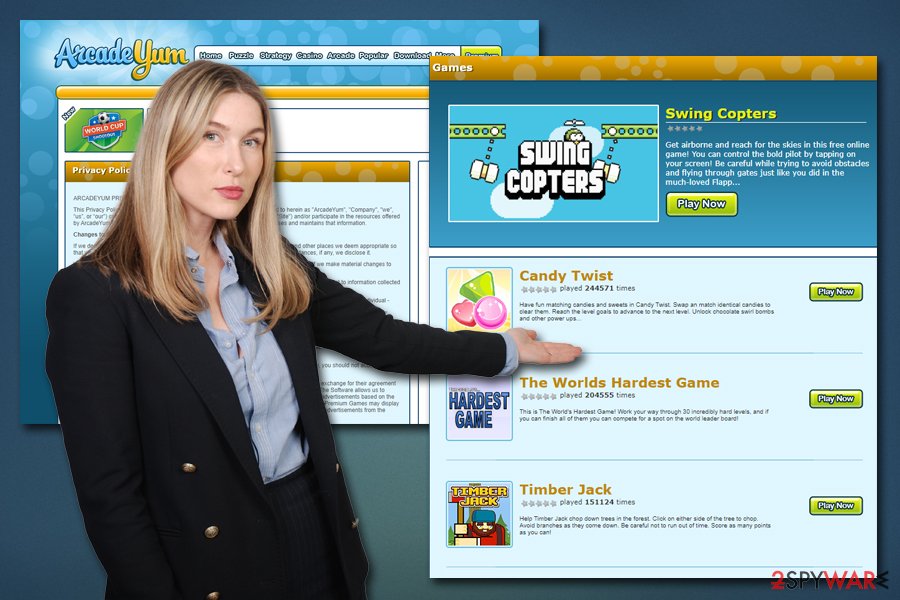
The danger in this practice lies in the fact that these ads may be crafted by cybercriminals and contain malicious code that would install malware automatically if certain conditions are met.[4] This is how Arcade Yum virus is born – and it can be anything, from Trojans to ransomware, both of which can devastate the host computer.
Another reason to get rid of Arcade Yum is because of its tracking tendencies. Once installed, the application may install tracking cookies, pixels, and other technologies that gather information about your browsing activities. Unfortunately, this can sometimes include personally identifiable data, which, if disclosed to malicious parties, may result in money loss. Besides, if you keep Arcade Yum installed, there is a high chance you will eventually install more potentially unwanted programs and contaminate your PC even more.
To conclude, Arcade Yum is a potentially dangerous application that may compromise your computer safety and will only provide limited (low quality) games that are not worth the time. Instead of using this useless program, find more reliable sources to play games from.
To avoid unsolicited browser modifications and unending ads, prevent adware apps from being installed on your PC in the first place
There are two ways adware gets into users' machines: they either install it unintentionally along with other software from the internet or they a looking for a particular functionality of the application (in this case, gaming) and install it deliberately.
To avoid unintentional installation of potentially unwanted programs, you should take the following advice from virukset.fi[5] security experts:
- If possible, download applications from official sources and avoid third-party sites;
- Before installing anything unknown, check for (bad) reviews online;
- During the installation process, make sure that ToS and Privacy Policy are both present;
- Never skip installation steps on the way by clicking “Next”;
- Pay attention to fine printed text, pre-ticked boxes and other tricks PUP developers use;
- Opt for Advanced/Custom settings and get rid of all the offered apps.
Now, if you are keen on installing any app that comes your way without researching anything about it, you are bound to get infected at some point. Thus, equip your computer with anti-malware software capable of blocking potentially harmful content. Additionally, opt for reliable sources when it comes to online gaming.
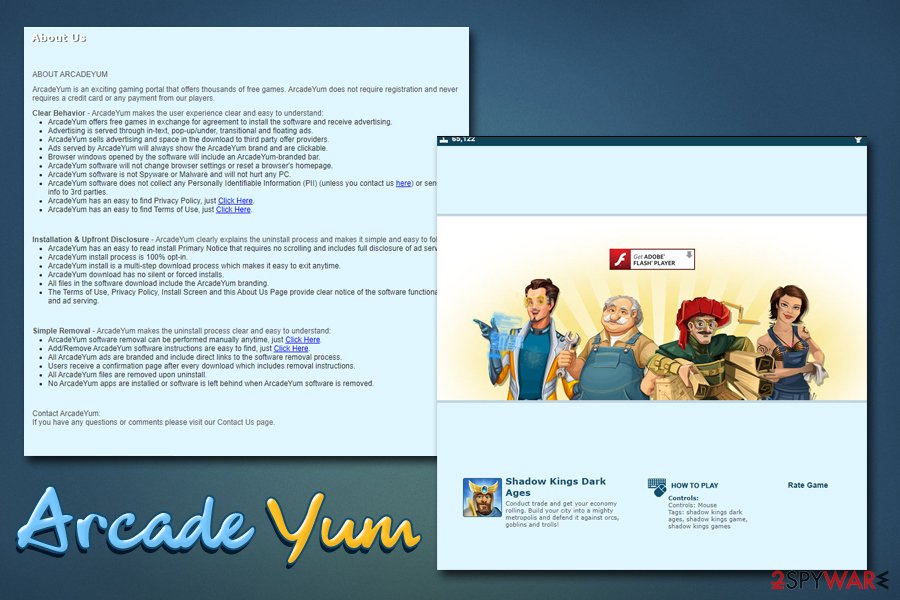
Remove Arcade Yum from your computer
If you are constantly being spammed with ads, redirects, and other unusual browser behavior, you should remove Arcade Yum virus from your computer as soon as possible. The longer you keep potentially unwanted programs installed on your machine, the higher are the chances that you will get tricked into downloading other PUPs or even malware.
To perform a successful Arcade Yum removal and all its elements, you can either use anti-malware software or find all the unwanted components yourself. To uninstall the PUP, visit the installed application list on your computer, and get rid of everything you do not remember installing along with Arcade Yum entry (note, if you have no clue about what should be installed on your machine in the first place, rather let anti-virus software deal with the infection, as you could get rid of applications that are needed). Another critical step is to reset each of the installed browsers, as the ads will keep coming back due to altered settings of Google Chrome, Internet Explorer, Mozilla Firefox, Safari, etc.
You may remove virus damage with a help of FortectIntego. SpyHunter 5Combo Cleaner and Malwarebytes are recommended to detect potentially unwanted programs and viruses with all their files and registry entries that are related to them.
Getting rid of Arcade Yum virus. Follow these steps
Uninstall from Windows
To get rid of Arcade Yum, access Programs & Features section via the Control Panel as explained below:
Instructions for Windows 10/8 machines:
- Enter Control Panel into Windows search box and hit Enter or click on the search result.
- Under Programs, select Uninstall a program.

- From the list, find the entry of the suspicious program.
- Right-click on the application and select Uninstall.
- If User Account Control shows up, click Yes.
- Wait till uninstallation process is complete and click OK.

If you are Windows 7/XP user, proceed with the following instructions:
- Click on Windows Start > Control Panel located on the right pane (if you are Windows XP user, click on Add/Remove Programs).
- In Control Panel, select Programs > Uninstall a program.

- Pick the unwanted application by clicking on it once.
- At the top, click Uninstall/Change.
- In the confirmation prompt, pick Yes.
- Click OK once the removal process is finished.
Delete from macOS
Mac users should perform the following steps to uninstall adware:
Remove items from Applications folder:
- From the menu bar, select Go > Applications.
- In the Applications folder, look for all related entries.
- Click on the app and drag it to Trash (or right-click and pick Move to Trash)

To fully remove an unwanted app, you need to access Application Support, LaunchAgents, and LaunchDaemons folders and delete relevant files:
- Select Go > Go to Folder.
- Enter /Library/Application Support and click Go or press Enter.
- In the Application Support folder, look for any dubious entries and then delete them.
- Now enter /Library/LaunchAgents and /Library/LaunchDaemons folders the same way and terminate all the related .plist files.

Remove from Microsoft Edge
Delete unwanted extensions from MS Edge:
- Select Menu (three horizontal dots at the top-right of the browser window) and pick Extensions.
- From the list, pick the extension and click on the Gear icon.
- Click on Uninstall at the bottom.

Clear cookies and other browser data:
- Click on the Menu (three horizontal dots at the top-right of the browser window) and select Privacy & security.
- Under Clear browsing data, pick Choose what to clear.
- Select everything (apart from passwords, although you might want to include Media licenses as well, if applicable) and click on Clear.

Restore new tab and homepage settings:
- Click the menu icon and choose Settings.
- Then find On startup section.
- Click Disable if you found any suspicious domain.
Reset MS Edge if the above steps did not work:
- Press on Ctrl + Shift + Esc to open Task Manager.
- Click on More details arrow at the bottom of the window.
- Select Details tab.
- Now scroll down and locate every entry with Microsoft Edge name in it. Right-click on each of them and select End Task to stop MS Edge from running.

If this solution failed to help you, you need to use an advanced Edge reset method. Note that you need to backup your data before proceeding.
- Find the following folder on your computer: C:\\Users\\%username%\\AppData\\Local\\Packages\\Microsoft.MicrosoftEdge_8wekyb3d8bbwe.
- Press Ctrl + A on your keyboard to select all folders.
- Right-click on them and pick Delete

- Now right-click on the Start button and pick Windows PowerShell (Admin).
- When the new window opens, copy and paste the following command, and then press Enter:
Get-AppXPackage -AllUsers -Name Microsoft.MicrosoftEdge | Foreach {Add-AppxPackage -DisableDevelopmentMode -Register “$($_.InstallLocation)\\AppXManifest.xml” -Verbose

Instructions for Chromium-based Edge
Delete extensions from MS Edge (Chromium):
- Open Edge and click select Settings > Extensions.
- Delete unwanted extensions by clicking Remove.

Clear cache and site data:
- Click on Menu and go to Settings.
- Select Privacy, search and services.
- Under Clear browsing data, pick Choose what to clear.
- Under Time range, pick All time.
- Select Clear now.

Reset Chromium-based MS Edge:
- Click on Menu and select Settings.
- On the left side, pick Reset settings.
- Select Restore settings to their default values.
- Confirm with Reset.

Remove from Mozilla Firefox (FF)
Remove dangerous extensions:
- Open Mozilla Firefox browser and click on the Menu (three horizontal lines at the top-right of the window).
- Select Add-ons.
- In here, select unwanted plugin and click Remove.

Reset the homepage:
- Click three horizontal lines at the top right corner to open the menu.
- Choose Options.
- Under Home options, enter your preferred site that will open every time you newly open the Mozilla Firefox.
Clear cookies and site data:
- Click Menu and pick Settings.
- Go to Privacy & Security section.
- Scroll down to locate Cookies and Site Data.
- Click on Clear Data…
- Select Cookies and Site Data, as well as Cached Web Content and press Clear.

Reset Mozilla Firefox
If clearing the browser as explained above did not help, reset Mozilla Firefox:
- Open Mozilla Firefox browser and click the Menu.
- Go to Help and then choose Troubleshooting Information.

- Under Give Firefox a tune up section, click on Refresh Firefox…
- Once the pop-up shows up, confirm the action by pressing on Refresh Firefox.

Remove from Google Chrome
Resetting web browser is as equally important as PUP removal itself. Therefore, make sure you reset Chrome by following these instructions:
Delete malicious extensions from Google Chrome:
- Open Google Chrome, click on the Menu (three vertical dots at the top-right corner) and select More tools > Extensions.
- In the newly opened window, you will see all the installed extensions. Uninstall all the suspicious plugins that might be related to the unwanted program by clicking Remove.

Clear cache and web data from Chrome:
- Click on Menu and pick Settings.
- Under Privacy and security, select Clear browsing data.
- Select Browsing history, Cookies and other site data, as well as Cached images and files.
- Click Clear data.

Change your homepage:
- Click menu and choose Settings.
- Look for a suspicious site in the On startup section.
- Click on Open a specific or set of pages and click on three dots to find the Remove option.
Reset Google Chrome:
If the previous methods did not help you, reset Google Chrome to eliminate all the unwanted components:
- Click on Menu and select Settings.
- In the Settings, scroll down and click Advanced.
- Scroll down and locate Reset and clean up section.
- Now click Restore settings to their original defaults.
- Confirm with Reset settings.

Delete from Safari
Remove unwanted extensions from Safari:
- Click Safari > Preferences…
- In the new window, pick Extensions.
- Select the unwanted extension and select Uninstall.

Clear cookies and other website data from Safari:
- Click Safari > Clear History…
- From the drop-down menu under Clear, pick all history.
- Confirm with Clear History.

Reset Safari if the above-mentioned steps did not help you:
- Click Safari > Preferences…
- Go to Advanced tab.
- Tick the Show Develop menu in menu bar.
- From the menu bar, click Develop, and then select Empty Caches.

After uninstalling this potentially unwanted program (PUP) and fixing each of your web browsers, we recommend you to scan your PC system with a reputable anti-spyware. This will help you to get rid of Arcade Yum registry traces and will also identify related parasites or possible malware infections on your computer. For that you can use our top-rated malware remover: FortectIntego, SpyHunter 5Combo Cleaner or Malwarebytes.
How to prevent from getting adware
Choose a proper web browser and improve your safety with a VPN tool
Online spying has got momentum in recent years and people are getting more and more interested in how to protect their privacy online. One of the basic means to add a layer of security – choose the most private and secure web browser. Although web browsers can't grant full privacy protection and security, some of them are much better at sandboxing, HTTPS upgrading, active content blocking, tracking blocking, phishing protection, and similar privacy-oriented features. However, if you want true anonymity, we suggest you employ a powerful Private Internet Access VPN – it can encrypt all the traffic that comes and goes out of your computer, preventing tracking completely.
Lost your files? Use data recovery software
While some files located on any computer are replaceable or useless, others can be extremely valuable. Family photos, work documents, school projects – these are types of files that we don't want to lose. Unfortunately, there are many ways how unexpected data loss can occur: power cuts, Blue Screen of Death errors, hardware failures, crypto-malware attack, or even accidental deletion.
To ensure that all the files remain intact, you should prepare regular data backups. You can choose cloud-based or physical copies you could restore from later in case of a disaster. If your backups were lost as well or you never bothered to prepare any, Data Recovery Pro can be your only hope to retrieve your invaluable files.
- ^ Jacob Roach. What is Browser Hijacking? Sneakier Than You Think. Cloudwards. Independent cloud storage and web services reviews, news and comparison tables.
- ^ Josh Fruhlinger. What is phishing? How this cyber attack works and how to prevent it. CSO. Security news, features and analysis about prevention.
- ^ Microtransaction. Wikipedia. The free encyclopedia.
- ^ Drive-by attack. Kaspersky. Encyclopedia.
- ^ Virukset. Virukset. Cybersecurity insights and malware analysis.























