BikaQ RSS Reader (Free Instructions) - Simple Removal Guide
BikaQ RSS Reader Removal Guide
What is BikaQ RSS Reader?
Things to know about BikaQ RSS Reader adware and why you should remove it
BikaQ RSS Reader virus is a highly untrustworthy freeware that is also known under WizzRSS name. It usually infiltrates the system using tricky distribution techniques such as software bundling[1], which helps to convince the user to install it without realizing it. This program seems to be associated with infamous adware-type parasites like Winsnare or aMuleC, so it goes without saying that its presence on the system should be undesirable. The mission of this piece of software is to interfere with user’s browsing and force him to encounter numerous annoying advertisements that promote third-party products and services. Clearly, such activity diminishes browsing experience, because the victim needs to waste time by trying to close these ads, which sooner or later reappear. In other words, if you try to fight and get rid of BikaQ RSS Reader ads just by closing them, you are going to fall into an endless loop without any positive results. Therefore, a full removal of the adware[2] and related components is required. You might want to use FortectIntego software for that.
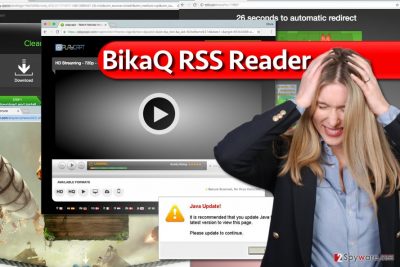
It is important to understand that BikaQ adware is not a virus and so far there are no proofs that it can be assigned to malware category[3]. Despite that, it can pose a threat to your computer system. As we said, the described adware seeks to incorporate third-party ads into every website you visit, which is not only annoying but dangerous as well. While some users recognize ads that do not originate from sites they visit, others might not understand that and click on them. Such vague ads can unexpectedly throw you onto websites that can be dangerous, so do not act blindly and do not rush to interact with content provided by these external websites. We strongly advise you to stay away from sites that provide fake download buttons[4], loads of ads, surveys, and similar shady content. If you act inattentively, you can quickly catch a virus infection and mess up the computer system without even realizing what happened. Another drawback of the described adware is that it might attempt to collect information about your browsing preferences silently. Be careful, because it might try to find out what websites do you like to visit, what search terms do you typically input into search engines, and similar data. Based on collected information, this shady adware is likely to start sending you dozens of pop-ups on a daily basis. Aside from that, the shady software can slow down your PC and influence the activity of other programs, and consequently, other programs can start to crash or not respond at random times. All of these arguments should convince you to remove BikaQ RSS Reader adware finally.
I did not install this program – so how did it sneak into my PC?
The described adware can be transmitted to your computer via software bundling technique, which allows software developers silently group a pack of programs and hide them behind one well-known piece of freeware. So, if you decided to download a popular free program to ease your daily tasks, be careful when installing it because it is likely to silently offer you additional programs that you weren’t expecting to get. You can unveil all bundled software by choosing Custom or Advanced settings and also reading software’s Privacy Policy. If you can see some mentions of additional programs, drop these off by deselecting checkboxes next to them.
BikaQ RSS Reader keeps coming back – how to remove it completely?
Unfortunately, researchers report that BikaQ RSS manages to alter Windows Registry[5] to keep itself on the computer system longer. Therefore, attempts to remove this potentially unwanted program can be unsuccessful. To remove BikaQ RSS Reader virus for good, you might need to use anti-spyware software. Please, do not try to make modifications in Windows Registry because if you accidentally modify something in a wrong way, you will have to suffer consequences such as instability of the computer system and encounter various error messages. However, if you want to try and eliminate this questionable program on your own, try to follow BikaQ RSS Reader removal instructions that we provided below.
You may remove virus damage with a help of FortectIntego. SpyHunter 5Combo Cleaner and Malwarebytes are recommended to detect potentially unwanted programs and viruses with all their files and registry entries that are related to them.
Getting rid of BikaQ RSS Reader. Follow these steps
Uninstall from Windows
You can try to locate and remove BikaQ RSS Reader virus manually, but we strongly recommend you to perform a full system scan afterward. It seems that this shady program makes modifications in Windows Registry, and we do not recommend touching this panel unless you are a tech-savvy individual and you already had a chance to make alterations in it. Besides, BikaQ is often mentioned when talking about much more dangerous programs like aMuleC and WinSnare, so we honestly suggest you scan the system and find out if these malicious programs aren’t lurking in your PC at the moment.
Instructions for Windows 10/8 machines:
- Enter Control Panel into Windows search box and hit Enter or click on the search result.
- Under Programs, select Uninstall a program.

- From the list, find the entry of the suspicious program.
- Right-click on the application and select Uninstall.
- If User Account Control shows up, click Yes.
- Wait till uninstallation process is complete and click OK.

If you are Windows 7/XP user, proceed with the following instructions:
- Click on Windows Start > Control Panel located on the right pane (if you are Windows XP user, click on Add/Remove Programs).
- In Control Panel, select Programs > Uninstall a program.

- Pick the unwanted application by clicking on it once.
- At the top, click Uninstall/Change.
- In the confirmation prompt, pick Yes.
- Click OK once the removal process is finished.
Delete from macOS
Remove items from Applications folder:
- From the menu bar, select Go > Applications.
- In the Applications folder, look for all related entries.
- Click on the app and drag it to Trash (or right-click and pick Move to Trash)

To fully remove an unwanted app, you need to access Application Support, LaunchAgents, and LaunchDaemons folders and delete relevant files:
- Select Go > Go to Folder.
- Enter /Library/Application Support and click Go or press Enter.
- In the Application Support folder, look for any dubious entries and then delete them.
- Now enter /Library/LaunchAgents and /Library/LaunchDaemons folders the same way and terminate all the related .plist files.

Remove from Microsoft Edge
Delete unwanted extensions from MS Edge:
- Select Menu (three horizontal dots at the top-right of the browser window) and pick Extensions.
- From the list, pick the extension and click on the Gear icon.
- Click on Uninstall at the bottom.

Clear cookies and other browser data:
- Click on the Menu (three horizontal dots at the top-right of the browser window) and select Privacy & security.
- Under Clear browsing data, pick Choose what to clear.
- Select everything (apart from passwords, although you might want to include Media licenses as well, if applicable) and click on Clear.

Restore new tab and homepage settings:
- Click the menu icon and choose Settings.
- Then find On startup section.
- Click Disable if you found any suspicious domain.
Reset MS Edge if the above steps did not work:
- Press on Ctrl + Shift + Esc to open Task Manager.
- Click on More details arrow at the bottom of the window.
- Select Details tab.
- Now scroll down and locate every entry with Microsoft Edge name in it. Right-click on each of them and select End Task to stop MS Edge from running.

If this solution failed to help you, you need to use an advanced Edge reset method. Note that you need to backup your data before proceeding.
- Find the following folder on your computer: C:\\Users\\%username%\\AppData\\Local\\Packages\\Microsoft.MicrosoftEdge_8wekyb3d8bbwe.
- Press Ctrl + A on your keyboard to select all folders.
- Right-click on them and pick Delete

- Now right-click on the Start button and pick Windows PowerShell (Admin).
- When the new window opens, copy and paste the following command, and then press Enter:
Get-AppXPackage -AllUsers -Name Microsoft.MicrosoftEdge | Foreach {Add-AppxPackage -DisableDevelopmentMode -Register “$($_.InstallLocation)\\AppXManifest.xml” -Verbose

Instructions for Chromium-based Edge
Delete extensions from MS Edge (Chromium):
- Open Edge and click select Settings > Extensions.
- Delete unwanted extensions by clicking Remove.

Clear cache and site data:
- Click on Menu and go to Settings.
- Select Privacy, search and services.
- Under Clear browsing data, pick Choose what to clear.
- Under Time range, pick All time.
- Select Clear now.

Reset Chromium-based MS Edge:
- Click on Menu and select Settings.
- On the left side, pick Reset settings.
- Select Restore settings to their default values.
- Confirm with Reset.

Remove from Mozilla Firefox (FF)
Firefox can and will be compromised by this suspicious program, so follow these steps to remove all extensions associated with it.
Remove dangerous extensions:
- Open Mozilla Firefox browser and click on the Menu (three horizontal lines at the top-right of the window).
- Select Add-ons.
- In here, select unwanted plugin and click Remove.

Reset the homepage:
- Click three horizontal lines at the top right corner to open the menu.
- Choose Options.
- Under Home options, enter your preferred site that will open every time you newly open the Mozilla Firefox.
Clear cookies and site data:
- Click Menu and pick Settings.
- Go to Privacy & Security section.
- Scroll down to locate Cookies and Site Data.
- Click on Clear Data…
- Select Cookies and Site Data, as well as Cached Web Content and press Clear.

Reset Mozilla Firefox
If clearing the browser as explained above did not help, reset Mozilla Firefox:
- Open Mozilla Firefox browser and click the Menu.
- Go to Help and then choose Troubleshooting Information.

- Under Give Firefox a tune up section, click on Refresh Firefox…
- Once the pop-up shows up, confirm the action by pressing on Refresh Firefox.

Remove from Google Chrome
Delete extensions that seem unfamiliar to you. If you haven’t manually installed one or another Chrome extension, remove it without hesitations using this guide.
Delete malicious extensions from Google Chrome:
- Open Google Chrome, click on the Menu (three vertical dots at the top-right corner) and select More tools > Extensions.
- In the newly opened window, you will see all the installed extensions. Uninstall all the suspicious plugins that might be related to the unwanted program by clicking Remove.

Clear cache and web data from Chrome:
- Click on Menu and pick Settings.
- Under Privacy and security, select Clear browsing data.
- Select Browsing history, Cookies and other site data, as well as Cached images and files.
- Click Clear data.

Change your homepage:
- Click menu and choose Settings.
- Look for a suspicious site in the On startup section.
- Click on Open a specific or set of pages and click on three dots to find the Remove option.
Reset Google Chrome:
If the previous methods did not help you, reset Google Chrome to eliminate all the unwanted components:
- Click on Menu and select Settings.
- In the Settings, scroll down and click Advanced.
- Scroll down and locate Reset and clean up section.
- Now click Restore settings to their original defaults.
- Confirm with Reset settings.

Delete from Safari
Remove unwanted extensions from Safari:
- Click Safari > Preferences…
- In the new window, pick Extensions.
- Select the unwanted extension and select Uninstall.

Clear cookies and other website data from Safari:
- Click Safari > Clear History…
- From the drop-down menu under Clear, pick all history.
- Confirm with Clear History.

Reset Safari if the above-mentioned steps did not help you:
- Click Safari > Preferences…
- Go to Advanced tab.
- Tick the Show Develop menu in menu bar.
- From the menu bar, click Develop, and then select Empty Caches.

After uninstalling this potentially unwanted program (PUP) and fixing each of your web browsers, we recommend you to scan your PC system with a reputable anti-spyware. This will help you to get rid of BikaQ RSS Reader registry traces and will also identify related parasites or possible malware infections on your computer. For that you can use our top-rated malware remover: FortectIntego, SpyHunter 5Combo Cleaner or Malwarebytes.
How to prevent from getting adware
Choose a proper web browser and improve your safety with a VPN tool
Online spying has got momentum in recent years and people are getting more and more interested in how to protect their privacy online. One of the basic means to add a layer of security – choose the most private and secure web browser. Although web browsers can't grant full privacy protection and security, some of them are much better at sandboxing, HTTPS upgrading, active content blocking, tracking blocking, phishing protection, and similar privacy-oriented features. However, if you want true anonymity, we suggest you employ a powerful Private Internet Access VPN – it can encrypt all the traffic that comes and goes out of your computer, preventing tracking completely.
Lost your files? Use data recovery software
While some files located on any computer are replaceable or useless, others can be extremely valuable. Family photos, work documents, school projects – these are types of files that we don't want to lose. Unfortunately, there are many ways how unexpected data loss can occur: power cuts, Blue Screen of Death errors, hardware failures, crypto-malware attack, or even accidental deletion.
To ensure that all the files remain intact, you should prepare regular data backups. You can choose cloud-based or physical copies you could restore from later in case of a disaster. If your backups were lost as well or you never bothered to prepare any, Data Recovery Pro can be your only hope to retrieve your invaluable files.
- ^ Liam Tung. Google: Unwanted bundled software is way more aggressive than malware. ZDNet. Technology News, Analysis, Comments and Product Reviews.
- ^ What is Adware?. Kaspersky - Internet Security Center. Cyber Security Resource for Tips, Topics & Trends.
- ^ Learn about malware and how to protect all your devices against it. Kaspersky - Internet Security Center. Cyber Security Resource for Tips, Topics & Trends.
- ^ Justin Pot. How To Spot, And Avoid, Ads Disguised As Download Buttons. MakeUseOf. A Guide In Modern Tech.
- ^ Lowell Heddings. Lesson 5: Learning to Use the Registry Editor Like a Pro. How-To Geek. For Geeks, By Geeks.























