BoBrowser (Virus Removal Instructions) - 2021 update
BoBrowser Removal Guide
What is BoBrowser?
BoBrowser is the freeware application that modifies browser settings and displays an excessive amount of pop-up ads
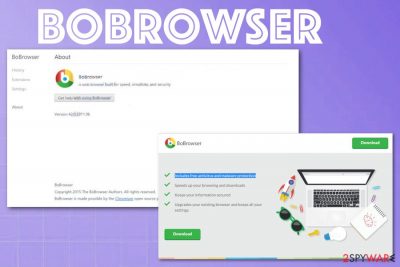
Besides beeing and annoying adware, this browsing tool is installing other extensions, tools, and applications on the machine or web browsers directly. It automatically adds itself on the TaskBar and makes shortcuts on the Desktop. Due to the resemblance of Google Chrome, people may click it more than they want to and get exposed to shady ads online.
You can try to uninstall the shady software from the machine, but it makes all those systems and in-browser changes that need to be reversed. Also, any files or applications in relation to this intruder, when left behind, can cause additional symptoms and keep the machine affected and running slowly. It is not a malware of any sorts, but AV tools are the best for terminating the BoBrowser PUP.
| Name | BoBrowser |
|---|---|
| Type | Adware |
| Symptoms | Commercial content starts appearing out of nowhere, and clicking on pop-ups, banners or links triggers redirects to more suspicious pages. Various commonly visited pages get filled with ads marked with Ads by BoBrowser. These background processes and additionally installed applications cause disturbance of the speed and general PC performance |
| Danger | Advertising content exposes the user to possibly malicious material and leads to privacy issues since commercial material has ad-tracking functionality. Third-party companies might access browsing online-related details or personal information |
| Possible detection name | PUP.Optional.BoBrowser.A |
| Associated file | bobrowser.exe is the file that might appear running in the background out of nowhere |
| Distribution | Freeware installations when users skip through important steps end up resulting in such PUP infections. Deceptive sites and promotional pages push and distribute these add-ons and applications |
| Developers | Clara Labs Software |
| Elimination | You should remove adware with the help os anti-malware tool that can run a scan and eliminate all shady programs and files connected with PUPs |
| Optimization | Repair virus damage and fix affected system files with optimization tools like FortectIntego |
BoBrowser application itself can be uninstalled manually and changes on Mozilla Firefox, Google Chrome, Internet Explorer changed to default, but other traces and adware- related programs can cause more damage than the initial PUP. You need a system scan that checks various parts of the machine and indicates possible threats and issues.
Removal is needed because the associated executable file can still be running in the background and affecting your time on the device by causing issues out of nowhere. Such types of data can even be used to camouflage more severe malware, so the adware is not the biggest threat that your device already has. To know that – get anti-malware tool and run a check of the system.
AV tools work mainly as detection software that indicates malicious behavior or purposes. Some engines already are known for detecting adware with the heuristic name PUP.Optional.BoBrowser.A. However, you should look for a particular name of the intruder in those system scan results because payloads of such PUPs can be spread using various methods, and these detection names vary. Clean anything that comes up as potentially dangerous, and don't forget to go through settings and your browsing tools to check for suspicious installations and changes.
BoBrowser by ClaraLabSoftware is a browser add-on that promises to protect its users while they are browsing on the web. In addition, it claims that it is capable of speeding up the browser, protecting user's information, and even downloading needed updates to the system.
However, no matter how promising each of these statements sounds, we do not recommend keeping this add-on on your computer. No, it is not related to viruses or can be considered malware, but it has already been added to adware and a potentially unwanted program category due to intrusive and annoying symptoms. 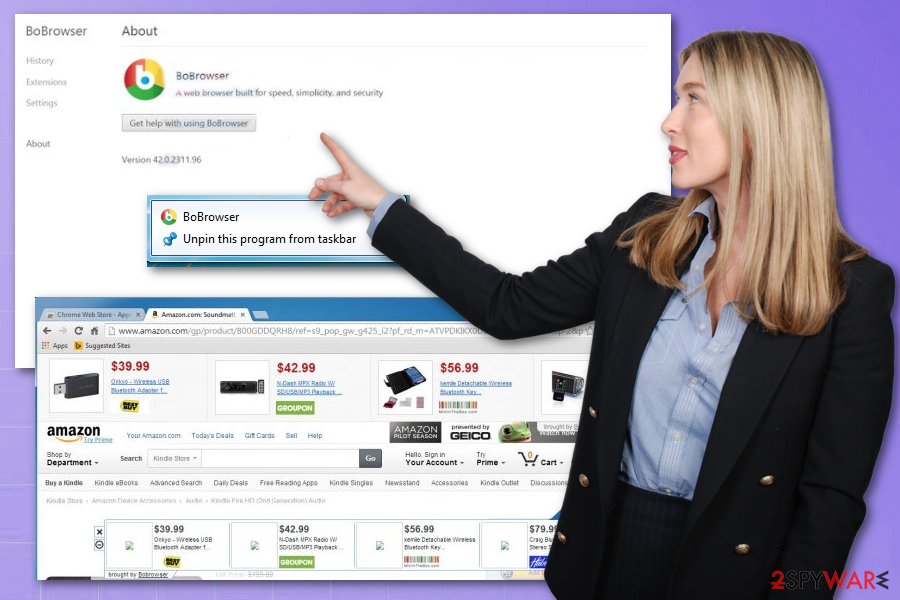
Otherwise, lt will get the ability to hijack all of your Internet browsers and then start flooding them with different kinds of ads. It is known that this program has been created with the intention to promote other cyber threats and show commercial content to earn easy money.[1]
However, you can never know what is promoted with the help of the content marked using “Ads by BoBrowser”. Please do NOT click these notifications because you may accidentally click on the infected link and end up installing another adware or even a malicious program on your computer directly.
Finally, any PUP like this may try to track your browsing habits or more personal information. Adware creator is interested in the activities that you perform online, data that you add when visiting your favorite sites, and similar information. If you don't want to reveal it to unknown third-parties, you should remove Bobrowser. The easiest way to do that is to use a reputable anti-spyware and run a full system scan. To further improve the performance after PUP elimination, rely on PC repair tools like FortectIntego. 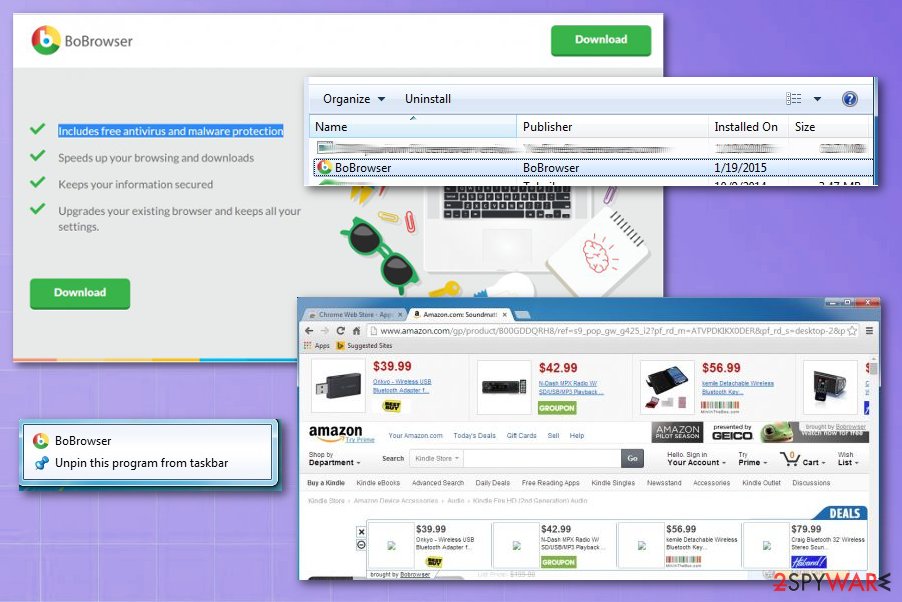
Ways PUPs might hijack your computer
The installer of the potentially unwanted program is offered on its official site and other download websites for free. However, we do not recommend downloading it as it is not as useful as it claims to be. It may get inside your PC without downloading it because it has been traveling bundled with various freeware as well.
At the moment of writing, it is known that this program may get inside the system along with other PUPs because software bundling[2] remains one of the more common techniques. Therefore, if you have been seeing questionable ads during browsing, you may be almost sure that there is more that one potentially unwanted program on your computer.
You have to remove them all in order to avoid serious issues. In order to prevent infiltration of such and similar programs, always opt-out for Advanced or Custom installation and investigate every detail that is given to you. If you see suggestions to install additional components that you are not familiar with, decline their installation and always go for reliable sources as experts[3] always note.
Learn how to remove BoBrowser virus from PC once and for all
Even though the BoBrowser adware is not a dangerous program itself, it may cause infiltration of suspicious programs on your PC and cause havoc on your web browser. This is why users tend to call it dangerous and compare to serious malware. However, for the process of cleaning the machine fully, you still need to get an anti-malware tool to check all possible hiding spots of the PUP-related files and apps.
Once you find a tool compatible with your machine, you can run the scan and check the machine to remove adware finally. AV programs can detect issues regarding malicious behavior-based programs. Potentially unwanted programs and in-browser threats should appear on the result list.
When the removal starts, you can follow the steps and delete the intruder entirely. When PUP is eliminated, go through your web browsers and eliminate any suspicious extensions, add-ons and try to reset each browsing tool to default, so everything happens automatically. We have instructions for that below.
You may remove virus damage with a help of FortectIntego. SpyHunter 5Combo Cleaner and Malwarebytes are recommended to detect potentially unwanted programs and viruses with all their files and registry entries that are related to them.
Getting rid of BoBrowser. Follow these steps
Uninstall from Windows
Clean the system from the suspicious program and ensure that PUP infection is not going to repeat
Instructions for Windows 10/8 machines:
- Enter Control Panel into Windows search box and hit Enter or click on the search result.
- Under Programs, select Uninstall a program.

- From the list, find the entry of the suspicious program.
- Right-click on the application and select Uninstall.
- If User Account Control shows up, click Yes.
- Wait till uninstallation process is complete and click OK.

If you are Windows 7/XP user, proceed with the following instructions:
- Click on Windows Start > Control Panel located on the right pane (if you are Windows XP user, click on Add/Remove Programs).
- In Control Panel, select Programs > Uninstall a program.

- Pick the unwanted application by clicking on it once.
- At the top, click Uninstall/Change.
- In the confirmation prompt, pick Yes.
- Click OK once the removal process is finished.
Delete from macOS
Remove items from Applications folder:
- From the menu bar, select Go > Applications.
- In the Applications folder, look for all related entries.
- Click on the app and drag it to Trash (or right-click and pick Move to Trash)

To fully remove an unwanted app, you need to access Application Support, LaunchAgents, and LaunchDaemons folders and delete relevant files:
- Select Go > Go to Folder.
- Enter /Library/Application Support and click Go or press Enter.
- In the Application Support folder, look for any dubious entries and then delete them.
- Now enter /Library/LaunchAgents and /Library/LaunchDaemons folders the same way and terminate all the related .plist files.

Remove from Microsoft Edge
Delete unwanted extensions from MS Edge:
- Select Menu (three horizontal dots at the top-right of the browser window) and pick Extensions.
- From the list, pick the extension and click on the Gear icon.
- Click on Uninstall at the bottom.

Clear cookies and other browser data:
- Click on the Menu (three horizontal dots at the top-right of the browser window) and select Privacy & security.
- Under Clear browsing data, pick Choose what to clear.
- Select everything (apart from passwords, although you might want to include Media licenses as well, if applicable) and click on Clear.

Restore new tab and homepage settings:
- Click the menu icon and choose Settings.
- Then find On startup section.
- Click Disable if you found any suspicious domain.
Reset MS Edge if the above steps did not work:
- Press on Ctrl + Shift + Esc to open Task Manager.
- Click on More details arrow at the bottom of the window.
- Select Details tab.
- Now scroll down and locate every entry with Microsoft Edge name in it. Right-click on each of them and select End Task to stop MS Edge from running.

If this solution failed to help you, you need to use an advanced Edge reset method. Note that you need to backup your data before proceeding.
- Find the following folder on your computer: C:\\Users\\%username%\\AppData\\Local\\Packages\\Microsoft.MicrosoftEdge_8wekyb3d8bbwe.
- Press Ctrl + A on your keyboard to select all folders.
- Right-click on them and pick Delete

- Now right-click on the Start button and pick Windows PowerShell (Admin).
- When the new window opens, copy and paste the following command, and then press Enter:
Get-AppXPackage -AllUsers -Name Microsoft.MicrosoftEdge | Foreach {Add-AppxPackage -DisableDevelopmentMode -Register “$($_.InstallLocation)\\AppXManifest.xml” -Verbose

Instructions for Chromium-based Edge
Delete extensions from MS Edge (Chromium):
- Open Edge and click select Settings > Extensions.
- Delete unwanted extensions by clicking Remove.

Clear cache and site data:
- Click on Menu and go to Settings.
- Select Privacy, search and services.
- Under Clear browsing data, pick Choose what to clear.
- Under Time range, pick All time.
- Select Clear now.

Reset Chromium-based MS Edge:
- Click on Menu and select Settings.
- On the left side, pick Reset settings.
- Select Restore settings to their default values.
- Confirm with Reset.

Remove from Mozilla Firefox (FF)
Check for BoBrowser extension or any other suspicious programs
Remove dangerous extensions:
- Open Mozilla Firefox browser and click on the Menu (three horizontal lines at the top-right of the window).
- Select Add-ons.
- In here, select unwanted plugin and click Remove.

Reset the homepage:
- Click three horizontal lines at the top right corner to open the menu.
- Choose Options.
- Under Home options, enter your preferred site that will open every time you newly open the Mozilla Firefox.
Clear cookies and site data:
- Click Menu and pick Settings.
- Go to Privacy & Security section.
- Scroll down to locate Cookies and Site Data.
- Click on Clear Data…
- Select Cookies and Site Data, as well as Cached Web Content and press Clear.

Reset Mozilla Firefox
If clearing the browser as explained above did not help, reset Mozilla Firefox:
- Open Mozilla Firefox browser and click the Menu.
- Go to Help and then choose Troubleshooting Information.

- Under Give Firefox a tune up section, click on Refresh Firefox…
- Once the pop-up shows up, confirm the action by pressing on Refresh Firefox.

Remove from Google Chrome
Your browser may get additional extensions and tools installed behind your back, so reset it to default
Delete malicious extensions from Google Chrome:
- Open Google Chrome, click on the Menu (three vertical dots at the top-right corner) and select More tools > Extensions.
- In the newly opened window, you will see all the installed extensions. Uninstall all the suspicious plugins that might be related to the unwanted program by clicking Remove.

Clear cache and web data from Chrome:
- Click on Menu and pick Settings.
- Under Privacy and security, select Clear browsing data.
- Select Browsing history, Cookies and other site data, as well as Cached images and files.
- Click Clear data.

Change your homepage:
- Click menu and choose Settings.
- Look for a suspicious site in the On startup section.
- Click on Open a specific or set of pages and click on three dots to find the Remove option.
Reset Google Chrome:
If the previous methods did not help you, reset Google Chrome to eliminate all the unwanted components:
- Click on Menu and select Settings.
- In the Settings, scroll down and click Advanced.
- Scroll down and locate Reset and clean up section.
- Now click Restore settings to their original defaults.
- Confirm with Reset settings.

Delete from Safari
Remove unwanted extensions from Safari:
- Click Safari > Preferences…
- In the new window, pick Extensions.
- Select the unwanted extension and select Uninstall.

Clear cookies and other website data from Safari:
- Click Safari > Clear History…
- From the drop-down menu under Clear, pick all history.
- Confirm with Clear History.

Reset Safari if the above-mentioned steps did not help you:
- Click Safari > Preferences…
- Go to Advanced tab.
- Tick the Show Develop menu in menu bar.
- From the menu bar, click Develop, and then select Empty Caches.

After uninstalling this potentially unwanted program (PUP) and fixing each of your web browsers, we recommend you to scan your PC system with a reputable anti-spyware. This will help you to get rid of BoBrowser registry traces and will also identify related parasites or possible malware infections on your computer. For that you can use our top-rated malware remover: FortectIntego, SpyHunter 5Combo Cleaner or Malwarebytes.
How to prevent from getting adware
Do not let government spy on you
The government has many issues in regards to tracking users' data and spying on citizens, so you should take this into consideration and learn more about shady information gathering practices. Avoid any unwanted government tracking or spying by going totally anonymous on the internet.
You can choose a different location when you go online and access any material you want without particular content restrictions. You can easily enjoy internet connection without any risks of being hacked by using Private Internet Access VPN.
Control the information that can be accessed by government any other unwanted party and surf online without being spied on. Even if you are not involved in illegal activities or trust your selection of services, platforms, be suspicious for your own security and take precautionary measures by using the VPN service.
Backup files for the later use, in case of the malware attack
Computer users can suffer from data losses due to cyber infections or their own faulty doings. Ransomware can encrypt and hold files hostage, while unforeseen power cuts might cause a loss of important documents. If you have proper up-to-date backups, you can easily recover after such an incident and get back to work. It is also equally important to update backups on a regular basis so that the newest information remains intact – you can set this process to be performed automatically.
When you have the previous version of every important document or project you can avoid frustration and breakdowns. It comes in handy when malware strikes out of nowhere. Use Data Recovery Pro for the data restoration process.
- ^ Lucian Constantin. What is adware? How it works and how to protect against it. CSOonline. Online security solutions.
- ^ Product bundling. Wikipedia. The free encyclopedia.
- ^ Lesvirus. Lesvirus. Spyware related news.























