Crypren ransomware / virus (Removal Guide) - updated Apr 2018
Crypren virus Removal Guide
What is Crypren ransomware virus?
Crypren is a highly dangerous cyber infection listed as ransomware

Crypren is a ransomware virus[1] that attacks random system's via infected email attachments and locks personal files with .encrypted file extension. An example of a file encrypted by Crypren ransomware would be: photo199.jpg.encrypted. The ransomware payload spreads in a form of Crypren.exe. It uses RSA-2048 algorithm[2] to lock personal files out and runs multiple scripts to root deeply into OS. Upon successful installation and file encryption, the virus leaves a READ_THIS_TO_DECRYPT.txt file on the desktop and drops a HTML file with payment instructions.
| Name | Crypren |
|---|---|
| Type | Ransomware |
| Danger level | High. Can cause permanent data loss |
| Related files | Crypren.exe |
| File extension | .encrypted |
| Ransom note | READ_THIS_TO_DECRYPT.txt |
| Currency accepted | Bitcoin only |
| Decryptable | No |
| A scan with FortectIntego will eliminate Crypren ransoware permanently | |
Crypren virus has been first spotted in 2016 by a group of ransomware researchers. It does not differ from the rest of ransomware family members. Its payload (Crypren.exe) is being distributed via malspam, rogue software updates, drive-by-download, and other social engineering strategies.
As soon as it is downloaded, it launches a scanner, enables RSA cipher, and appends .encrypted file extension to the following file formats:
sql, .mp4, .7z, .rar, .m4a, .wma, .avi, .wmv, .csv, .d3dbsp, .zip, .sie, .sum, .ibank, .t13, .t12, .qdf, .gdb, .tax, .pkpass, .bc6, .bc7, .bkp, .qic, .bkf, .sidn, .sidd, .mddata, .itl, .itdb, .icxs, .hvpl, .hplg, .hkdb, .mdbackup, .syncdb, .gho, .cas, .svg, .map, .wmo, .itm, .sb, .fos, .mov, .vdf, .ztmp, .sis, .sid, .ncf, .menu, .layout, .dmp, .blob, .esm, .vcf, .vtf, .dazip, .fpk, .mlx, .kf, .iwd, .vpk, .tor, .psk, .rim, .w3x, .fsh, .ntl, .arch00, .lvl, .snx, .cfr, .ff, .vpp_pc, .lrf, .m2, .mcmeta, .vfs0, .mpqge, .kdb, .db0, .dba, .rofl, .hkx, .bar, .upk, .das, .iwi, .litemod, .asset, .forge, .ltx, .bsa, .apk, .re4, .sav, .lbf, .slm, .bik, .epk, .rgss3a, .pak, .big, wallet, .wotreplay, .xxx, .desc, .py, .m3u, .flv, .js, .css, .rb, .png, .jpeg, .txt, .p7c, .p7b, .p12, .pfx, .pem, .crt, .cer, .der, .x3f, .srw, .pef, .ptx, .r3d, .rw2, .rwl, .raw, .raf, .orf, .nrw, .mrwref, .mef, .erf, .kdc, .dcr, .cr2, .crw, .bay, .sr2, .srf, .arw, .3fr, .dng, .jpe, .jpg, .cdr, .indd, .ai, .eps, .pdf, .pdd, .psd, .dbf, .mdf, .wb2, .rtf, .wpd, .dxg, .xf, .dwg, .pst, .accdb, .mdb, .pptm, .pptx, .ppt, .xlk, .xlsb, .xlsm, .xlsx, .xls, .wps, .docm, .docx, .doc, .odb, .odc, .odm, .odp, .ods, .odt.
Then the victim is presented with the payment instructions – a text file READ_THIS_TO_DECRYPT.txt on the desktop and READ_THIS_TO_DECRYPT HTML. Earlier Crypren ransom was considered to be relatively small – 0.1 BTC. However, while in 2016 0.1 BTC was approximately 37 USD, currently the ransom reaches approximately 700 USD.
Virukset.fi[3] cyber security experts warn that this ransomware did not discontinue. Although it hasn't been active in 2017, researchers found it revived in the beginning of April 2018. Although 45 out 65 AV engines are capable of detecting (Trojan.Ransom.Crypren, Trojan-Ransom.Win32.Crypren.acmd,Ransom.Win32.Crypren.a, Ransom_Crypren.R002C0DD318, etc.), ransomware viruses keep mutating and find out how to evade detection.
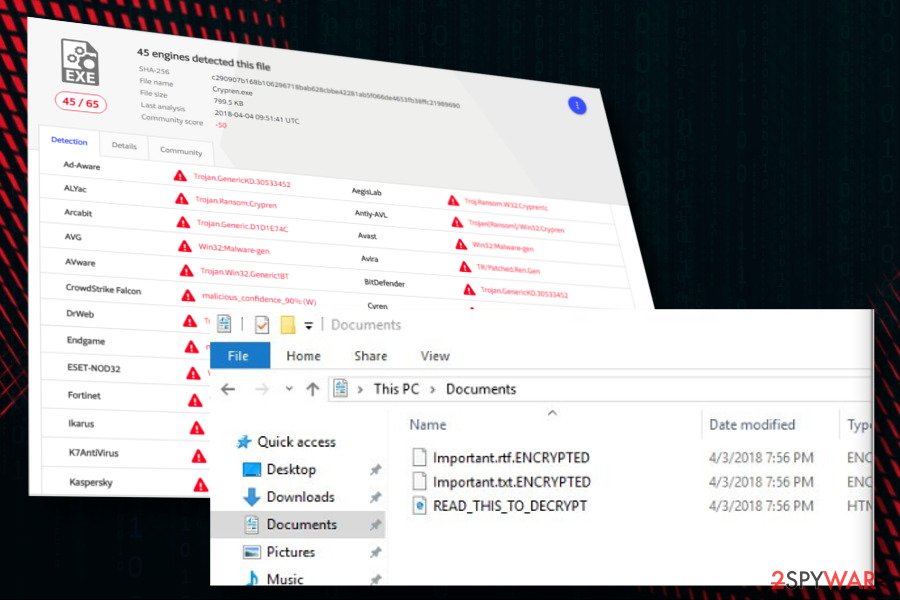
If this ransomware has already attacked your PC, we would strongly recommend you to perform a full Crypren removal using FortectIntego, SpyHunter 5Combo Cleaner, Malwarebytes, or another reputable anti-virus. Manual ransomware elimination is not recommended and is hardly possible. That's because it corrupts Windows Registry entries, compromises boot order, injects related components into core system's folders, and initiates other complex modifications that can be reverted with a professional utility only.
You'll be able to recover encrypted data after a complete Crypren removal. Please do not trust criminals and rėestrain from paying the ransom despite the fact how small it might seem to you. Instead of a paid Crypren decryptor, crooks can foist spyware or worm.
You can find a list of alternative ways on how to decrypt files encrypted by Crypren ransomware at the end of this article.
The transmission of crypto malware
This threat is seen traveling along with spam. In other words, cyber criminals have created persuasive spam emails which contain infected attachments. As a result of users’ curiosity, a relatively high number of users worldwide reported their computers to be infected with crypto-malware. Thus, when the attachment is open, the virus gets activated, and it takes off to encrypt the files.
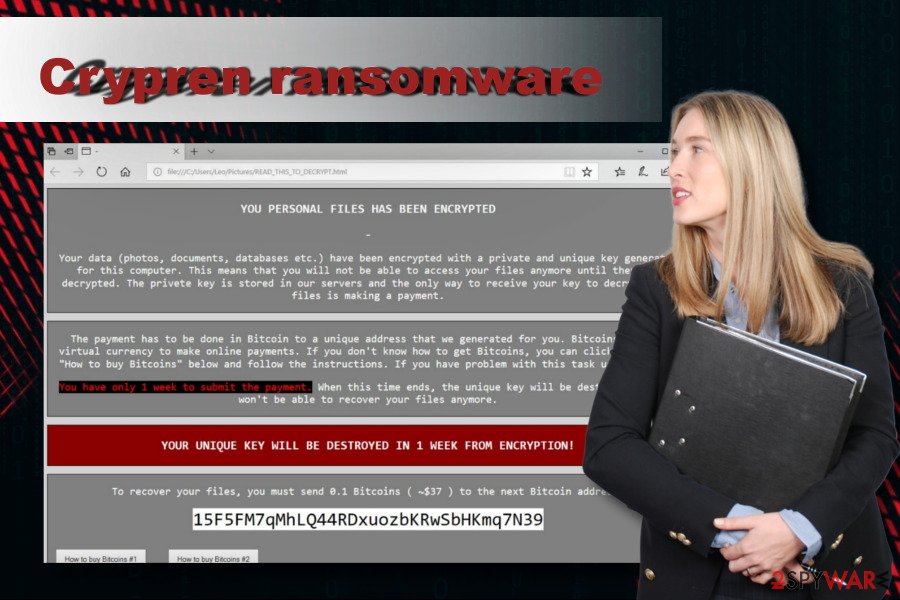
Additionally, the virus may infiltrate your computer via exploit kits or so-called trojans. They are regarded as especially dangerous for their ability to pass themselves as legitimate files. Thus, at this point, it is of vital importance to have an anti-spyware program, for example, FortectIntego, on your system for it detect such threats as exploit kits.
In addition, the virus may also disperse via peer-to-peer sharing and gaming websites. These websites are often filled with various hyperlinks and distracting advertisements offering to visit certain websites or purchase specific applications. All in all, you should not get carried away and avoid click on suspicious links and images. Finally, let us proceed to the section where will tell you how to remove ransomware effectively.
Crypren removal steps
The only effective way to remove Crypren virus and root out its helper objects, files, and processes is to install a powerful security tool and run a full system scan with it. Indeed, you can use a program that is currently running on your PC, but don't forget to update its definitions before a scan.
As we have already pointed out, manual Crypren removal is not possible. By deleting random files you can damage the system and cause fatal crash. Therefore, we would recommend choosing a risk-free removal option.
Getting rid of Crypren virus. Follow these steps
Manual removal using Safe Mode
Do not fall for panic if Crypren malware blocks your antivirus and does not let to download another one. Ransomware wall is a common practice, which can be bypassed by booting the system into Safe Mode with Networking.
Important! →
Manual removal guide might be too complicated for regular computer users. It requires advanced IT knowledge to be performed correctly (if vital system files are removed or damaged, it might result in full Windows compromise), and it also might take hours to complete. Therefore, we highly advise using the automatic method provided above instead.
Step 1. Access Safe Mode with Networking
Manual malware removal should be best performed in the Safe Mode environment.
Windows 7 / Vista / XP
- Click Start > Shutdown > Restart > OK.
- When your computer becomes active, start pressing F8 button (if that does not work, try F2, F12, Del, etc. – it all depends on your motherboard model) multiple times until you see the Advanced Boot Options window.
- Select Safe Mode with Networking from the list.

Windows 10 / Windows 8
- Right-click on Start button and select Settings.

- Scroll down to pick Update & Security.

- On the left side of the window, pick Recovery.
- Now scroll down to find Advanced Startup section.
- Click Restart now.

- Select Troubleshoot.

- Go to Advanced options.

- Select Startup Settings.

- Press Restart.
- Now press 5 or click 5) Enable Safe Mode with Networking.

Step 2. Shut down suspicious processes
Windows Task Manager is a useful tool that shows all the processes running in the background. If malware is running a process, you need to shut it down:
- Press Ctrl + Shift + Esc on your keyboard to open Windows Task Manager.
- Click on More details.

- Scroll down to Background processes section, and look for anything suspicious.
- Right-click and select Open file location.

- Go back to the process, right-click and pick End Task.

- Delete the contents of the malicious folder.
Step 3. Check program Startup
- Press Ctrl + Shift + Esc on your keyboard to open Windows Task Manager.
- Go to Startup tab.
- Right-click on the suspicious program and pick Disable.

Step 4. Delete virus files
Malware-related files can be found in various places within your computer. Here are instructions that could help you find them:
- Type in Disk Cleanup in Windows search and press Enter.

- Select the drive you want to clean (C: is your main drive by default and is likely to be the one that has malicious files in).
- Scroll through the Files to delete list and select the following:
Temporary Internet Files
Downloads
Recycle Bin
Temporary files - Pick Clean up system files.

- You can also look for other malicious files hidden in the following folders (type these entries in Windows Search and press Enter):
%AppData%
%LocalAppData%
%ProgramData%
%WinDir%
After you are finished, reboot the PC in normal mode.
Remove Crypren using System Restore
-
Step 1: Reboot your computer to Safe Mode with Command Prompt
Windows 7 / Vista / XP- Click Start → Shutdown → Restart → OK.
- When your computer becomes active, start pressing F8 multiple times until you see the Advanced Boot Options window.
-
Select Command Prompt from the list

Windows 10 / Windows 8- Press the Power button at the Windows login screen. Now press and hold Shift, which is on your keyboard, and click Restart..
- Now select Troubleshoot → Advanced options → Startup Settings and finally press Restart.
-
Once your computer becomes active, select Enable Safe Mode with Command Prompt in Startup Settings window.

-
Step 2: Restore your system files and settings
-
Once the Command Prompt window shows up, enter cd restore and click Enter.

-
Now type rstrui.exe and press Enter again..

-
When a new window shows up, click Next and select your restore point that is prior the infiltration of Crypren. After doing that, click Next.


-
Now click Yes to start system restore.

-
Once the Command Prompt window shows up, enter cd restore and click Enter.
Bonus: Recover your data
Guide which is presented above is supposed to help you remove Crypren from your computer. To recover your encrypted files, we recommend using a detailed guide prepared by 2-spyware.com security experts.If your files are encrypted by Crypren, you can use several methods to restore them:
Rely on Data Recovery Pro
Data Recovery Pro is not a decryptor. Nevertheless, it's a powerful software recovery solution, which is capable of restoring accidentally deleted or damaged files. Based on people's reports, it helped millions of ransomware victims to escape paying the ransom.
- Download Data Recovery Pro;
- Follow the steps of Data Recovery Setup and install the program on your computer;
- Launch it and scan your computer for files encrypted by Crypren ransomware;
- Restore them.
Previous Windows Versions can help to retrieve separate files
Previous Windows Versions or System Restore Point can hardly help to recover files massively. However, this method is useful for those who seek to recover separate files.
- Find an encrypted file you need to restore and right-click on it;
- Select “Properties” and go to “Previous versions” tab;
- Here, check each of available copies of the file in “Folder versions”. You should select the version you want to recover and click “Restore”.
Exploit Volume Shadow Copies
Download ShadowExplorer and check whether Crypren virus managed to delete Volume Shadow Copies or not. In case these copies are safely stored, ShadowExplorer should successfully export them.
- Download Shadow Explorer (http://shadowexplorer.com/);
- Follow a Shadow Explorer Setup Wizard and install this application on your computer;
- Launch the program and go through the drop down menu on the top left corner to select the disk of your encrypted data. Check what folders are there;
- Right-click on the folder you want to restore and select “Export”. You can also select where you want it to be stored.
No decryptor available.
Finally, you should always think about the protection of crypto-ransomwares. In order to protect your computer from Crypren and other ransomwares, use a reputable anti-spyware, such as FortectIntego, SpyHunter 5Combo Cleaner or Malwarebytes
How to prevent from getting ransomware
Access your website securely from any location
When you work on the domain, site, blog, or different project that requires constant management, content creation, or coding, you may need to connect to the server and content management service more often. The best solution for creating a tighter network could be a dedicated/fixed IP address.
If you make your IP address static and set to your device, you can connect to the CMS from any location and do not create any additional issues for the server or network manager that needs to monitor connections and activities. VPN software providers like Private Internet Access can help you with such settings and offer the option to control the online reputation and manage projects easily from any part of the world.
Recover files after data-affecting malware attacks
While much of the data can be accidentally deleted due to various reasons, malware is one of the main culprits that can cause loss of pictures, documents, videos, and other important files. More serious malware infections lead to significant data loss when your documents, system files, and images get encrypted. In particular, ransomware is is a type of malware that focuses on such functions, so your files become useless without an ability to access them.
Even though there is little to no possibility to recover after file-locking threats, some applications have features for data recovery in the system. In some cases, Data Recovery Pro can also help to recover at least some portion of your data after data-locking virus infection or general cyber infection.
- ^ Michael Moore. What is ransomware? Everything you need to know. ITProPortal. the very first technology websites to launch in the UK back in 1999.
- ^ A Brief Summary of Encryption Method Used in Widespread Ransomware. InfoSec Institute. high quality information security training.
- ^ Virukset. Virukset. The latest virus and spyware news.







