DMA Locker 3.0 ransomware / virus (Removal Guide) - May 2017 update
DMA Locker 3.0 virus Removal Guide
What is DMA Locker 3.0 ransomware virus?
DMA Locker 3.0 virus has its clones emerging in 2017
DMA Locker 3.0 ransomware is a noxious computer infection, which was released in February 2016 with bug fixes and updates. This time, crooks have patched the flaw in the ransomware (it was possible to decrypt files affected by the earlier version of it – DMA-Locker virus), and now it is impossible to recover files using any data recovery tools. Once installed, this virus encrypts all files on the computer and demands ransom. DMALocker3 malware is so complicated that it generates an individual encryption key for every single file, and, unlike the previous version of it, it uses RSA encryption algorithm along with AES. What is interesting about this ransomware is that it doesn't add particular file extensions to filenames – instead, it edits the header of every encrypted file and appends !DMALOCK3.0 prefix at the beginning of the content. This ransomware scans the whole computer system and detects music files, videos, images, documents, and various other file types and encrypts them. Afterward, it creates and saves a ransom note called cryptinfo.txt.
Once it finishes encrypting data, it sends a pop-up message to the computer screen, starting with a header “All your personal files are LOCKED!” The message includes information about the encryption and instructions how to decrypt DMA Locker 3.0. This virus dictates the victim to transfer 4 Bitcoins[1] to a particular Bitcoin address provided. Approximately, 4 BTC is more or less 1789 USD, and that is a very high ransom price considering that other ransomware variants commonly ask for about 400-500 USD. The ransom note continues the instructions by commanding the user to contact crooks after transferring Bitcoins and promises to send the decryption key immediately. The third version of the ransomware leaves either week4004@fastmail.com or january0040@gmx.com email address as the only way of contacting them. However, instead of following criminals' commands and taking the risk of losing your money for nothing, you should think about possible DMA Locker 3.0 removal options.
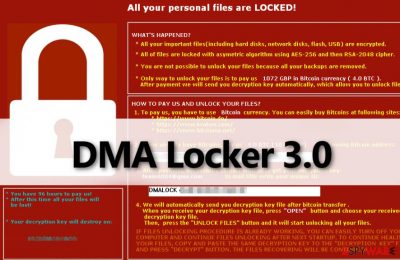
You should not rely on cyber criminals because you do not know whether they will send you the decryption key or not. The ransom price is considerably high, so think twice before you try to pay up[2]. In addition to that, no matter how important your files are, it is not advisable to support cyber criminals and transfer money to their Bitcoin accounts, because this will encourage them to continue creating more and more ransomware variants. We strongly recommend you to remove DMA Locker 3.0 using a strong anti-malware software (e.g. FortectIntego) and restore your files from backups stored on portable storage devices (if you have them).
Fake DMA Locker 3.0 version spotted in May 2017
Security experts spotted fake DMA Locker 3.0 virus[3] making rounds on the Internet in the end of May 2017. The main difference between the real and the fake version is that the bogus one appends one of the following prefixes to encrypted files: !XPTLOCK5.0, !Locked#2.0, !Locked!### or !Encrypt!##. The fake ransomware provides identical GUI to victims, but clearly provides a different email address to the victims. The bogus ransomware suggests writing to data0001@tuta.io after paying the ransom worth of 1500 GB or 1 BTC. Victims attacked by this forged version of ransomware should contact experienced malware researcher who presents herself as Hasherezade. Her email address is hasherezade@gmail.com.
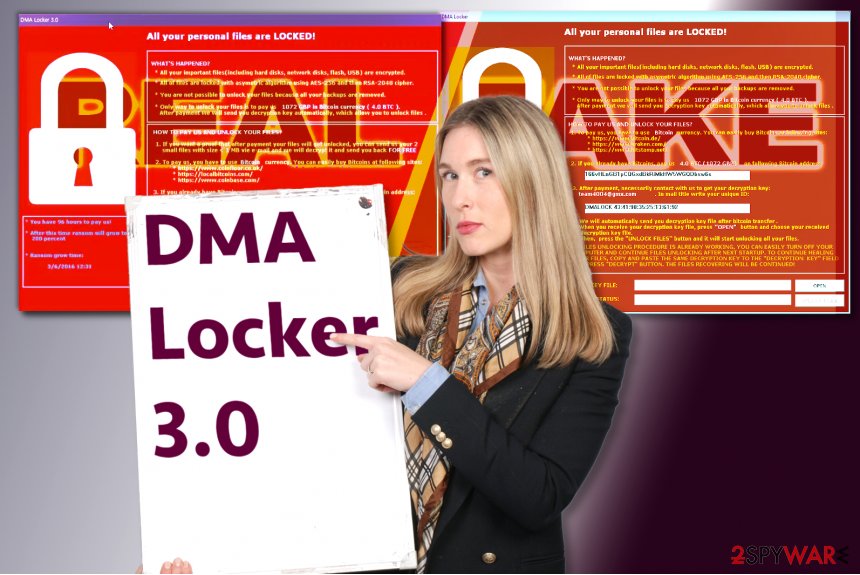
Distribution of this ransomware virus
DMA Locker v3.0 works in a quite interesting way, and you can use one trick to prevent it from encrypting your files even if this threat manages to slither into the computer system. This malware is programmed to understand whether the system is infected or not, so you can deceive this malicious software by creating fake virus files. Create such files in the following folders:
- C:\Documents & Settings\All Users\start.txt
- C:\Documents & Settings\All Users\decrypting.txt
- C:\ProgramData\start.txt
- C:\ProgramData\decrypting.txt
The decrypting.txt file informs the software that the system is already infected, and the start.txt file informs it that files are being encrypted at the moment.
The majority of ransomware-type computer viruses spread via malicious emails; however, security experts claim that cyber criminals tend to install this virus to the victim’s computer via Remote Desktop. To secure your computer from such computer infections, we strongly advise you to protect it with a reliable anti-malware software that can ensure real-time protection[4] from spyware and malware.
DMA Locker 3.0 removal
Are your files infected by DMALocker virus already? Unfortunately, we cannot say that it is possible to decrypt them now. You can only recover your files if you have backup copies of them[5] stored on an external hard drive, flash memory card, CD or DVD. However, before you plug or insert any of these storage devices into your computer, remove DMA Locker 3.0 ransomware. You can perform a full removal using our recommended anti-malware software (FortectIntego), but if you want to, you can try to uninstall this malware manually. We do not recommend opting for this option unless you are an experienced computer user or an IT expert. The full DMA Locker 3.0 removal guide is provided below.
Getting rid of DMA Locker 3.0 virus. Follow these steps
Manual removal using Safe Mode
As we said, we do not recommend paying the ransom as it does not guarantee successful data recovery. We suggest removing DMALocker3 with a help of this guide:
Important! →
Manual removal guide might be too complicated for regular computer users. It requires advanced IT knowledge to be performed correctly (if vital system files are removed or damaged, it might result in full Windows compromise), and it also might take hours to complete. Therefore, we highly advise using the automatic method provided above instead.
Step 1. Access Safe Mode with Networking
Manual malware removal should be best performed in the Safe Mode environment.
Windows 7 / Vista / XP
- Click Start > Shutdown > Restart > OK.
- When your computer becomes active, start pressing F8 button (if that does not work, try F2, F12, Del, etc. – it all depends on your motherboard model) multiple times until you see the Advanced Boot Options window.
- Select Safe Mode with Networking from the list.

Windows 10 / Windows 8
- Right-click on Start button and select Settings.

- Scroll down to pick Update & Security.

- On the left side of the window, pick Recovery.
- Now scroll down to find Advanced Startup section.
- Click Restart now.

- Select Troubleshoot.

- Go to Advanced options.

- Select Startup Settings.

- Press Restart.
- Now press 5 or click 5) Enable Safe Mode with Networking.

Step 2. Shut down suspicious processes
Windows Task Manager is a useful tool that shows all the processes running in the background. If malware is running a process, you need to shut it down:
- Press Ctrl + Shift + Esc on your keyboard to open Windows Task Manager.
- Click on More details.

- Scroll down to Background processes section, and look for anything suspicious.
- Right-click and select Open file location.

- Go back to the process, right-click and pick End Task.

- Delete the contents of the malicious folder.
Step 3. Check program Startup
- Press Ctrl + Shift + Esc on your keyboard to open Windows Task Manager.
- Go to Startup tab.
- Right-click on the suspicious program and pick Disable.

Step 4. Delete virus files
Malware-related files can be found in various places within your computer. Here are instructions that could help you find them:
- Type in Disk Cleanup in Windows search and press Enter.

- Select the drive you want to clean (C: is your main drive by default and is likely to be the one that has malicious files in).
- Scroll through the Files to delete list and select the following:
Temporary Internet Files
Downloads
Recycle Bin
Temporary files - Pick Clean up system files.

- You can also look for other malicious files hidden in the following folders (type these entries in Windows Search and press Enter):
%AppData%
%LocalAppData%
%ProgramData%
%WinDir%
After you are finished, reboot the PC in normal mode.
Remove DMA Locker 3.0 using System Restore
-
Step 1: Reboot your computer to Safe Mode with Command Prompt
Windows 7 / Vista / XP- Click Start → Shutdown → Restart → OK.
- When your computer becomes active, start pressing F8 multiple times until you see the Advanced Boot Options window.
-
Select Command Prompt from the list

Windows 10 / Windows 8- Press the Power button at the Windows login screen. Now press and hold Shift, which is on your keyboard, and click Restart..
- Now select Troubleshoot → Advanced options → Startup Settings and finally press Restart.
-
Once your computer becomes active, select Enable Safe Mode with Command Prompt in Startup Settings window.

-
Step 2: Restore your system files and settings
-
Once the Command Prompt window shows up, enter cd restore and click Enter.

-
Now type rstrui.exe and press Enter again..

-
When a new window shows up, click Next and select your restore point that is prior the infiltration of DMA Locker 3.0. After doing that, click Next.


-
Now click Yes to start system restore.

-
Once the Command Prompt window shows up, enter cd restore and click Enter.
Bonus: Recover your data
Guide which is presented above is supposed to help you remove DMA Locker 3.0 from your computer. To recover your encrypted files, we recommend using a detailed guide prepared by 2-spyware.com security experts.If you have already removed the virus, use your data backup to restore corrupted files. Simply drag healthy files to your computer after plugging the portable data storage device to it. if you do not have data backup, use these methods instead.
If your files are encrypted by DMA Locker 3.0, you can use several methods to restore them:
Test Data Recovery Pro
Data Recovery Pro might help you to restore part of encrypted data. Below, you can see a quick tutorial on how to use it.
- Download Data Recovery Pro;
- Follow the steps of Data Recovery Setup and install the program on your computer;
- Launch it and scan your computer for files encrypted by DMA Locker 3.0 ransomware;
- Restore them.
Get older versions of your files
If you created a system restore point back in the day, you can restore previous file versions with a help of this feature.
- Find an encrypted file you need to restore and right-click on it;
- Select “Properties” and go to “Previous versions” tab;
- Here, check each of available copies of the file in “Folder versions”. You should select the version you want to recover and click “Restore”.
Official DMA Locker 3.0 decryption tool is not available
Finally, you should always think about the protection of crypto-ransomwares. In order to protect your computer from DMA Locker 3.0 and other ransomwares, use a reputable anti-spyware, such as FortectIntego, SpyHunter 5Combo Cleaner or Malwarebytes
How to prevent from getting ransomware
Do not let government spy on you
The government has many issues in regards to tracking users' data and spying on citizens, so you should take this into consideration and learn more about shady information gathering practices. Avoid any unwanted government tracking or spying by going totally anonymous on the internet.
You can choose a different location when you go online and access any material you want without particular content restrictions. You can easily enjoy internet connection without any risks of being hacked by using Private Internet Access VPN.
Control the information that can be accessed by government any other unwanted party and surf online without being spied on. Even if you are not involved in illegal activities or trust your selection of services, platforms, be suspicious for your own security and take precautionary measures by using the VPN service.
Backup files for the later use, in case of the malware attack
Computer users can suffer from data losses due to cyber infections or their own faulty doings. Ransomware can encrypt and hold files hostage, while unforeseen power cuts might cause a loss of important documents. If you have proper up-to-date backups, you can easily recover after such an incident and get back to work. It is also equally important to update backups on a regular basis so that the newest information remains intact – you can set this process to be performed automatically.
When you have the previous version of every important document or project you can avoid frustration and breakdowns. It comes in handy when malware strikes out of nowhere. Use Data Recovery Pro for the data restoration process.
- ^ Amy Willis. What is bitcoin, how do I buy it and why do ransomware criminals want them?. Metro. News, Sport, Showbiz, Celebrities from Metro.
- ^ Olivia Morelli. Things to consider before paying the ransom to cyber criminals. 2-Spyware. Fighting against Spyware.
- ^ Tweet by @PolarToffee. Twitter. Online News and Social Network Service.
- ^ Real-time protection. Wikipedia. The Free Encyclopedia.
- ^ Maria Korolov. Will your backups protect you against ransomware?. CSO Online. The Latest Information and Best Practices on Business Continuity and Data Protection.





















