Domino ransomware / virus (Free Instructions)
Domino virus Removal Guide
What is Domino ransomware virus?
Modus operandi of Domino ransomware virus
It is better to avoid infecting your computer with Domino virus at all costs. This ransomware-type infection corrupts all computer files and adds .domino file extensions to them. The aim of this virus is to make data inaccessible for the user, and force him/her to panic and seek for solutions how to make these files normal again. This crypto-ransomware virus provides a solution for the computer user, asking to pay 1 Bitcoin to get all files back. The ransom should be sent to a specified Bitcoin address. After that, the virus asks the victim to send a letter to cyber criminals to 61f1e8055af3f6a672959e6b0493a2@gmail.com, providing computer name, user name and user’s bitcoin address. The ransom note also announces that all files will remain encrypted forever if the victim will not pay up in 72 hours. According to the ransom note, Domino ransomware uses AES 1024 bit encryption to lock all files. We must note that this ransomware virus is built based on Hidden Tear open source ransomware code, which is a quite promising fact. Victims can use this Brute Forcer to brute force the unique key needed to decrypt .Domino files. To remove Domino malware, we recommend using FortectIntego or SpyHunter 5Combo Cleaner programs.
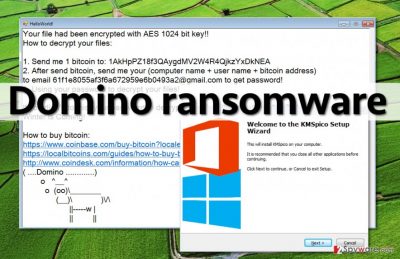
How do ransomware spread and how you can protect your computer?
Speaking of Domino malware, it spreads via bogus KMSpico installer. KMSpico is a tool that helps to activate Windows or Microsoft Office for free, but this virus spreads with the help of a modified version of it. Once the victim downloads KMSpico and launches it, it saves a randomly named executive file into TEMP folder. This file automatically executes and saves a Help.zip file, which can only be accessed with a password (the password is abc123456). Help.zip file includes two files – help.exe and helloworld.exe. The HelloWorld file is the one that displays the ransom note and the file that is named Help actually is responsible for the encryption procedure.
To protect your computer from ransomware and other infectious software, it is a must to keep your anti-virus or anti-malware software up-to-date. This is the most important ransomware prevention advice. Next, try to avoid places on the Internet that seem suspicious to you. Typically, ransomware spreads via email – the most infamous examples like Locky or CryptXXX are distributed using this method. Criminals send deceptive emails containing malicious attachments, or include hideous links in the message and asks to open them. However, the Domino ransomware case shows that ransomware can spread alongside bogus software installers, too. Therefore, computer users should stay away from websites providing unofficial software versions, avoid downloading software cracks and other tools required to illegally install paid software. Remember – cyber criminals know what computer users look for very well, and they will use it for their benefit. If you have already been infected, scroll down and read what the Domino removal guide says to learn how to eliminate this virus for good.
How to remove Domino virus?
Domino ransomware is a malicious computer threat, which wants to scare computer users and force them to pay the ransom. If you have become a victim of this malware, please, do not pay the ransom – this way, you would only support cyber criminals and help them to continue their malicious activities. We always advise users not to pay because this way, we can show them that their actions do not affect computer users and eventually they are going to stop doing that. In addition to that, protect your computer and your files from being corrupted by installing a decent anti-malware software. To remove Domino virus, use a malware removal software. We have provided Domino removal instructions below – follow them carefully to get rid of this virus.
Getting rid of Domino virus. Follow these steps
Manual removal using Safe Mode
Important! →
Manual removal guide might be too complicated for regular computer users. It requires advanced IT knowledge to be performed correctly (if vital system files are removed or damaged, it might result in full Windows compromise), and it also might take hours to complete. Therefore, we highly advise using the automatic method provided above instead.
Step 1. Access Safe Mode with Networking
Manual malware removal should be best performed in the Safe Mode environment.
Windows 7 / Vista / XP
- Click Start > Shutdown > Restart > OK.
- When your computer becomes active, start pressing F8 button (if that does not work, try F2, F12, Del, etc. – it all depends on your motherboard model) multiple times until you see the Advanced Boot Options window.
- Select Safe Mode with Networking from the list.

Windows 10 / Windows 8
- Right-click on Start button and select Settings.

- Scroll down to pick Update & Security.

- On the left side of the window, pick Recovery.
- Now scroll down to find Advanced Startup section.
- Click Restart now.

- Select Troubleshoot.

- Go to Advanced options.

- Select Startup Settings.

- Press Restart.
- Now press 5 or click 5) Enable Safe Mode with Networking.

Step 2. Shut down suspicious processes
Windows Task Manager is a useful tool that shows all the processes running in the background. If malware is running a process, you need to shut it down:
- Press Ctrl + Shift + Esc on your keyboard to open Windows Task Manager.
- Click on More details.

- Scroll down to Background processes section, and look for anything suspicious.
- Right-click and select Open file location.

- Go back to the process, right-click and pick End Task.

- Delete the contents of the malicious folder.
Step 3. Check program Startup
- Press Ctrl + Shift + Esc on your keyboard to open Windows Task Manager.
- Go to Startup tab.
- Right-click on the suspicious program and pick Disable.

Step 4. Delete virus files
Malware-related files can be found in various places within your computer. Here are instructions that could help you find them:
- Type in Disk Cleanup in Windows search and press Enter.

- Select the drive you want to clean (C: is your main drive by default and is likely to be the one that has malicious files in).
- Scroll through the Files to delete list and select the following:
Temporary Internet Files
Downloads
Recycle Bin
Temporary files - Pick Clean up system files.

- You can also look for other malicious files hidden in the following folders (type these entries in Windows Search and press Enter):
%AppData%
%LocalAppData%
%ProgramData%
%WinDir%
After you are finished, reboot the PC in normal mode.
Remove Domino using System Restore
-
Step 1: Reboot your computer to Safe Mode with Command Prompt
Windows 7 / Vista / XP- Click Start → Shutdown → Restart → OK.
- When your computer becomes active, start pressing F8 multiple times until you see the Advanced Boot Options window.
-
Select Command Prompt from the list

Windows 10 / Windows 8- Press the Power button at the Windows login screen. Now press and hold Shift, which is on your keyboard, and click Restart..
- Now select Troubleshoot → Advanced options → Startup Settings and finally press Restart.
-
Once your computer becomes active, select Enable Safe Mode with Command Prompt in Startup Settings window.

-
Step 2: Restore your system files and settings
-
Once the Command Prompt window shows up, enter cd restore and click Enter.

-
Now type rstrui.exe and press Enter again..

-
When a new window shows up, click Next and select your restore point that is prior the infiltration of Domino. After doing that, click Next.


-
Now click Yes to start system restore.

-
Once the Command Prompt window shows up, enter cd restore and click Enter.
Bonus: Recover your data
Guide which is presented above is supposed to help you remove Domino from your computer. To recover your encrypted files, we recommend using a detailed guide prepared by 2-spyware.com security experts.If your files are encrypted by Domino, you can use several methods to restore them:
Retrieve your files using Data Recovery Pro
Data Recovery Pro software might help you to recover your data. You can use this tool to recover encoded or deleted files. Follow these instructions:
- Download Data Recovery Pro;
- Follow the steps of Data Recovery Setup and install the program on your computer;
- Launch it and scan your computer for files encrypted by Domino ransomware;
- Restore them.
Use ShadowExplorer to recover your files
You can try to restore encrypted files using Volume Shadow Copies; however, this method works only if the ransomware authors forget to add the feature to delete them. This is how you can recover them:
- Download Shadow Explorer (http://shadowexplorer.com/);
- Follow a Shadow Explorer Setup Wizard and install this application on your computer;
- Launch the program and go through the drop down menu on the top left corner to select the disk of your encrypted data. Check what folders are there;
- Right-click on the folder you want to restore and select “Export”. You can also select where you want it to be stored.
Use a Brute Forcer to find out what is the decryption key
Use this tool to brute force the decryption key: Hidden Tear Brute Forcer.
Finally, you should always think about the protection of crypto-ransomwares. In order to protect your computer from Domino and other ransomwares, use a reputable anti-spyware, such as FortectIntego, SpyHunter 5Combo Cleaner or Malwarebytes
How to prevent from getting ransomware
Protect your privacy – employ a VPN
There are several ways how to make your online time more private – you can access an incognito tab. However, there is no secret that even in this mode, you are tracked for advertising purposes. There is a way to add an extra layer of protection and create a completely anonymous web browsing practice with the help of Private Internet Access VPN. This software reroutes traffic through different servers, thus leaving your IP address and geolocation in disguise. Besides, it is based on a strict no-log policy, meaning that no data will be recorded, leaked, and available for both first and third parties. The combination of a secure web browser and Private Internet Access VPN will let you browse the Internet without a feeling of being spied or targeted by criminals.
No backups? No problem. Use a data recovery tool
If you wonder how data loss can occur, you should not look any further for answers – human errors, malware attacks, hardware failures, power cuts, natural disasters, or even simple negligence. In some cases, lost files are extremely important, and many straight out panic when such an unfortunate course of events happen. Due to this, you should always ensure that you prepare proper data backups on a regular basis.
If you were caught by surprise and did not have any backups to restore your files from, not everything is lost. Data Recovery Pro is one of the leading file recovery solutions you can find on the market – it is likely to restore even lost emails or data located on an external device.





















