Donald Trump ransomware / virus (Improved Instructions) - Nov 2016 update
Donald Trump virus Removal Guide
What is Donald Trump ransomware virus?
President Election is over, but Donald Trump virus is still spreading
Donald Trump virus has been spotted several weeks before President Election 2016. The IT world has been expecting this to happen because hackers love to react to the hottest global news. For more than a month ransomware has been spreading and creating unpleasant surprises for the computer users all around the world. However, as soon as the United States elected a new President, hackers updated and launched a Donald Trump 2 virus. Well, Trump became one of the most powerful people in the world and probably hackers became inspired by his success. The newest version of the ransomware is still under investigation; however, malware researchers have been certain that malware would not evolve to the huge cyber threat. However, these predictions may not came true. As soon as the virus has appeared, it seemed that it was more than a joke tan an actual cyber threat. After infiltration, malware encrypts files and opens a pop-up window which has “Unlock Files” button. Victims just have to click this button, and all files are restored automatically. It’s unusual behavior for the ransomware; however, it still is a computer infection that has to be removed immediately. Remove Donald Trump virus with the help of reliable and professional malware removal tools such as FortectIntego or SpyHunter 5Combo Cleaner.
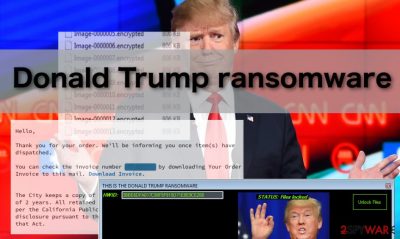
This political-themed malware uses the CRPT-TRX.exe file to execute the predetermined commands. It spreads similarly to other ransomware-type viruses, and after infiltration, it scans computer’s system looking for the popular file extensions, such as .jpg, .docx, .zip, etc. Once Donald Trump ransomware finds them, it encrypts them using AES cryptography and appends .ENCRYPTED extension. As we already mentioned, victims can simply restore their files with one click without paying the ransom. After you’ve done that, you should rush straight to the Donald Trump virus removal. You can’t be sure if the virus will not attempt to encrypt your data repeatedly. Please keep in mind that ransomware can also try to prevent its removal by blocking the antivirus from scanning the computer and locating the virus-affected areas. In such a case, you should check out the instructions at the end of the article.
Donald Trump 2 virus: serious threat or another joke?
Recently, malware researchers have discovered a Donald Trump 2 ransomware. The virus is still under investigation; however, it is already known that hackers are serious this time. Malware encrypts data and appends .*** file extension to all corrupted files. It is still unknown which file types it targets, but it seems that all popular documents, audio, video or image files are not immune to the infection. After successful encryption, Donald Trump 2 virus locks the screen and delivers a pop-up window saying “You Have Been F*cked Mate.” In the ransom demanding message hackers inform about data encryption and the only possibility to decrypt files. Indeed, victims have 72 hours to pay the ransom in Bitcoins:
Hello User all your files have been encrypted by Donald J. Trump
Pay in Bitcoin to the adress in the textbox to Decrypt your PC, you can Buy Bitcoins on hhtps://localbitcoins.com
Now You have 72 Hours left to pay or your Decrypt Key will be Deleted and you Cant get your files Back.
The size of the ransom may vary; however, usually cyber criminals demand from 1 to 3 BTC. We do not recommend purchasing an alternative currency and transferring the money to the cyber criminals. There are high chances that hackers will disappear after receiving your payment and do not help to recover your files. If you got infected, remove Donald Trump 2 virus from the computer immediately and try additional data recovery methods presented at the end of the article. Lastly, we want to remind that the new President of the United States is not related to this computer infection. Hackers just took his name in order to get more attention and resonance.
How does ransomware spread?
Both version of the Donald Trump virus spread via malicious spam emails. Email attachments are among the most likely techniques to be used. The cyber criminals usually come up with very convincing ways to trick people into opening attachments with hidden ransomware scripts in them. So, for the sake of the whole Internet community, we strongly recommend refraining from opening unfamiliar emails and keep away from the “Spam” catalog, where most of the potentially infectious emails usually settle. Additionally, do not participate in random online surveys and do not provide your email or any sensitive information to the unknown third-parties.
How to eliminate Donald Trump ransomware?
As we have already mentioned Donald Trump ransomware removal and data recovery should not cause difficulties if carried out correctly. First and foremost, you should prepare your device for the elimination. Obtain a trusted malware removal program (for instance, FortectIntego or SpyHunter 5Combo Cleaner) and set it up so you can get it running at the moments notice. Then, unlock your files by clicking the “Unlock” button and once your data is decrypted, initiate the full system scan. However, if you have been affected by Donald Trump 2 virus, you should look for additional data recovery methods presented at the end of the article. It is advisable that you disconnect your computer from the network during the system investigation. This diminishes the chances that the virus will use the strategies to avoid elimination. If, however, the elimination does not go according to plan, check out the tutorial we have prepared below. These instructions should help get your antivirus running and remove Donald Trump virus from your computer.
Getting rid of Donald Trump virus. Follow these steps
Manual removal using Safe Mode
To terminate the Donald Trump ransomware, you should end this process: CRPT-TRX.exe. Then, scan your computer with FortectIntego.
Important! →
Manual removal guide might be too complicated for regular computer users. It requires advanced IT knowledge to be performed correctly (if vital system files are removed or damaged, it might result in full Windows compromise), and it also might take hours to complete. Therefore, we highly advise using the automatic method provided above instead.
Step 1. Access Safe Mode with Networking
Manual malware removal should be best performed in the Safe Mode environment.
Windows 7 / Vista / XP
- Click Start > Shutdown > Restart > OK.
- When your computer becomes active, start pressing F8 button (if that does not work, try F2, F12, Del, etc. – it all depends on your motherboard model) multiple times until you see the Advanced Boot Options window.
- Select Safe Mode with Networking from the list.

Windows 10 / Windows 8
- Right-click on Start button and select Settings.

- Scroll down to pick Update & Security.

- On the left side of the window, pick Recovery.
- Now scroll down to find Advanced Startup section.
- Click Restart now.

- Select Troubleshoot.

- Go to Advanced options.

- Select Startup Settings.

- Press Restart.
- Now press 5 or click 5) Enable Safe Mode with Networking.

Step 2. Shut down suspicious processes
Windows Task Manager is a useful tool that shows all the processes running in the background. If malware is running a process, you need to shut it down:
- Press Ctrl + Shift + Esc on your keyboard to open Windows Task Manager.
- Click on More details.

- Scroll down to Background processes section, and look for anything suspicious.
- Right-click and select Open file location.

- Go back to the process, right-click and pick End Task.

- Delete the contents of the malicious folder.
Step 3. Check program Startup
- Press Ctrl + Shift + Esc on your keyboard to open Windows Task Manager.
- Go to Startup tab.
- Right-click on the suspicious program and pick Disable.

Step 4. Delete virus files
Malware-related files can be found in various places within your computer. Here are instructions that could help you find them:
- Type in Disk Cleanup in Windows search and press Enter.

- Select the drive you want to clean (C: is your main drive by default and is likely to be the one that has malicious files in).
- Scroll through the Files to delete list and select the following:
Temporary Internet Files
Downloads
Recycle Bin
Temporary files - Pick Clean up system files.

- You can also look for other malicious files hidden in the following folders (type these entries in Windows Search and press Enter):
%AppData%
%LocalAppData%
%ProgramData%
%WinDir%
After you are finished, reboot the PC in normal mode.
Remove Donald Trump using System Restore
-
Step 1: Reboot your computer to Safe Mode with Command Prompt
Windows 7 / Vista / XP- Click Start → Shutdown → Restart → OK.
- When your computer becomes active, start pressing F8 multiple times until you see the Advanced Boot Options window.
-
Select Command Prompt from the list

Windows 10 / Windows 8- Press the Power button at the Windows login screen. Now press and hold Shift, which is on your keyboard, and click Restart..
- Now select Troubleshoot → Advanced options → Startup Settings and finally press Restart.
-
Once your computer becomes active, select Enable Safe Mode with Command Prompt in Startup Settings window.

-
Step 2: Restore your system files and settings
-
Once the Command Prompt window shows up, enter cd restore and click Enter.

-
Now type rstrui.exe and press Enter again..

-
When a new window shows up, click Next and select your restore point that is prior the infiltration of Donald Trump. After doing that, click Next.


-
Now click Yes to start system restore.

-
Once the Command Prompt window shows up, enter cd restore and click Enter.
Bonus: Recover your data
Guide which is presented above is supposed to help you remove Donald Trump from your computer. To recover your encrypted files, we recommend using a detailed guide prepared by 2-spyware.com security experts.Fortunately, this virus can be easily decrypted by clicking the “Unlock” button in the ransomware notification Window. Nevertheless, if you get infected with some improved version of the virus, you can try to recover your data using the methods our experts provide below. Naturally, if you are asked to pay for the data decryption, you should not do it and stick to the safe data recovery techniques.
If your files are encrypted by Donald Trump, you can use several methods to restore them:
Recovery using Data Recovery Pro:
Data Recovery Pro is a software designed for the automatic data recovery. It can help extract accidentally deleted files and recover ransomware affected files as well. A short guide below shows how to use it:
- Download Data Recovery Pro;
- Follow the steps of Data Recovery Setup and install the program on your computer;
- Launch it and scan your computer for files encrypted by Donald Trump ransomware;
- Restore them.
Recovery using Windows Previous Versions feature:
Windows Previous Versions method is only feasible if the System Restore function was enabled on your device before the virus encryption. If you had it taken care of, you can try out this technique:
- Find an encrypted file you need to restore and right-click on it;
- Select “Properties” and go to “Previous versions” tab;
- Here, check each of available copies of the file in “Folder versions”. You should select the version you want to recover and click “Restore”.
Recovery using ShadowExplorer:
If the virus is not malicious like Donald Trump ransomware is, you can try recovering your files from the Volume Shadow Copies. ShadowExplorer is a software which can help you do that. Steps below indicate how such data recovery can be achieved.
- Download Shadow Explorer (http://shadowexplorer.com/);
- Follow a Shadow Explorer Setup Wizard and install this application on your computer;
- Launch the program and go through the drop down menu on the top left corner to select the disk of your encrypted data. Check what folders are there;
- Right-click on the folder you want to restore and select “Export”. You can also select where you want it to be stored.
Finally, you should always think about the protection of crypto-ransomwares. In order to protect your computer from Donald Trump and other ransomwares, use a reputable anti-spyware, such as FortectIntego, SpyHunter 5Combo Cleaner or Malwarebytes
How to prevent from getting ransomware
Access your website securely from any location
When you work on the domain, site, blog, or different project that requires constant management, content creation, or coding, you may need to connect to the server and content management service more often. The best solution for creating a tighter network could be a dedicated/fixed IP address.
If you make your IP address static and set to your device, you can connect to the CMS from any location and do not create any additional issues for the server or network manager that needs to monitor connections and activities. VPN software providers like Private Internet Access can help you with such settings and offer the option to control the online reputation and manage projects easily from any part of the world.
Recover files after data-affecting malware attacks
While much of the data can be accidentally deleted due to various reasons, malware is one of the main culprits that can cause loss of pictures, documents, videos, and other important files. More serious malware infections lead to significant data loss when your documents, system files, and images get encrypted. In particular, ransomware is is a type of malware that focuses on such functions, so your files become useless without an ability to access them.
Even though there is little to no possibility to recover after file-locking threats, some applications have features for data recovery in the system. In some cases, Data Recovery Pro can also help to recover at least some portion of your data after data-locking virus infection or general cyber infection.





















