Equaltab.biz (Dec 2017 update) - Easy Removal Guide
Equaltab.biz Removal Guide
What is Equaltab.biz?
Equaltab.biz redirect might ask to give in personal information of your friends
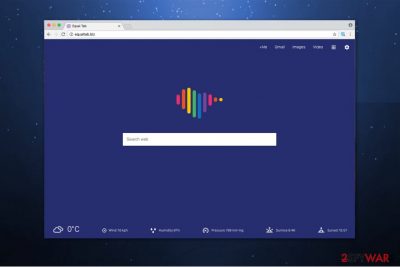
Equaltab.biz virus is a potentially unwanted program which functions as a fake search directory. Its developers have created an animated appearance to attract inexperienced computer users downloading the Chrome extension. At first, it might seem handy since it allows to check local weather forecast quickly. However, it stealthily collects valuable information from your browsing routines.
You can notice that your browser settings are modified once you have installed Equal Tab extension. Your new tab URL, homepage, and default search engine are set to http://equaltab.biz/, and you are forced to use these search services during every browsing session.
Note that Equaltab.biz removal is not easy since you cannot simply reset settings mentioned above. This potentially unwanted program has specific plug-ins which are designed to reassign this fraudulent search engine to the parameters every time you want to change them.
Also, after Equaltab.biz hijack, you cannot trust the delivered query results since they are distorted to lead you to the affiliate websites via ads. Those advertisements are hidden among the search results and might not even be relevant or trustworthy. These actions are performed to bring traffic to individual websites and generate pay-per-click revenue for the developers, Extinns Ltd[1].
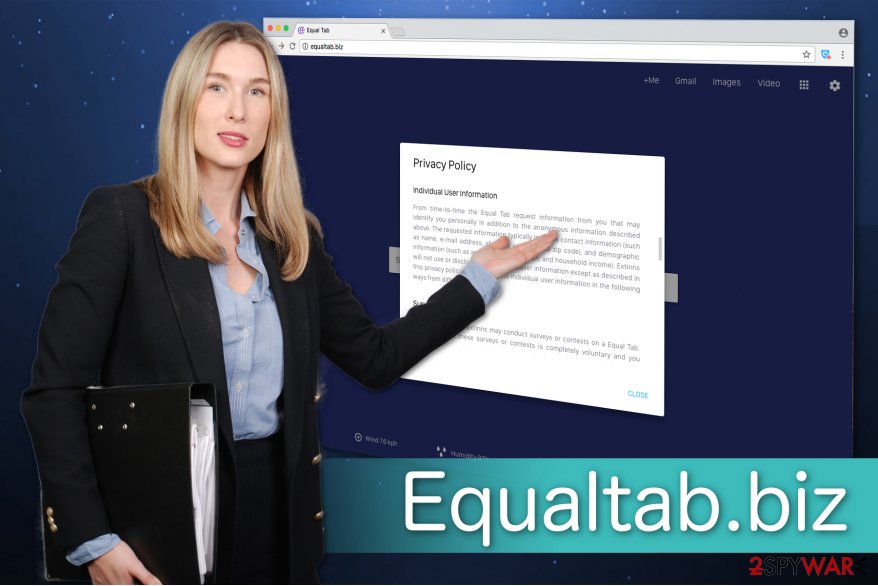
Furthermore, you should be aware that some of the displayed ads might be malicious. In other terms, they might carry bogus scripts which are enabled once the advertisement is clicked. As a result, they are designed to connect to the remote server and download other potentially unwanted programs or even high-risk computer infections.
If that is not enough, you might encounter a never-ending Equaltab.biz redirect to less than reliable websites or intrusive offers to complete surveys and participate in contests. This way the authors of this browser hijacker can trick you into submitting personally identifiable information and misusing it for their own purposes[2].
Besides, the developers promote Equaltab by trying to lure you into giving private details of your friends:
If you elect to use our referral service for informing a friend about any of our sites, we ask you for your friend's name and e-mail address. Extinns will automatically send the friend an e-mail inviting them to visit the Equal Tab.
We find these actions more than intolerable and recommend you to pick FortectIntego for Equaltab.biz removal. This is the fastest way to eliminate the browser hijacker from your system and protect your personal information from potential threats. Additionally, offer you a free guide which will teach you how to reset Chrome parameters after hijack attack.
Distribution: PUPs like Equaltab.biz are bundled with freeware
The easiest way how you can install the browser hijacker is to download the Equal Tabs extension for Chrome on the Web Store. However, developers also employ a not so fair distribution method called bundling. This technique allows the contrivers to offer potentially unwanted programs as regular applications by grouping them together.
Note that the information about the browser hijacker which is hidden inside the installer of the freeware is not fully disclosed. Likewise, you should avoid Recommended or Quick settings since they do not show the pre-selected marks permitting PUP installation.
Instead, you should choose Custom or Advanced ones and carefully follow the download/installation procedure. If you detect any previously selected boxes, immediately un-tick them. Also, scan the files before download with a reliable security software to make sure that they are not malicious.
Complete Equaltab.biz elimination automatically
Even though you can get rid of Equaltab.biz manually, we suggest you opt for automatic elimination method. It will not only save your time but also ensure that all hijacker-related components and uninstalled from your system. You can choose one program from the list below and let it scan your computer thoroughly.
However, if you still choose manual Equaltab.biz removal, we suggest you to at least use the instructions below. Experts from BedyNet.ru[3] note that trying to get rid of the browser hijacker without any assistance might cause even more damage. Therefore, make sure that you perform the elimination procedure safely.
You may remove virus damage with a help of FortectIntego. SpyHunter 5Combo Cleaner and Malwarebytes are recommended to detect potentially unwanted programs and viruses with all their files and registry entries that are related to them.
Getting rid of Equaltab.biz. Follow these steps
Uninstall from Windows
You can completely delete Equaltab.biz redirect from Windows using this guide:
Instructions for Windows 10/8 machines:
- Enter Control Panel into Windows search box and hit Enter or click on the search result.
- Under Programs, select Uninstall a program.

- From the list, find the entry of the suspicious program.
- Right-click on the application and select Uninstall.
- If User Account Control shows up, click Yes.
- Wait till uninstallation process is complete and click OK.

If you are Windows 7/XP user, proceed with the following instructions:
- Click on Windows Start > Control Panel located on the right pane (if you are Windows XP user, click on Add/Remove Programs).
- In Control Panel, select Programs > Uninstall a program.

- Pick the unwanted application by clicking on it once.
- At the top, click Uninstall/Change.
- In the confirmation prompt, pick Yes.
- Click OK once the removal process is finished.
Delete from macOS
If mac is infected with Equaltab.biz, it is essential to remove its components to complete the elimination.
Remove items from Applications folder:
- From the menu bar, select Go > Applications.
- In the Applications folder, look for all related entries.
- Click on the app and drag it to Trash (or right-click and pick Move to Trash)

To fully remove an unwanted app, you need to access Application Support, LaunchAgents, and LaunchDaemons folders and delete relevant files:
- Select Go > Go to Folder.
- Enter /Library/Application Support and click Go or press Enter.
- In the Application Support folder, look for any dubious entries and then delete them.
- Now enter /Library/LaunchAgents and /Library/LaunchDaemons folders the same way and terminate all the related .plist files.

Remove from Microsoft Edge
Delete unwanted extensions from MS Edge:
- Select Menu (three horizontal dots at the top-right of the browser window) and pick Extensions.
- From the list, pick the extension and click on the Gear icon.
- Click on Uninstall at the bottom.

Clear cookies and other browser data:
- Click on the Menu (three horizontal dots at the top-right of the browser window) and select Privacy & security.
- Under Clear browsing data, pick Choose what to clear.
- Select everything (apart from passwords, although you might want to include Media licenses as well, if applicable) and click on Clear.

Restore new tab and homepage settings:
- Click the menu icon and choose Settings.
- Then find On startup section.
- Click Disable if you found any suspicious domain.
Reset MS Edge if the above steps did not work:
- Press on Ctrl + Shift + Esc to open Task Manager.
- Click on More details arrow at the bottom of the window.
- Select Details tab.
- Now scroll down and locate every entry with Microsoft Edge name in it. Right-click on each of them and select End Task to stop MS Edge from running.

If this solution failed to help you, you need to use an advanced Edge reset method. Note that you need to backup your data before proceeding.
- Find the following folder on your computer: C:\\Users\\%username%\\AppData\\Local\\Packages\\Microsoft.MicrosoftEdge_8wekyb3d8bbwe.
- Press Ctrl + A on your keyboard to select all folders.
- Right-click on them and pick Delete

- Now right-click on the Start button and pick Windows PowerShell (Admin).
- When the new window opens, copy and paste the following command, and then press Enter:
Get-AppXPackage -AllUsers -Name Microsoft.MicrosoftEdge | Foreach {Add-AppxPackage -DisableDevelopmentMode -Register “$($_.InstallLocation)\\AppXManifest.xml” -Verbose

Instructions for Chromium-based Edge
Delete extensions from MS Edge (Chromium):
- Open Edge and click select Settings > Extensions.
- Delete unwanted extensions by clicking Remove.

Clear cache and site data:
- Click on Menu and go to Settings.
- Select Privacy, search and services.
- Under Clear browsing data, pick Choose what to clear.
- Under Time range, pick All time.
- Select Clear now.

Reset Chromium-based MS Edge:
- Click on Menu and select Settings.
- On the left side, pick Reset settings.
- Select Restore settings to their default values.
- Confirm with Reset.

Remove from Mozilla Firefox (FF)
Remove dangerous extensions:
- Open Mozilla Firefox browser and click on the Menu (three horizontal lines at the top-right of the window).
- Select Add-ons.
- In here, select unwanted plugin and click Remove.

Reset the homepage:
- Click three horizontal lines at the top right corner to open the menu.
- Choose Options.
- Under Home options, enter your preferred site that will open every time you newly open the Mozilla Firefox.
Clear cookies and site data:
- Click Menu and pick Settings.
- Go to Privacy & Security section.
- Scroll down to locate Cookies and Site Data.
- Click on Clear Data…
- Select Cookies and Site Data, as well as Cached Web Content and press Clear.

Reset Mozilla Firefox
If clearing the browser as explained above did not help, reset Mozilla Firefox:
- Open Mozilla Firefox browser and click the Menu.
- Go to Help and then choose Troubleshooting Information.

- Under Give Firefox a tune up section, click on Refresh Firefox…
- Once the pop-up shows up, confirm the action by pressing on Refresh Firefox.

Remove from Google Chrome
Identify Equal Tab extension and uninstall it. Additionally, do not forget to reset Chrome.
Delete malicious extensions from Google Chrome:
- Open Google Chrome, click on the Menu (three vertical dots at the top-right corner) and select More tools > Extensions.
- In the newly opened window, you will see all the installed extensions. Uninstall all the suspicious plugins that might be related to the unwanted program by clicking Remove.

Clear cache and web data from Chrome:
- Click on Menu and pick Settings.
- Under Privacy and security, select Clear browsing data.
- Select Browsing history, Cookies and other site data, as well as Cached images and files.
- Click Clear data.

Change your homepage:
- Click menu and choose Settings.
- Look for a suspicious site in the On startup section.
- Click on Open a specific or set of pages and click on three dots to find the Remove option.
Reset Google Chrome:
If the previous methods did not help you, reset Google Chrome to eliminate all the unwanted components:
- Click on Menu and select Settings.
- In the Settings, scroll down and click Advanced.
- Scroll down and locate Reset and clean up section.
- Now click Restore settings to their original defaults.
- Confirm with Reset settings.

Delete from Safari
Remove unwanted extensions from Safari:
- Click Safari > Preferences…
- In the new window, pick Extensions.
- Select the unwanted extension and select Uninstall.

Clear cookies and other website data from Safari:
- Click Safari > Clear History…
- From the drop-down menu under Clear, pick all history.
- Confirm with Clear History.

Reset Safari if the above-mentioned steps did not help you:
- Click Safari > Preferences…
- Go to Advanced tab.
- Tick the Show Develop menu in menu bar.
- From the menu bar, click Develop, and then select Empty Caches.

After uninstalling this potentially unwanted program (PUP) and fixing each of your web browsers, we recommend you to scan your PC system with a reputable anti-spyware. This will help you to get rid of Equaltab.biz registry traces and will also identify related parasites or possible malware infections on your computer. For that you can use our top-rated malware remover: FortectIntego, SpyHunter 5Combo Cleaner or Malwarebytes.
How to prevent from getting browser hijacker
Do not let government spy on you
The government has many issues in regards to tracking users' data and spying on citizens, so you should take this into consideration and learn more about shady information gathering practices. Avoid any unwanted government tracking or spying by going totally anonymous on the internet.
You can choose a different location when you go online and access any material you want without particular content restrictions. You can easily enjoy internet connection without any risks of being hacked by using Private Internet Access VPN.
Control the information that can be accessed by government any other unwanted party and surf online without being spied on. Even if you are not involved in illegal activities or trust your selection of services, platforms, be suspicious for your own security and take precautionary measures by using the VPN service.
Backup files for the later use, in case of the malware attack
Computer users can suffer from data losses due to cyber infections or their own faulty doings. Ransomware can encrypt and hold files hostage, while unforeseen power cuts might cause a loss of important documents. If you have proper up-to-date backups, you can easily recover after such an incident and get back to work. It is also equally important to update backups on a regular basis so that the newest information remains intact – you can set this process to be performed automatically.
When you have the previous version of every important document or project you can avoid frustration and breakdowns. It comes in handy when malware strikes out of nowhere. Use Data Recovery Pro for the data restoration process.
- ^ Pay Per Click. Wikipedia. The Free Encyclopedia.
- ^ Michael Sweeney. What Is PII, non-PII, and Personal Data?. Piwik PRO. Enterprise Analytics and Tag Management Platform.
- ^ BedyNet. BedyNet. Seurity and Spyware News.























