Ground.exe (Removal Guide) - Free Instructions
Ground.exe Removal Guide
What is Ground.exe?
Ground.exe is the file that triggers issues what the machine when it is related to malicious actors and is set as a trojan malware
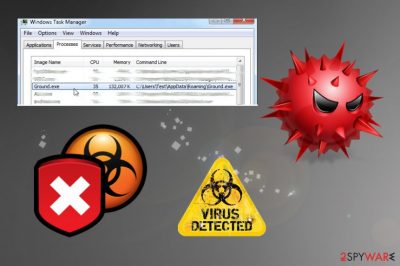
| Name | Ground.exe |
|---|---|
| Type | An executable file that is designed to launch processes or trigger programs, functions of the machine |
| Malware relations | The particular file can be associated with a trojan. Most reports show that malware detection tools indicate the file as malicious and running in the background with harmful intentions |
| Distribution | The file itself can get dropped via the installation of the insecure tool, from the infectious email message, as a file attachment, part of the pirated software package. trojans can be injected on the machine as an additional part of the already existing malware campaign |
| Issues | Trojans are stealthy enough to mask their behavior and run in the background unnoticed while mining cryptocurrency on your computer resources or opening backdoors for other malware |
| Elimination | You need to remove Ground.exe from the system as quickly as possible. To do so, you need a proper anti-malware tool that can check various parts of the system for you |
| Repair | PC repair tools like FortectIntego can help with the system damage that this shady tool triggers behind your back |
Ground.exe virus is the threat that can be set to steal files form machine or collect information other ways, gather sensitive details from sites you visit, and so on. The file is designed to remate exe files by adding the G at the start. This function alone trigger issues with those programs and system functions.
Ground.exe is associated with other programs and functionality issues, errors like:
- high usage of CPU that comes to 99% even;
- creating “I am sorry!!!!” below the images in .JPG format;
- changes to setup files;
- replaces other files with modified versions.
Ground.exe is not considered a crucial file of the Windows operating system, so you shouldn't think twice and remove the threat once it is displayed on the AV detection list. Many users[2] report this file as creating issues, so you need to take actions and cleat the system properly.
You may not find the file, so it is difficult to remove Ground.exe when it is hidden. This is why the best solution is full system check and proper anti-malware scan using AV detection engines. Choose a trustworthy tool and run the full system scan that could check man parts of the system at once.
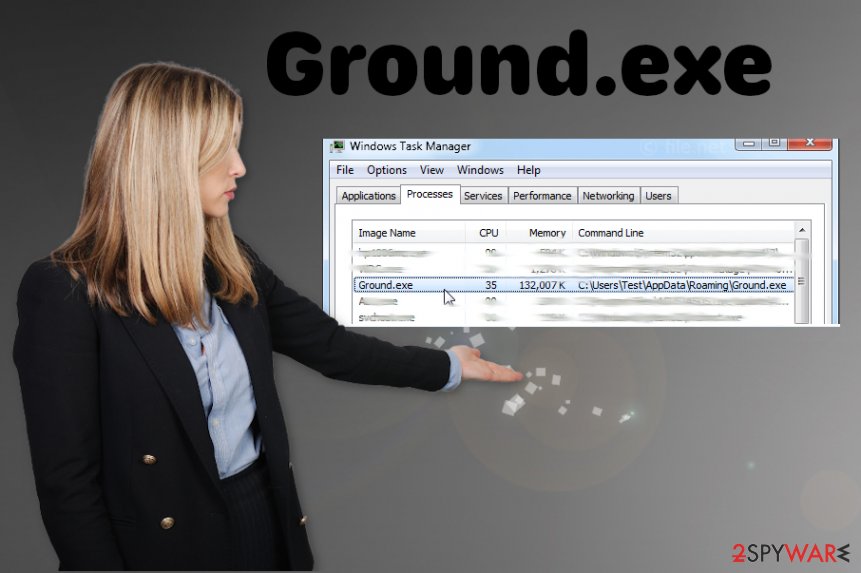
Ground.exe removal can take time, especially when the trojan is hiding in the background for a long time. You can achieve the best results by recovering the system with System Restore feature that allows you to restore the computer n a previous state. Also, when you run the AV tool, you can reboot the PC in Safe Mode, so the tool runs smoothly.
When it comes to this malware program that can rely on cryptocurrency production, open the system for botnets, malware, download other threats directly, and use the machine for illegal activities, the damage that Ground.exe trojan created can trigger more issues int he future for you.
Rely on tools designed to repair affected files, fix corrupted programs and functions that Ground.exe virus may damage while running on the device. Try FortectIntego for this purpose and make sure to clear the damage before you continue using the machine, as experts[3] recommend.
Pirating software or surfing or shady sites can trigger cyber infections
You can end up with an infection on the system, when you do not pay proper attention to issues regarding the safe online material and dangerous content. Torrent platforms, p2p services, other shady pages can include malicious files in those software packages behind your back.
The best way to stay safe while online is to visit pages you can trust, using official sources for anything that you download and rely on proper tools, security options, applications that can detect possible intruders in advance. Avoid clicking on any email attachments when you are not sure about the sender or the content in the notification itself.
Eliminate the Ground.exe trojan and get rid of any suspicious file
You need to consider the Ground.exe virus as malicious as money-demanding ransomware even though it is not affecting your machine in a significant way. There are many functions that malware like this can run and trigger on the system, so your device can be more damaged than you think.
To remove Ground.exe properly, you need to reboot the machine in Safe Mode and then run a tool like SpyHunter 5Combo Cleaner or Malwarebytes, so the security application can check various places that may contain malicious files. Once the full system check is done, you can see all the possible intruders.
As we mentioned this file can have many detection names, depending on the tool you use for the Ground.exe removal. Once the threat is indicated, make sure to clean it completely and repair the damage with FortectIntego to get back to smoothly working PC.
Getting rid of Ground.exe. Follow these steps
Manual removal using Safe Mode
You may need to run the machine in a Safe Mode with Networking, so all the parts of the Ground.exe trojan can be detected with your selected AV tool
Important! →
Manual removal guide might be too complicated for regular computer users. It requires advanced IT knowledge to be performed correctly (if vital system files are removed or damaged, it might result in full Windows compromise), and it also might take hours to complete. Therefore, we highly advise using the automatic method provided above instead.
Step 1. Access Safe Mode with Networking
Manual malware removal should be best performed in the Safe Mode environment.
Windows 7 / Vista / XP
- Click Start > Shutdown > Restart > OK.
- When your computer becomes active, start pressing F8 button (if that does not work, try F2, F12, Del, etc. – it all depends on your motherboard model) multiple times until you see the Advanced Boot Options window.
- Select Safe Mode with Networking from the list.

Windows 10 / Windows 8
- Right-click on Start button and select Settings.

- Scroll down to pick Update & Security.

- On the left side of the window, pick Recovery.
- Now scroll down to find Advanced Startup section.
- Click Restart now.

- Select Troubleshoot.

- Go to Advanced options.

- Select Startup Settings.

- Press Restart.
- Now press 5 or click 5) Enable Safe Mode with Networking.

Step 2. Shut down suspicious processes
Windows Task Manager is a useful tool that shows all the processes running in the background. If malware is running a process, you need to shut it down:
- Press Ctrl + Shift + Esc on your keyboard to open Windows Task Manager.
- Click on More details.

- Scroll down to Background processes section, and look for anything suspicious.
- Right-click and select Open file location.

- Go back to the process, right-click and pick End Task.

- Delete the contents of the malicious folder.
Step 3. Check program Startup
- Press Ctrl + Shift + Esc on your keyboard to open Windows Task Manager.
- Go to Startup tab.
- Right-click on the suspicious program and pick Disable.

Step 4. Delete virus files
Malware-related files can be found in various places within your computer. Here are instructions that could help you find them:
- Type in Disk Cleanup in Windows search and press Enter.

- Select the drive you want to clean (C: is your main drive by default and is likely to be the one that has malicious files in).
- Scroll through the Files to delete list and select the following:
Temporary Internet Files
Downloads
Recycle Bin
Temporary files - Pick Clean up system files.

- You can also look for other malicious files hidden in the following folders (type these entries in Windows Search and press Enter):
%AppData%
%LocalAppData%
%ProgramData%
%WinDir%
After you are finished, reboot the PC in normal mode.
Remove Ground.exe using System Restore
Try System Restore to eliminate the malware without much interference
-
Step 1: Reboot your computer to Safe Mode with Command Prompt
Windows 7 / Vista / XP- Click Start → Shutdown → Restart → OK.
- When your computer becomes active, start pressing F8 multiple times until you see the Advanced Boot Options window.
-
Select Command Prompt from the list

Windows 10 / Windows 8- Press the Power button at the Windows login screen. Now press and hold Shift, which is on your keyboard, and click Restart..
- Now select Troubleshoot → Advanced options → Startup Settings and finally press Restart.
-
Once your computer becomes active, select Enable Safe Mode with Command Prompt in Startup Settings window.

-
Step 2: Restore your system files and settings
-
Once the Command Prompt window shows up, enter cd restore and click Enter.

-
Now type rstrui.exe and press Enter again..

-
When a new window shows up, click Next and select your restore point that is prior the infiltration of Ground.exe. After doing that, click Next.


-
Now click Yes to start system restore.

-
Once the Command Prompt window shows up, enter cd restore and click Enter.
Finally, you should always think about the protection of crypto-ransomwares. In order to protect your computer from Ground.exe and other ransomwares, use a reputable anti-spyware, such as FortectIntego, SpyHunter 5Combo Cleaner or Malwarebytes
How to prevent from getting malware
Access your website securely from any location
When you work on the domain, site, blog, or different project that requires constant management, content creation, or coding, you may need to connect to the server and content management service more often. The best solution for creating a tighter network could be a dedicated/fixed IP address.
If you make your IP address static and set to your device, you can connect to the CMS from any location and do not create any additional issues for the server or network manager that needs to monitor connections and activities. VPN software providers like Private Internet Access can help you with such settings and offer the option to control the online reputation and manage projects easily from any part of the world.
Recover files after data-affecting malware attacks
While much of the data can be accidentally deleted due to various reasons, malware is one of the main culprits that can cause loss of pictures, documents, videos, and other important files. More serious malware infections lead to significant data loss when your documents, system files, and images get encrypted. In particular, ransomware is is a type of malware that focuses on such functions, so your files become useless without an ability to access them.
Even though there is little to no possibility to recover after file-locking threats, some applications have features for data recovery in the system. In some cases, Data Recovery Pro can also help to recover at least some portion of your data after data-locking virus infection or general cyber infection.
- ^ Daniel Dimov. BazarBackdoor malware: What it is, how it works and how to prevent it | Malware spotlight. Securityboulvard. IT security blog.
- ^ Ground.exe. Microsoft. Comunnity.
- ^ Dieviren. Dieviren. Spyware related news.





















