Image Downloader virus (Removal Guide) - Virus Removal Instructions
Image Downloader virus Removal Guide
What is Image Downloader virus?
Image Downloader loads users with ads
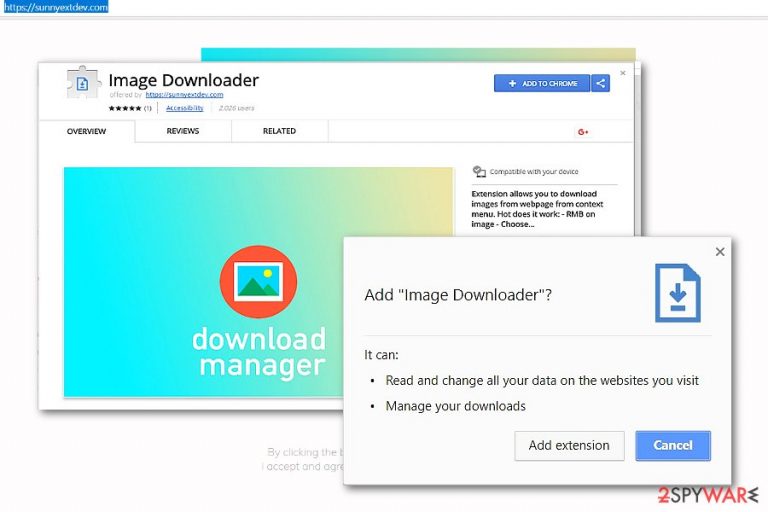
Image Downloader virus functions as a browser extension available on Google Chrome web store. Elaborating on its pros and cons, there are no advantages to mention, as a matter of fact, this add-on functions as adware.
After taking a closer look, one can make a full list of drawbacks this domain possesses. First of all, the very domain name which redirects users to Chrome web store bears an unclear name – sunnyextdev.com. It does not denote Image Downloader browser plug-in in any way.
Surprisingly, it has HTTP protocol. Nonetheless, it provides no terms of use or privacy policy or credentials about the developer. The absence of these documents is already one of the viable reasons to remove Image Downloader from the computer. FortectIntego or Malwarebytes accelerates the elimination process.
Secondly, after you enable the extension, it loads adware scripts. At first, you may not notice any unusual behavior. For example, if you visit a news portal, the adware will foist in its active links. Clicking them launches Not set ads.
Alternatively, it redirects users through multiple fishy URL domain names before landing them to the final site which also happens to be sponsored domain.
What is more, this PUP add-on has a direct relation with the following adware sites[1]:
- Cdnswf.xyz
- a.pnamic.com/
- googleapis.com(…)
The first domain manifests the link to Nginx adware[2]. The latter has gained notorious popularity by rooting in users’ browser and redirecting websites to unwanted sites.
At the moment, neither of the adware domains bear real viruses. However, no adware should reside on a system. The mentioned sites might become havens for real malware.
Regarding the latest news about surfacing miners disguised as browser add-ons[3] and Google Play store apps, Image Downloader Chrome extension might serve for the misdeeds of miners’ developers.
This extension only confirms suspicions, that similar image downloaders and download accelerators often happen to be useless if not compromised with adware or malware.
No extension or app is required to boost up your PC performance. Loading your browser with ample of questionable add-ons only makes it more vulnerable to virtual assaults. Once you detect Image Downloader redirect, cancel the pop-up tabs before they load. In short, there is no advantage in this extension. Perform Image Downloader extension virus removal right away. 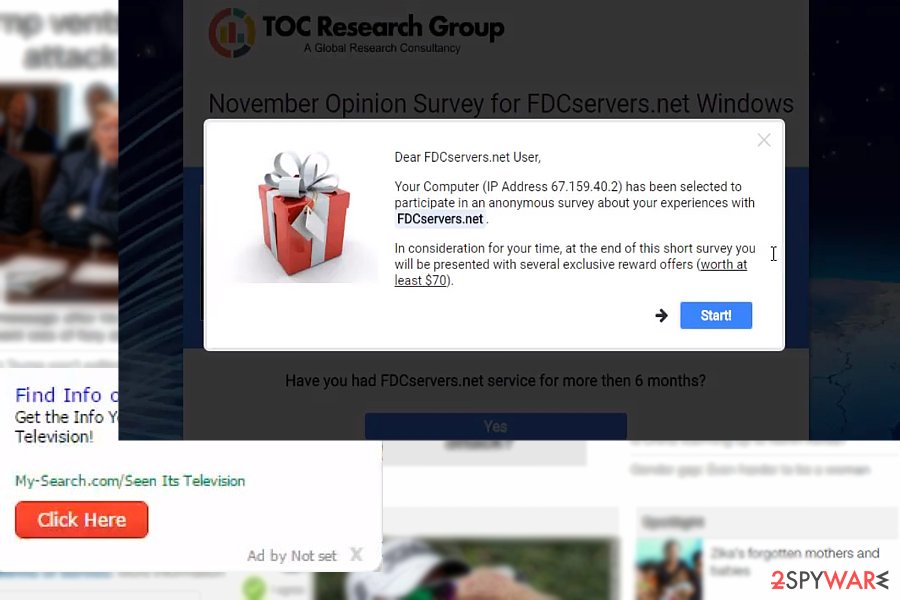
Adware promotion ways
Though the add-on has been reported already, it is still available on Chrome web store. If you are looking for a new app assistant, you were likely to get redirected there. Alternatively, regarding the shady name of its main domain, the PUP might be promoted in sponsored sites.
You might get redirected to this site after you click on Ads by Not set, and Outbrain pop-ups. Therefore, be vigilant what you download. Develop a habit opting for “Advanced’ installation mode rather than “Recommended.”
Get rid of Image Downloader
In order to remove Image Downloader virus permanently, eliminate the extension from the browse. Later on, you will need to eliminate its web scripts. Below, manual Image Downloader removal guidelines illustrate how to reset a browser to eliminate web objects.
It is also recommended to scan the browser with malware elimination tool. It will help remove Image Downloader virus faster. On the final note, Chinese[4] uses should be wary of this extension before it gets removed from Google Play store.
You may remove virus damage with a help of FortectIntego. SpyHunter 5Combo Cleaner and Malwarebytes are recommended to detect potentially unwanted programs and viruses with all their files and registry entries that are related to them.
Getting rid of Image Downloader virus. Follow these steps
Uninstall from Windows
Instructions for Windows 10/8 machines:
- Enter Control Panel into Windows search box and hit Enter or click on the search result.
- Under Programs, select Uninstall a program.

- From the list, find the entry of the suspicious program.
- Right-click on the application and select Uninstall.
- If User Account Control shows up, click Yes.
- Wait till uninstallation process is complete and click OK.

If you are Windows 7/XP user, proceed with the following instructions:
- Click on Windows Start > Control Panel located on the right pane (if you are Windows XP user, click on Add/Remove Programs).
- In Control Panel, select Programs > Uninstall a program.

- Pick the unwanted application by clicking on it once.
- At the top, click Uninstall/Change.
- In the confirmation prompt, pick Yes.
- Click OK once the removal process is finished.
Delete from macOS
Remove items from Applications folder:
- From the menu bar, select Go > Applications.
- In the Applications folder, look for all related entries.
- Click on the app and drag it to Trash (or right-click and pick Move to Trash)

To fully remove an unwanted app, you need to access Application Support, LaunchAgents, and LaunchDaemons folders and delete relevant files:
- Select Go > Go to Folder.
- Enter /Library/Application Support and click Go or press Enter.
- In the Application Support folder, look for any dubious entries and then delete them.
- Now enter /Library/LaunchAgents and /Library/LaunchDaemons folders the same way and terminate all the related .plist files.

Remove from Microsoft Edge
Delete unwanted extensions from MS Edge:
- Select Menu (three horizontal dots at the top-right of the browser window) and pick Extensions.
- From the list, pick the extension and click on the Gear icon.
- Click on Uninstall at the bottom.

Clear cookies and other browser data:
- Click on the Menu (three horizontal dots at the top-right of the browser window) and select Privacy & security.
- Under Clear browsing data, pick Choose what to clear.
- Select everything (apart from passwords, although you might want to include Media licenses as well, if applicable) and click on Clear.

Restore new tab and homepage settings:
- Click the menu icon and choose Settings.
- Then find On startup section.
- Click Disable if you found any suspicious domain.
Reset MS Edge if the above steps did not work:
- Press on Ctrl + Shift + Esc to open Task Manager.
- Click on More details arrow at the bottom of the window.
- Select Details tab.
- Now scroll down and locate every entry with Microsoft Edge name in it. Right-click on each of them and select End Task to stop MS Edge from running.

If this solution failed to help you, you need to use an advanced Edge reset method. Note that you need to backup your data before proceeding.
- Find the following folder on your computer: C:\\Users\\%username%\\AppData\\Local\\Packages\\Microsoft.MicrosoftEdge_8wekyb3d8bbwe.
- Press Ctrl + A on your keyboard to select all folders.
- Right-click on them and pick Delete

- Now right-click on the Start button and pick Windows PowerShell (Admin).
- When the new window opens, copy and paste the following command, and then press Enter:
Get-AppXPackage -AllUsers -Name Microsoft.MicrosoftEdge | Foreach {Add-AppxPackage -DisableDevelopmentMode -Register “$($_.InstallLocation)\\AppXManifest.xml” -Verbose

Instructions for Chromium-based Edge
Delete extensions from MS Edge (Chromium):
- Open Edge and click select Settings > Extensions.
- Delete unwanted extensions by clicking Remove.

Clear cache and site data:
- Click on Menu and go to Settings.
- Select Privacy, search and services.
- Under Clear browsing data, pick Choose what to clear.
- Under Time range, pick All time.
- Select Clear now.

Reset Chromium-based MS Edge:
- Click on Menu and select Settings.
- On the left side, pick Reset settings.
- Select Restore settings to their default values.
- Confirm with Reset.

Remove from Mozilla Firefox (FF)
Remove dangerous extensions:
- Open Mozilla Firefox browser and click on the Menu (three horizontal lines at the top-right of the window).
- Select Add-ons.
- In here, select unwanted plugin and click Remove.

Reset the homepage:
- Click three horizontal lines at the top right corner to open the menu.
- Choose Options.
- Under Home options, enter your preferred site that will open every time you newly open the Mozilla Firefox.
Clear cookies and site data:
- Click Menu and pick Settings.
- Go to Privacy & Security section.
- Scroll down to locate Cookies and Site Data.
- Click on Clear Data…
- Select Cookies and Site Data, as well as Cached Web Content and press Clear.

Reset Mozilla Firefox
If clearing the browser as explained above did not help, reset Mozilla Firefox:
- Open Mozilla Firefox browser and click the Menu.
- Go to Help and then choose Troubleshooting Information.

- Under Give Firefox a tune up section, click on Refresh Firefox…
- Once the pop-up shows up, confirm the action by pressing on Refresh Firefox.

Remove from Google Chrome
if you opt for manual Image Downloader removal instructions, follow the guidelines attentively. reboot the browser and scan the system with malware elimination too.
Delete malicious extensions from Google Chrome:
- Open Google Chrome, click on the Menu (three vertical dots at the top-right corner) and select More tools > Extensions.
- In the newly opened window, you will see all the installed extensions. Uninstall all the suspicious plugins that might be related to the unwanted program by clicking Remove.

Clear cache and web data from Chrome:
- Click on Menu and pick Settings.
- Under Privacy and security, select Clear browsing data.
- Select Browsing history, Cookies and other site data, as well as Cached images and files.
- Click Clear data.

Change your homepage:
- Click menu and choose Settings.
- Look for a suspicious site in the On startup section.
- Click on Open a specific or set of pages and click on three dots to find the Remove option.
Reset Google Chrome:
If the previous methods did not help you, reset Google Chrome to eliminate all the unwanted components:
- Click on Menu and select Settings.
- In the Settings, scroll down and click Advanced.
- Scroll down and locate Reset and clean up section.
- Now click Restore settings to their original defaults.
- Confirm with Reset settings.

Delete from Safari
Remove unwanted extensions from Safari:
- Click Safari > Preferences…
- In the new window, pick Extensions.
- Select the unwanted extension and select Uninstall.

Clear cookies and other website data from Safari:
- Click Safari > Clear History…
- From the drop-down menu under Clear, pick all history.
- Confirm with Clear History.

Reset Safari if the above-mentioned steps did not help you:
- Click Safari > Preferences…
- Go to Advanced tab.
- Tick the Show Develop menu in menu bar.
- From the menu bar, click Develop, and then select Empty Caches.

After uninstalling this potentially unwanted program (PUP) and fixing each of your web browsers, we recommend you to scan your PC system with a reputable anti-spyware. This will help you to get rid of Image Downloader registry traces and will also identify related parasites or possible malware infections on your computer. For that you can use our top-rated malware remover: FortectIntego, SpyHunter 5Combo Cleaner or Malwarebytes.
How to prevent from getting adware
Protect your privacy – employ a VPN
There are several ways how to make your online time more private – you can access an incognito tab. However, there is no secret that even in this mode, you are tracked for advertising purposes. There is a way to add an extra layer of protection and create a completely anonymous web browsing practice with the help of Private Internet Access VPN. This software reroutes traffic through different servers, thus leaving your IP address and geolocation in disguise. Besides, it is based on a strict no-log policy, meaning that no data will be recorded, leaked, and available for both first and third parties. The combination of a secure web browser and Private Internet Access VPN will let you browse the Internet without a feeling of being spied or targeted by criminals.
No backups? No problem. Use a data recovery tool
If you wonder how data loss can occur, you should not look any further for answers – human errors, malware attacks, hardware failures, power cuts, natural disasters, or even simple negligence. In some cases, lost files are extremely important, and many straight out panic when such an unfortunate course of events happen. Due to this, you should always ensure that you prepare proper data backups on a regular basis.
If you were caught by surprise and did not have any backups to restore your files from, not everything is lost. Data Recovery Pro is one of the leading file recovery solutions you can find on the market – it is likely to restore even lost emails or data located on an external device.
- ^ Lawrence Abrams. PSA: Beware the Image Downloader Chrome Adware Extension. BleepingComputer. News, reviews and tech support.
- ^ Martin_wing. Welcome to nginx problem. CNET Forums.
- ^ Iain Thomson . https://www.theregister.co.uk/2017/10/23/cryptocurrency_miner_google_chrome_extension/. The Register. Biting the hand that feeds IT.
- ^ Eliminate virtual threats. Wubingdu. Security and spyware news in Chinese .
