KeepVid.com (Removal Instructions) - Feb 2020 update
KeepVid.com Removal Guide
What is KeepVid.com?
KeepVid.com is a video-managing tool that drops sponsored adverts while visiting its domain
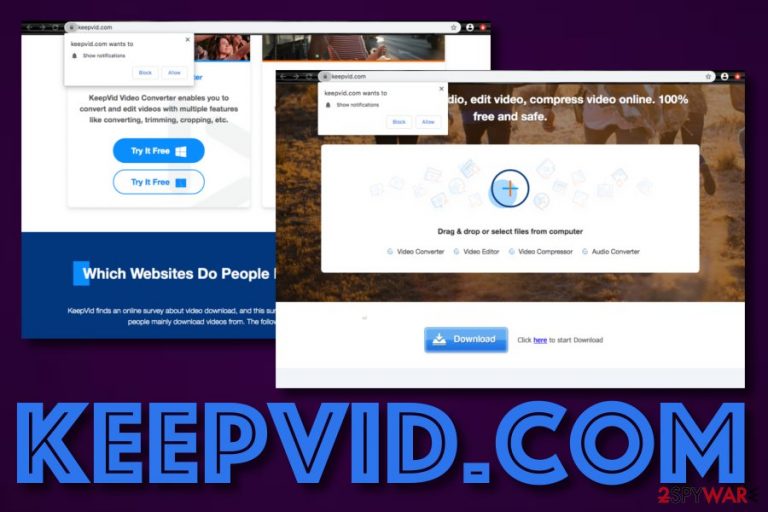
KeepVid.com is a website that allows converting, editing and downloading videos from various sites. Users are also offered to install a video downloader’s desktop or mobile application, and extension to Chrome, Firefox, Safari, Opera, Yandex, and other web browsers. However, once this add-on is installed, it starts causing numerous problems. It is known that KeepVid initiates redirects to other websites and refuses to take responsibility for this type of activity. Furthermore, if you end up dealing with this PUP, you are likely to get flooded with sponsored ads in forms of pop-ups, pop-unders, banner ads, and coupons.
Even though you can get KeepVid from its official website, there is a higher possibility of receiving this type of browser add-on from third-party downloads when you manage to get certain material from sources such as download.com, softonic.com, or cnet.com. Regarding the stealth installation techniques that this app uses and all the unwanted activities that it promotes, KeepVid.com has been categorized as a potentially unwanted program.
| Name | KeepVid.com |
|---|---|
| Type | Potentially unwanted program |
| Goal | This suspicious tool acts as a comfortable video-managing tool to attract a bigger number of people that will be encouraged to use the provided services |
| Activities | Instead of being just a regular tool with its promised features, this app is likely to drop intrusive advertisements and initiate redirects to odd websites. Also, the app might be able to record browsing-related information and share it with other parties |
| Spreading | Even though you can download the add-on from its official website, you are more likely to receive the PUP through a deceptive technique called “bundling” |
| Elimination | If you have been dealing with this product lately, you should get rid of it before it gets you involved in unwanted activities. For this purpose, employ trustworthy antimalware software or complete the manual step-by-step guidelines that have been added to the end of this page |
| Fix tip | If you have discovered any compromised areas on your device system, you can try repairing them with FortectIntego |
So-called KeepVid.com virus has been reported to cause unwanted redirections to unknown websites. Beware that this may lead you to suspicious, questionable and even malicious sites, so you should try to avoid the installation of this potentially unwanted program (PUP).[1] According to the developers of this tool, they refuse to take any responsibility if the user is thrown to another location while using the website's provided services:
This website may from time to time contain hyperlinks to other websites. Such links are provided for convenience only and we take no responsibility for the content and maintenance of or privacy compliance by any linked website.
If KeepVid.com forcibly takes you to a potentially dangerous website, you can accidentally step on a harmless-looking advertisement or hyperlink that truly hides malware under its sleeve. This way you are likely to get infected with a dangerous computer virus such as a Trojan horse, ransomware, or spyware.[2]
KeepVid.com removal should help you to avoid such type of risk and keep your computer secured better. Receiving additional infections can result in the total destruction of your computer system. However, if you have already discovered some type of damage on your device, you can try repairing it by downloading software such as FortectIntego.
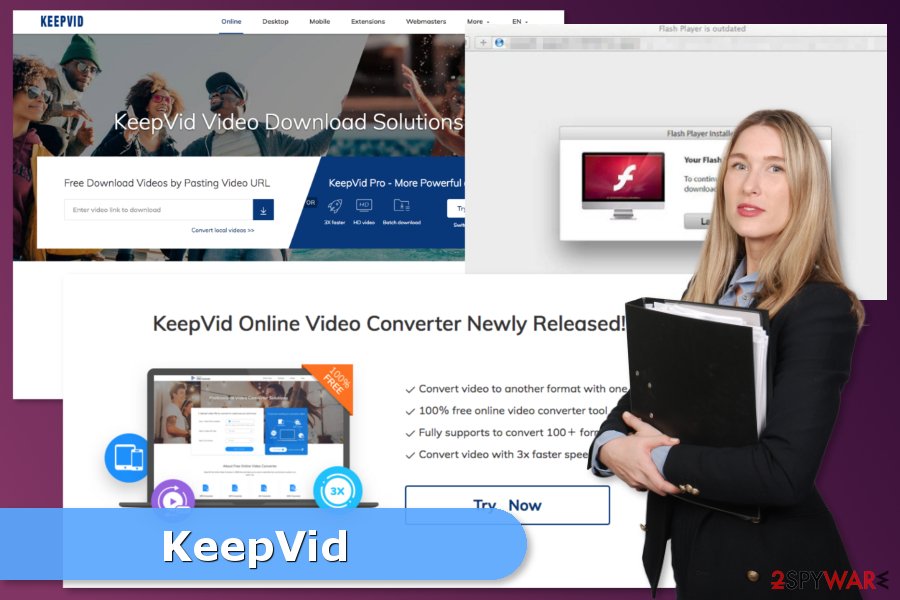
Furthermore, KeepVid.com is known to spam the user with sponsored advertisements. The add-on might end up providing you with various offers and deals that look beneficial but do not truly include any real value. This way you might be convinced to purchase unneeded products or subscribe to some questionable services.
Nevertheless, some types of surveys, scams, and fake prize claims can also occur while employing KeepVid. This does not necessarily mean that the program itself has very bad intensions but other developers might have misused it for displaying various scams and collecting personal information, contact details, or money from gullible users.
KeepVid.com is trying to represent itself as a useful tool for video downloading, converting, editing, etc. It is working kind of successfully as there is a big variety of people using its services. However, the same users, sooner or later, get spammed with the app's annoying advertisements or are redirected to its sponsored odd domains.
In addition, KeepVid.com signifies that your computer lacks protection as the potentially unwanted program has somehow passed the security barriers and found its way to the device. Also, the rogue tool itself can bring other unwanted products to the computer system, including browser hijackers, adware, and similar ones.
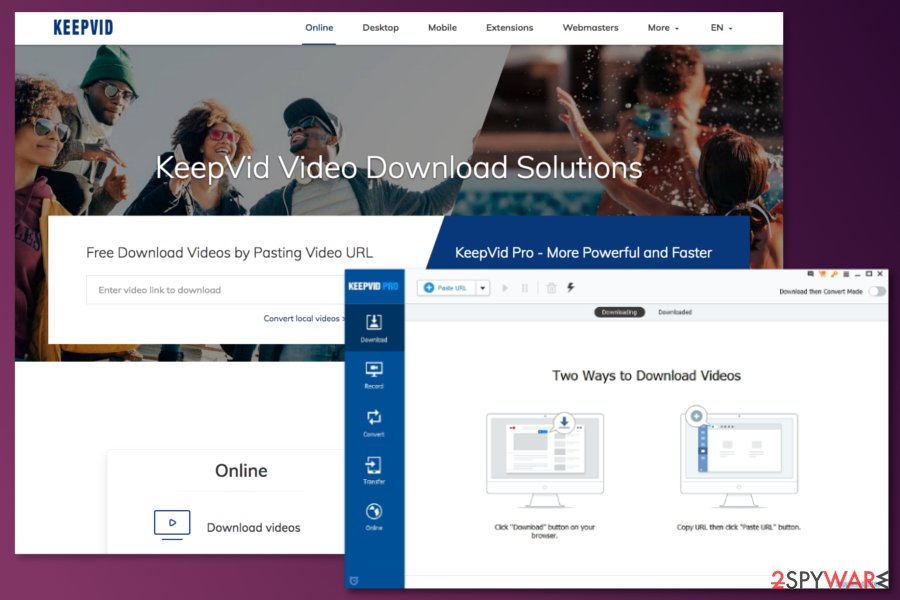
Another thing that KeepVid.com can be capable of is recording non-personal data that is related to the user's browsing sessions. The app can capture information such as hyperlinks clicked, websites entered, saved bookmarks, the IP, and share these types of details with other parties for collecting monetary income.
Researchers from Uirusu.jp[3] tell that this page and its developers are closely related to Ilivid and all of its versions, such as iLivid New Tab hijacker, lp.ilivid.com, etc. Beware that these programs have already been added to our website as suspicious ones. Thus, this relation makes Keepvid even more suspicious; so, you should not delay its elimination.
If you want to remove KeepVid.com with little fuss and save some time, you should download and install a reliable antivirus tool that is capable of dealing with such programs in a few minutes of time. However, if you are keen to eliminate the tool by yourself, go to the end of this article where you will find the manual removal instructions.
The free video downloader spreads in software packages
Nevertheless, users can use online services and download the app from the official website; this potentially unwanted is advertised in software bundles.[4] Thus, if users install new programs incorrectly, they might download this PUP without even knowing it. It often happens when people rush the downloading/installing steps of the program or just do not pay attention to what they are agreeing with that can end up being a potentially unwanted app.
It might also happen when users rely on Quick/Standard settings which do not openly disclose about third-party applications. To avoid unintentional installation of questionable apps, you should only use Advanced/Custom installation settings.[5] Here you will be able to control all of your incoming downloads and deselect all options of products that you do not want to receive on your computer system.
Furthermore, potentially unwanted programs can get distributed through questionable advertisements and hyperlinks that appear on third-party domains. What you should do is pay more attention to what types of websites you are visiting because there is an increased risk of getting infected by a PUP on pages that do not have proper protection. Also, always keep your antivirus updated so that the program would be able to inform you about all incoming threats.
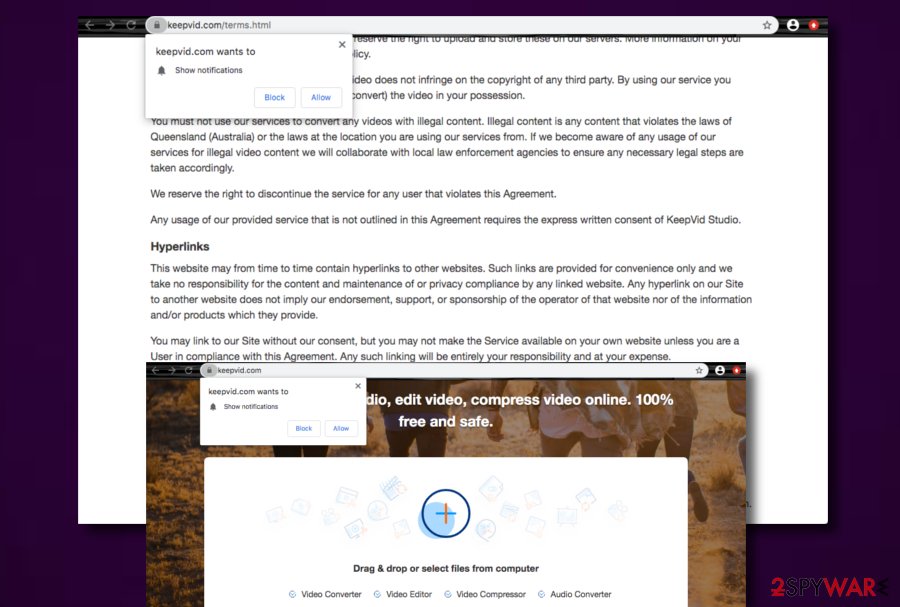
Explaining how to remove KeepVid
At the end of the article, you will find a detailed explanation of how to uninstall KeepVid. Thus, if you are thinking about terminating this PUP manually, you should scroll down and follow the guide carefully. However, we want to point out that you have to complete these three tasks in order to remove KeepVid.com entirely:
- Uninstall the programs and other suspicious software from the computer;
- Remove questionable add-ons or browser extensions that are related to the hijacker;
- Reset each of the web browsers.
If manual KeepVid removal seems complicated or you want to speed up the process, you can use anti-malware/anti-spyware to do the job for you. Once you obtain a reputable software, you will need to run a full system scan and wait until it finishes the removal. Keep in mind that if you decide to get rid of the product yourself, you will have to clean all the possibly-infected locations, including web browsers, otherwise, the app might reboot itself.
You may remove virus damage with a help of FortectIntego. SpyHunter 5Combo Cleaner and Malwarebytes are recommended to detect potentially unwanted programs and viruses with all their files and registry entries that are related to them.
Getting rid of KeepVid.com. Follow these steps
Uninstall from Windows
Go to Control Panel to remove KeepVid and other suspicious programs:
Instructions for Windows 10/8 machines:
- Enter Control Panel into Windows search box and hit Enter or click on the search result.
- Under Programs, select Uninstall a program.

- From the list, find the entry of the suspicious program.
- Right-click on the application and select Uninstall.
- If User Account Control shows up, click Yes.
- Wait till uninstallation process is complete and click OK.

If you are Windows 7/XP user, proceed with the following instructions:
- Click on Windows Start > Control Panel located on the right pane (if you are Windows XP user, click on Add/Remove Programs).
- In Control Panel, select Programs > Uninstall a program.

- Pick the unwanted application by clicking on it once.
- At the top, click Uninstall/Change.
- In the confirmation prompt, pick Yes.
- Click OK once the removal process is finished.
Delete from macOS
Access Applications to remove this potentially unwanted programs:
Remove items from Applications folder:
- From the menu bar, select Go > Applications.
- In the Applications folder, look for all related entries.
- Click on the app and drag it to Trash (or right-click and pick Move to Trash)

To fully remove an unwanted app, you need to access Application Support, LaunchAgents, and LaunchDaemons folders and delete relevant files:
- Select Go > Go to Folder.
- Enter /Library/Application Support and click Go or press Enter.
- In the Application Support folder, look for any dubious entries and then delete them.
- Now enter /Library/LaunchAgents and /Library/LaunchDaemons folders the same way and terminate all the related .plist files.

Remove from Microsoft Edge
Delete unwanted extensions from MS Edge:
- Select Menu (three horizontal dots at the top-right of the browser window) and pick Extensions.
- From the list, pick the extension and click on the Gear icon.
- Click on Uninstall at the bottom.

Clear cookies and other browser data:
- Click on the Menu (three horizontal dots at the top-right of the browser window) and select Privacy & security.
- Under Clear browsing data, pick Choose what to clear.
- Select everything (apart from passwords, although you might want to include Media licenses as well, if applicable) and click on Clear.

Restore new tab and homepage settings:
- Click the menu icon and choose Settings.
- Then find On startup section.
- Click Disable if you found any suspicious domain.
Reset MS Edge if the above steps did not work:
- Press on Ctrl + Shift + Esc to open Task Manager.
- Click on More details arrow at the bottom of the window.
- Select Details tab.
- Now scroll down and locate every entry with Microsoft Edge name in it. Right-click on each of them and select End Task to stop MS Edge from running.

If this solution failed to help you, you need to use an advanced Edge reset method. Note that you need to backup your data before proceeding.
- Find the following folder on your computer: C:\\Users\\%username%\\AppData\\Local\\Packages\\Microsoft.MicrosoftEdge_8wekyb3d8bbwe.
- Press Ctrl + A on your keyboard to select all folders.
- Right-click on them and pick Delete

- Now right-click on the Start button and pick Windows PowerShell (Admin).
- When the new window opens, copy and paste the following command, and then press Enter:
Get-AppXPackage -AllUsers -Name Microsoft.MicrosoftEdge | Foreach {Add-AppxPackage -DisableDevelopmentMode -Register “$($_.InstallLocation)\\AppXManifest.xml” -Verbose

Instructions for Chromium-based Edge
Delete extensions from MS Edge (Chromium):
- Open Edge and click select Settings > Extensions.
- Delete unwanted extensions by clicking Remove.

Clear cache and site data:
- Click on Menu and go to Settings.
- Select Privacy, search and services.
- Under Clear browsing data, pick Choose what to clear.
- Under Time range, pick All time.
- Select Clear now.

Reset Chromium-based MS Edge:
- Click on Menu and select Settings.
- On the left side, pick Reset settings.
- Select Restore settings to their default values.
- Confirm with Reset.

Remove from Mozilla Firefox (FF)
Follow this guide to eliminate hijacker-related entries from Mozilla:
Remove dangerous extensions:
- Open Mozilla Firefox browser and click on the Menu (three horizontal lines at the top-right of the window).
- Select Add-ons.
- In here, select unwanted plugin and click Remove.

Reset the homepage:
- Click three horizontal lines at the top right corner to open the menu.
- Choose Options.
- Under Home options, enter your preferred site that will open every time you newly open the Mozilla Firefox.
Clear cookies and site data:
- Click Menu and pick Settings.
- Go to Privacy & Security section.
- Scroll down to locate Cookies and Site Data.
- Click on Clear Data…
- Select Cookies and Site Data, as well as Cached Web Content and press Clear.

Reset Mozilla Firefox
If clearing the browser as explained above did not help, reset Mozilla Firefox:
- Open Mozilla Firefox browser and click the Menu.
- Go to Help and then choose Troubleshooting Information.

- Under Give Firefox a tune up section, click on Refresh Firefox…
- Once the pop-up shows up, confirm the action by pressing on Refresh Firefox.

Remove from Google Chrome
In order to get rid of all programs from KeepVid.com, you have to uninstall suspicious add-ons and reset Google Chrome:
Delete malicious extensions from Google Chrome:
- Open Google Chrome, click on the Menu (three vertical dots at the top-right corner) and select More tools > Extensions.
- In the newly opened window, you will see all the installed extensions. Uninstall all the suspicious plugins that might be related to the unwanted program by clicking Remove.

Clear cache and web data from Chrome:
- Click on Menu and pick Settings.
- Under Privacy and security, select Clear browsing data.
- Select Browsing history, Cookies and other site data, as well as Cached images and files.
- Click Clear data.

Change your homepage:
- Click menu and choose Settings.
- Look for a suspicious site in the On startup section.
- Click on Open a specific or set of pages and click on three dots to find the Remove option.
Reset Google Chrome:
If the previous methods did not help you, reset Google Chrome to eliminate all the unwanted components:
- Click on Menu and select Settings.
- In the Settings, scroll down and click Advanced.
- Scroll down and locate Reset and clean up section.
- Now click Restore settings to their original defaults.
- Confirm with Reset settings.

Delete from Safari
Follow these instructions to clean Safari from the virus:
Remove unwanted extensions from Safari:
- Click Safari > Preferences…
- In the new window, pick Extensions.
- Select the unwanted extension and select Uninstall.

Clear cookies and other website data from Safari:
- Click Safari > Clear History…
- From the drop-down menu under Clear, pick all history.
- Confirm with Clear History.

Reset Safari if the above-mentioned steps did not help you:
- Click Safari > Preferences…
- Go to Advanced tab.
- Tick the Show Develop menu in menu bar.
- From the menu bar, click Develop, and then select Empty Caches.

After uninstalling this potentially unwanted program (PUP) and fixing each of your web browsers, we recommend you to scan your PC system with a reputable anti-spyware. This will help you to get rid of KeepVid.com registry traces and will also identify related parasites or possible malware infections on your computer. For that you can use our top-rated malware remover: FortectIntego, SpyHunter 5Combo Cleaner or Malwarebytes.
How to prevent from getting adware
Protect your privacy – employ a VPN
There are several ways how to make your online time more private – you can access an incognito tab. However, there is no secret that even in this mode, you are tracked for advertising purposes. There is a way to add an extra layer of protection and create a completely anonymous web browsing practice with the help of Private Internet Access VPN. This software reroutes traffic through different servers, thus leaving your IP address and geolocation in disguise. Besides, it is based on a strict no-log policy, meaning that no data will be recorded, leaked, and available for both first and third parties. The combination of a secure web browser and Private Internet Access VPN will let you browse the Internet without a feeling of being spied or targeted by criminals.
No backups? No problem. Use a data recovery tool
If you wonder how data loss can occur, you should not look any further for answers – human errors, malware attacks, hardware failures, power cuts, natural disasters, or even simple negligence. In some cases, lost files are extremely important, and many straight out panic when such an unfortunate course of events happen. Due to this, you should always ensure that you prepare proper data backups on a regular basis.
If you were caught by surprise and did not have any backups to restore your files from, not everything is lost. Data Recovery Pro is one of the leading file recovery solutions you can find on the market – it is likely to restore even lost emails or data located on an external device.
- ^ Potentially unwanted program. Wikipedia. The free encyclopedia.
- ^ What is spyware? And how to remove it. Norton. Internet Security.
- ^ Uirusu. Uirusu. Cyber security news.
- ^ Bundled software. Webopedia. Tech terms and definitions.
- ^ Wendy Zamora. How to avoid potentially unwanted programs. Malwarebytes Labs. Security blog.
