LockCrypt 2.0 ransomware (Free Guide) - Virus Removal Guide
LockCrypt 2.0 virus Removal Guide
What is LockCrypt 2.0 ransomware?
LockCrypt 2.0 – newly discovered version of already existing LockCrypt virus
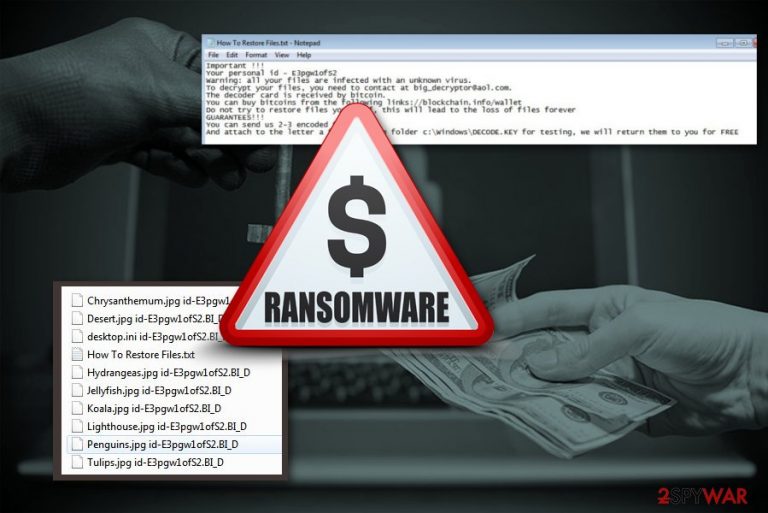
LockCrypt 2.0 is a new variant of LockCrypt ransomware which uses a combination of AES-256 and RSA-2048 encryption algorithms. You can differ the particular version from others because of unique “id-.BI_D“ extension that is added to encrypted files. Unfortunately, family photos and videos to audio files and important text documents cannot be decrypted after ransomware[1] attack. However, criminals state opposite in the ransom note provided in How To Restore Files.txt file.
| Name | LockCrypt 2.0 |
|---|---|
| Previous version | LockCrypt |
| Danger level | High. Changes Windows registry key, that makes decryption not possible. Lock data and makes files useless |
| Distribution | Dubious software providers, spam email attachments |
| Ransom note | How To Restore Files.txt |
| Encryption method | AES-256 and RSA-2048 |
| Contact email | big_decryptor@aol.com |
| Extension | id-.BI_D |
| Decryption | Not possible. |
| Elimination | You can use FortectIntego for the correct virus removal. |
Ransomware uses a traditional and unbreakable encryption algorithm. It uses a combination of previously mentioned AES-256 and RSA-2048 cryptography to lock targeted data on the affected machine. It also tries to save encryption keys in C:\Windows\DECODE.KEY. However, the virus does not check if this file is saved properly.
In case, LockCrypt 2.0 fails to create the key file, data decryption becomes impossible even for authors of ransomware. However, they still follow ordinary procedure and after file encryption, the virus places text file “How To Restore Files.txt” with ransom message. This note has specific information about contacting developers and victims’ personal ID. There is no information about ransom amount, but you can assume that this depends on how fast you contact the cybercriminals.
Important !!!
Your personal id –
Warning: all your files are infected with an unknown virus.
To decrypt your files, you need to contact at big_decryptor@aol.com.
The decoder card is received by bitcoin.
You can buy bitcoins from the following links://blockchain.info/wallet
Do not try to restore files your self, this will lead to the loss of files forever
GUARANTEES!!!
You can send us 2-3 encoded files.
And attach to the letter a file from the folder c:\Windows\DECODE.KEY for testing, we will return them to you for FREE
Although, LockCrypt 2.0 virus developers state that they can decrypt your files and offer a chance to test their tool by sending a couple of encrypted files. Additionally, victims are asked to send c:\Windows\DECODE.KEY which is needed for data recovery. However, we have already explained that victims may not find this file on the computer, so they lost their files forever.
However, even if you see this file, you should not contact authors of LockCrypt 2.0 ransomware. The security team at uirusu.jp[2] recommends focusing on virus removal because this damaging program and a threatening message was created by cyber criminals. They cannot be trusted. Even if they can prove of having a working decryptor, they might not let you restore lost data once you make the payment.
Data loss might be painful, but you should focus on computer's security. Thus, you to opt for LockCrypt 2.0 removal with anti-malware software like FortectIntego. It lets to clean everything that is related to the virus from your computer and recover corrupted registry entries or fix other damage caused to Windows OS. Keep in mind that malware removal software does not recover files. So, after the elimination, your files still be unusable.
However, once you remove LockCrypt 2.0, you can try to recover your files from backups. If you are not sure that your PC is clean, do not insert any drive into a computer. Remaining virus traces can affect those files, and you lose all of your data. 
Be aware of the danger of spam emails
As you may already know spam emails[3] and their attachments might be dangerous. Phishing emails are the main method used for spreading ransomware payloads. Users often rush to open an attached Word or PDF file. Sadly, human curiosity often lead to damaging consequences – malware infiltration.
We want to remind to be careful. Before opening the attached file or clicking a link, you should double-check the information about the sender. You can suspect that the email is malicious if:
- it is already in your spam/commercial box;
- it is sent from unknown address;
- it looks legitimate, but you are not using those services or products;
- there is a lot of advertisement content, deals and offers;
- there is a lot of the same content emails in your inbox;
- the letter of full of mistakes;
- you do not expect to receive such email at all.
Proceed with LockCrypt 2.0 ransomware elimination now
The best way to remove LockCrypt 2.0 ransomware from your computer is using professional anti-malware tools. Manual ransomware elimination can be successfully completed only by experienced IT specialists. Hence, home computer users should not try to do this task in order to avoid damage to the system and incomplete virus elimination.
Tools like FortectIntego, SpyHunter 5Combo Cleaner or Malwarebytes can be used for automatic LockCrypt 2.0 removal. We can ensure that these certified utilities can clean the affected machine. However, you can use any other anti-malware program, but make sure you choose legitimate providers. These steps are essential because any unknown software purchase can lead to other infections.
If you have some difficulties with the elimination, please follow the guide below. Additionally, there you can find alternative data recovery methods that might help if you do not have backups.
Getting rid of LockCrypt 2.0 virus. Follow these steps
Manual removal using Safe Mode
First thing you can do is reboot computer in Safe Mode with Networking. It helps to disable the virus and run security software:
Important! →
Manual removal guide might be too complicated for regular computer users. It requires advanced IT knowledge to be performed correctly (if vital system files are removed or damaged, it might result in full Windows compromise), and it also might take hours to complete. Therefore, we highly advise using the automatic method provided above instead.
Step 1. Access Safe Mode with Networking
Manual malware removal should be best performed in the Safe Mode environment.
Windows 7 / Vista / XP
- Click Start > Shutdown > Restart > OK.
- When your computer becomes active, start pressing F8 button (if that does not work, try F2, F12, Del, etc. – it all depends on your motherboard model) multiple times until you see the Advanced Boot Options window.
- Select Safe Mode with Networking from the list.

Windows 10 / Windows 8
- Right-click on Start button and select Settings.

- Scroll down to pick Update & Security.

- On the left side of the window, pick Recovery.
- Now scroll down to find Advanced Startup section.
- Click Restart now.

- Select Troubleshoot.

- Go to Advanced options.

- Select Startup Settings.

- Press Restart.
- Now press 5 or click 5) Enable Safe Mode with Networking.

Step 2. Shut down suspicious processes
Windows Task Manager is a useful tool that shows all the processes running in the background. If malware is running a process, you need to shut it down:
- Press Ctrl + Shift + Esc on your keyboard to open Windows Task Manager.
- Click on More details.

- Scroll down to Background processes section, and look for anything suspicious.
- Right-click and select Open file location.

- Go back to the process, right-click and pick End Task.

- Delete the contents of the malicious folder.
Step 3. Check program Startup
- Press Ctrl + Shift + Esc on your keyboard to open Windows Task Manager.
- Go to Startup tab.
- Right-click on the suspicious program and pick Disable.

Step 4. Delete virus files
Malware-related files can be found in various places within your computer. Here are instructions that could help you find them:
- Type in Disk Cleanup in Windows search and press Enter.

- Select the drive you want to clean (C: is your main drive by default and is likely to be the one that has malicious files in).
- Scroll through the Files to delete list and select the following:
Temporary Internet Files
Downloads
Recycle Bin
Temporary files - Pick Clean up system files.

- You can also look for other malicious files hidden in the following folders (type these entries in Windows Search and press Enter):
%AppData%
%LocalAppData%
%ProgramData%
%WinDir%
After you are finished, reboot the PC in normal mode.
Remove LockCrypt 2.0 using System Restore
If that did not work try using System Restore feature
-
Step 1: Reboot your computer to Safe Mode with Command Prompt
Windows 7 / Vista / XP- Click Start → Shutdown → Restart → OK.
- When your computer becomes active, start pressing F8 multiple times until you see the Advanced Boot Options window.
-
Select Command Prompt from the list

Windows 10 / Windows 8- Press the Power button at the Windows login screen. Now press and hold Shift, which is on your keyboard, and click Restart..
- Now select Troubleshoot → Advanced options → Startup Settings and finally press Restart.
-
Once your computer becomes active, select Enable Safe Mode with Command Prompt in Startup Settings window.

-
Step 2: Restore your system files and settings
-
Once the Command Prompt window shows up, enter cd restore and click Enter.

-
Now type rstrui.exe and press Enter again..

-
When a new window shows up, click Next and select your restore point that is prior the infiltration of LockCrypt 2.0. After doing that, click Next.


-
Now click Yes to start system restore.

-
Once the Command Prompt window shows up, enter cd restore and click Enter.
Bonus: Recover your data
Guide which is presented above is supposed to help you remove LockCrypt 2.0 from your computer. To recover your encrypted files, we recommend using a detailed guide prepared by 2-spyware.com security experts.If your files are encrypted by LockCrypt 2.0, you can use several methods to restore them:
Data Recovery Pro is a good tool for LockCrypt 2.0 ransomware encrypted file recovery
This program is created in order to help people. This can restore encrypted or accidentally deleted files.
- Download Data Recovery Pro;
- Follow the steps of Data Recovery Setup and install the program on your computer;
- Launch it and scan your computer for files encrypted by LockCrypt 2.0 ransomware;
- Restore them.
Another method for data recovery is Windows Previous Versions feature
You can use this for individual file restoration if System Restore was enabled on your computer previously
- Find an encrypted file you need to restore and right-click on it;
- Select “Properties” and go to “Previous versions” tab;
- Here, check each of available copies of the file in “Folder versions”. You should select the version you want to recover and click “Restore”.
if LockCrypt 2.0 ransomware did not delete Shadow copies you can use ShadowExplorer
This tool can recover your lost files, but only if Shadow Volume Copies are still existing
- Download Shadow Explorer (http://shadowexplorer.com/);
- Follow a Shadow Explorer Setup Wizard and install this application on your computer;
- Launch the program and go through the drop down menu on the top left corner to select the disk of your encrypted data. Check what folders are there;
- Right-click on the folder you want to restore and select “Export”. You can also select where you want it to be stored.
Decryption tool is not available
Finally, you should always think about the protection of crypto-ransomwares. In order to protect your computer from LockCrypt 2.0 and other ransomwares, use a reputable anti-spyware, such as FortectIntego, SpyHunter 5Combo Cleaner or Malwarebytes
How to prevent from getting ransomware
Stream videos without limitations, no matter where you are
There are multiple parties that could find out almost anything about you by checking your online activity. While this is highly unlikely, advertisers and tech companies are constantly tracking you online. The first step to privacy should be a secure browser that focuses on tracker reduction to a minimum.
Even if you employ a secure browser, you will not be able to access websites that are restricted due to local government laws or other reasons. In other words, you may not be able to stream Disney+ or US-based Netflix in some countries. To bypass these restrictions, you can employ a powerful Private Internet Access VPN, which provides dedicated servers for torrenting and streaming, not slowing you down in the process.
Data backups are important – recover your lost files
Ransomware is one of the biggest threats to personal data. Once it is executed on a machine, it launches a sophisticated encryption algorithm that locks all your files, although it does not destroy them. The most common misconception is that anti-malware software can return files to their previous states. This is not true, however, and data remains locked after the malicious payload is deleted.
While regular data backups are the only secure method to recover your files after a ransomware attack, tools such as Data Recovery Pro can also be effective and restore at least some of your lost data.
- ^ Kim Zetter. What is ransomware? A guide to the global cyberattack's scary method. Wired. The online magazine about technology, lifestyle, science .
- ^ Uirusu. Uirusu. Spyware news.
- ^ Lincoln Spector. 5 ways to stop spam from invading your email. PC World. Solutions, tips and answers for PC problems.







