.Merry file extension virus (Removal Instructions) - Quick Decryption Solution
.Merry virus Removal Guide
What is .Merry file extension virus?
.Merry file extension virus converts files into useless records that cannot be opened
.Merry file extension virus belongs to Merry Christmas ransomware family. This virus is also known under Merry X-Mas! Ransomware name, and, just like its name suggests, it is a Christmas-themed program[1]. However, this program was not developed to get you into Christmas spirit – most likely it will ruin the holidays for you. The virus is actively distributed in 2017[2] as well, so beware not to install it to your computer accidentally. When this virus steps into a target computer, it drags Diamondfox malware (virus that connects compromised devices into a botnet) into it and encrypts all files[3] that it finds and appends a .merry file extension to each of them. We must mention that there are different versions of this virus, and while part of them use .merry file extension, other might be adding .PEGS1, .RARE1 OR .MRCR1 file extensions to encrypted data. Please note that these files can no longer be opened until someone decrypts them. Sadly, data decryption can be done only with the help of special key that cybercriminals have on their secret servers – and criminals suggest buying it for a certain price. That is why the virus creates and saves MERRY_I_LOVE_YOU.HTA file on the desktop, which contains instructions on how to pay the ransom and restore encrypted files.
Now the interesting part is that the virus authors pretend to be directly related to a security firm known as Comodo. This company is entirely legitimate and has nothing to do with this virus. The ransomware provides Telegram address @comodosecurity and email comodosec@india.com (or comodosec@yandex.ru) and says that the victim should contact them using these communication methods. We assume that criminals wanted to appear credible, although it is clear that they are not. Frauds then ask the victim to transfer a certain amount of money to them via Bitcoin[4] payment system (pay a ransom). No one can say if criminals actually provide the decryption key, so we do not recommend paying the ransom. The ideal solution would be to remove .MERRY file extension virus and restore your files from a backup, but if you do not have it, sadly, you are entangled in a much more complicated situation. We suggest you complete .MERRY removal and try data recovery methods described at the end of this post. If you do not have any program that could remove the virus for you, we suggest using FortectIntego software.
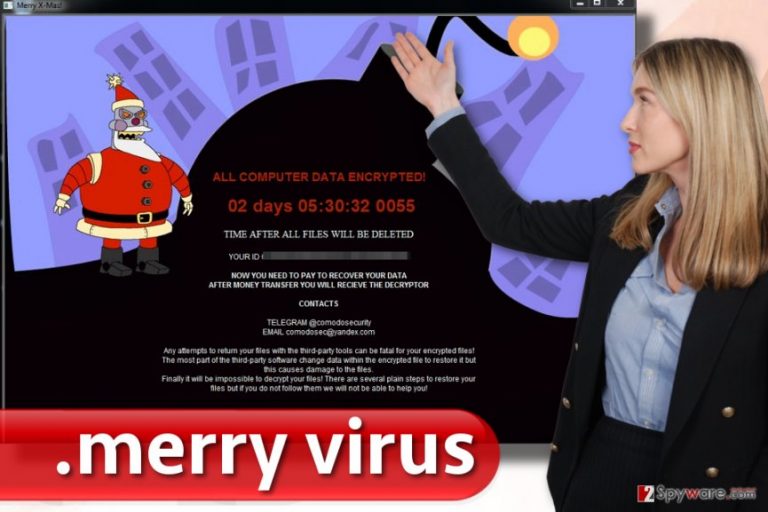
How does ransomware virus enter a target system?
An absolute majority of computer viruses are distributed via phishing emails[5] and so does .Merry virus. Your PC can suddenly become an infected machine right after opening a compromised email attachment, so better resist the urge to open interesting-looking emails if they were sent to you from unknown companies or individuals. You need to memorize the fact that cybercriminals do everything to make these phishing emails look reliable. Therefore, they will copy and paste every logo and detail from legitimate emails (for example, automatic response letters from PayPal or Amazon) to trick you into opening links or files attached to them. Apparently, such move would only drop a malicious file on your system, which, once executed, encrypts all target files with strong encryption ciphers and makes them inaccessible. Besides staying away from suspicious emails, you should also:
- Keep all programs up-to-date or enable automatic updates.
- Install anti-malware software (alone or along with antivirus software).
- Stay away from suspicious websites online and avoid clicking on click bait articles or catchy-looking ads.
How can I remove .Merry file extension virus?
If your files are corrupted, and you no longer can open them, and also if they all have .MERRY file extensions, you should wait no longer and remove .MERRY virus immediately. For that, you should install and use the anti-malware program. If you do not own it yet, we advise you to use the one our team recommends. Before you run this program, make sure you prepare your PC for it. You can find .MERRY removal instructions right below this post.
Getting rid of .Merry virus. Follow these steps
Manual removal using Safe Mode
Reboot your PC using instructions provided below. Then install and run anti-malware software to successfully wipe out Merry X-Mas ransomware from your computer.
Important! →
Manual removal guide might be too complicated for regular computer users. It requires advanced IT knowledge to be performed correctly (if vital system files are removed or damaged, it might result in full Windows compromise), and it also might take hours to complete. Therefore, we highly advise using the automatic method provided above instead.
Step 1. Access Safe Mode with Networking
Manual malware removal should be best performed in the Safe Mode environment.
Windows 7 / Vista / XP
- Click Start > Shutdown > Restart > OK.
- When your computer becomes active, start pressing F8 button (if that does not work, try F2, F12, Del, etc. – it all depends on your motherboard model) multiple times until you see the Advanced Boot Options window.
- Select Safe Mode with Networking from the list.

Windows 10 / Windows 8
- Right-click on Start button and select Settings.

- Scroll down to pick Update & Security.

- On the left side of the window, pick Recovery.
- Now scroll down to find Advanced Startup section.
- Click Restart now.

- Select Troubleshoot.

- Go to Advanced options.

- Select Startup Settings.

- Press Restart.
- Now press 5 or click 5) Enable Safe Mode with Networking.

Step 2. Shut down suspicious processes
Windows Task Manager is a useful tool that shows all the processes running in the background. If malware is running a process, you need to shut it down:
- Press Ctrl + Shift + Esc on your keyboard to open Windows Task Manager.
- Click on More details.

- Scroll down to Background processes section, and look for anything suspicious.
- Right-click and select Open file location.

- Go back to the process, right-click and pick End Task.

- Delete the contents of the malicious folder.
Step 3. Check program Startup
- Press Ctrl + Shift + Esc on your keyboard to open Windows Task Manager.
- Go to Startup tab.
- Right-click on the suspicious program and pick Disable.

Step 4. Delete virus files
Malware-related files can be found in various places within your computer. Here are instructions that could help you find them:
- Type in Disk Cleanup in Windows search and press Enter.

- Select the drive you want to clean (C: is your main drive by default and is likely to be the one that has malicious files in).
- Scroll through the Files to delete list and select the following:
Temporary Internet Files
Downloads
Recycle Bin
Temporary files - Pick Clean up system files.

- You can also look for other malicious files hidden in the following folders (type these entries in Windows Search and press Enter):
%AppData%
%LocalAppData%
%ProgramData%
%WinDir%
After you are finished, reboot the PC in normal mode.
Remove .Merry using System Restore
-
Step 1: Reboot your computer to Safe Mode with Command Prompt
Windows 7 / Vista / XP- Click Start → Shutdown → Restart → OK.
- When your computer becomes active, start pressing F8 multiple times until you see the Advanced Boot Options window.
-
Select Command Prompt from the list

Windows 10 / Windows 8- Press the Power button at the Windows login screen. Now press and hold Shift, which is on your keyboard, and click Restart..
- Now select Troubleshoot → Advanced options → Startup Settings and finally press Restart.
-
Once your computer becomes active, select Enable Safe Mode with Command Prompt in Startup Settings window.

-
Step 2: Restore your system files and settings
-
Once the Command Prompt window shows up, enter cd restore and click Enter.

-
Now type rstrui.exe and press Enter again..

-
When a new window shows up, click Next and select your restore point that is prior the infiltration of .Merry. After doing that, click Next.


-
Now click Yes to start system restore.

-
Once the Command Prompt window shows up, enter cd restore and click Enter.
Bonus: Recover your data
Guide which is presented above is supposed to help you remove .Merry from your computer. To recover your encrypted files, we recommend using a detailed guide prepared by 2-spyware.com security experts.If your files are encrypted by .Merry, you can use several methods to restore them:
Created a restore point?
If you have set up a restore point a while ago, now you can use it to restore encrypted files to their previous condition. However, this method works only if you have created the restore point.
- Find an encrypted file you need to restore and right-click on it;
- Select “Properties” and go to “Previous versions” tab;
- Here, check each of available copies of the file in “Folder versions”. You should select the version you want to recover and click “Restore”.
Shadow Copies
Sometimes ransomware viruses fail to delete Volume Shadow Copies, and then data recovery becomes possible. Try the method described below – your files might be recoverable!
- Download Shadow Explorer (http://shadowexplorer.com/);
- Follow a Shadow Explorer Setup Wizard and install this application on your computer;
- Launch the program and go through the drop down menu on the top left corner to select the disk of your encrypted data. Check what folders are there;
- Right-click on the folder you want to restore and select “Export”. You can also select where you want it to be stored.
Finally, you should always think about the protection of crypto-ransomwares. In order to protect your computer from .Merry and other ransomwares, use a reputable anti-spyware, such as FortectIntego, SpyHunter 5Combo Cleaner or Malwarebytes
How to prevent from getting ransomware
Protect your privacy – employ a VPN
There are several ways how to make your online time more private – you can access an incognito tab. However, there is no secret that even in this mode, you are tracked for advertising purposes. There is a way to add an extra layer of protection and create a completely anonymous web browsing practice with the help of Private Internet Access VPN. This software reroutes traffic through different servers, thus leaving your IP address and geolocation in disguise. Besides, it is based on a strict no-log policy, meaning that no data will be recorded, leaked, and available for both first and third parties. The combination of a secure web browser and Private Internet Access VPN will let you browse the Internet without a feeling of being spied or targeted by criminals.
No backups? No problem. Use a data recovery tool
If you wonder how data loss can occur, you should not look any further for answers – human errors, malware attacks, hardware failures, power cuts, natural disasters, or even simple negligence. In some cases, lost files are extremely important, and many straight out panic when such an unfortunate course of events happen. Due to this, you should always ensure that you prepare proper data backups on a regular basis.
If you were caught by surprise and did not have any backups to restore your files from, not everything is lost. Data Recovery Pro is one of the leading file recovery solutions you can find on the market – it is likely to restore even lost emails or data located on an external device.
- ^ Bradley Barth. Yule be sorry: Belated Merry Christmas ransomware festively encrypts files, drops DiamondFox malware. SC Magazine. Product reviews, solutions and articles for the systems security professional.
- ^ Danny Palmer. Not such a Merry Christmas: The ransomware that also steals user data. ZDNet. Technology News, Analysis, Comments and Product Reviews.
- ^ Rick Correa. How Fast Does Ransomware Encrypt Files? Faster than You Think. Barkly Endpoint Security Blog. The latest endpoint security news, tips, and actionable insights.
- ^ Roi Perez. Following Bitcoin ransoms reveals billion dollar cyber-crime. SC Magazine UK. Cyber security news, reviews and opinion.
- ^ Best Practices for Dealing With Phishing and Ransomware. An Osterman Research White Paper.







