NM4 ransomware / virus (Removal Instructions) - updated Apr 2018
NM4 virus Removal Guide
What is NM4 ransomware virus?
NM4 – ransomware virus that received updates at the end of April, 2018
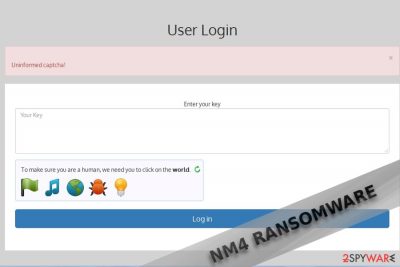
NM4 is a crypto-ransomware virus that uses a combination of RSA-2048 and AES-256 cryptography to lock files on targeted PCs. It's a variation of R ransomware[1], which has been spreading around since 2017. Like its predecessor, it interacts with victims via TOR onion website link – Recovers your files.html. NM4 ransomware renames the locked files by adding a .nm4 file extension, though the newer version know as .NMCRYPT! file extension virus has been spotted in the middle of April. It creates a ransom note and demands the victim to pay 1 BTC ransom, which is currently equal to 9,292 USD.
| Name | NM4 |
|---|---|
| Type of malware | Ransomware |
| Symptoms | Files inaccessible due to .nm4 or .NMCRYPT! file extension. Recovers your files.html file on the desktop. Random system's restarts |
| Dangers | File and money loss |
| Ransom demanded | 1 BTC (approx. 9,000 USD) |
| Distribution | Malspam, Exploit kits, brute-force attacks, rogue software, etc. |
| The only way that grants ransomware removal is a full system scan with anti-virus. Our recommendation – FortectIntego | |
Last year, the ransom was raised to 3 BTC, though the price of the Bitcoin was considerably smaller. In order to earn users’ trust, the perpetrators offer decrypting 3 selected files for free. However, in the same note, they emphasize that they hardly care about users' files. Instead of nurturing hopes about the data retrieval, proceed to NM4 removal. FortectIntego or Malwarebytes assists in the elimination procedure.
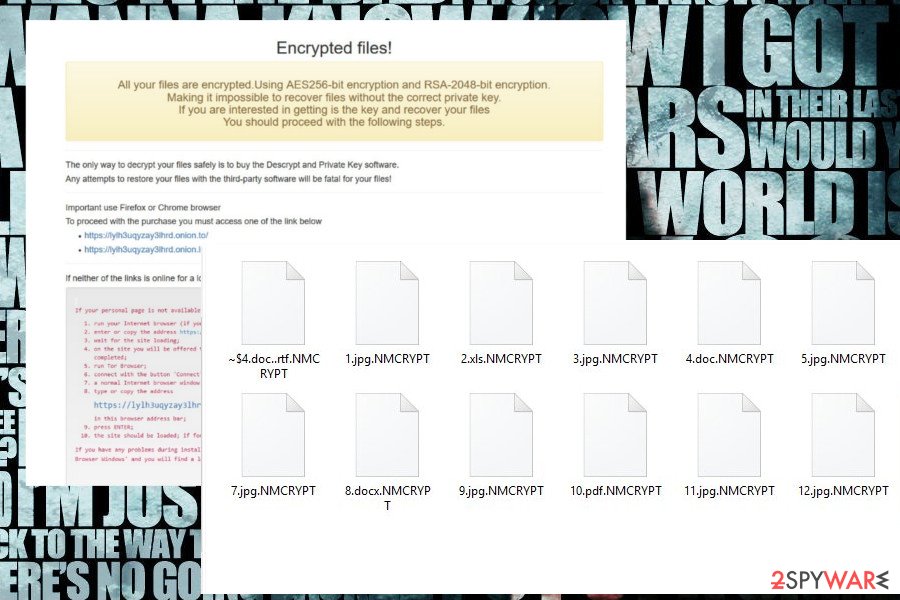
One of the most obvious distinctive specifications of the hackers is their tendency to name ransomware. In the previous case, the hackers did not bother themselves with making up an elaborate one. This time, they even exceeded themselves with extending the title up to three letters. NM4 ransomware uses the same GUI[2] as in the case of R virus.
The developer of this malware does not seem to be native English speaker. The web page even contains additional links instructing users how to purchase bitcoins. Summing up the features, the hackers manifest sufficient knowledge of programming as they have assured that their anonymity is guaranteed. The fact that the current malware is an improved version of the previously mentioned ransomware suggests that the hackers may continue releasing new threats.
Information about its distributing trojans[3] would contribute to the analysis and termination of the malware. During the presence of this malware, you might notice slower PC processes. In addition, check the Task Manager for any suspicious tasks. By canceling them, you might interfere with the malware operation procedure.
In some cases restarting the computer interrupts data encryption process. Needless to say that it is quite difficult to spot the first signs of the malware as it covertly hides them. Nonetheless, there is no need to pay the ransom but instead, remove NM4 removal.
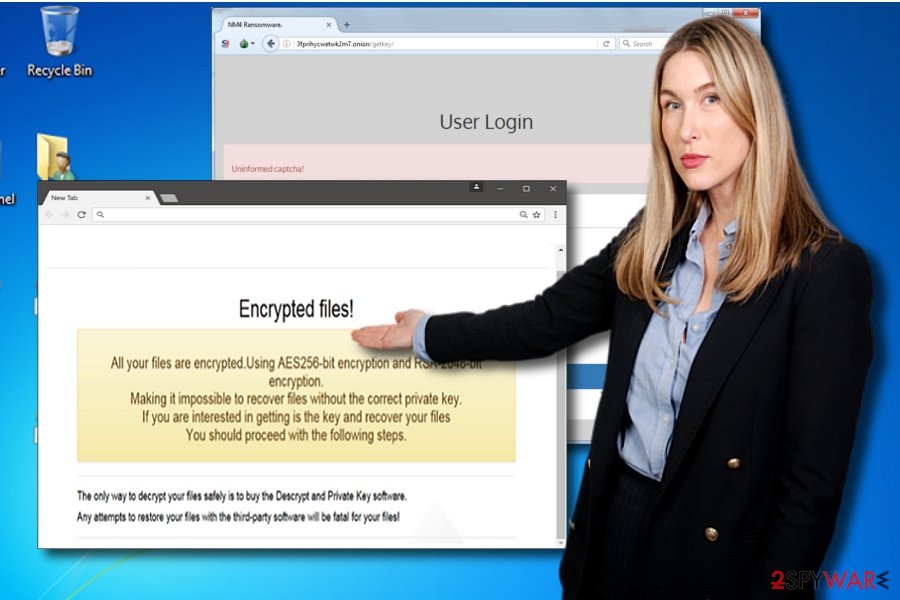
Peculiarities of the malware distribution
The ransomware may settle on the system via two main transmission peculiarities. It may be transmitted via corrupted spam email attachments[4]. In that case, it is necessary to evaluate to assess the situation properly when you receive a spam email addressed directly to you. If such email carries ransomware, you may notice that the message contains grammar mistakes and altered credentials. Furthermore, you should increase the overall security of the system by arming up with protective means. It would be useful to combine anti-virus and anti-spyware programs. A firewall would be practical as well. The former programs also benefit in eliminating malware[5].
NM4 removal steps
This malware is capable of inflicting damage, so it is important to remove NM4 virus as soon as possible. For that purpose, you might make use of malware termination utilities. Taking into account that the malware is well-designed, you may notice that it prevents you from launching antivirus or anti-spyware tools. In that case, you will find the below guide useful. On the final note, keep in mind that even if you remit the payment, that the developers might not play fair and decrypt all your encrypted files.
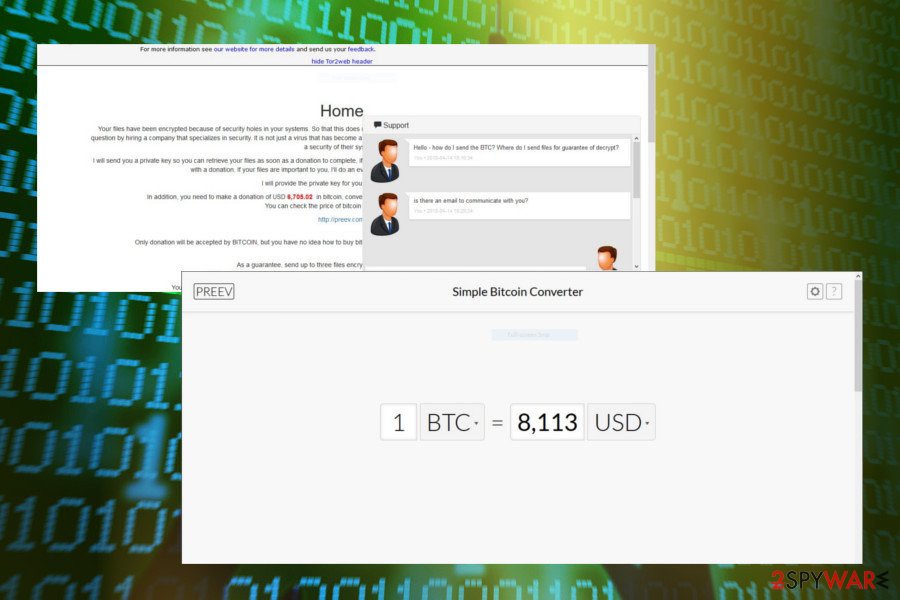
Getting rid of NM4 virus. Follow these steps
Manual removal using Safe Mode
Safe Mode will enable you access to certain functions. Otherwise, you will be able to finish NM4 elimination.
Important! →
Manual removal guide might be too complicated for regular computer users. It requires advanced IT knowledge to be performed correctly (if vital system files are removed or damaged, it might result in full Windows compromise), and it also might take hours to complete. Therefore, we highly advise using the automatic method provided above instead.
Step 1. Access Safe Mode with Networking
Manual malware removal should be best performed in the Safe Mode environment.
Windows 7 / Vista / XP
- Click Start > Shutdown > Restart > OK.
- When your computer becomes active, start pressing F8 button (if that does not work, try F2, F12, Del, etc. – it all depends on your motherboard model) multiple times until you see the Advanced Boot Options window.
- Select Safe Mode with Networking from the list.

Windows 10 / Windows 8
- Right-click on Start button and select Settings.

- Scroll down to pick Update & Security.

- On the left side of the window, pick Recovery.
- Now scroll down to find Advanced Startup section.
- Click Restart now.

- Select Troubleshoot.

- Go to Advanced options.

- Select Startup Settings.

- Press Restart.
- Now press 5 or click 5) Enable Safe Mode with Networking.

Step 2. Shut down suspicious processes
Windows Task Manager is a useful tool that shows all the processes running in the background. If malware is running a process, you need to shut it down:
- Press Ctrl + Shift + Esc on your keyboard to open Windows Task Manager.
- Click on More details.

- Scroll down to Background processes section, and look for anything suspicious.
- Right-click and select Open file location.

- Go back to the process, right-click and pick End Task.

- Delete the contents of the malicious folder.
Step 3. Check program Startup
- Press Ctrl + Shift + Esc on your keyboard to open Windows Task Manager.
- Go to Startup tab.
- Right-click on the suspicious program and pick Disable.

Step 4. Delete virus files
Malware-related files can be found in various places within your computer. Here are instructions that could help you find them:
- Type in Disk Cleanup in Windows search and press Enter.

- Select the drive you want to clean (C: is your main drive by default and is likely to be the one that has malicious files in).
- Scroll through the Files to delete list and select the following:
Temporary Internet Files
Downloads
Recycle Bin
Temporary files - Pick Clean up system files.

- You can also look for other malicious files hidden in the following folders (type these entries in Windows Search and press Enter):
%AppData%
%LocalAppData%
%ProgramData%
%WinDir%
After you are finished, reboot the PC in normal mode.
Remove NM4 using System Restore
If the former method does not help, System Restore should grant the access.
-
Step 1: Reboot your computer to Safe Mode with Command Prompt
Windows 7 / Vista / XP- Click Start → Shutdown → Restart → OK.
- When your computer becomes active, start pressing F8 multiple times until you see the Advanced Boot Options window.
-
Select Command Prompt from the list

Windows 10 / Windows 8- Press the Power button at the Windows login screen. Now press and hold Shift, which is on your keyboard, and click Restart..
- Now select Troubleshoot → Advanced options → Startup Settings and finally press Restart.
-
Once your computer becomes active, select Enable Safe Mode with Command Prompt in Startup Settings window.

-
Step 2: Restore your system files and settings
-
Once the Command Prompt window shows up, enter cd restore and click Enter.

-
Now type rstrui.exe and press Enter again..

-
When a new window shows up, click Next and select your restore point that is prior the infiltration of NM4. After doing that, click Next.


-
Now click Yes to start system restore.

-
Once the Command Prompt window shows up, enter cd restore and click Enter.
Bonus: Recover your data
Guide which is presented above is supposed to help you remove NM4 from your computer. To recover your encrypted files, we recommend using a detailed guide prepared by 2-spyware.com security experts.If your files are encrypted by NM4, you can use several methods to restore them:
Does Data Recovery Pro recover files?
This program was designed to recover lost and damaged files after a system crash, however, it might be effective in recovering the files encrypted by NM4 ransomware as well.
- Download Data Recovery Pro;
- Follow the steps of Data Recovery Setup and install the program on your computer;
- Launch it and scan your computer for files encrypted by NM4 ransomware;
- Restore them.
Make use of Windows Previous Versions feature
If System Restore function has been enabled before, you might succeed in recovering some of the files.
- Find an encrypted file you need to restore and right-click on it;
- Select “Properties” and go to “Previous versions” tab;
- Here, check each of available copies of the file in “Folder versions”. You should select the version you want to recover and click “Restore”.
Opting for ShadowExplorer
The key benefit of this program is shadow volume copies. It uses these copies to restore damaged and corrupted valuable files.
- Download Shadow Explorer (http://shadowexplorer.com/);
- Follow a Shadow Explorer Setup Wizard and install this application on your computer;
- Launch the program and go through the drop down menu on the top left corner to select the disk of your encrypted data. Check what folders are there;
- Right-click on the folder you want to restore and select “Export”. You can also select where you want it to be stored.
Finally, you should always think about the protection of crypto-ransomwares. In order to protect your computer from NM4 and other ransomwares, use a reputable anti-spyware, such as FortectIntego, SpyHunter 5Combo Cleaner or Malwarebytes
How to prevent from getting ransomware
Stream videos without limitations, no matter where you are
There are multiple parties that could find out almost anything about you by checking your online activity. While this is highly unlikely, advertisers and tech companies are constantly tracking you online. The first step to privacy should be a secure browser that focuses on tracker reduction to a minimum.
Even if you employ a secure browser, you will not be able to access websites that are restricted due to local government laws or other reasons. In other words, you may not be able to stream Disney+ or US-based Netflix in some countries. To bypass these restrictions, you can employ a powerful Private Internet Access VPN, which provides dedicated servers for torrenting and streaming, not slowing you down in the process.
Data backups are important – recover your lost files
Ransomware is one of the biggest threats to personal data. Once it is executed on a machine, it launches a sophisticated encryption algorithm that locks all your files, although it does not destroy them. The most common misconception is that anti-malware software can return files to their previous states. This is not true, however, and data remains locked after the malicious payload is deleted.
While regular data backups are the only secure method to recover your files after a ransomware attack, tools such as Data Recovery Pro can also be effective and restore at least some of your lost data.
- ^ Kelly Jackson Higgins. Web Attacks Decline, Ransomware Attacks Surge. Dark Reading. Protect the Business - Enable Access.
- ^ Simona Atanasova. RCE Flaw in SAP GUI Exposes Company Networks to Malware Attacks. VirusGuides. Powered by Knowledge.
- ^ Lucian Constantin. Trojan source code leak poised to spur new online banking attacks. ComputerWorld. It news, careers, business technology, reviews.
- ^ Patrick Allan. Ransomware Is Being Hidden Inside Attachments of Attachments. LifeHacker. Tips, tricks and downloads for geting things done.
- ^ Eric Austin. TECH TALK: Firewalls and VPNs, Oh my! . The Town Line. A Reader-Supported, Non-Profit, Weekly Community Newspaper.





















