Philadelphia ransomware / virus (Improved Guide)
Philadelphia virus Removal Guide
What is Philadelphia ransomware virus?
Philadelphia virus starts spreading
The notorious virus maker, the Rainmaker, has come to the surface with another ransomware up his sleeves – Philadelphia virus. Like in all ransomware cases, the hackers intend to go viral with this ransomware. Moreover, they develop strategies how to successfully infect as many computers as possible. In any case, if your personal data is already locked by this alternative version of Stampado virus, you need to focus on Philadelphia removal. While you will be looking through the article, install FortectIntego to start the elimination process. The longer you hesitate to get rid of it, the more damage the virus will inflict. Therefore, remove Philadelphia right now.
Luckily, the ransomware has been spotted by Fabian Wosar, who became prominent fighting and creating decryption codes for Apocalypse ransomware. The virus has been put on a sale on a dark market, particular secret Tor website. The developers offer the malware to anyone who doesn’t mind making a profit in such way. Along with purchasing Philadelphia ransomware, the new owner will receive simple instructions how to control the virus and manage the infection range. The developer goes on discussing some of Philadelphia malware novelties such as “Give mercy” button. From the look of it, it enables the decryption of files without receiving a ransom. However, this matter depends entirely on the conscience of ransomware owner.
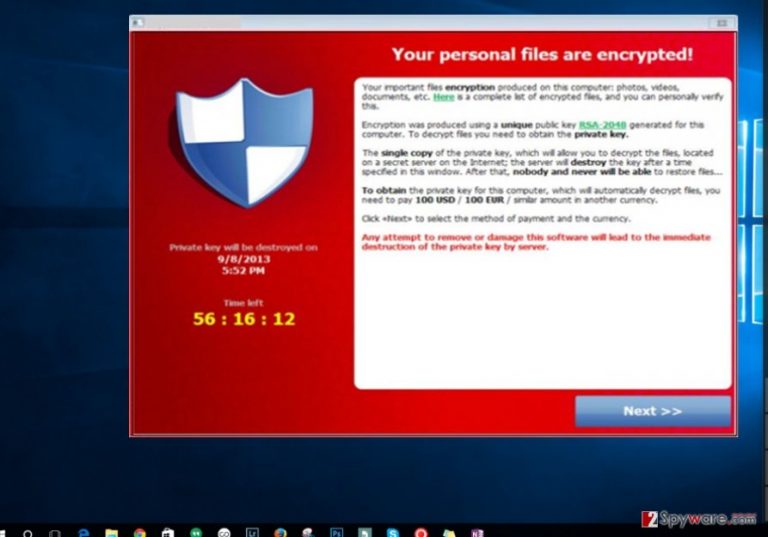
Another interesting feature of this file-encrypting malware is Philadelphia Headquarter. It is the application which allows the owner to customize the ransomware and see its traffic on a map. The developer boasts about the main advantage of the malware – “bridges”. Instead of using command and control servers, it employs A PHP script to supervise the network where the villain and the victims interact. The new owner also has the ability to manipulate the amount of ransom and file-deletion rates. Philadelphia is generated with the help of AutoIT scripting language. Likewise, the virus researchers suspect that the virus might be decrypted soon. Summing up these features, it is not surprising why ransomware, in general, has evolved into an online business. Modern viruses require little input and bring relatively huge income. This explains such boom in ransomware. However, you, an ordinary user, may not be interested in these enterprise-related matters but only focus on the unlocking of your files.
How did the ransomware infect my computer?
While this file-encrypting virus keeps evolving, its primary distribution method is suspected to be spam emails. Spam lottery messages or fake delivery emails are just a few examples of common deceptive strategies. Sometimes, the hackers even exploit the name of official institutions to convince victims of the legitimacy of the message. In such email, they place the infected .doc, .zip, or JavaScript file. Therefore, it contains the executable within. So now, when you are aware of the dangers lying in such emails, be considerate and avoid recklessly opening on suspicious links and attachments.
Getting rid of Philadelphia virus
Since the virus is not a small fry, you should not meddle with this ransomware too long. As it is able to even infect the attached devices and drivers. That is why it is important to remove Philadelphia virus as soon as possible. For that purpose, install FortectIntego or Malwarebytes. These applications detect the ransomware in a moment and terminate them. However, they do not decode the files, so you need to use alternative digital tools to re-access your files. The best way to receive your files is either from a backup or wait while the IT professionals publish the decryption tool. It is understandable that the files might be of primary importance, and you intend to retrieve them at any cost. As we previously discussed, the decryption of the files merely depends on the attacker. Even if you pay the requested sum of money, the villain might decide to delete the files on a whim. Thus, start Philadelphia removal and try using our file recovery methods.
Getting rid of Philadelphia virus. Follow these steps
Manual removal using Safe Mode
Important! →
Manual removal guide might be too complicated for regular computer users. It requires advanced IT knowledge to be performed correctly (if vital system files are removed or damaged, it might result in full Windows compromise), and it also might take hours to complete. Therefore, we highly advise using the automatic method provided above instead.
Step 1. Access Safe Mode with Networking
Manual malware removal should be best performed in the Safe Mode environment.
Windows 7 / Vista / XP
- Click Start > Shutdown > Restart > OK.
- When your computer becomes active, start pressing F8 button (if that does not work, try F2, F12, Del, etc. – it all depends on your motherboard model) multiple times until you see the Advanced Boot Options window.
- Select Safe Mode with Networking from the list.

Windows 10 / Windows 8
- Right-click on Start button and select Settings.

- Scroll down to pick Update & Security.

- On the left side of the window, pick Recovery.
- Now scroll down to find Advanced Startup section.
- Click Restart now.

- Select Troubleshoot.

- Go to Advanced options.

- Select Startup Settings.

- Press Restart.
- Now press 5 or click 5) Enable Safe Mode with Networking.

Step 2. Shut down suspicious processes
Windows Task Manager is a useful tool that shows all the processes running in the background. If malware is running a process, you need to shut it down:
- Press Ctrl + Shift + Esc on your keyboard to open Windows Task Manager.
- Click on More details.

- Scroll down to Background processes section, and look for anything suspicious.
- Right-click and select Open file location.

- Go back to the process, right-click and pick End Task.

- Delete the contents of the malicious folder.
Step 3. Check program Startup
- Press Ctrl + Shift + Esc on your keyboard to open Windows Task Manager.
- Go to Startup tab.
- Right-click on the suspicious program and pick Disable.

Step 4. Delete virus files
Malware-related files can be found in various places within your computer. Here are instructions that could help you find them:
- Type in Disk Cleanup in Windows search and press Enter.

- Select the drive you want to clean (C: is your main drive by default and is likely to be the one that has malicious files in).
- Scroll through the Files to delete list and select the following:
Temporary Internet Files
Downloads
Recycle Bin
Temporary files - Pick Clean up system files.

- You can also look for other malicious files hidden in the following folders (type these entries in Windows Search and press Enter):
%AppData%
%LocalAppData%
%ProgramData%
%WinDir%
After you are finished, reboot the PC in normal mode.
Remove Philadelphia using System Restore
-
Step 1: Reboot your computer to Safe Mode with Command Prompt
Windows 7 / Vista / XP- Click Start → Shutdown → Restart → OK.
- When your computer becomes active, start pressing F8 multiple times until you see the Advanced Boot Options window.
-
Select Command Prompt from the list

Windows 10 / Windows 8- Press the Power button at the Windows login screen. Now press and hold Shift, which is on your keyboard, and click Restart..
- Now select Troubleshoot → Advanced options → Startup Settings and finally press Restart.
-
Once your computer becomes active, select Enable Safe Mode with Command Prompt in Startup Settings window.

-
Step 2: Restore your system files and settings
-
Once the Command Prompt window shows up, enter cd restore and click Enter.

-
Now type rstrui.exe and press Enter again..

-
When a new window shows up, click Next and select your restore point that is prior the infiltration of Philadelphia. After doing that, click Next.


-
Now click Yes to start system restore.

-
Once the Command Prompt window shows up, enter cd restore and click Enter.
Bonus: Recover your data
Guide which is presented above is supposed to help you remove Philadelphia from your computer. To recover your encrypted files, we recommend using a detailed guide prepared by 2-spyware.com security experts.If your files are encrypted by Philadelphia, you can use several methods to restore them:
Will Data Recover Pro solve the problem?
This software might be your current chance to decode the files, while the virus researchers are working on a decryption tool.
- Download Data Recovery Pro;
- Follow the steps of Data Recovery Setup and install the program on your computer;
- Launch it and scan your computer for files encrypted by Philadelphia ransomware;
- Restore them.
Systemn Restore function might give you a hand as well
In some cases, reverting your system to a certain point helps you to evade the ransomware. Though in this case you hardly will prevent Philadelphia hijack in such way, but at least, you might save important files before they get encoded.
- Find an encrypted file you need to restore and right-click on it;
- Select “Properties” and go to “Previous versions” tab;
- Here, check each of available copies of the file in “Folder versions”. You should select the version you want to recover and click “Restore”.
The practical use of Shadow Explorer
This is another application which restores your files by using the shadow volume copies. Thye are placed on the computer. Few ransomwarre threats tend to delete the copies, so you might employ this tool before Philadelphia virus gets to them first.
- Download Shadow Explorer (http://shadowexplorer.com/);
- Follow a Shadow Explorer Setup Wizard and install this application on your computer;
- Launch the program and go through the drop down menu on the top left corner to select the disk of your encrypted data. Check what folders are there;
- Right-click on the folder you want to restore and select “Export”. You can also select where you want it to be stored.
Finally, you should always think about the protection of crypto-ransomwares. In order to protect your computer from Philadelphia and other ransomwares, use a reputable anti-spyware, such as FortectIntego, SpyHunter 5Combo Cleaner or Malwarebytes
How to prevent from getting ransomware
Stream videos without limitations, no matter where you are
There are multiple parties that could find out almost anything about you by checking your online activity. While this is highly unlikely, advertisers and tech companies are constantly tracking you online. The first step to privacy should be a secure browser that focuses on tracker reduction to a minimum.
Even if you employ a secure browser, you will not be able to access websites that are restricted due to local government laws or other reasons. In other words, you may not be able to stream Disney+ or US-based Netflix in some countries. To bypass these restrictions, you can employ a powerful Private Internet Access VPN, which provides dedicated servers for torrenting and streaming, not slowing you down in the process.
Data backups are important – recover your lost files
Ransomware is one of the biggest threats to personal data. Once it is executed on a machine, it launches a sophisticated encryption algorithm that locks all your files, although it does not destroy them. The most common misconception is that anti-malware software can return files to their previous states. This is not true, however, and data remains locked after the malicious payload is deleted.
While regular data backups are the only secure method to recover your files after a ransomware attack, tools such as Data Recovery Pro can also be effective and restore at least some of your lost data.







