RenLocker ransomware / virus (Free Instructions)
RenLocker virus Removal Guide
What is RenLocker ransomware virus?
RenLocker ransomware virus: is it dangerous?
RenLocker virus is a bogus Brazilian ransomware that pretends to be a crypto-ransomware, while it actually is nothing more than a screenlocker. After a successful infiltration, RenLocker ransomware adds .crypter file extensions to files, which immediately gives the illusion of encrypted files. In reality, the virus is not programmed to encrypt them. It simply adds these extensions, which give another name for this ransomware – Crypter ransomware or .crypter file extension virus. After it fictitiously “encrypts” files, it launches a lockscreen called CRYPTER – 2016 Ransomware: Preço de resgate deste server por 5 bitcoins, which roughly translates to “the ransom price on this server is 5 bitcoins.” However, research shows that the message provided on the lockscreen might demand a lower ransom – from 1 to 5 Bitcoins. However, since the virus does not touch your files, you shouldn’t be afraid of it. You just need to remove RenLocker ransomware virus using FortectIntego or another reputable antimalware software and rename your files. To deactivate the screenlocker, hit ALT + F4. To detect and accomplish RenLocker removal, follow instructions provided at the very end of this article.
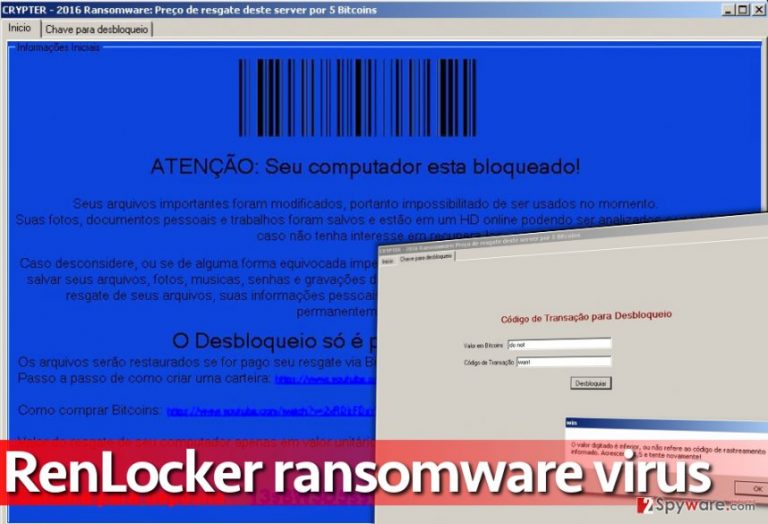
The screenlocker program has two partitions – “Inicio” (Main/Start) and “Chave para desbloqueio” (The key to unlock files). In the first part, virus explains how to buy Bitcoins and how to transfer them to the criminals. In the second panel, the victim needs to enter the amount of Bitcoins transferred to criminals, and the code of the transaction. Of course, you do not have to do it, because now you know that this virus is just a scareware that can’t damage your personal data or block access to your computer. In this case, this ransomware is not very powerful one. However, there are much more crucial programs in the wild, such as Locky or Cerber, which use undefeatable encryption technique and makes personal files completely useless. You do not want to be infected with such virus. Please protect yourself from such viruses by installing proper anti-malware tool and creating data backup.
How did I get infected with this malicious program?
Ransomware can only infect unprotected computers that belong to inattentive computer users. The key to computer’s safety is its owner’s awareness of cyber crime trends, and ability to keep up with them. Therefore, you should learn how malware is distributed – this helps to protect yourself from malware attacks. Remember that malware is mostly distributed in an obfuscated form, for example, criminals name the malicious file as “invoice” or “payment_details” and send it to the victim via email. In many cases, malware spreads along fake Java or Adobe updates, so if a suspicious-looking gaming, gambling, or adult-content site suggest you to install them, run away from such site as quickly as you can. Such downloads might look innocent, but in most cases, they carry destructive payloads, so you should stay clear of them. Finally, malware can be installed via exploit kits. Therefore, you should keep yourself away from aggressive ads, suspicious links, deep web sites and other hazardous places on the Internet. Once click on an infectious link can contaminate the entire computer system, and you definitely do not want that to happen.
Remove RenLocker virus entirely
Viruses that belong to ransomware category appear to be very sophisticated. In this case, you are dealing with a weaker ransomware example, but it is still very dangerous. You must remember that it could come into your PC system accompanied by several different malware examples, so it is highly advisable to remove RenLocker virus automatically. It is not a simple program, and it does not provide an uninstaller. Besides, we doubt that it is possible to remove it via Control Panel. Therefore, you should follow guidelines presented down below and complete RenLocker removal using anti-malware software.
Getting rid of RenLocker virus. Follow these steps
Manual removal using Safe Mode
Important! →
Manual removal guide might be too complicated for regular computer users. It requires advanced IT knowledge to be performed correctly (if vital system files are removed or damaged, it might result in full Windows compromise), and it also might take hours to complete. Therefore, we highly advise using the automatic method provided above instead.
Step 1. Access Safe Mode with Networking
Manual malware removal should be best performed in the Safe Mode environment.
Windows 7 / Vista / XP
- Click Start > Shutdown > Restart > OK.
- When your computer becomes active, start pressing F8 button (if that does not work, try F2, F12, Del, etc. – it all depends on your motherboard model) multiple times until you see the Advanced Boot Options window.
- Select Safe Mode with Networking from the list.

Windows 10 / Windows 8
- Right-click on Start button and select Settings.

- Scroll down to pick Update & Security.

- On the left side of the window, pick Recovery.
- Now scroll down to find Advanced Startup section.
- Click Restart now.

- Select Troubleshoot.

- Go to Advanced options.

- Select Startup Settings.

- Press Restart.
- Now press 5 or click 5) Enable Safe Mode with Networking.

Step 2. Shut down suspicious processes
Windows Task Manager is a useful tool that shows all the processes running in the background. If malware is running a process, you need to shut it down:
- Press Ctrl + Shift + Esc on your keyboard to open Windows Task Manager.
- Click on More details.

- Scroll down to Background processes section, and look for anything suspicious.
- Right-click and select Open file location.

- Go back to the process, right-click and pick End Task.

- Delete the contents of the malicious folder.
Step 3. Check program Startup
- Press Ctrl + Shift + Esc on your keyboard to open Windows Task Manager.
- Go to Startup tab.
- Right-click on the suspicious program and pick Disable.

Step 4. Delete virus files
Malware-related files can be found in various places within your computer. Here are instructions that could help you find them:
- Type in Disk Cleanup in Windows search and press Enter.

- Select the drive you want to clean (C: is your main drive by default and is likely to be the one that has malicious files in).
- Scroll through the Files to delete list and select the following:
Temporary Internet Files
Downloads
Recycle Bin
Temporary files - Pick Clean up system files.

- You can also look for other malicious files hidden in the following folders (type these entries in Windows Search and press Enter):
%AppData%
%LocalAppData%
%ProgramData%
%WinDir%
After you are finished, reboot the PC in normal mode.
Remove RenLocker using System Restore
-
Step 1: Reboot your computer to Safe Mode with Command Prompt
Windows 7 / Vista / XP- Click Start → Shutdown → Restart → OK.
- When your computer becomes active, start pressing F8 multiple times until you see the Advanced Boot Options window.
-
Select Command Prompt from the list

Windows 10 / Windows 8- Press the Power button at the Windows login screen. Now press and hold Shift, which is on your keyboard, and click Restart..
- Now select Troubleshoot → Advanced options → Startup Settings and finally press Restart.
-
Once your computer becomes active, select Enable Safe Mode with Command Prompt in Startup Settings window.

-
Step 2: Restore your system files and settings
-
Once the Command Prompt window shows up, enter cd restore and click Enter.

-
Now type rstrui.exe and press Enter again..

-
When a new window shows up, click Next and select your restore point that is prior the infiltration of RenLocker. After doing that, click Next.


-
Now click Yes to start system restore.

-
Once the Command Prompt window shows up, enter cd restore and click Enter.
Bonus: Recover your data
Guide which is presented above is supposed to help you remove RenLocker from your computer. To recover your encrypted files, we recommend using a detailed guide prepared by 2-spyware.com security experts.To recover your files, close the lock screen first. Just press ALT + F4, and the ransomware program will disappear. Then remove the virus using the anti-malware program, and, if you wish, remove .crypter file extensions by renaming your files.
If your files are encrypted by RenLocker, you can use several methods to restore them:
Finally, you should always think about the protection of crypto-ransomwares. In order to protect your computer from RenLocker and other ransomwares, use a reputable anti-spyware, such as FortectIntego, SpyHunter 5Combo Cleaner or Malwarebytes
How to prevent from getting ransomware
Protect your privacy – employ a VPN
There are several ways how to make your online time more private – you can access an incognito tab. However, there is no secret that even in this mode, you are tracked for advertising purposes. There is a way to add an extra layer of protection and create a completely anonymous web browsing practice with the help of Private Internet Access VPN. This software reroutes traffic through different servers, thus leaving your IP address and geolocation in disguise. Besides, it is based on a strict no-log policy, meaning that no data will be recorded, leaked, and available for both first and third parties. The combination of a secure web browser and Private Internet Access VPN will let you browse the Internet without a feeling of being spied or targeted by criminals.
No backups? No problem. Use a data recovery tool
If you wonder how data loss can occur, you should not look any further for answers – human errors, malware attacks, hardware failures, power cuts, natural disasters, or even simple negligence. In some cases, lost files are extremely important, and many straight out panic when such an unfortunate course of events happen. Due to this, you should always ensure that you prepare proper data backups on a regular basis.
If you were caught by surprise and did not have any backups to restore your files from, not everything is lost. Data Recovery Pro is one of the leading file recovery solutions you can find on the market – it is likely to restore even lost emails or data located on an external device.







