Search.yourspeedtestnow.com virus (Chrome, Firefox, IE, Edge)
Search.yourspeedtestnow.com virus Removal Guide
What is Search.yourspeedtestnow.com virus?
Your Speed Test Now monitors your Internet speed and redirects you to sponsored websites
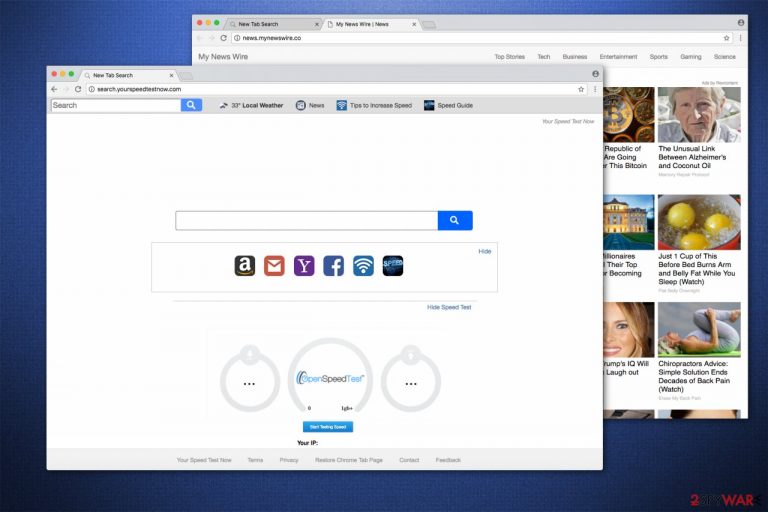
Search.yourspeedtestnow.com is a misleading search engine presented as a tool helping users check their Internet speed. However, instead of system optimization, it alters the start page, the default search engine, and similar browser settings right after it enters the computer.
Typically, this browser hijacker travels together with the browser extension, which can be downloaded from Chrome Web Store. It seems pretty useful as it shows the user's IP address, Speed Test feature, and quick access buttons. Note that even though this application seems handy, it can block your favorite search engine and then start tracking your searches on the web. Thus we recommend removing it and we'll show you how.
| name | Searchfortpro.com |
|---|---|
| Type | Browser hijacker, PUP |
| Symptoms | Redirects to suspicious websites that you would typically visit; altered browser settings; slower device and internet speed |
| Risks | Privacy issues, installation of PUPs, malware infections |
| Distribution | Fake Flash Player updates, software bundles, torrent websites |
| Elimination | Remove this hijacker with our guides shown at the bottom of the article |
| System fix | Repair virus damage by performing system diagnostics with the reliable FortectIntego system optimizer |
There is no surprise that Search.yourspeedtestnow.com is so untrustworthy – the developer of this PUP is known as SaferBrowser. The company has already become famous for a wide list of browser hijackers, such as Search.searchllw.com, Search.mydrivingdirectionsxp.com, Search.searchfdd.com, and many others.
However, the article's culprit can cause different problems after infiltrating the system. After becoming your start page or the default search engine, the program starts tracking you while you are on the internet. Typically, it collects information about your search priorities and then delivers ads having a great potential to attract your attention.
Such a money-generating technique is called a pay-per-click scheme.[1] Keep in mind that Your Speed Test Now virus does not take any responsibility for the trustworthiness of these ads. If you want to prevent malware[2] on your computer, you should waste no time and remove Search.yourspeedtestnow.com with each of its components.
For that, we advise using SpyHunter 5Combo Cleaner, Malwarebytes, or another security software that will get rid of all suspicious extensions for you. When the removal is completed, another tool should be downloaded and used to ensure that your device runs smoothly. That tool is the FortectIntego system diagnostics app.
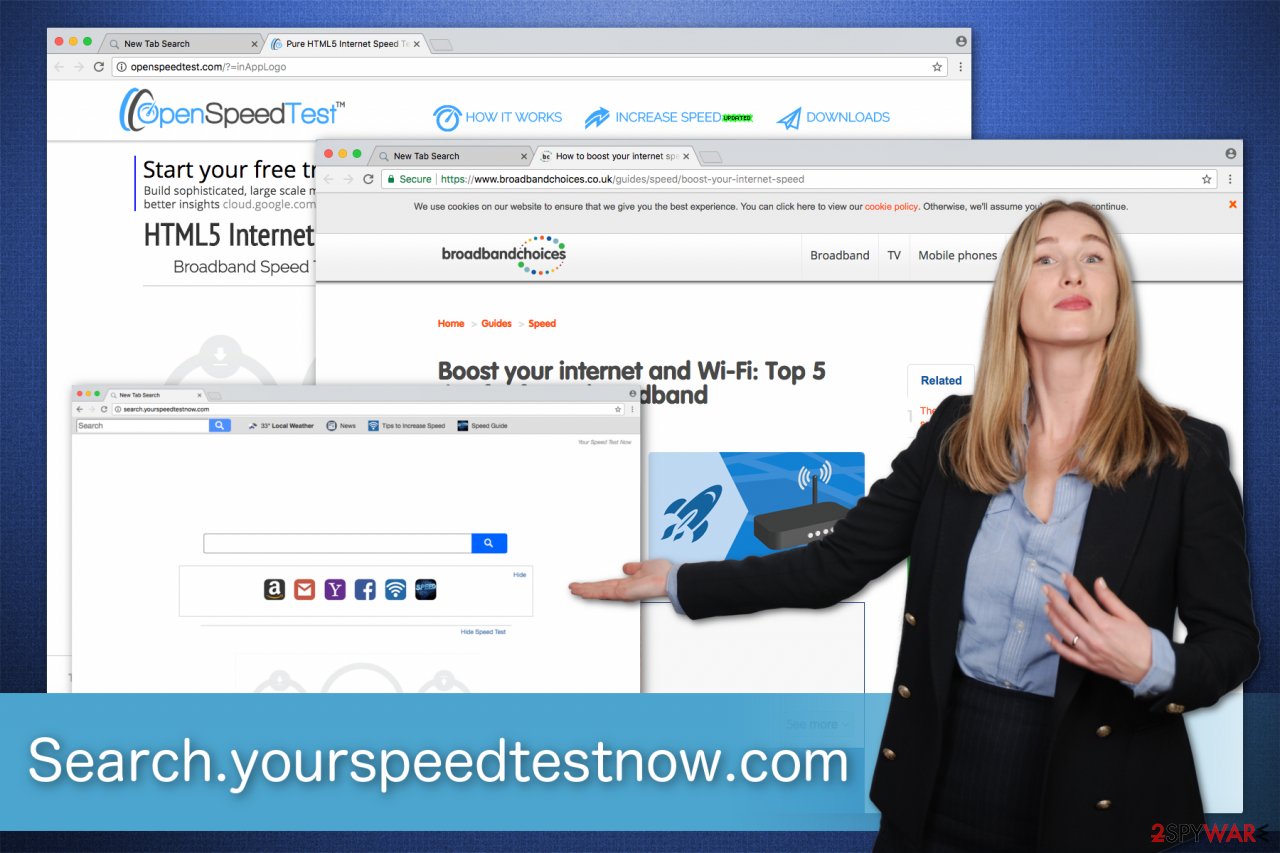
If you still believe that the hijacker is worth your trust, you should know that the app can collect various browsing-related information as well. Typically, it is interested in the computer's IP address, geolocation, browsing history, clicked ads, etc. Note that this information might be personally identifiable and lead to severe privacy issues.
According to Losvirus.es[3] experts, Search.yourspeedtestnow.com removal is the best option to protect your computer along with your privacy. We have prepared detailed step-by-step guides to make sure that you succeed and free your PC from the browser hijacker. They are displayed at the end of this article.
Learn how hijackers take over your browser
Potentially unwanted programs spread via an unfair bundling method — they are secretly attached to the regular software to increase the number of people using it. Usually, people who are in a rush do not pay close attention to the installation procedure. As a result, they end up manually installing the browser hijacker into their systems.
Remember that you are the one who is responsible for your computer safety at the moment you decide to download questionable freeware. To keep your computer safe and avoid unexpected programs, you must be careful whenever you install new programs on your PC. The safe installation instructions are the following:
- Read the program’s Terms of Use and Privacy Policy documents. Look for any statements about other freeware added;
- Opt-out the traditional Basic, Express, Recommended, Standard, or Default installation modes;
- Instead, opt for Advanced or Custom ones;
- After the setup window expands, de-select the agreements to install additional freeware;
- Finish the installation configuration.
The simplest way to remove Search.yourspeedtestnow.com virus
There are two ways to get rid of the article's culprit from your PC, but you should opt for the automatic one if you are looking for the simplest way to remove it. For that, you should download one of the antivirus programs given below and let it scan your files. As a result, you will get a chance to remove every suspicious element from your computer.
If you opt for manual removal, note that you should be extremely careful. Potentially unwanted programs tend to install additional browser extensions behind your back to support their arbitrary actions. Likewise, an inexperienced computer user might fail to uninstall them or even damage his or her device systems. Therefore, make sure to check the guide below and learn how to get rid of the browser hijacker safely.
You may remove virus damage with a help of FortectIntego. SpyHunter 5Combo Cleaner and Malwarebytes are recommended to detect potentially unwanted programs and viruses with all their files and registry entries that are related to them.
Getting rid of Search.yourspeedtestnow.com virus. Follow these steps
Uninstall from Windows
The guide below will help you to clean Windows.
Instructions for Windows 10/8 machines:
- Enter Control Panel into Windows search box and hit Enter or click on the search result.
- Under Programs, select Uninstall a program.

- From the list, find the entry of the suspicious program.
- Right-click on the application and select Uninstall.
- If User Account Control shows up, click Yes.
- Wait till uninstallation process is complete and click OK.

If you are Windows 7/XP user, proceed with the following instructions:
- Click on Windows Start > Control Panel located on the right pane (if you are Windows XP user, click on Add/Remove Programs).
- In Control Panel, select Programs > Uninstall a program.

- Pick the unwanted application by clicking on it once.
- At the top, click Uninstall/Change.
- In the confirmation prompt, pick Yes.
- Click OK once the removal process is finished.
Delete from macOS
Remove items from Applications folder:
- From the menu bar, select Go > Applications.
- In the Applications folder, look for all related entries.
- Click on the app and drag it to Trash (or right-click and pick Move to Trash)

To fully remove an unwanted app, you need to access Application Support, LaunchAgents, and LaunchDaemons folders and delete relevant files:
- Select Go > Go to Folder.
- Enter /Library/Application Support and click Go or press Enter.
- In the Application Support folder, look for any dubious entries and then delete them.
- Now enter /Library/LaunchAgents and /Library/LaunchDaemons folders the same way and terminate all the related .plist files.

Remove from Microsoft Edge
Delete unwanted extensions from MS Edge:
- Select Menu (three horizontal dots at the top-right of the browser window) and pick Extensions.
- From the list, pick the extension and click on the Gear icon.
- Click on Uninstall at the bottom.

Clear cookies and other browser data:
- Click on the Menu (three horizontal dots at the top-right of the browser window) and select Privacy & security.
- Under Clear browsing data, pick Choose what to clear.
- Select everything (apart from passwords, although you might want to include Media licenses as well, if applicable) and click on Clear.

Restore new tab and homepage settings:
- Click the menu icon and choose Settings.
- Then find On startup section.
- Click Disable if you found any suspicious domain.
Reset MS Edge if the above steps did not work:
- Press on Ctrl + Shift + Esc to open Task Manager.
- Click on More details arrow at the bottom of the window.
- Select Details tab.
- Now scroll down and locate every entry with Microsoft Edge name in it. Right-click on each of them and select End Task to stop MS Edge from running.

If this solution failed to help you, you need to use an advanced Edge reset method. Note that you need to backup your data before proceeding.
- Find the following folder on your computer: C:\\Users\\%username%\\AppData\\Local\\Packages\\Microsoft.MicrosoftEdge_8wekyb3d8bbwe.
- Press Ctrl + A on your keyboard to select all folders.
- Right-click on them and pick Delete

- Now right-click on the Start button and pick Windows PowerShell (Admin).
- When the new window opens, copy and paste the following command, and then press Enter:
Get-AppXPackage -AllUsers -Name Microsoft.MicrosoftEdge | Foreach {Add-AppxPackage -DisableDevelopmentMode -Register “$($_.InstallLocation)\\AppXManifest.xml” -Verbose

Instructions for Chromium-based Edge
Delete extensions from MS Edge (Chromium):
- Open Edge and click select Settings > Extensions.
- Delete unwanted extensions by clicking Remove.

Clear cache and site data:
- Click on Menu and go to Settings.
- Select Privacy, search and services.
- Under Clear browsing data, pick Choose what to clear.
- Under Time range, pick All time.
- Select Clear now.

Reset Chromium-based MS Edge:
- Click on Menu and select Settings.
- On the left side, pick Reset settings.
- Select Restore settings to their default values.
- Confirm with Reset.

Remove from Mozilla Firefox (FF)
Mozilla can be corrupted by suspicious add-ons which disrupt its performance. Please remove all of them like this:
Remove dangerous extensions:
- Open Mozilla Firefox browser and click on the Menu (three horizontal lines at the top-right of the window).
- Select Add-ons.
- In here, select unwanted plugin and click Remove.

Reset the homepage:
- Click three horizontal lines at the top right corner to open the menu.
- Choose Options.
- Under Home options, enter your preferred site that will open every time you newly open the Mozilla Firefox.
Clear cookies and site data:
- Click Menu and pick Settings.
- Go to Privacy & Security section.
- Scroll down to locate Cookies and Site Data.
- Click on Clear Data…
- Select Cookies and Site Data, as well as Cached Web Content and press Clear.

Reset Mozilla Firefox
If clearing the browser as explained above did not help, reset Mozilla Firefox:
- Open Mozilla Firefox browser and click the Menu.
- Go to Help and then choose Troubleshooting Information.

- Under Give Firefox a tune up section, click on Refresh Firefox…
- Once the pop-up shows up, confirm the action by pressing on Refresh Firefox.

Remove from Google Chrome
You can repair your Chrome browser with this guide.
Delete malicious extensions from Google Chrome:
- Open Google Chrome, click on the Menu (three vertical dots at the top-right corner) and select More tools > Extensions.
- In the newly opened window, you will see all the installed extensions. Uninstall all the suspicious plugins that might be related to the unwanted program by clicking Remove.

Clear cache and web data from Chrome:
- Click on Menu and pick Settings.
- Under Privacy and security, select Clear browsing data.
- Select Browsing history, Cookies and other site data, as well as Cached images and files.
- Click Clear data.

Change your homepage:
- Click menu and choose Settings.
- Look for a suspicious site in the On startup section.
- Click on Open a specific or set of pages and click on three dots to find the Remove option.
Reset Google Chrome:
If the previous methods did not help you, reset Google Chrome to eliminate all the unwanted components:
- Click on Menu and select Settings.
- In the Settings, scroll down and click Advanced.
- Scroll down and locate Reset and clean up section.
- Now click Restore settings to their original defaults.
- Confirm with Reset settings.

Delete from Safari
Remove unwanted extensions from Safari:
- Click Safari > Preferences…
- In the new window, pick Extensions.
- Select the unwanted extension and select Uninstall.

Clear cookies and other website data from Safari:
- Click Safari > Clear History…
- From the drop-down menu under Clear, pick all history.
- Confirm with Clear History.

Reset Safari if the above-mentioned steps did not help you:
- Click Safari > Preferences…
- Go to Advanced tab.
- Tick the Show Develop menu in menu bar.
- From the menu bar, click Develop, and then select Empty Caches.

After uninstalling this potentially unwanted program (PUP) and fixing each of your web browsers, we recommend you to scan your PC system with a reputable anti-spyware. This will help you to get rid of Search.yourspeedtestnow.com registry traces and will also identify related parasites or possible malware infections on your computer. For that you can use our top-rated malware remover: FortectIntego, SpyHunter 5Combo Cleaner or Malwarebytes.
How to prevent from getting browser hijacker
Access your website securely from any location
When you work on the domain, site, blog, or different project that requires constant management, content creation, or coding, you may need to connect to the server and content management service more often. The best solution for creating a tighter network could be a dedicated/fixed IP address.
If you make your IP address static and set to your device, you can connect to the CMS from any location and do not create any additional issues for the server or network manager that needs to monitor connections and activities. VPN software providers like Private Internet Access can help you with such settings and offer the option to control the online reputation and manage projects easily from any part of the world.
Recover files after data-affecting malware attacks
While much of the data can be accidentally deleted due to various reasons, malware is one of the main culprits that can cause loss of pictures, documents, videos, and other important files. More serious malware infections lead to significant data loss when your documents, system files, and images get encrypted. In particular, ransomware is is a type of malware that focuses on such functions, so your files become useless without an ability to access them.
Even though there is little to no possibility to recover after file-locking threats, some applications have features for data recovery in the system. In some cases, Data Recovery Pro can also help to recover at least some portion of your data after data-locking virus infection or general cyber infection.
- ^ Pay-Per-Click. Wikipedia. The Free Encyclopedia.
- ^ Mike Sunnucks. Why annoying online ads are more dangerous than you think. The Business Journals. Business News.
- ^ LosVirus. LosVirus. Security and Spyware News.
