Serpico ransomware / virus (Removal Instructions)
Serpico virus Removal Guide
What is Serpico ransomware virus?
What is known about Serpico ransomware?
Users, residing in Croatia, should be extremely vigilant not to run into Serpico virus. It has been revealed that this cyber threat is a new version of another rampaging DetoxCrypto malware. The latter might be familiar for Pokemon Go gamers since the threat manipulated the image of this game in its malicious cyber campaign. In any case, Serpico removal should not be delayed. At first glance, it may look as less destructive and damaging threat but you should not underestimate it. The ransomware is reported to add no extensions so you might not suspect its invasion for a while. In that case, the time is a significant factor defining how much damage the ransomware will inflict. Therefore, remove Serpico as soon as possible.
While the original predecessor, DetoxCrypto exploited the name of Pokemon Go, the current virus does not deviate much as well. The virus might be named after the movie released in 1973 adapting the real story about the policeman whistleblowing the corrupted police. In addition, the original ransom message is presented in Croatian. So it is likely that it might be the act of a protest against Croatian corrupted police. Therefore, Serpico ransomware demands only for 50 dollars in exchange for the encrypted data.
Certainly, every Internet user should exercise more cautiousness since it is the matter of time when the virus crosses the virtual borders. Regarding this peculiarity, if the virus manages to access highly important data, the majority of victims might not hesitate to transfer the money in the pursuit of recovering the files. However, note that current boom in the ransomware making has become a profitable form of earning money. As a result, the developers might receive millions from credulous users. They are not obliged to recover the files.
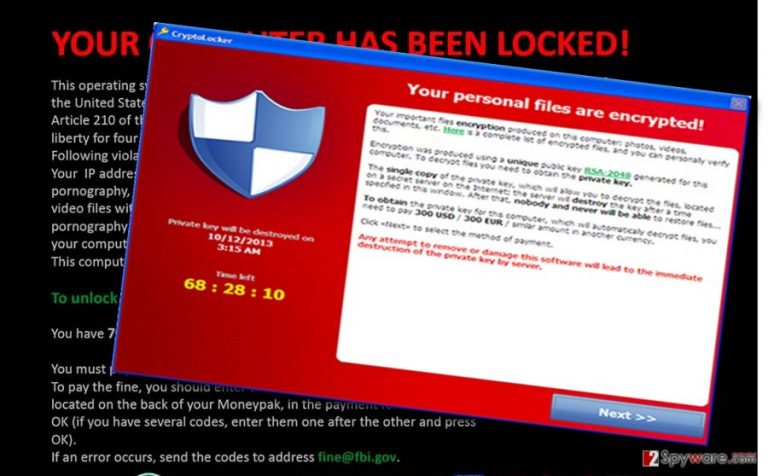
Serpico malware does not modify nor add any specific extensions to the locked files. Thus, the virus might lurk for a while until you realize that some of your files are inaccessible. In addition, due to its feature, it is troublesome to acquire more information about the operation of this virus. When the time comes, the virus warns of its presence by opening up the file with the instructions. It indicates motox2016@mail2tor.com for contacting the hackers. Needless to say, you should restrain from getting in touch with the cyber criminal. Do not contact them so that not to facilitate the probability of further Serpico hijack.
When does the virus break into the computer?
The malware attempts to infect computers via P2P file sharing domains, spam emails or even trojans. The latter method is especially destructive since only a powerful anti-spyware program, e.g. FortectIntego, is able to block the attack of this insidious and shape-shifting file. It is able to pass itself as legitimate files so outdated software might overlook such malware. Concerning spam emails, you should be vigilant not to open seemingly official message received from governmental institutions or companies. Tax refund declarations, delivery reports, or telecommunication invoices happen to the most popular bait. These attachments contain the malignant file. Once it is enveloped, the ransomware starts its misdeed and stopping it becomes almost an impossible task. For the cautiousness purposes, contact the companies directly to disperse any doubt.
Serpico removal method
Whether Serpico virus is more complex or possesses less entangling features, you should opt for automatic Serpico removal. An anti-spyware program, for example, FortectIntego or Malwarebytes, will deal with the threat in no time. Nonetheless, it does not decode the files. You might try using free decrypters created for other viruses while IT experts come up with the decrypter specifically designed for this cyber threat. Lastly, if you encounter problems and cannot properly remove Serpico because an anti-virus application is shut down or the computer screen is completely blocked, do not panic ad use the access recovery guidelines indicated below.
Getting rid of Serpico virus. Follow these steps
Manual removal using Safe Mode
Important! →
Manual removal guide might be too complicated for regular computer users. It requires advanced IT knowledge to be performed correctly (if vital system files are removed or damaged, it might result in full Windows compromise), and it also might take hours to complete. Therefore, we highly advise using the automatic method provided above instead.
Step 1. Access Safe Mode with Networking
Manual malware removal should be best performed in the Safe Mode environment.
Windows 7 / Vista / XP
- Click Start > Shutdown > Restart > OK.
- When your computer becomes active, start pressing F8 button (if that does not work, try F2, F12, Del, etc. – it all depends on your motherboard model) multiple times until you see the Advanced Boot Options window.
- Select Safe Mode with Networking from the list.

Windows 10 / Windows 8
- Right-click on Start button and select Settings.

- Scroll down to pick Update & Security.

- On the left side of the window, pick Recovery.
- Now scroll down to find Advanced Startup section.
- Click Restart now.

- Select Troubleshoot.

- Go to Advanced options.

- Select Startup Settings.

- Press Restart.
- Now press 5 or click 5) Enable Safe Mode with Networking.

Step 2. Shut down suspicious processes
Windows Task Manager is a useful tool that shows all the processes running in the background. If malware is running a process, you need to shut it down:
- Press Ctrl + Shift + Esc on your keyboard to open Windows Task Manager.
- Click on More details.

- Scroll down to Background processes section, and look for anything suspicious.
- Right-click and select Open file location.

- Go back to the process, right-click and pick End Task.

- Delete the contents of the malicious folder.
Step 3. Check program Startup
- Press Ctrl + Shift + Esc on your keyboard to open Windows Task Manager.
- Go to Startup tab.
- Right-click on the suspicious program and pick Disable.

Step 4. Delete virus files
Malware-related files can be found in various places within your computer. Here are instructions that could help you find them:
- Type in Disk Cleanup in Windows search and press Enter.

- Select the drive you want to clean (C: is your main drive by default and is likely to be the one that has malicious files in).
- Scroll through the Files to delete list and select the following:
Temporary Internet Files
Downloads
Recycle Bin
Temporary files - Pick Clean up system files.

- You can also look for other malicious files hidden in the following folders (type these entries in Windows Search and press Enter):
%AppData%
%LocalAppData%
%ProgramData%
%WinDir%
After you are finished, reboot the PC in normal mode.
Remove Serpico using System Restore
-
Step 1: Reboot your computer to Safe Mode with Command Prompt
Windows 7 / Vista / XP- Click Start → Shutdown → Restart → OK.
- When your computer becomes active, start pressing F8 multiple times until you see the Advanced Boot Options window.
-
Select Command Prompt from the list

Windows 10 / Windows 8- Press the Power button at the Windows login screen. Now press and hold Shift, which is on your keyboard, and click Restart..
- Now select Troubleshoot → Advanced options → Startup Settings and finally press Restart.
-
Once your computer becomes active, select Enable Safe Mode with Command Prompt in Startup Settings window.

-
Step 2: Restore your system files and settings
-
Once the Command Prompt window shows up, enter cd restore and click Enter.

-
Now type rstrui.exe and press Enter again..

-
When a new window shows up, click Next and select your restore point that is prior the infiltration of Serpico. After doing that, click Next.


-
Now click Yes to start system restore.

-
Once the Command Prompt window shows up, enter cd restore and click Enter.
Finally, you should always think about the protection of crypto-ransomwares. In order to protect your computer from Serpico and other ransomwares, use a reputable anti-spyware, such as FortectIntego, SpyHunter 5Combo Cleaner or Malwarebytes
How to prevent from getting ransomware
Choose a proper web browser and improve your safety with a VPN tool
Online spying has got momentum in recent years and people are getting more and more interested in how to protect their privacy online. One of the basic means to add a layer of security – choose the most private and secure web browser. Although web browsers can't grant full privacy protection and security, some of them are much better at sandboxing, HTTPS upgrading, active content blocking, tracking blocking, phishing protection, and similar privacy-oriented features. However, if you want true anonymity, we suggest you employ a powerful Private Internet Access VPN – it can encrypt all the traffic that comes and goes out of your computer, preventing tracking completely.
Lost your files? Use data recovery software
While some files located on any computer are replaceable or useless, others can be extremely valuable. Family photos, work documents, school projects – these are types of files that we don't want to lose. Unfortunately, there are many ways how unexpected data loss can occur: power cuts, Blue Screen of Death errors, hardware failures, crypto-malware attack, or even accidental deletion.
To ensure that all the files remain intact, you should prepare regular data backups. You can choose cloud-based or physical copies you could restore from later in case of a disaster. If your backups were lost as well or you never bothered to prepare any, Data Recovery Pro can be your only hope to retrieve your invaluable files.







