Sigma ransomware / virus (Quick Decryption Solution) - Jul 2021 update
Sigma virus Removal Guide
What is Sigma ransomware virus?
Sigma ransomware is an infection that not only affects common data directly but can also trigger damage in system folders
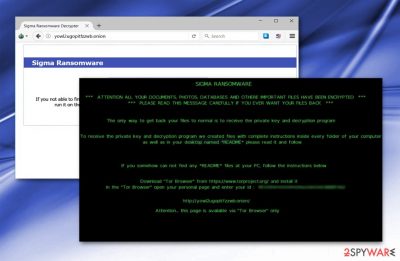
Sigma ransomware is a dangerous cyber threat that uses RSA-2048 encryption and appends a random 4-character file extension to the targeted data. Following data encryption, it drops the ReadMe.html or ReadMe.txt file which redirects to the ransom payment website. The most common way to get infected with this malware is to open a malicious email attachment. Though, security experts warn that a new malspam campaign spreading the virus was noticed in March 2018.
| Summary | |
| Name | Sigma |
|---|---|
| Type | Ransomware, file-locker, cryptovirus |
| AV detection names | Trojan.Agent.CPOW, Trojan.Ransom.Shade!1.A988 (CLASSIC), Trojan.Generic.bcnxb etc. |
| Danger Level | High. Ransomware corrupts important Windows processes, installs malicious components, and encrypts files. |
| Symptoms | Inability to open and use files due to the unknown file extension. |
| File extension | Appends random 4-character file extension. |
| Ransom note | ReadMe.html, ReadMe.txt |
| Files associated with ransomware | GUID.exe, GUID.txt, Automated Universal MultiBoot UFD Creation Tool.exe, |
| Removal | The best option for the virus termination – anti-malware tools capable of detecting the infection fully |
| Repair | Ransomware can itself or with the help of other threats damage the system, running FortectIntego can indicate corrupted pieces and help with those issues |
At the moment, Sigma ransomware analysis reveals that the virus has a high detection ratio. It is spreads disguised as Automated Universal MultiBoot UFD Creation Tool.exe file or Guid.exe.bin. It can be detected by your anti-virus as Trojan.Agent.CPOW,[1], Trojan.Ransom.Shade!1.A988 (CLASSIC), etc. The former sample is only identified by one security tool as Trojan.Generic.bcnxb.[2] Observing that the design of the ransom note is almost identical to Shade ransomware, it seems that their developers are related or maybe the same person.
Once inside the target computer system, virus reads technical computer details, particularly RDP protocols. It also creates a counterfeited system process to disguise its activity. Interestingly, Sigma ransomware has anti-sandboxing feature which is used to prevent the detection.
If the occupied system happens to be natural OS environment rather than a virtual machine, the malware connects to http://ip.api/json.txt[3] and sends the data about victim’s geolocation. Hence, the ransomware removal is needed to prevent additional damage caused by this virus to the device.
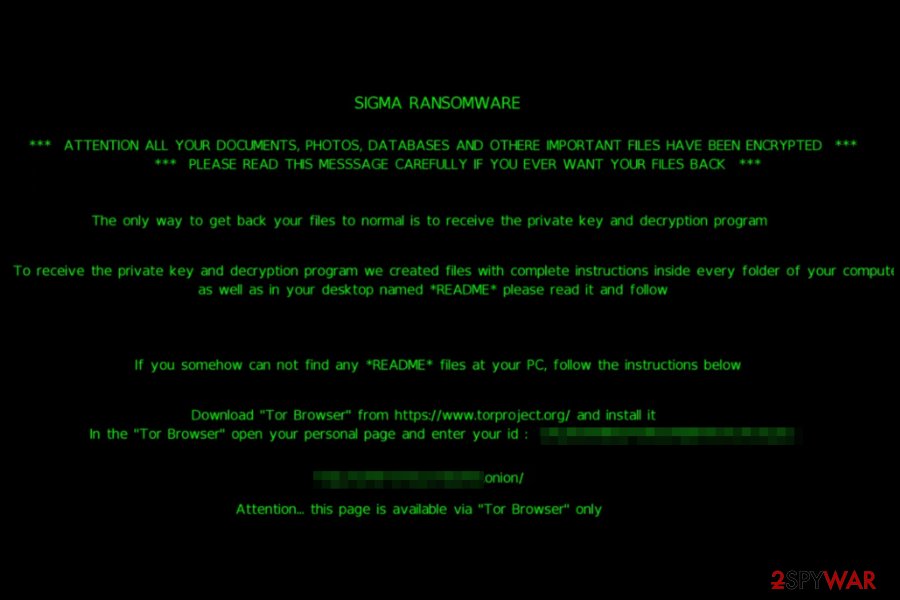
However, the main task of the ransomware is to encrypt files on the affected computer. During the process, it places ReadMe.html file which directs users to an online payment site. It briefly informs users about the encrypted data. It instructs them to download TorBrowser and access the specific .onion page.[4] The latter presents a page entitled a “Sigma Ransomware” and asks to enter machine GUID. It also includes a link to download the GUID Helper.
Once the encryption is finished, malware also changes the desktop background. The message urges users to find “Readme” file or visit the mentioned .onion link and enter the personal ID number indicated on the ransom note. Sigma ransomware also leaves GUID.exe and GUID.txt files on computer's desktop.
Speaking of the payment site, it consists of several pages. One of them indicated the exact time when your files were encrypted. It demands $1000 for the decryption software. If payment is not remitted within 7 days, the ransom amount will double. On the same .onion page, victims are encouraged to create a Bitcoin wallet.
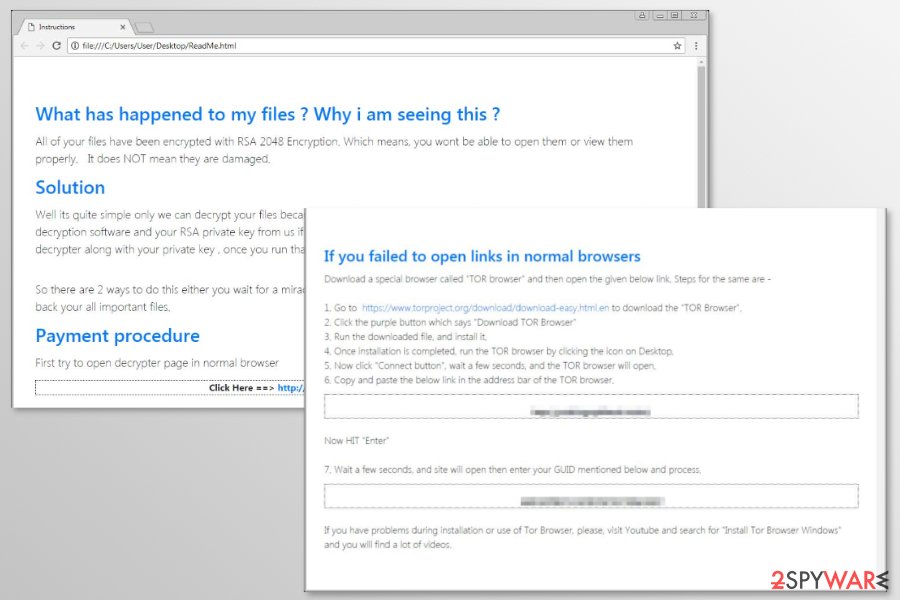
Unlike standard ransomware, this malware does not provide an email address but instead suggests using Xamp account. It also includes Pidgin Installation Guide link. Therefore, they contact the perpetrator via Sigmaxxx@jabb.im[3] address.
Instead of complying with the demands, remove the virus. You can do so with the assistance of SpyHunter 5Combo Cleaner or Malwarebytes. You might need to boot your computer into Safe Mode. Further instructions are indicated below. Unfortunately, Sigma ransomware decryptor is not available yet. However, you can try alternative recovery methods that are also given at the end of the article.
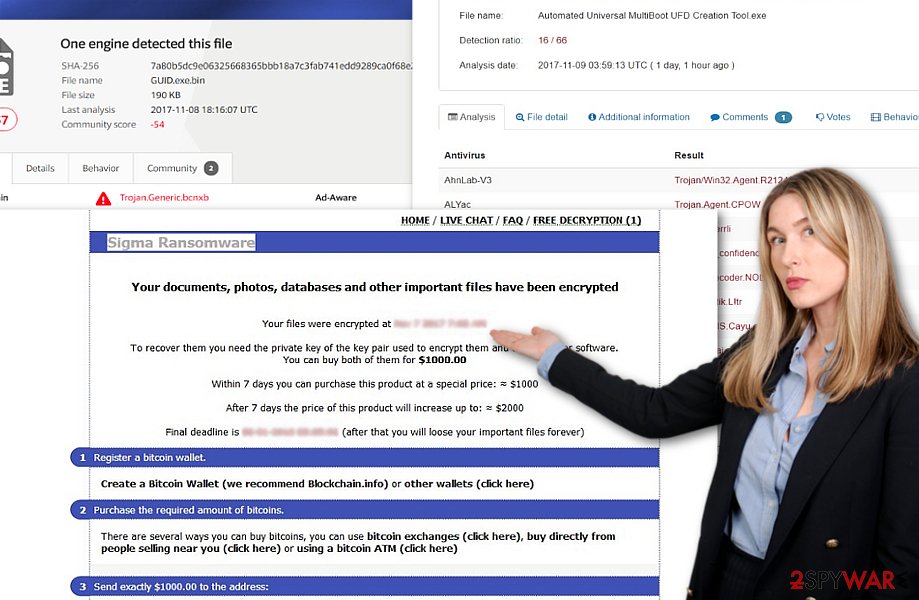
Fake Craigslist emails were noticed spreading ransomware in March 2018
Authors of the Sigma virus launched a new malspam campaign to spread malware payload. This time crooks sent fake emails from Craiglist that contained password-protected Word or RTF documents. Of course, these documents include ransomware executable.
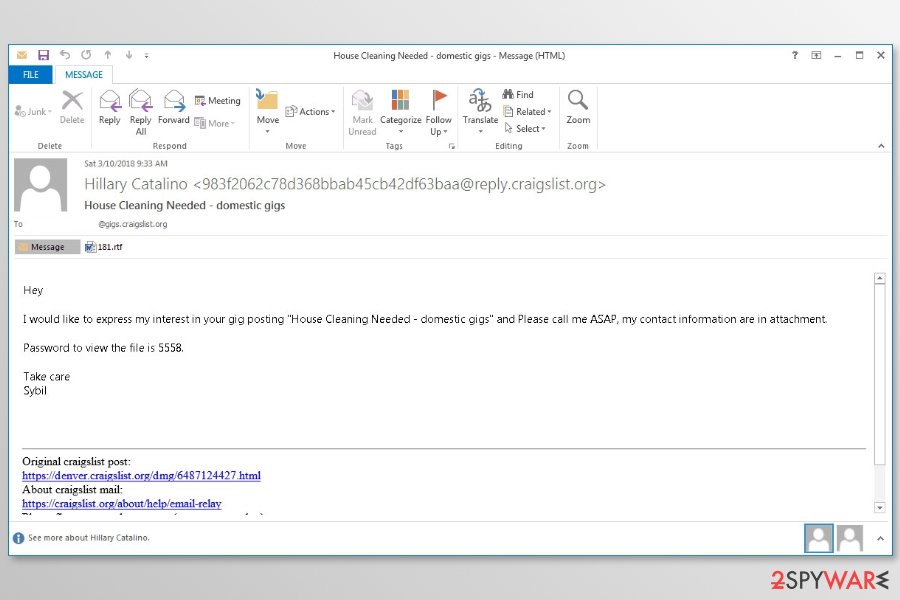
Users who open an infected email and enter the password are asked to enable content on the document. As soon as it's done, a malicious VBA script is launched. Immediately after the click on “Enable Content Button,” a password-protect RAR is downloaded and extracted to %Temp% folder. This folder contains the svchost.exe file which executes ransomware.
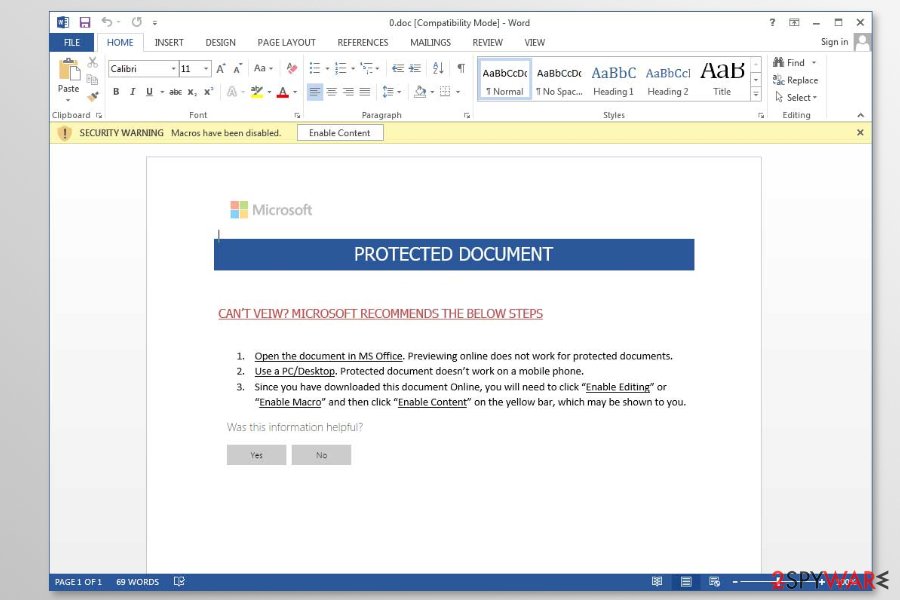
Fake scanned files include malware executable
While the malware presents detailed GUI and payment sites, its distribution campaign is quite distinctive from other crypto-malware. Malware is delivered in a spam email attachment “Scan_[number].doc” file.
The email message briefly states the that the receiver is going to be billed [money amount] on their personal Mastercard balance right away. In order to avoid it, they should review the attachment. It also includes a passcode. However, entering the code activates the virus. Interestingly, though the malware is written in English, it was spotted in Greek[5] domains.
Besides spam emails, users should be also vigilant while downloading applications. Pay attention to what source you download it and whether it is certified. Pay attention to the installation wizard stages to deselect optional and unnecessary add-ons. Now let us move to ransomware fix section.
Instructions on how to remove Sigma ransomware
The proper virus removal is needed to clean the computer and use it normally again. Besides, this procedure will prevent the further loss of your files. Unfortunately, virus elimination does not help to recover encrypted files. However, you can try using third-party software or backups of your encrypted files as soon as your computer is ransomware-free.
To recover yourself after ransomware attack, use one of these tools: FortectIntego, SpyHunter 5Combo Cleaner, Malwarebytes. In case you cannot launch any of them to remove Sigma ransomware, perform System Restore or restart the computer in Safe Mode. Only after you eliminate the malware, proceed to data recovery. Options that you can use are provided below as well.
Getting rid of Sigma virus. Follow these steps
Identify ransomware affecting your PC
Modern-day ransomware had its roots in the early 2010s when cybercriminals began to understand the potential it has for money extortion. Over the years, thousands of new ransomware strains have been developed and spread all over the world, infecting regular consumers, small businesses, and high-profile organizations.
Because of the lucrative nature of ransomware, cybercriminals are creating new ransomware versions in the hopes of establishing themselves in this illegal business. Ransomware often uses different extensions, ransom notes, and other attributes that it can be identified by. However, quite often, this information can overlap or simply not be available, so identifying the threat might be difficult.
In order to deal with ransomware infection effectively, you must first identify it. Here are a few examples of how to determine the precise ransomware you are dealing with:
File extension
Almost all modern ransomware viruses are using extensions that are appended at the end of the original filenames. However, this is not a rule, and in some cases, cybercriminals change the name by replacing it with randomly generated characters, add the marker before the file name, or do not visually change the name of the file at all.
Here you can see an example of a unique extension .hhmgzyl that belongs to the Snatch ransomware family:

If your files are appended with .exe, .locked, .encrypted, or other broadly-used extensions that are difficult to identify, proceed with the next step.
Ransom note
Ransomware family might sometimes be identified by the ransom note it uses. In most cases, cybercriminals create a simple .txt file and place it on users' desktops or other places that are easily reachable (typically, where the encrypted data is located). Other times, a pop-up window can also be used, which is launched as soon as the encryption is complete. In some cases, threat actors name the ransomware within this note:

In some cases, it is possible to identify ransomware by its ransom note name, but they are typically very generic (e.g., FILES ENCRYPTED.txt, _readme.txt) and used by different cybercriminals groups.
Free ID Ransomware service
ID Ransomware is a free service that can easily let users identify the precise malware they are dealing with. All you have to do is upload the ransom note that can be found on the desktop and within folders where encrypted files are located and the sample of an encrypted file.

Soon after uploading the required files, you will be provided with all the relevant information, including what family ransomware belongs to and whether or not it is possible to decrypt files.
If none of the above helped you to identify which ransomware you are dealing with, you should use keywords (extension, contact email, ransom note contents, crypto-wallet address, etc.) to find the information on the internet.
Isolate the infected computer
Some ransomware strains aim to infect not only one computer but hijack the entire network. As soon as one of the machines is infected, malware can spread via network and encrypt files everywhere else, including Network Attached Storage (NAS) devices. If your computer is connected to a network, it is important to isolate it to prevent re-infection after ransomware removal is complete.
The easiest way to disconnect a PC from everything is simply to plug out the ethernet cable. However, in the corporate environment, this might be extremely difficult to do (also would take a long time). The method below will disconnect from all the networks, including local and the internet, isolating each of the machines involved.
- Type in Control Panel in Windows search and press Enter
- Go to Network and Internet

- Click Network and Sharing Center

- On the left, pick Change adapter settings

- Right-click on your connection (for example, Ethernet), and select Disable

- Confirm with Yes.
If you are using some type of cloud storage you are connected to, you should disconnect from it immediately. It is also advisable to disconnect all the external devices, such as USB flash sticks, external HDDs, etc. Once the malware elimination process is finished, you can connect your computers to the network and internet, as explained above, but by pressing Enable instead.
Scan your system with anti-malware
If you are a victim of ransomware, you should employ anti-malware software for its removal. Some ransomware can self-destruct after the file encryption process is finished. Even in such cases, malware might leave various data-stealing modules or could operate in conjunction with other malicious programs on your device.
SpyHunter 5Combo Cleaner or Malwarebytes can detect and eliminate all ransomware-related files, additional modules, along with other viruses that could be hiding on your system. The security software is really easy to use and does not require any prior IT knowledge to succeed in the malware removal process.
Repair damaged system components
Once a computer is infected with malware, its system is changed to operate differently. For example, an infection can alter the Windows registry database, damage vital bootup and other sections, delete or corrupt DLL files, etc. Once a system file is damaged by malware, antivirus software is not capable of doing anything about it, leaving it just the way it is. Consequently, users might experience performance, stability, and usability issues, to the point where a full Windows reinstall is required.
Therefore, we highly recommend using a one-of-a-kind, patented technology of FortectIntego repair. Not only can it fix virus damage after the infection, but it is also capable of removing malware that has already broken into the system thanks to several engines used by the program. Besides, the application is also capable of fixing various Windows-related issues that are not caused by malware infections, for example, Blue Screen errors, freezes, registry errors, damaged DLLs, etc.
- Download the application by clicking on the link above
- Click on the ReimageRepair.exe

- If User Account Control (UAC) shows up, select Yes
- Press Install and wait till the program finishes the installation process

- The analysis of your machine will begin immediately

- Once complete, check the results – they will be listed in the Summary
- You can now click on each of the issues and fix them manually
- If you see many problems that you find difficult to fix, we recommend you purchase the license and fix them automatically.

By employing FortectIntego, you would not have to worry about future computer issues, as most of them could be fixed quickly by performing a full system scan at any time. Most importantly, you could avoid the tedious process of Windows reinstallation in case things go very wrong due to one reason or another.
Restore Windows "hosts" file to its original state
Some ransomware might modify Windows hosts file in order to prevent users from accessing certain websites online. For example, Djvu ransomware variants add dozens of entries containing URLs of security-related websites, such as 2-spyware.com. Each of the entries means that users will not be able to access the listed web addresses and will receive an error instead.
Here's an example of “hosts” file entries that were injected by ransomware:

In order to restore your ability to access all websites without restrictions, you should either delete the file (Windows will automatically recreate it) or remove all the malware-created entries. If you have never touched the “hosts” file before, you should simply delete it by marking it and pressing Shift + Del on your keyboard. For that, navigate to the following location:
C:\\Windows\\System32\\drivers\\etc\\

Restore files using data recovery software
Since many users do not prepare proper data backups prior to being attacked by ransomware, they might often lose access to their files permanently. Paying criminals is also very risky, as they might not fulfill the promises and never send back the required decryption tool.
While this might sound terrible, not all is lost – data recovery software might be able to help you in some situations (it highly depends on the encryption algorithm used, whether ransomware managed to complete the programmed tasks, etc.). Since there are thousands of different ransomware strains, it is immediately impossible to tell whether third-party software will work for you.
Therefore, we suggest trying regardless of which ransomware attacked your computer. Before you begin, several pointers are important while dealing with this situation:
- Since the encrypted data on your computer might permanently be damaged by security or data recovery software, you should first make backups of it – use a USB flash drive or another storage.
- Only attempt to recover your files using this method after you perform a scan with anti-malware software.
Install data recovery software
- Download Data Recovery Pro.
- Double-click the installer to launch it.

- Follow on-screen instructions to install the software.

- As soon as you press Finish, you can use the app.
- Select Everything or pick individual folders where you want the files to be recovered from.

- Press Next.
- At the bottom, enable Deep scan and pick which Disks you want to be scanned.

- Press Scan and wait till it is complete.

- You can now pick which folders/files to recover – don't forget you also have the option to search by the file name!
- Press Recover to retrieve your files.

Find a working decryptor for your files
File encryption is a process that is similar to applying a password to a particular file or folder. However, from a technical point of view, encryption is fundamentally different due to its complexity. By using encryption, threat actors use a unique set of alphanumeric characters as a password that can not easily be deciphered if the process is performed correctly.
There are several algorithms that can be used to lock data (whether for good or bad reasons); for example, AES uses the symmetric method of encryption, meaning that the key used to lock and unlock files is the same. Unfortunately, it is only accessible to the attackers who hold it on a remote server – they ask for a payment in exchange for it. This simple principle is what allows ransomware authors to prosper in this illegal business.
While many high-profile ransomware strains such as Djvu or Dharma use immaculate encryption methods, there are plenty of failures that can be observed within the code of some novice malware developers. For example, the keys could be stored locally, which would allow users to regain access to their files without paying. In some cases, ransomware does not even encrypt files due to bugs, although victims might believe the opposite due to the ransom note that shows up right after the infection and data encryption is completed.
Therefore, regardless of which crypto-malware affects your files, you should try to find the relevant decryptor if such exists. Security researchers are in a constant battle against cybercriminals. In some cases, they manage to create a working decryption tool that would allow victims to recover files for free.
Once you have identified which ransomware you are affected by, you should check the following links for a decryptor:
- No More Ransom Project
- Free Ransomware Decryptors by Kaspersky
- Free Ransomware Decryption Tools from Emsisoft
- Avast decryptors

If you can't find a decryptor that works for you, you should try the alternative methods we list below. Additionally, it is worth mentioning that it sometimes takes years for a working decryption tool to be developed, so there are always hopes for the future.
Manual removal using Safe Mode
Important! →
Manual removal guide might be too complicated for regular computer users. It requires advanced IT knowledge to be performed correctly (if vital system files are removed or damaged, it might result in full Windows compromise), and it also might take hours to complete. Therefore, we highly advise using the automatic method provided above instead.
Step 1. Access Safe Mode with Networking
Manual malware removal should be best performed in the Safe Mode environment.
Windows 7 / Vista / XP
- Click Start > Shutdown > Restart > OK.
- When your computer becomes active, start pressing F8 button (if that does not work, try F2, F12, Del, etc. – it all depends on your motherboard model) multiple times until you see the Advanced Boot Options window.
- Select Safe Mode with Networking from the list.

Windows 10 / Windows 8
- Right-click on Start button and select Settings.

- Scroll down to pick Update & Security.

- On the left side of the window, pick Recovery.
- Now scroll down to find Advanced Startup section.
- Click Restart now.

- Select Troubleshoot.

- Go to Advanced options.

- Select Startup Settings.

- Press Restart.
- Now press 5 or click 5) Enable Safe Mode with Networking.

Step 2. Shut down suspicious processes
Windows Task Manager is a useful tool that shows all the processes running in the background. If malware is running a process, you need to shut it down:
- Press Ctrl + Shift + Esc on your keyboard to open Windows Task Manager.
- Click on More details.

- Scroll down to Background processes section, and look for anything suspicious.
- Right-click and select Open file location.

- Go back to the process, right-click and pick End Task.

- Delete the contents of the malicious folder.
Step 3. Check program Startup
- Press Ctrl + Shift + Esc on your keyboard to open Windows Task Manager.
- Go to Startup tab.
- Right-click on the suspicious program and pick Disable.

Step 4. Delete virus files
Malware-related files can be found in various places within your computer. Here are instructions that could help you find them:
- Type in Disk Cleanup in Windows search and press Enter.

- Select the drive you want to clean (C: is your main drive by default and is likely to be the one that has malicious files in).
- Scroll through the Files to delete list and select the following:
Temporary Internet Files
Downloads
Recycle Bin
Temporary files - Pick Clean up system files.

- You can also look for other malicious files hidden in the following folders (type these entries in Windows Search and press Enter):
%AppData%
%LocalAppData%
%ProgramData%
%WinDir%
After you are finished, reboot the PC in normal mode.
Finally, you should always think about the protection of crypto-ransomwares. In order to protect your computer from Sigma and other ransomwares, use a reputable anti-spyware, such as FortectIntego, SpyHunter 5Combo Cleaner or Malwarebytes
How to prevent from getting ransomware
Choose a proper web browser and improve your safety with a VPN tool
Online spying has got momentum in recent years and people are getting more and more interested in how to protect their privacy online. One of the basic means to add a layer of security – choose the most private and secure web browser. Although web browsers can't grant full privacy protection and security, some of them are much better at sandboxing, HTTPS upgrading, active content blocking, tracking blocking, phishing protection, and similar privacy-oriented features. However, if you want true anonymity, we suggest you employ a powerful Private Internet Access VPN – it can encrypt all the traffic that comes and goes out of your computer, preventing tracking completely.
Lost your files? Use data recovery software
While some files located on any computer are replaceable or useless, others can be extremely valuable. Family photos, work documents, school projects – these are types of files that we don't want to lose. Unfortunately, there are many ways how unexpected data loss can occur: power cuts, Blue Screen of Death errors, hardware failures, crypto-malware attack, or even accidental deletion.
To ensure that all the files remain intact, you should prepare regular data backups. You can choose cloud-based or physical copies you could restore from later in case of a disaster. If your backups were lost as well or you never bothered to prepare any, Data Recovery Pro can be your only hope to retrieve your invaluable files.
- ^ Automated Universal MultiBoot UFD Creation Tool.exe. VirusTotal. Free malicious file and URL online analysis service.
- ^ GUID.exe.bin. VirusTotal. Free malicious file and URL online analysis service.
- ^ Threat Actors Go Greek Using Sigma Ransomware. MalwareMayhem. Malware analysis and insights.
- ^ CyberSecurity. Sigma Ransomware random adds extensions to encrypted file!T. Twitter. Online source for news and communication.
- ^ Eliminate computer threats. Ioys. Cybersecurity news in Greek.




























