SlimCleaner (Removal Instructions) - updated Jan 2018
SlimCleaner Removal Guide
What is SlimCleaner?
SlimCleaner – PUP that can infiltrate your computer thru bundling
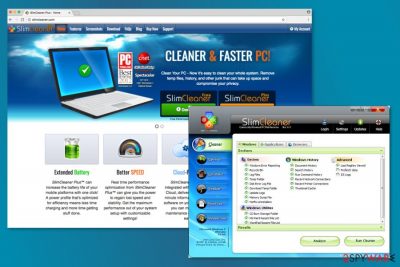
SlimCleaner is a useless PC optimization tool developed by Slimware Utilities Holdings, Inc. No matter that it is considered legitimate, its functionality can be described as misleading and even aggressive. For this reason, security experts have already included SlimCleaner to potentially unwanted program (PUP) category.[1]
Such categorization means that the program can hardly pose a threat to your PC, but might significantly decrease the quality of its performance. Thanks to Slim Cleaner, you can be interrupted during each of your search sessions, scared that your computer is infected and then urged to buy its full.
To promote SlimCleaner, or the latest its variant SlimCleaner Plus, developers have been promoting it as a cloud-powered tool that has been approved by millions of those users who seek to speed up their device, extend battery life, and use numerous other beneficial features. We have to disappoint you by saying that these promises might be far from reality.
The purpose of so-called SlimCleaner virus is to promote the paid version of the program. Thus, this PUP might show you exaggerated scan results. Typically, such programs inform their victims that there are hundreds of outdated registry entries, bad files and similar issues on their systems that can be solved only by purchasing licensed version. Thus, these alerts are displayed for only thing – seeking to trick people into spending your money on a questionable application.
By the way, you may start noticing tons of annoying SlimCleaner warning messages and alerts that may start appearing every time you reboot your computer. Before you fall into believing that your PC is full of errors, you should double check your computer with alternative scanners. Otherwise, you may spend your money on nothing.
This program has already tricked many computer users in Norway, Japan,[2] and the United States. If you are one of those people who have installed this program, you should get rid of it immediately. We recommend SlimCleaner removal in order to avoid aggressive alerts and continue using your PC without annoying distractions. Besides, it is barely useful, so there’s no need to keep it! You should uninstall the program as soon as it shows up on your device.
We recommend using spyware removal tools like FortectIntego to remove SlimCleaner from the system. A full scan with a reliable security software can really help you, especially if this program was installed on your PC without asking direct permission.
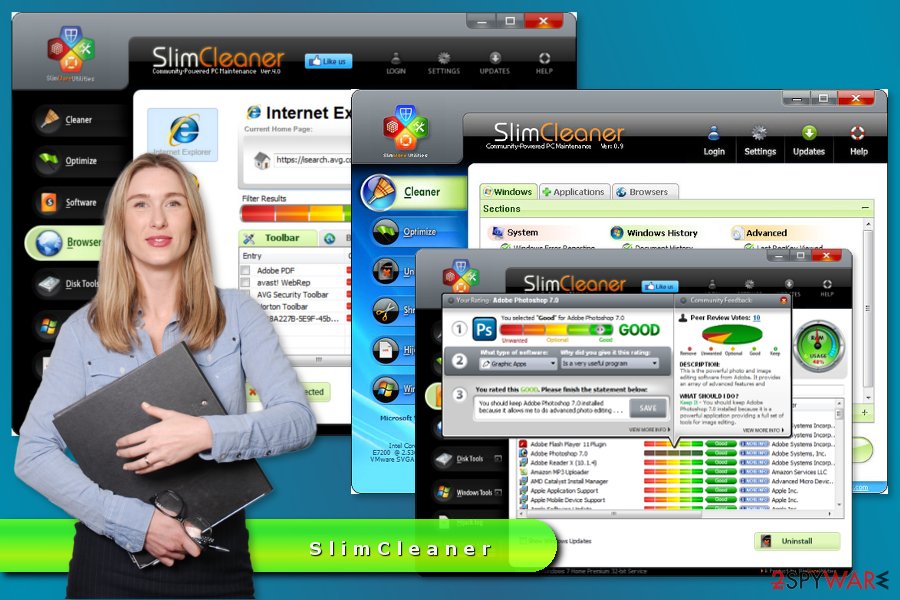
PC optimization tools are usually distributed using several methods
This system tool is promoted and spread using various techniques:
- official website;
- online ads;
- bundling.[3]
The SlimCleaner has an official website where it is presented as a valuable tool that is capable of helping people to improve their PCs' speed.[4] However, as we have discussed previously, it is still a big question whether this program is capable of doing that or not.
Also, if you want to avoid an unexpected appearance of this questionable PC optimizer, the main thing that you have to do is to avoid misleading pop-up ads that may interrupt your browsing. In most of the cases, such ads appear during people's browsing and say that they can check their computers with the “free scanner” and then fix them. Of course, there is no such thing as a free scanner, so you should ignore each of such ads.
In addition, you may download this PUP in a bundle with other programs as their optional component. For avoiding that, you should always opt for Custom or Advanced installation of the freeware and shareware.
If you see a notification telling that you are not against the installation of this program, you should uncheck it. Otherwise, you may start suffering from continuous alerts telling that your PC's performance is poor and that you should purchase its license for fixing this. To revert SlimCleaner hijack, use a guide presented down below.
Terminate SlimCleaner virus from the computer
You have already known the reasons why you should remove SlimCleaner from the computer. Not only it will help to get rid of questionable notifications, but it will protect your privacy as well. If you have installed this program yourself, you should be able to uninstall it like any other software from the Control Panel.
However, if you experience some difficulties or need a detailed explanation, you should follow manual SlimCleaner removal guidelines provided below the article. After performing these steps, we recommend checking your PC with the reliable anti-spyware[5] and making sure that it's free of suspicious files that may pose harm to your computer.
You may remove virus damage with a help of FortectIntego. SpyHunter 5Combo Cleaner and Malwarebytes are recommended to detect potentially unwanted programs and viruses with all their files and registry entries that are related to them.
Getting rid of SlimCleaner. Follow these steps
Uninstall from Windows
Here's a brief explanation how to remove this vague PC optimizer from the system. Detailed instructions are provided below.
- Click 'Start' and select 'Control Panel'.
- Click 'Uninstall a Program' under 'Programs'.
- Choose 'SlimCleaner' and select the 'Uninstall/Change' option.
- Click 'Yes' and 'OK' to save the changes.
Instructions for Windows 10/8 machines:
- Enter Control Panel into Windows search box and hit Enter or click on the search result.
- Under Programs, select Uninstall a program.

- From the list, find the entry of the suspicious program.
- Right-click on the application and select Uninstall.
- If User Account Control shows up, click Yes.
- Wait till uninstallation process is complete and click OK.

If you are Windows 7/XP user, proceed with the following instructions:
- Click on Windows Start > Control Panel located on the right pane (if you are Windows XP user, click on Add/Remove Programs).
- In Control Panel, select Programs > Uninstall a program.

- Pick the unwanted application by clicking on it once.
- At the top, click Uninstall/Change.
- In the confirmation prompt, pick Yes.
- Click OK once the removal process is finished.
Remove from Microsoft Edge
Delete unwanted extensions from MS Edge:
- Select Menu (three horizontal dots at the top-right of the browser window) and pick Extensions.
- From the list, pick the extension and click on the Gear icon.
- Click on Uninstall at the bottom.

Clear cookies and other browser data:
- Click on the Menu (three horizontal dots at the top-right of the browser window) and select Privacy & security.
- Under Clear browsing data, pick Choose what to clear.
- Select everything (apart from passwords, although you might want to include Media licenses as well, if applicable) and click on Clear.

Restore new tab and homepage settings:
- Click the menu icon and choose Settings.
- Then find On startup section.
- Click Disable if you found any suspicious domain.
Reset MS Edge if the above steps did not work:
- Press on Ctrl + Shift + Esc to open Task Manager.
- Click on More details arrow at the bottom of the window.
- Select Details tab.
- Now scroll down and locate every entry with Microsoft Edge name in it. Right-click on each of them and select End Task to stop MS Edge from running.

If this solution failed to help you, you need to use an advanced Edge reset method. Note that you need to backup your data before proceeding.
- Find the following folder on your computer: C:\\Users\\%username%\\AppData\\Local\\Packages\\Microsoft.MicrosoftEdge_8wekyb3d8bbwe.
- Press Ctrl + A on your keyboard to select all folders.
- Right-click on them and pick Delete

- Now right-click on the Start button and pick Windows PowerShell (Admin).
- When the new window opens, copy and paste the following command, and then press Enter:
Get-AppXPackage -AllUsers -Name Microsoft.MicrosoftEdge | Foreach {Add-AppxPackage -DisableDevelopmentMode -Register “$($_.InstallLocation)\\AppXManifest.xml” -Verbose

Instructions for Chromium-based Edge
Delete extensions from MS Edge (Chromium):
- Open Edge and click select Settings > Extensions.
- Delete unwanted extensions by clicking Remove.

Clear cache and site data:
- Click on Menu and go to Settings.
- Select Privacy, search and services.
- Under Clear browsing data, pick Choose what to clear.
- Under Time range, pick All time.
- Select Clear now.

Reset Chromium-based MS Edge:
- Click on Menu and select Settings.
- On the left side, pick Reset settings.
- Select Restore settings to their default values.
- Confirm with Reset.

Remove from Mozilla Firefox (FF)
Remove dangerous extensions:
- Open Mozilla Firefox browser and click on the Menu (three horizontal lines at the top-right of the window).
- Select Add-ons.
- In here, select unwanted plugin and click Remove.

Reset the homepage:
- Click three horizontal lines at the top right corner to open the menu.
- Choose Options.
- Under Home options, enter your preferred site that will open every time you newly open the Mozilla Firefox.
Clear cookies and site data:
- Click Menu and pick Settings.
- Go to Privacy & Security section.
- Scroll down to locate Cookies and Site Data.
- Click on Clear Data…
- Select Cookies and Site Data, as well as Cached Web Content and press Clear.

Reset Mozilla Firefox
If clearing the browser as explained above did not help, reset Mozilla Firefox:
- Open Mozilla Firefox browser and click the Menu.
- Go to Help and then choose Troubleshooting Information.

- Under Give Firefox a tune up section, click on Refresh Firefox…
- Once the pop-up shows up, confirm the action by pressing on Refresh Firefox.

Remove from Google Chrome
Delete malicious extensions from Google Chrome:
- Open Google Chrome, click on the Menu (three vertical dots at the top-right corner) and select More tools > Extensions.
- In the newly opened window, you will see all the installed extensions. Uninstall all the suspicious plugins that might be related to the unwanted program by clicking Remove.

Clear cache and web data from Chrome:
- Click on Menu and pick Settings.
- Under Privacy and security, select Clear browsing data.
- Select Browsing history, Cookies and other site data, as well as Cached images and files.
- Click Clear data.

Change your homepage:
- Click menu and choose Settings.
- Look for a suspicious site in the On startup section.
- Click on Open a specific or set of pages and click on three dots to find the Remove option.
Reset Google Chrome:
If the previous methods did not help you, reset Google Chrome to eliminate all the unwanted components:
- Click on Menu and select Settings.
- In the Settings, scroll down and click Advanced.
- Scroll down and locate Reset and clean up section.
- Now click Restore settings to their original defaults.
- Confirm with Reset settings.

Delete from Safari
Remove unwanted extensions from Safari:
- Click Safari > Preferences…
- In the new window, pick Extensions.
- Select the unwanted extension and select Uninstall.

Clear cookies and other website data from Safari:
- Click Safari > Clear History…
- From the drop-down menu under Clear, pick all history.
- Confirm with Clear History.

Reset Safari if the above-mentioned steps did not help you:
- Click Safari > Preferences…
- Go to Advanced tab.
- Tick the Show Develop menu in menu bar.
- From the menu bar, click Develop, and then select Empty Caches.

After uninstalling this potentially unwanted program (PUP) and fixing each of your web browsers, we recommend you to scan your PC system with a reputable anti-spyware. This will help you to get rid of SlimCleaner registry traces and will also identify related parasites or possible malware infections on your computer. For that you can use our top-rated malware remover: FortectIntego, SpyHunter 5Combo Cleaner or Malwarebytes.
How to prevent from getting system tools
Choose a proper web browser and improve your safety with a VPN tool
Online spying has got momentum in recent years and people are getting more and more interested in how to protect their privacy online. One of the basic means to add a layer of security – choose the most private and secure web browser. Although web browsers can't grant full privacy protection and security, some of them are much better at sandboxing, HTTPS upgrading, active content blocking, tracking blocking, phishing protection, and similar privacy-oriented features. However, if you want true anonymity, we suggest you employ a powerful Private Internet Access VPN – it can encrypt all the traffic that comes and goes out of your computer, preventing tracking completely.
Lost your files? Use data recovery software
While some files located on any computer are replaceable or useless, others can be extremely valuable. Family photos, work documents, school projects – these are types of files that we don't want to lose. Unfortunately, there are many ways how unexpected data loss can occur: power cuts, Blue Screen of Death errors, hardware failures, crypto-malware attack, or even accidental deletion.
To ensure that all the files remain intact, you should prepare regular data backups. You can choose cloud-based or physical copies you could restore from later in case of a disaster. If your backups were lost as well or you never bothered to prepare any, Data Recovery Pro can be your only hope to retrieve your invaluable files.
- ^ Potentially unwanted program. Wikipedia. The free encyclopedia.
- ^ Uirusu. Uirusu. Japanese website about computer viruses and malware.
- ^ Bundled software. Webopedia. Online Tech Dictionary for IT Professionals.
- ^ Mark Baggesen. The Best Ways to Speed Up Your Computer. Lifewire. Tech How-To Guides & Tutorials.
- ^ Anti-Spyware. Techopedia. Where Information Technology and Business Meet.





















