Smash ransomware / virus
Smash virus Removal Guide
What is Smash ransomware virus?
What lies behind the mischief of Smash virus?
Despite whether you are a fan of Super Mario video game or not, you might be targeted by Smash! virus. Initially, it looks like ransomware since users are demanded to enter a 7-digit code to save their personal files from getting deleted. The program which is called Smash! ransomware starts the process of counting the time until the elimination of files. What is more, it includes the image of a character from Super Mario game series. Luckily, it is not difficult to remove Smash! from the device. Though it is not as dangerous as Locky or Cerber, it is useful to know how much damage this virus can inflict and whether there are ways to avoid it. At the end of this article, you will find the Smash removal guide. Start the process with FortectIntego.
The good news is that the virus does not encrypt your files nor does it delete them after the specified time runs out. Though this threat is merely a prank, you should not disregard this cyber infection. It still manages to sneak into devices in insidious ways. Thus, once the virus finally invades the targeted computer, it opens up the window with the Super Mushroom character from the Super Mario Brothers game series. After that, it starts showing amusing and flirty messages. At the beginning, such playful way might cause a surge of adrenaline in users’ blood, as the virus threatens to delete all files after “file kill time” ends.
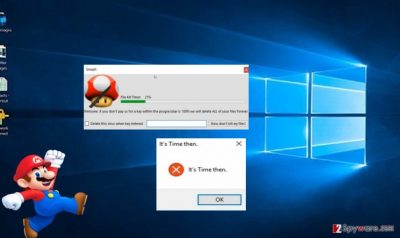
When the process reaches the final stage, a message pops up saying that “it’s time then”. To your surprise, nothing happens. The files remain unaffected. Nonetheless, if you want to launch Command Prompt or Registry Editor or simply exit the window, Smash malware shows “no registry editor for you” or simply “no” messages. The virus also attempts to cancel the commands launching the mentioned programs. If you enter the code into the bar requiring the 7-digit key, no changes occur. This is because the source code of this function is empty.
After analyzing it, it has a striking resemblance to In-development virus or alternatively called Click Me Game ransomware. The latter became an exceptional example of malware in the virus world by showing a mini-game for users. After a specific amount of time expired, the message including Facebook memes appeared saying that all the files would be encrypted. However, no ransom was specified, so this cyber infection also turned out to be a mischief.
When did the virus get into my PC?
Smash! hijack may have taken place when you recklessly installed infected add-ons along with your wanted application or when you clicked on a corrupted link in a P2P file sharing a domain. Likewise, the malware sneaked into the device. Luckily, this virus does not plant its specific registry keys nor it meddles with autorun settings, which would enable it to rerun after the system reboot. You can simply restart the device to cancel the messages of this threat. Though some virus researchers disregard this threat and call it rather “cute,” it is unwise to let your guard down. The appearance of the infection similar to In-development virus shows that the same hackers might be fooling around and they might have more destructive ambitions. In short, such mischiefs might evolve into serious threats soon enough.
Terminating the virus
It is unwise to take this threat too lightly taking into account the distribution and frequency of such cyber infections. The fastest way to eliminate the threat would be to use an anti-spyware application, e.g. FortectIntego or Malwarebytes, to remove Smash! virus completely. This tool comes in handy battling more serious viruses. Personal participation in ensuring cyber security plays a significant role as well. If you fail to update the security applications daily and click on any suspicious link without considering the dangers of such recklessness, then it is a high risk to get caught up in the trap of a highly damaging virus. No matter how amusing this virus looks, Smash removal should be performed right away.
Getting rid of Smash virus. Follow these steps
Manual removal using Safe Mode
Important! →
Manual removal guide might be too complicated for regular computer users. It requires advanced IT knowledge to be performed correctly (if vital system files are removed or damaged, it might result in full Windows compromise), and it also might take hours to complete. Therefore, we highly advise using the automatic method provided above instead.
Step 1. Access Safe Mode with Networking
Manual malware removal should be best performed in the Safe Mode environment.
Windows 7 / Vista / XP
- Click Start > Shutdown > Restart > OK.
- When your computer becomes active, start pressing F8 button (if that does not work, try F2, F12, Del, etc. – it all depends on your motherboard model) multiple times until you see the Advanced Boot Options window.
- Select Safe Mode with Networking from the list.

Windows 10 / Windows 8
- Right-click on Start button and select Settings.

- Scroll down to pick Update & Security.

- On the left side of the window, pick Recovery.
- Now scroll down to find Advanced Startup section.
- Click Restart now.

- Select Troubleshoot.

- Go to Advanced options.

- Select Startup Settings.

- Press Restart.
- Now press 5 or click 5) Enable Safe Mode with Networking.

Step 2. Shut down suspicious processes
Windows Task Manager is a useful tool that shows all the processes running in the background. If malware is running a process, you need to shut it down:
- Press Ctrl + Shift + Esc on your keyboard to open Windows Task Manager.
- Click on More details.

- Scroll down to Background processes section, and look for anything suspicious.
- Right-click and select Open file location.

- Go back to the process, right-click and pick End Task.

- Delete the contents of the malicious folder.
Step 3. Check program Startup
- Press Ctrl + Shift + Esc on your keyboard to open Windows Task Manager.
- Go to Startup tab.
- Right-click on the suspicious program and pick Disable.

Step 4. Delete virus files
Malware-related files can be found in various places within your computer. Here are instructions that could help you find them:
- Type in Disk Cleanup in Windows search and press Enter.

- Select the drive you want to clean (C: is your main drive by default and is likely to be the one that has malicious files in).
- Scroll through the Files to delete list and select the following:
Temporary Internet Files
Downloads
Recycle Bin
Temporary files - Pick Clean up system files.

- You can also look for other malicious files hidden in the following folders (type these entries in Windows Search and press Enter):
%AppData%
%LocalAppData%
%ProgramData%
%WinDir%
After you are finished, reboot the PC in normal mode.
Remove Smash using System Restore
-
Step 1: Reboot your computer to Safe Mode with Command Prompt
Windows 7 / Vista / XP- Click Start → Shutdown → Restart → OK.
- When your computer becomes active, start pressing F8 multiple times until you see the Advanced Boot Options window.
-
Select Command Prompt from the list

Windows 10 / Windows 8- Press the Power button at the Windows login screen. Now press and hold Shift, which is on your keyboard, and click Restart..
- Now select Troubleshoot → Advanced options → Startup Settings and finally press Restart.
-
Once your computer becomes active, select Enable Safe Mode with Command Prompt in Startup Settings window.

-
Step 2: Restore your system files and settings
-
Once the Command Prompt window shows up, enter cd restore and click Enter.

-
Now type rstrui.exe and press Enter again..

-
When a new window shows up, click Next and select your restore point that is prior the infiltration of Smash. After doing that, click Next.


-
Now click Yes to start system restore.

-
Once the Command Prompt window shows up, enter cd restore and click Enter.
Bonus: Recover your data
Guide which is presented above is supposed to help you remove Smash from your computer. To recover your encrypted files, we recommend using a detailed guide prepared by 2-spyware.com security experts.If your files are encrypted by Smash, you can use several methods to restore them:
What does Data Recovery Pro do?
This tool comes in handy when real ransomware encrypts personal files. If you do not have a backup or specific decrypter, then this software might be one of the last chances to recover the files.
- Download Data Recovery Pro;
- Follow the steps of Data Recovery Setup and install the program on your computer;
- Launch it and scan your computer for files encrypted by Smash ransomware;
- Restore them.
Finally, you should always think about the protection of crypto-ransomwares. In order to protect your computer from Smash and other ransomwares, use a reputable anti-spyware, such as FortectIntego, SpyHunter 5Combo Cleaner or Malwarebytes
How to prevent from getting ransomware
Do not let government spy on you
The government has many issues in regards to tracking users' data and spying on citizens, so you should take this into consideration and learn more about shady information gathering practices. Avoid any unwanted government tracking or spying by going totally anonymous on the internet.
You can choose a different location when you go online and access any material you want without particular content restrictions. You can easily enjoy internet connection without any risks of being hacked by using Private Internet Access VPN.
Control the information that can be accessed by government any other unwanted party and surf online without being spied on. Even if you are not involved in illegal activities or trust your selection of services, platforms, be suspicious for your own security and take precautionary measures by using the VPN service.
Backup files for the later use, in case of the malware attack
Computer users can suffer from data losses due to cyber infections or their own faulty doings. Ransomware can encrypt and hold files hostage, while unforeseen power cuts might cause a loss of important documents. If you have proper up-to-date backups, you can easily recover after such an incident and get back to work. It is also equally important to update backups on a regular basis so that the newest information remains intact – you can set this process to be performed automatically.
When you have the previous version of every important document or project you can avoid frustration and breakdowns. It comes in handy when malware strikes out of nowhere. Use Data Recovery Pro for the data restoration process.





















