SocialDownloadr (Removal Instructions) - updated May 2019
SocialDownloadr Removal Guide
What is SocialDownloadr?
SocialDownloadr is a browser hijacker that alters web browser settings to monetize on pay-per-click scheme
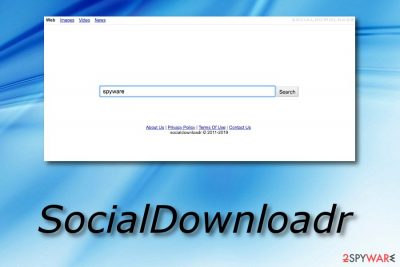
SocialDownloadr is a potentially unwanted application[1] that can be downloaded on the official website and was designed to backup photos. Nevertheless, most of the users will find the app installed without their permission, right after downloading shareware or freeware from the internet.
SocialDownloadr virus is usually installed on Google Chrome, Mozilla Firefox, Safari, or another browser as an extension. Right after that, users will notice that their homepage, new tab address, and the search engine are set to search.socialdownloadr.com.
The potentially unwanted program will then prevent users from setting their homepage is the default unless SocialDownloadr removal is performed. Additionally, users might notice an increased amount of ads, popups, banners, etc. on all sites that they visit, redirects to dubious websites, as well as sponsored links at the top the search results, which are used for the pay-per-click[2] money-generating scheme.
| Name | SocialDownloadr |
| Type | Browser hijacker, potentially unwanted program |
| Homepage set to | search.socialdownloadr.com |
| Distribution | Software bundling, ads, third-party sites |
| Symptoms | Changed homepage and new tab URL |
| Risk factors | Installation of other potentially unwanted programs, personal data disclosure to unknown parties, malware infections |
| Termination | Delete the PUP automatically with anti-virus software or manually with the help of our guide below |
| Recovery | For a swift recovery after the computer infection, scan it with FortectIntego |
The main aim of SocialDownloadr is to display advertisements that are filled with third-party links, whose aim is to redirect people to predetermined sites. Beware that these links may also be used to redirect you to dangerous websites, so there is no doubt that you have to ignore SocialDownloadr ads, no matter how attractive they look.
If you have just started seeing its pop-up windows, banner ads, and similar commercial content on each of your web browsers, you should check the guide below and remove SocialDownloadr from your computer. If you need a quick solution, you can rely on anti-malware software, as well as FortectIntego repair tool to fix virus damage.
Unfortunately, but SocialDownloadr virus works not only by causing annoying pop-up ads on people's browsers. It also tracks its victims and collects information about their most visited websites and details that they add when visiting their favorite domains. With the help of this information, it can show people pop-up ads that are close to their interests. However, because of this ability, this program can reveal:
- your email address,
- IP address of the PC,
- its location, and similar data.
If your Internet Explorer, Mozilla Firefox, or Google Chrome web browser is attacked by this browser hijacker,[3] you can try to avoid SocialDownloadr redirect to predetermined websites, misleading pop-up ads and similar activities. However, there is only one way to prevent tracking behind your back. If you want to avoid such activity, you have to consider SocialDownloadr removal from your computer. For that, check the guide on the second page of this post.
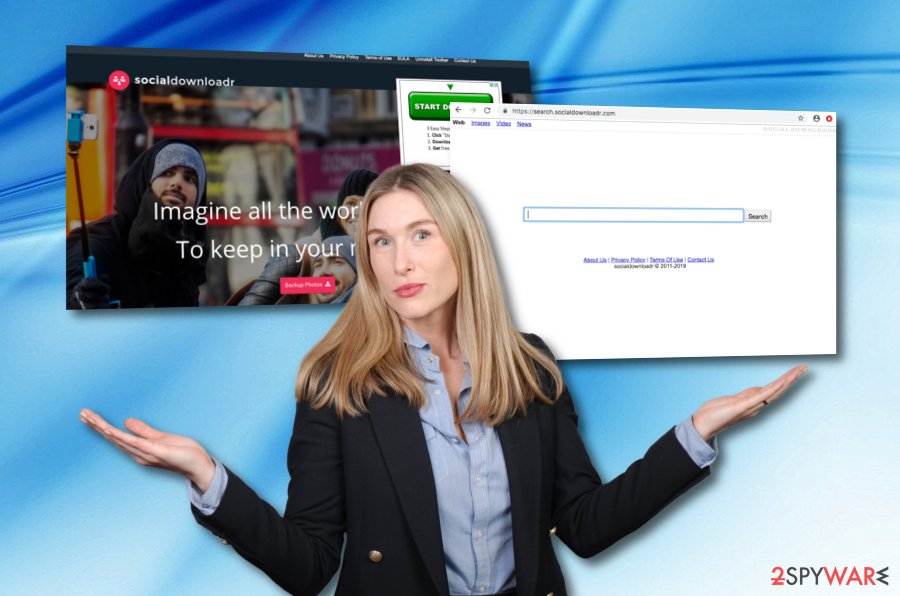
Ways to get infected with a potentially unwanted program
Adware-type programs, browser hijackers and similar PUPs attack computer users by using ”software bundling”. In this case, SocialDownloadr is added to other software, which is offered for free. In most of the cases, the user is suggested to install computer performance enhancing products or services, free updates, extensions and plug-ins. However, this is a straight way to virus infiltration, so you must opt out of these suggestions.
The main way to prevent install of this virus is to select either Custom or Advanced installation of the freeware. However, you should be more cautious while downloading any software to the computer. It strongly suggested to read such terms as Privacy Policy or End User's License Agreement and get more knowledge about the program before its installation.
Secondly, stay away from Quick or Recommended installation options and monitor each step of this process. Now it is time to deselect any suspicious or unwanted files, such as SocialDownloadr or Search.socialdownloadr.com, which is related to this program. Finally, make sure you have a reliable anti-spyware that could let you check each of files before opening them. If you have just become a victim of this hijack, use out step-by-step guide given on the second page.
SocialDownloadr removal instructions
It is important to note that computer security threats evolve every day. However, security software is there to counter that, and many industry experts[4] work on improving virus detection techniques constantly. Therefore, if you want to remove SocialDownloadr virus from your computer, you can scan it with reputable anti-malware software (make sure it is up to date first).
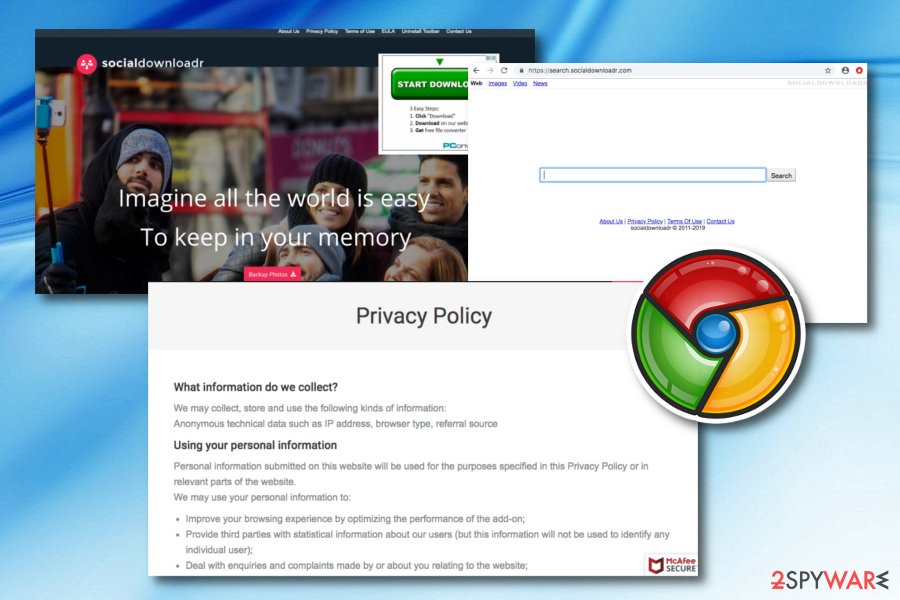
You can also perform SocialDownloadr removal manually – follow our guidelines below. Nevertheless, be aware that these instructions might be quite confusing for novice computer users. If you are one of them, rather let security software perform the task for your.
After SocialDownloadr elimination, you should reset each of the installed web browsers, including Google Chrome, Internet Explorer, Mozilla Firefox, Safari, etc. We also provide the guide for the procedure below.
You may remove virus damage with a help of FortectIntego. SpyHunter 5Combo Cleaner and Malwarebytes are recommended to detect potentially unwanted programs and viruses with all their files and registry entries that are related to them.
Getting rid of SocialDownloadr. Follow these steps
Uninstall from Windows
To stop the activities of SocialDownloadr, perform the following steps on Windows OS:
Instructions for Windows 10/8 machines:
- Enter Control Panel into Windows search box and hit Enter or click on the search result.
- Under Programs, select Uninstall a program.

- From the list, find the entry of the suspicious program.
- Right-click on the application and select Uninstall.
- If User Account Control shows up, click Yes.
- Wait till uninstallation process is complete and click OK.

If you are Windows 7/XP user, proceed with the following instructions:
- Click on Windows Start > Control Panel located on the right pane (if you are Windows XP user, click on Add/Remove Programs).
- In Control Panel, select Programs > Uninstall a program.

- Pick the unwanted application by clicking on it once.
- At the top, click Uninstall/Change.
- In the confirmation prompt, pick Yes.
- Click OK once the removal process is finished.
Delete from macOS
If you macOS is showing signs of PUP infection, follow this guide:
Remove items from Applications folder:
- From the menu bar, select Go > Applications.
- In the Applications folder, look for all related entries.
- Click on the app and drag it to Trash (or right-click and pick Move to Trash)

To fully remove an unwanted app, you need to access Application Support, LaunchAgents, and LaunchDaemons folders and delete relevant files:
- Select Go > Go to Folder.
- Enter /Library/Application Support and click Go or press Enter.
- In the Application Support folder, look for any dubious entries and then delete them.
- Now enter /Library/LaunchAgents and /Library/LaunchDaemons folders the same way and terminate all the related .plist files.

Remove from Microsoft Edge
Delete unwanted extensions from MS Edge:
- Select Menu (three horizontal dots at the top-right of the browser window) and pick Extensions.
- From the list, pick the extension and click on the Gear icon.
- Click on Uninstall at the bottom.

Clear cookies and other browser data:
- Click on the Menu (three horizontal dots at the top-right of the browser window) and select Privacy & security.
- Under Clear browsing data, pick Choose what to clear.
- Select everything (apart from passwords, although you might want to include Media licenses as well, if applicable) and click on Clear.

Restore new tab and homepage settings:
- Click the menu icon and choose Settings.
- Then find On startup section.
- Click Disable if you found any suspicious domain.
Reset MS Edge if the above steps did not work:
- Press on Ctrl + Shift + Esc to open Task Manager.
- Click on More details arrow at the bottom of the window.
- Select Details tab.
- Now scroll down and locate every entry with Microsoft Edge name in it. Right-click on each of them and select End Task to stop MS Edge from running.

If this solution failed to help you, you need to use an advanced Edge reset method. Note that you need to backup your data before proceeding.
- Find the following folder on your computer: C:\\Users\\%username%\\AppData\\Local\\Packages\\Microsoft.MicrosoftEdge_8wekyb3d8bbwe.
- Press Ctrl + A on your keyboard to select all folders.
- Right-click on them and pick Delete

- Now right-click on the Start button and pick Windows PowerShell (Admin).
- When the new window opens, copy and paste the following command, and then press Enter:
Get-AppXPackage -AllUsers -Name Microsoft.MicrosoftEdge | Foreach {Add-AppxPackage -DisableDevelopmentMode -Register “$($_.InstallLocation)\\AppXManifest.xml” -Verbose

Instructions for Chromium-based Edge
Delete extensions from MS Edge (Chromium):
- Open Edge and click select Settings > Extensions.
- Delete unwanted extensions by clicking Remove.

Clear cache and site data:
- Click on Menu and go to Settings.
- Select Privacy, search and services.
- Under Clear browsing data, pick Choose what to clear.
- Under Time range, pick All time.
- Select Clear now.

Reset Chromium-based MS Edge:
- Click on Menu and select Settings.
- On the left side, pick Reset settings.
- Select Restore settings to their default values.
- Confirm with Reset.

Remove from Mozilla Firefox (FF)
Remove dangerous extensions:
- Open Mozilla Firefox browser and click on the Menu (three horizontal lines at the top-right of the window).
- Select Add-ons.
- In here, select unwanted plugin and click Remove.

Reset the homepage:
- Click three horizontal lines at the top right corner to open the menu.
- Choose Options.
- Under Home options, enter your preferred site that will open every time you newly open the Mozilla Firefox.
Clear cookies and site data:
- Click Menu and pick Settings.
- Go to Privacy & Security section.
- Scroll down to locate Cookies and Site Data.
- Click on Clear Data…
- Select Cookies and Site Data, as well as Cached Web Content and press Clear.

Reset Mozilla Firefox
If clearing the browser as explained above did not help, reset Mozilla Firefox:
- Open Mozilla Firefox browser and click the Menu.
- Go to Help and then choose Troubleshooting Information.

- Under Give Firefox a tune up section, click on Refresh Firefox…
- Once the pop-up shows up, confirm the action by pressing on Refresh Firefox.

Remove from Google Chrome
Delete malicious extensions from Google Chrome:
- Open Google Chrome, click on the Menu (three vertical dots at the top-right corner) and select More tools > Extensions.
- In the newly opened window, you will see all the installed extensions. Uninstall all the suspicious plugins that might be related to the unwanted program by clicking Remove.

Clear cache and web data from Chrome:
- Click on Menu and pick Settings.
- Under Privacy and security, select Clear browsing data.
- Select Browsing history, Cookies and other site data, as well as Cached images and files.
- Click Clear data.

Change your homepage:
- Click menu and choose Settings.
- Look for a suspicious site in the On startup section.
- Click on Open a specific or set of pages and click on three dots to find the Remove option.
Reset Google Chrome:
If the previous methods did not help you, reset Google Chrome to eliminate all the unwanted components:
- Click on Menu and select Settings.
- In the Settings, scroll down and click Advanced.
- Scroll down and locate Reset and clean up section.
- Now click Restore settings to their original defaults.
- Confirm with Reset settings.

Delete from Safari
Remove unwanted extensions from Safari:
- Click Safari > Preferences…
- In the new window, pick Extensions.
- Select the unwanted extension and select Uninstall.

Clear cookies and other website data from Safari:
- Click Safari > Clear History…
- From the drop-down menu under Clear, pick all history.
- Confirm with Clear History.

Reset Safari if the above-mentioned steps did not help you:
- Click Safari > Preferences…
- Go to Advanced tab.
- Tick the Show Develop menu in menu bar.
- From the menu bar, click Develop, and then select Empty Caches.

After uninstalling this potentially unwanted program (PUP) and fixing each of your web browsers, we recommend you to scan your PC system with a reputable anti-spyware. This will help you to get rid of SocialDownloadr registry traces and will also identify related parasites or possible malware infections on your computer. For that you can use our top-rated malware remover: FortectIntego, SpyHunter 5Combo Cleaner or Malwarebytes.
How to prevent from getting browser hijacker
Access your website securely from any location
When you work on the domain, site, blog, or different project that requires constant management, content creation, or coding, you may need to connect to the server and content management service more often. The best solution for creating a tighter network could be a dedicated/fixed IP address.
If you make your IP address static and set to your device, you can connect to the CMS from any location and do not create any additional issues for the server or network manager that needs to monitor connections and activities. VPN software providers like Private Internet Access can help you with such settings and offer the option to control the online reputation and manage projects easily from any part of the world.
Recover files after data-affecting malware attacks
While much of the data can be accidentally deleted due to various reasons, malware is one of the main culprits that can cause loss of pictures, documents, videos, and other important files. More serious malware infections lead to significant data loss when your documents, system files, and images get encrypted. In particular, ransomware is is a type of malware that focuses on such functions, so your files become useless without an ability to access them.
Even though there is little to no possibility to recover after file-locking threats, some applications have features for data recovery in the system. In some cases, Data Recovery Pro can also help to recover at least some portion of your data after data-locking virus infection or general cyber infection.
- ^ Potentially Unwanted Application. Trend Micro. Cybersecurity blog.
- ^ Pay-per-click. Wikipedia. The free encyclopedia.
- ^ Browser Hijacker. Techopedia. Where Information Technology and Business Meet.
- ^ Novirus. Novirus. Cybersecurity guide from security researchers.























