SurfMate ads (Free Instructions) - virus
SurfMate ads Removal Guide
What is SurfMate ads?
SurfMate notifications is the result of adware infection
SurfMate ads is the application causing continuous redirects and unwanted material delivery on the screen. If you are searching for a way to boost up your shopping rate, the virus is surely not the app to be trusted. It is none other than an adware-type program that is oriented to Mac OS users.
In other words, this PUP is likely to hijack the latter sooner than Windows OS users. Nonetheless, it does not mean that you should let your guard down. When this adware settles on the computer, your browser‘s performance greatly deteriorates.
| Name | SurfMate ads |
|---|---|
| Type | Adware |
| Category | Potentially unwanted program |
| Issues | The system gets slower, pop-ups, banners, and other advertisements appear on the screen continuously. Data tracking is one of the features that advertising sites rely on |
| Elimination | You should remove the infection properly with anti-malware tools and the help below |
| Recovery | Machine gets affected significantly, so the best tip for the recovery is to run FortectIntego and find virus damage |
First of all, it is likely to append its sponsored extensions. They are promoted as tools to enhance your browsing and shopping experience. Though there are extensions that supposedly save your money [1], we do not recommend using them. It is often the case, that similar programs and extensions collect quite much personal information in order to deliver the most relevant offers.
Therefore, not all of them ensure the high-class protection of such important data. On the other hand, the disclosure of Web of Trust user data selling case reminds us to remain critical while browsing [2]. Proceed to SurfMate removal and get acquainted with the prevention tips.
After taking a look at the front page of this application, it becomes evident that the application is mainly targeting the female population as it provides an ability to find discount codes and suitable offers faster. It claims to deliver only targeted SurfMate ads and ensures that users will not go into any trouble during the installation. This adware application has an identical design to several other applications, such as ShoppyTool, etc.
However, the number of identical applications with slightly altered titles suggests that the owner attempts to fill the market with their applications. In fact, these programs might fail to meet users' expectations. They are more inclined on collecting users’ data rather than providing relevant information.
Popping ads in the middle of a video or other attention-attracting activity [3] is surely a disturbing phenomenon. However, their annoying behavior is nothing compared to where they can misguide to. Due to the SurfMate redirect, you might find yourself in the domains crammed with questionable content. It might harbor quite bothersome malware. In order to reduce the risk of endangering your computer to external threats, you should remove the PUP fully. SpyHunter 5Combo Cleaner, Malwarebytes, and other anti-malware tools come in handy.
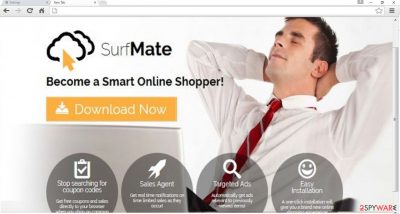
How does the adware spread?
You may have installed the application deliberately via its official website. Alternatively, the PUP might have slithered into the device via the “bundling” technique. Specifically, it travels as an additional application to popular freeware. Users rarely glance at the installation wizard and, consequently, they fail to notice add-ons. Likewise, the hijack occurs. If you intend to prevent such infiltration, opt for “Custom” settings.
Unmark unwanted applications and only then proceed with the installation wizard. Taking into account the rise of various viruses and online scams [4], IT experts and online activists have been making up techniques to ensure better online security and users’ privacy [5]. However, the efforts and cautiousness of each individual play a significant role.
SurfMate elimination tips and instructions
If you are looking for a quick threat removal solution, we recommend installing an anti-spyware application. Update it and run the scan. To your surprise, you will find it useful when confronting more elaborate virtual threats. If you are used to dealing with computer infections manually, remove the SurfMate virus using the below-indicated instructions. Taking a look at the privacy policy and users’ reviews is a useful habit that helps you avoid troublesome computer pests.
You may remove virus damage with a help of FortectIntego. SpyHunter 5Combo Cleaner and Malwarebytes are recommended to detect potentially unwanted programs and viruses with all their files and registry entries that are related to them.
Getting rid of SurfMate ads. Follow these steps
Uninstall from Windows
Instructions for Windows 10/8 machines:
- Enter Control Panel into Windows search box and hit Enter or click on the search result.
- Under Programs, select Uninstall a program.

- From the list, find the entry of the suspicious program.
- Right-click on the application and select Uninstall.
- If User Account Control shows up, click Yes.
- Wait till uninstallation process is complete and click OK.

If you are Windows 7/XP user, proceed with the following instructions:
- Click on Windows Start > Control Panel located on the right pane (if you are Windows XP user, click on Add/Remove Programs).
- In Control Panel, select Programs > Uninstall a program.

- Pick the unwanted application by clicking on it once.
- At the top, click Uninstall/Change.
- In the confirmation prompt, pick Yes.
- Click OK once the removal process is finished.
Delete from macOS
Remove items from Applications folder:
- From the menu bar, select Go > Applications.
- In the Applications folder, look for all related entries.
- Click on the app and drag it to Trash (or right-click and pick Move to Trash)

To fully remove an unwanted app, you need to access Application Support, LaunchAgents, and LaunchDaemons folders and delete relevant files:
- Select Go > Go to Folder.
- Enter /Library/Application Support and click Go or press Enter.
- In the Application Support folder, look for any dubious entries and then delete them.
- Now enter /Library/LaunchAgents and /Library/LaunchDaemons folders the same way and terminate all the related .plist files.

Remove from Microsoft Edge
Delete unwanted extensions from MS Edge:
- Select Menu (three horizontal dots at the top-right of the browser window) and pick Extensions.
- From the list, pick the extension and click on the Gear icon.
- Click on Uninstall at the bottom.

Clear cookies and other browser data:
- Click on the Menu (three horizontal dots at the top-right of the browser window) and select Privacy & security.
- Under Clear browsing data, pick Choose what to clear.
- Select everything (apart from passwords, although you might want to include Media licenses as well, if applicable) and click on Clear.

Restore new tab and homepage settings:
- Click the menu icon and choose Settings.
- Then find On startup section.
- Click Disable if you found any suspicious domain.
Reset MS Edge if the above steps did not work:
- Press on Ctrl + Shift + Esc to open Task Manager.
- Click on More details arrow at the bottom of the window.
- Select Details tab.
- Now scroll down and locate every entry with Microsoft Edge name in it. Right-click on each of them and select End Task to stop MS Edge from running.

If this solution failed to help you, you need to use an advanced Edge reset method. Note that you need to backup your data before proceeding.
- Find the following folder on your computer: C:\\Users\\%username%\\AppData\\Local\\Packages\\Microsoft.MicrosoftEdge_8wekyb3d8bbwe.
- Press Ctrl + A on your keyboard to select all folders.
- Right-click on them and pick Delete

- Now right-click on the Start button and pick Windows PowerShell (Admin).
- When the new window opens, copy and paste the following command, and then press Enter:
Get-AppXPackage -AllUsers -Name Microsoft.MicrosoftEdge | Foreach {Add-AppxPackage -DisableDevelopmentMode -Register “$($_.InstallLocation)\\AppXManifest.xml” -Verbose

Instructions for Chromium-based Edge
Delete extensions from MS Edge (Chromium):
- Open Edge and click select Settings > Extensions.
- Delete unwanted extensions by clicking Remove.

Clear cache and site data:
- Click on Menu and go to Settings.
- Select Privacy, search and services.
- Under Clear browsing data, pick Choose what to clear.
- Under Time range, pick All time.
- Select Clear now.

Reset Chromium-based MS Edge:
- Click on Menu and select Settings.
- On the left side, pick Reset settings.
- Select Restore settings to their default values.
- Confirm with Reset.

Remove from Mozilla Firefox (FF)
Remove dangerous extensions:
- Open Mozilla Firefox browser and click on the Menu (three horizontal lines at the top-right of the window).
- Select Add-ons.
- In here, select unwanted plugin and click Remove.

Reset the homepage:
- Click three horizontal lines at the top right corner to open the menu.
- Choose Options.
- Under Home options, enter your preferred site that will open every time you newly open the Mozilla Firefox.
Clear cookies and site data:
- Click Menu and pick Settings.
- Go to Privacy & Security section.
- Scroll down to locate Cookies and Site Data.
- Click on Clear Data…
- Select Cookies and Site Data, as well as Cached Web Content and press Clear.

Reset Mozilla Firefox
If clearing the browser as explained above did not help, reset Mozilla Firefox:
- Open Mozilla Firefox browser and click the Menu.
- Go to Help and then choose Troubleshooting Information.

- Under Give Firefox a tune up section, click on Refresh Firefox…
- Once the pop-up shows up, confirm the action by pressing on Refresh Firefox.

Remove from Google Chrome
Delete malicious extensions from Google Chrome:
- Open Google Chrome, click on the Menu (three vertical dots at the top-right corner) and select More tools > Extensions.
- In the newly opened window, you will see all the installed extensions. Uninstall all the suspicious plugins that might be related to the unwanted program by clicking Remove.

Clear cache and web data from Chrome:
- Click on Menu and pick Settings.
- Under Privacy and security, select Clear browsing data.
- Select Browsing history, Cookies and other site data, as well as Cached images and files.
- Click Clear data.

Change your homepage:
- Click menu and choose Settings.
- Look for a suspicious site in the On startup section.
- Click on Open a specific or set of pages and click on three dots to find the Remove option.
Reset Google Chrome:
If the previous methods did not help you, reset Google Chrome to eliminate all the unwanted components:
- Click on Menu and select Settings.
- In the Settings, scroll down and click Advanced.
- Scroll down and locate Reset and clean up section.
- Now click Restore settings to their original defaults.
- Confirm with Reset settings.

Delete from Safari
Remove unwanted extensions from Safari:
- Click Safari > Preferences…
- In the new window, pick Extensions.
- Select the unwanted extension and select Uninstall.

Clear cookies and other website data from Safari:
- Click Safari > Clear History…
- From the drop-down menu under Clear, pick all history.
- Confirm with Clear History.

Reset Safari if the above-mentioned steps did not help you:
- Click Safari > Preferences…
- Go to Advanced tab.
- Tick the Show Develop menu in menu bar.
- From the menu bar, click Develop, and then select Empty Caches.

After uninstalling this potentially unwanted program (PUP) and fixing each of your web browsers, we recommend you to scan your PC system with a reputable anti-spyware. This will help you to get rid of SurfMate registry traces and will also identify related parasites or possible malware infections on your computer. For that you can use our top-rated malware remover: FortectIntego, SpyHunter 5Combo Cleaner or Malwarebytes.
How to prevent from getting adware
Stream videos without limitations, no matter where you are
There are multiple parties that could find out almost anything about you by checking your online activity. While this is highly unlikely, advertisers and tech companies are constantly tracking you online. The first step to privacy should be a secure browser that focuses on tracker reduction to a minimum.
Even if you employ a secure browser, you will not be able to access websites that are restricted due to local government laws or other reasons. In other words, you may not be able to stream Disney+ or US-based Netflix in some countries. To bypass these restrictions, you can employ a powerful Private Internet Access VPN, which provides dedicated servers for torrenting and streaming, not slowing you down in the process.
Data backups are important – recover your lost files
Ransomware is one of the biggest threats to personal data. Once it is executed on a machine, it launches a sophisticated encryption algorithm that locks all your files, although it does not destroy them. The most common misconception is that anti-malware software can return files to their previous states. This is not true, however, and data remains locked after the malicious payload is deleted.
While regular data backups are the only secure method to recover your files after a ransomware attack, tools such as Data Recovery Pro can also be effective and restore at least some of your lost data.
- ^ 5 browser extensions to save you money and time. StarTribune. News, weather, sports from Mineapolis, St. paul and Minnesota.
- ^ Ian Paul. Web of Trust browser extensions yanked after proving untrustworthy. PC World. News, tips, and reviews from the experts on PCs, Windows, and more.
- ^ Peter Kafka. Facebook is going to start showing ads in the middle of its videos and sharing the money with publishers. Recode. Continuous monitoring of Vox Media systems and properties, including SB Nation, The Verge, Polygon, Vox, Eater, Racked, Curbed, and Recode.
- ^ Robbie Harris. Internet Scams, Hacks and Malware: A Cat. Wvik. Covering news, music, arts, and culture for the Quad Cities.
- ^ Nina Zipkin. Biz Stone Wants to Make the Internet a More Trustworthy Place. Entrepreneur. Start, run and grow your business.























