UltraDeCrypter (updated Dec 2016) - Decryption Steps Included
UltraDeCrypter Removal Guide
What is UltraDeCrypter?
UltraDeCrypter – the tool that no one needs since free CryptXXX decryption tools were released
In June 2016, the cyber security experts have found that CryptXXX virus has changed the user interface (UI) design on its payment site as well as renamed its decryptor to UltraDeCrypter[1]. After a thorough investigation, the specialists have confirmed that actors behind CryptXXX ransomware project[2] are the same ones who are responsible for UltraCrypter ransomware attacks. Apart from a different name, the viruses are entirely identical. They both spread through Angler Exploit Kit, which searches the system for vulnerabilities and uses them to stealthily install the malicious software on the victim’s computer. Once on the system, the virus starts encrypting containing files using an RSA-4096 algorithm[3]. During the encryption, public and private keys are created, first for locking the files and the second, for decrypting them. Unfortunately, the cyber criminals have the private key under their control and demand the victims to pay around 1.2 BitCoin ($567.6 USD) if they want to be able to access their files again. It is not advisable to make any transactions to the accounts of the cyber criminals because that is exactly what they are waiting for. By paying up, you will only encourage the crooks to become even more greedy and continue creating malicious software. Therefore, the security professionals recommend the infected computer users to remove UltraCrypter as soon as possible.
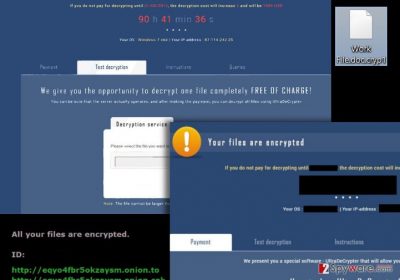
It is understandable that data recovery after the UltraCrypter attack will be the biggest priority among the virus victims. Unfortunately, there is little chance to restore the system to its original state. The criminals will encourage you to purchase the UltraDeCrypter tool, which will supposedly solve all of your problems, but as we already mentioned, it is not safe to collaborate with the criminals on any level. In such a case it is beneficial to have backup copies of your files, but if you do not have such, just use CryptXXX decrypter[4]. This utility helps to recover all of the files. You must remember that before making any recovery steps, you should take care of the full UltraCrypter removal. Otherwise, your decrypted files may soon be locked again. You should use only the reliable anti-malware tools, such as FortectIntego for this purpose.
Updated on December 23, 2016. CryptXXX ransomware seems to be booming at the moment, or at least its developers are very obstinate and refuse to give up in a fight with reverse-malware engineers. Malware researchers are a step forward comparing to CryptXXX virus’ authors because they managed to build even three decryption tools for the first, second, and third CryptXXX version. Surprisingly, authors of this malicious virus feel desperate and seek to collect at least a few ransoms, and recently they crafted a pop-up message to appear in all payment websites, suggesting a Christmas discount and a new price for UltraDeCrypter – 0.5 Bitcoin instead of the previous price of 1.2 Bitcoin. However, at the moment victims can recover corrupted files for free using RannohDecryptor.
Prevent ransomware attacks
The best way to avoid paying for your own files is to equip your computer with a reliable antivirus software, which would warn you about dangerous sites or downloads through which you may have your computer infected. However, security specialists suggest that one layer of protection is never enough[5]. Additionally, you should obtain a powerful firewall and keep an eye on the newest system updates to make sure your system fits the newest security standards. You should also store additional copies of your files on some external storage. This way, in a case of ransomware attack, you will not have to worry about losing your files and safely proceed with the virus removal. Just make sure you choose a reliable software for the job.
Remove UltraDecrypter if you obtained it
UltraDeCrypter removal will not help you to fix your computer as it is not a virus itself. You will have to remove the virus to which it is related first. CryptXXX and Ultra Crypter are the same virus and so they offer the same decrypter, so only a reliable anti-malware software will be able to identify which of these viruses have infected your computer. Virus removal utility will also find all the malicious virus components on your computer and terminate them immediately. However, if, for some reason, you will notice that the antivirus is unable to initiate, or the scan fails, it might be that the virus is blocking the process. If such situation occurs, do not get flustered, disconnect your computer and look up CryptXXX and UltraCrypter viruses on our site. Follow the instructions provided at the end of the virus descriptions closely and then run a scan again.
Getting rid of UltraDeCrypter. Follow these steps
Manual removal using Safe Mode
Important! →
Manual removal guide might be too complicated for regular computer users. It requires advanced IT knowledge to be performed correctly (if vital system files are removed or damaged, it might result in full Windows compromise), and it also might take hours to complete. Therefore, we highly advise using the automatic method provided above instead.
Step 1. Access Safe Mode with Networking
Manual malware removal should be best performed in the Safe Mode environment.
Windows 7 / Vista / XP
- Click Start > Shutdown > Restart > OK.
- When your computer becomes active, start pressing F8 button (if that does not work, try F2, F12, Del, etc. – it all depends on your motherboard model) multiple times until you see the Advanced Boot Options window.
- Select Safe Mode with Networking from the list.

Windows 10 / Windows 8
- Right-click on Start button and select Settings.

- Scroll down to pick Update & Security.

- On the left side of the window, pick Recovery.
- Now scroll down to find Advanced Startup section.
- Click Restart now.

- Select Troubleshoot.

- Go to Advanced options.

- Select Startup Settings.

- Press Restart.
- Now press 5 or click 5) Enable Safe Mode with Networking.

Step 2. Shut down suspicious processes
Windows Task Manager is a useful tool that shows all the processes running in the background. If malware is running a process, you need to shut it down:
- Press Ctrl + Shift + Esc on your keyboard to open Windows Task Manager.
- Click on More details.

- Scroll down to Background processes section, and look for anything suspicious.
- Right-click and select Open file location.

- Go back to the process, right-click and pick End Task.

- Delete the contents of the malicious folder.
Step 3. Check program Startup
- Press Ctrl + Shift + Esc on your keyboard to open Windows Task Manager.
- Go to Startup tab.
- Right-click on the suspicious program and pick Disable.

Step 4. Delete virus files
Malware-related files can be found in various places within your computer. Here are instructions that could help you find them:
- Type in Disk Cleanup in Windows search and press Enter.

- Select the drive you want to clean (C: is your main drive by default and is likely to be the one that has malicious files in).
- Scroll through the Files to delete list and select the following:
Temporary Internet Files
Downloads
Recycle Bin
Temporary files - Pick Clean up system files.

- You can also look for other malicious files hidden in the following folders (type these entries in Windows Search and press Enter):
%AppData%
%LocalAppData%
%ProgramData%
%WinDir%
After you are finished, reboot the PC in normal mode.
Remove UltraDeCrypter using System Restore
-
Step 1: Reboot your computer to Safe Mode with Command Prompt
Windows 7 / Vista / XP- Click Start → Shutdown → Restart → OK.
- When your computer becomes active, start pressing F8 multiple times until you see the Advanced Boot Options window.
-
Select Command Prompt from the list

Windows 10 / Windows 8- Press the Power button at the Windows login screen. Now press and hold Shift, which is on your keyboard, and click Restart..
- Now select Troubleshoot → Advanced options → Startup Settings and finally press Restart.
-
Once your computer becomes active, select Enable Safe Mode with Command Prompt in Startup Settings window.

-
Step 2: Restore your system files and settings
-
Once the Command Prompt window shows up, enter cd restore and click Enter.

-
Now type rstrui.exe and press Enter again..

-
When a new window shows up, click Next and select your restore point that is prior the infiltration of UltraDeCrypter. After doing that, click Next.


-
Now click Yes to start system restore.

-
Once the Command Prompt window shows up, enter cd restore and click Enter.
Bonus: Recover your data
Guide which is presented above is supposed to help you remove UltraDeCrypter from your computer. To recover your encrypted files, we recommend using a detailed guide prepared by 2-spyware.com security experts.If your files are encrypted by UltraDeCrypter, you can use several methods to restore them:
Data Recovery Pro helps to restore encrypted data
It is an optional tool in case the RannohDecryptor fails to recover your files. Data Recovery Pro is an advantageous data recovery software and it might help you to restore your files encrypted by ransomware viruses.
- Download Data Recovery Pro;
- Follow the steps of Data Recovery Setup and install the program on your computer;
- Launch it and scan your computer for files encrypted by UltraDeCrypter ransomware;
- Restore them.
Decrypt files using RannohDecryptor
Malware researchers have developed a special update for RannohDecryptor, and now this tool is capable of restoring files affected by the 1st, 2nd, and 3rd CryptXXX (or UltraCrypter) versions. You can download RannohDecryptor here. You will need to show this tool a path to one encrypted and the same unencrypted file version. You can get an unencrypted file version from USB, email, or any other place that you have sent/transferred the certain file in the past.
Finally, you should always think about the protection of crypto-ransomwares. In order to protect your computer from UltraDeCrypter and other ransomwares, use a reputable anti-spyware, such as FortectIntego, SpyHunter 5Combo Cleaner or Malwarebytes
How to prevent from getting ransomware
Protect your privacy – employ a VPN
There are several ways how to make your online time more private – you can access an incognito tab. However, there is no secret that even in this mode, you are tracked for advertising purposes. There is a way to add an extra layer of protection and create a completely anonymous web browsing practice with the help of Private Internet Access VPN. This software reroutes traffic through different servers, thus leaving your IP address and geolocation in disguise. Besides, it is based on a strict no-log policy, meaning that no data will be recorded, leaked, and available for both first and third parties. The combination of a secure web browser and Private Internet Access VPN will let you browse the Internet without a feeling of being spied or targeted by criminals.
No backups? No problem. Use a data recovery tool
If you wonder how data loss can occur, you should not look any further for answers – human errors, malware attacks, hardware failures, power cuts, natural disasters, or even simple negligence. In some cases, lost files are extremely important, and many straight out panic when such an unfortunate course of events happen. Due to this, you should always ensure that you prepare proper data backups on a regular basis.
If you were caught by surprise and did not have any backups to restore your files from, not everything is lost. Data Recovery Pro is one of the leading file recovery solutions you can find on the market – it is likely to restore even lost emails or data located on an external device.
- ^ Michael Mimoso. CryptXXX Ransomware Updates Ransom Note, Payment Site. Threatpost. The first stop for security news.
- ^ David Bisson. CryptXXX ransomware steals bitcoins and data from infected PCs. Graham Cluley. Latest computer security news, opinion and advice.
- ^ RSA (cryptosystem). Wikipedia, the free encyclopedia.
- ^ Iain Thomson. Don't pay up to decrypt – cure found for CryptXXX ransomware, again. The Register. Sci/Tech News for the World.
- ^ Lysa Myers. 11 things you can do to protect against ransomware, including Cryptolocker. WeLiveSecurity. News, views, and insight from the ESET security community.





















