VKontakte.DJ (Free Instructions) - updated Jun 2019
VKontakte.DJ Removal Guide
What is VKontakte.DJ?
VKontakte.DJ – a browser hijacker which gives access to music and video-based services
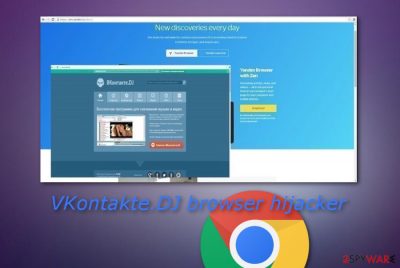
VKontakte.DJ is considered to be a browser hijacker that provides music-based and video-watching services. Among the vast spaces of the Internet, you might come across this application very easily. Usually, such programs carry a big variety of suspicious activities and fall into the category of PUP so some users might consider this application to be VKontakte.DJ virus. For example, after the installation, it tends to set yandex.ru as a homepage and search engine.[1] In addition, it might add Yandex Toolbar to your browser. This Russian-based program also appears to bring unwanted files and documents to the system so that the app itself could manage suspicious actions in the background. One of the components might be VKontakteDJ.exe.
| Name | VKontakte.DJ |
|---|---|
| Type | Browser hijacker |
| Engine | yandex.ru |
| Relations | Yandex Toolbar, Yandex Zen |
| Language | English/Russian |
| Distribution | Bundled software |
| Prevention | Use the Custom configuration for completing your downloads/installations |
| Automatical removal | FortectIntego can help you with this process |
| Manual elimination | Look at the end of the article for a step-by-step guide |
Users, whose browsing comprises of listening to music and watching videos, might find VKontakte.DJ download to be highly beneficial. Originally, it is oriented at Russian speakers, but it also has its English version. When you install the browser-hijacking application, you may be also asked to install Yandex Zen.
VKontakte.DJ tries to attract users by offering inspiring and intriguing search results. The search engine also promotes that it identifies your personal interests. Though this statement might sound ordinary and, perhaps, even regarded as a useful feature, in fact, it tells you that it inspects your browsing habits.
It gathers non-personal data (IP address, browsing frequency, and visited websites) and uses it for the general improvement of the website and also to deliver targeted advertisements for the user. Nevertheless, developers of VKontakte.DJ might start sharing all of this information with third-parties in order to receive a bigger income.
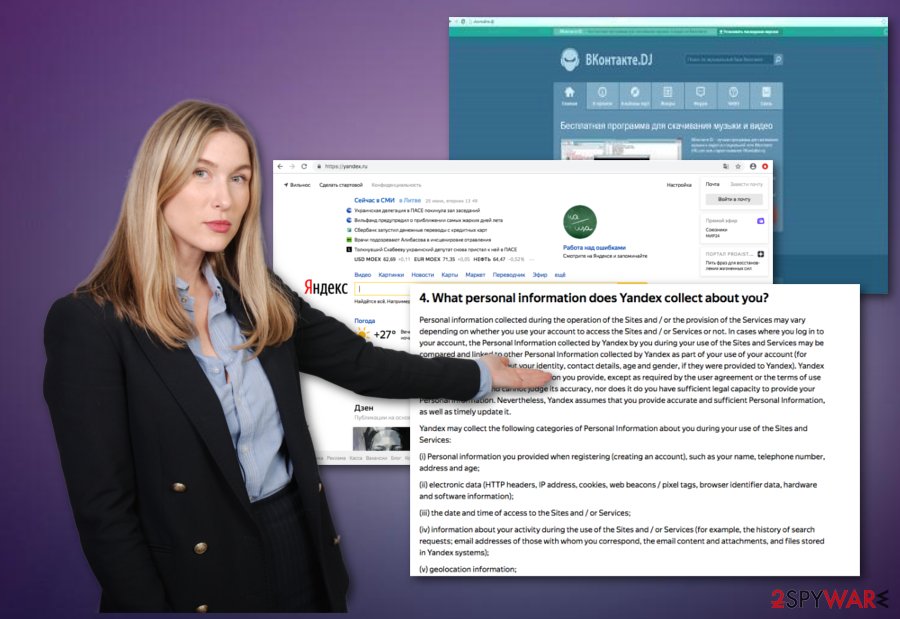
Furthermore, you might be irritated by occasional redirects to third-party[2] Internet sites. Since VKontakte.DJ is supported by several third parties, do not get surprised to be swayed away into one of their websites after clicking on search results powered by the indicated search engine that it sets as your home page.
Remember, Privacy Policies of third-party sites differ from VKontakte.DJ's, and so they cannot be considered as entirely secure. Therefore, you should know that you are responsible for your interaction with such sites, so try to avoid clicking on unreliable-looking ads or links, as these might lead you to other vague sites that can convince you to install questionable or even hazardous pieces of software.
If you have been infected with the VKontakte.DJ browser hijacker and found yandex.ru as your search engine, be ready that some of your personal information might even be gathered. According to this app's Privacy Policy, it mostly collects various details about browsing habits, but it might also relate to the collection of data such as:
Yandex may collect the following categories of Personal Information about you during your use of the Sites and Services:
(i) Personal information you provided when registering (creating an account), such as your name, telephone number, address and age;
The best thing you can do is remove VKontakte.DJ from your operating system and web browsers. Be aware that this application can be found in any type of browser application such as Google Chrome, Mozilla Firefox, Internet Explorer, Microsoft Edge, and Safari, so these directories also need to be cleaned from all questionable content.
The VKontakte.DJ removal process can be carried out by using reputable anti-malware tools such as FortectIntego or similar software. Furthermore, scroll to the end of this article and you will locate manual elimination instructions for your operating system and all web browser applications. Follow these steps to get rid of the potentially unwanted program manually.
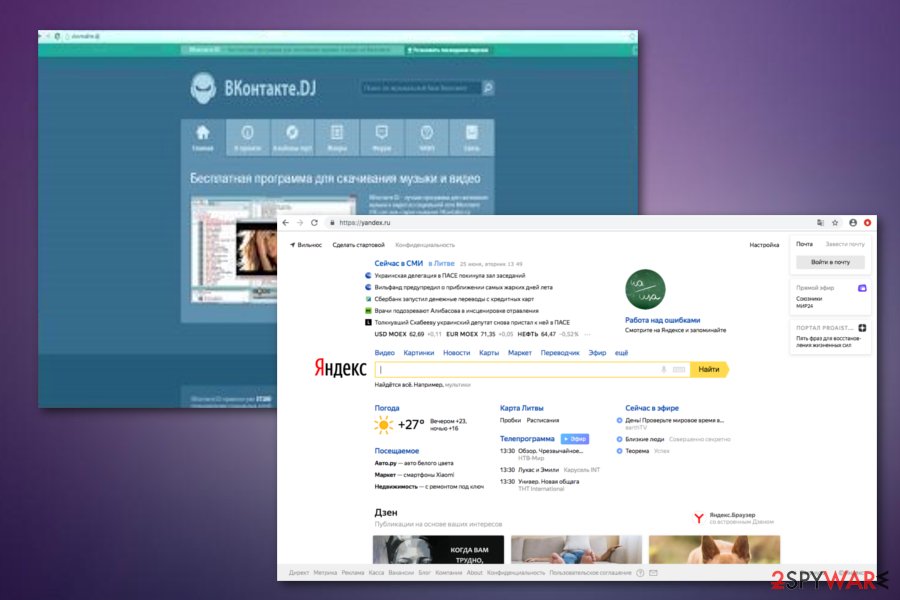
Nevertheless, users have discovered that there is a very similar service with the name of VKontakte.[3] This also is a Russian-based component which appears to be a social network. Some say that it is created as an imitation of Facebook. If you have an account created in this network and you keep receiving rogue activities (redirects, advertising) while using it, you can easily eliminate your account by following these steps:
- Find the user icon at the upper right corner of your page and click on it.
- Locate and enter the Settings section.
- Find You can delete your profile here section and select it.
- Opt for Delete Profile.
Browser hijackers and other potentially unwanted components come hidden unknowingly
If you did not install an application on purpose, it might have slithered into the device at the time of the installation of another program. It is a common fault not to take a careful look while installing a new application. Thus, this common vice paves the way for various programs, both legitimate and potentially fraudulent, to enter the user‘s computer.
In order to prevent the invasion of unwanted programs, make sure you change the ordinary sequence of actions. Before clicking the „Install“ button, choose „Advanced“ settings. This action will enable you to spot irrelevant attachments. Later on, unmark all optional and unnecessary programs and only then install the intended software.
According to NoVirus.uk experts,[4] cautiousness and attentiveness will prevent you from infiltrations of potentially unwanted content. By the way, having reputable anti-malware on your system will not hurt either. Just make sure to choose an expert-tested tool that will ensure full-time security whenever you are completing browsing work or not.
VKontakte.DJ elimination options
If you find this program less practical than expected, uninstall it. It is not difficult to delete it manually. Enter the list of your system applications and find the program. After locating it, click “Uninstall.” In addition, you may also need to restore your browser settings after they were modified by yandex.ru. If this method seems too tiresome and time-consuming, remove VKontakte.DJ automatically.
This security application will eliminate all the files related to this browser hijacker. The malware removal utility will scan your computer for all kinds of threats. It is very important to get rid of all potentially unwanted components, files, and processes from your operating system and web browser applications. By using reliable automatical software, you should not encounter any VKontakte.DJ removal problems.
You may remove virus damage with a help of FortectIntego. SpyHunter 5Combo Cleaner and Malwarebytes are recommended to detect potentially unwanted programs and viruses with all their files and registry entries that are related to them.
Getting rid of VKontakte.DJ. Follow these steps
Uninstall from Windows
Remove the browser-hijacking application and all related processes from your Windows operating system and make sure that no additional content is hidden in your machine. Use these instructing steps to complete such goal:
Instructions for Windows 10/8 machines:
- Enter Control Panel into Windows search box and hit Enter or click on the search result.
- Under Programs, select Uninstall a program.

- From the list, find the entry of the suspicious program.
- Right-click on the application and select Uninstall.
- If User Account Control shows up, click Yes.
- Wait till uninstallation process is complete and click OK.

If you are Windows 7/XP user, proceed with the following instructions:
- Click on Windows Start > Control Panel located on the right pane (if you are Windows XP user, click on Add/Remove Programs).
- In Control Panel, select Programs > Uninstall a program.

- Pick the unwanted application by clicking on it once.
- At the top, click Uninstall/Change.
- In the confirmation prompt, pick Yes.
- Click OK once the removal process is finished.
Delete from macOS
Remove items from Applications folder:
- From the menu bar, select Go > Applications.
- In the Applications folder, look for all related entries.
- Click on the app and drag it to Trash (or right-click and pick Move to Trash)

To fully remove an unwanted app, you need to access Application Support, LaunchAgents, and LaunchDaemons folders and delete relevant files:
- Select Go > Go to Folder.
- Enter /Library/Application Support and click Go or press Enter.
- In the Application Support folder, look for any dubious entries and then delete them.
- Now enter /Library/LaunchAgents and /Library/LaunchDaemons folders the same way and terminate all the related .plist files.

Remove from Microsoft Edge
Delete unwanted extensions from MS Edge:
- Select Menu (three horizontal dots at the top-right of the browser window) and pick Extensions.
- From the list, pick the extension and click on the Gear icon.
- Click on Uninstall at the bottom.

Clear cookies and other browser data:
- Click on the Menu (three horizontal dots at the top-right of the browser window) and select Privacy & security.
- Under Clear browsing data, pick Choose what to clear.
- Select everything (apart from passwords, although you might want to include Media licenses as well, if applicable) and click on Clear.

Restore new tab and homepage settings:
- Click the menu icon and choose Settings.
- Then find On startup section.
- Click Disable if you found any suspicious domain.
Reset MS Edge if the above steps did not work:
- Press on Ctrl + Shift + Esc to open Task Manager.
- Click on More details arrow at the bottom of the window.
- Select Details tab.
- Now scroll down and locate every entry with Microsoft Edge name in it. Right-click on each of them and select End Task to stop MS Edge from running.

If this solution failed to help you, you need to use an advanced Edge reset method. Note that you need to backup your data before proceeding.
- Find the following folder on your computer: C:\\Users\\%username%\\AppData\\Local\\Packages\\Microsoft.MicrosoftEdge_8wekyb3d8bbwe.
- Press Ctrl + A on your keyboard to select all folders.
- Right-click on them and pick Delete

- Now right-click on the Start button and pick Windows PowerShell (Admin).
- When the new window opens, copy and paste the following command, and then press Enter:
Get-AppXPackage -AllUsers -Name Microsoft.MicrosoftEdge | Foreach {Add-AppxPackage -DisableDevelopmentMode -Register “$($_.InstallLocation)\\AppXManifest.xml” -Verbose

Instructions for Chromium-based Edge
Delete extensions from MS Edge (Chromium):
- Open Edge and click select Settings > Extensions.
- Delete unwanted extensions by clicking Remove.

Clear cache and site data:
- Click on Menu and go to Settings.
- Select Privacy, search and services.
- Under Clear browsing data, pick Choose what to clear.
- Under Time range, pick All time.
- Select Clear now.

Reset Chromium-based MS Edge:
- Click on Menu and select Settings.
- On the left side, pick Reset settings.
- Select Restore settings to their default values.
- Confirm with Reset.

Remove from Mozilla Firefox (FF)
Use these below-given guidelines to completely refresh and clean your Mozilla Firefox web browser application from all questionable-looking content:
Remove dangerous extensions:
- Open Mozilla Firefox browser and click on the Menu (three horizontal lines at the top-right of the window).
- Select Add-ons.
- In here, select unwanted plugin and click Remove.

Reset the homepage:
- Click three horizontal lines at the top right corner to open the menu.
- Choose Options.
- Under Home options, enter your preferred site that will open every time you newly open the Mozilla Firefox.
Clear cookies and site data:
- Click Menu and pick Settings.
- Go to Privacy & Security section.
- Scroll down to locate Cookies and Site Data.
- Click on Clear Data…
- Select Cookies and Site Data, as well as Cached Web Content and press Clear.

Reset Mozilla Firefox
If clearing the browser as explained above did not help, reset Mozilla Firefox:
- Open Mozilla Firefox browser and click the Menu.
- Go to Help and then choose Troubleshooting Information.

- Under Give Firefox a tune up section, click on Refresh Firefox…
- Once the pop-up shows up, confirm the action by pressing on Refresh Firefox.

Remove from Google Chrome
Cleaning Google Chrome from suspicious content should be necessary if you want to reverse all browser settings as they were before the browser hijacker attack:
Delete malicious extensions from Google Chrome:
- Open Google Chrome, click on the Menu (three vertical dots at the top-right corner) and select More tools > Extensions.
- In the newly opened window, you will see all the installed extensions. Uninstall all the suspicious plugins that might be related to the unwanted program by clicking Remove.

Clear cache and web data from Chrome:
- Click on Menu and pick Settings.
- Under Privacy and security, select Clear browsing data.
- Select Browsing history, Cookies and other site data, as well as Cached images and files.
- Click Clear data.

Change your homepage:
- Click menu and choose Settings.
- Look for a suspicious site in the On startup section.
- Click on Open a specific or set of pages and click on three dots to find the Remove option.
Reset Google Chrome:
If the previous methods did not help you, reset Google Chrome to eliminate all the unwanted components:
- Click on Menu and select Settings.
- In the Settings, scroll down and click Advanced.
- Scroll down and locate Reset and clean up section.
- Now click Restore settings to their original defaults.
- Confirm with Reset settings.

Delete from Safari
Remove unwanted extensions from Safari:
- Click Safari > Preferences…
- In the new window, pick Extensions.
- Select the unwanted extension and select Uninstall.

Clear cookies and other website data from Safari:
- Click Safari > Clear History…
- From the drop-down menu under Clear, pick all history.
- Confirm with Clear History.

Reset Safari if the above-mentioned steps did not help you:
- Click Safari > Preferences…
- Go to Advanced tab.
- Tick the Show Develop menu in menu bar.
- From the menu bar, click Develop, and then select Empty Caches.

After uninstalling this potentially unwanted program (PUP) and fixing each of your web browsers, we recommend you to scan your PC system with a reputable anti-spyware. This will help you to get rid of VKontakte.DJ registry traces and will also identify related parasites or possible malware infections on your computer. For that you can use our top-rated malware remover: FortectIntego, SpyHunter 5Combo Cleaner or Malwarebytes.
How to prevent from getting browser hijacker
Protect your privacy – employ a VPN
There are several ways how to make your online time more private – you can access an incognito tab. However, there is no secret that even in this mode, you are tracked for advertising purposes. There is a way to add an extra layer of protection and create a completely anonymous web browsing practice with the help of Private Internet Access VPN. This software reroutes traffic through different servers, thus leaving your IP address and geolocation in disguise. Besides, it is based on a strict no-log policy, meaning that no data will be recorded, leaked, and available for both first and third parties. The combination of a secure web browser and Private Internet Access VPN will let you browse the Internet without a feeling of being spied or targeted by criminals.
No backups? No problem. Use a data recovery tool
If you wonder how data loss can occur, you should not look any further for answers – human errors, malware attacks, hardware failures, power cuts, natural disasters, or even simple negligence. In some cases, lost files are extremely important, and many straight out panic when such an unfortunate course of events happen. Due to this, you should always ensure that you prepare proper data backups on a regular basis.
If you were caught by surprise and did not have any backups to restore your files from, not everything is lost. Data Recovery Pro is one of the leading file recovery solutions you can find on the market – it is likely to restore even lost emails or data located on an external device.
- ^ Metallica. Removal instructions for VKontakte.DJ. Malwarebytes Labs. Forums.
- ^ Third-party. Business Dictionary. Definitions.
- ^ Adamous Koukourakis. What is Vkontakte?. Quora.com. Relevant questions and answers.
- ^ NoVirus.uk. NoVirus.uk. Spyware and security news.























