WanaCry4 ransomware / virus (Decryption Steps Included) - Virus Removal Guide
WanaCry4 virus Removal Guide
What is WanaCry4 ransomware virus?
WanaCry4 continues malicious tasks of the CryptoWire ransomware
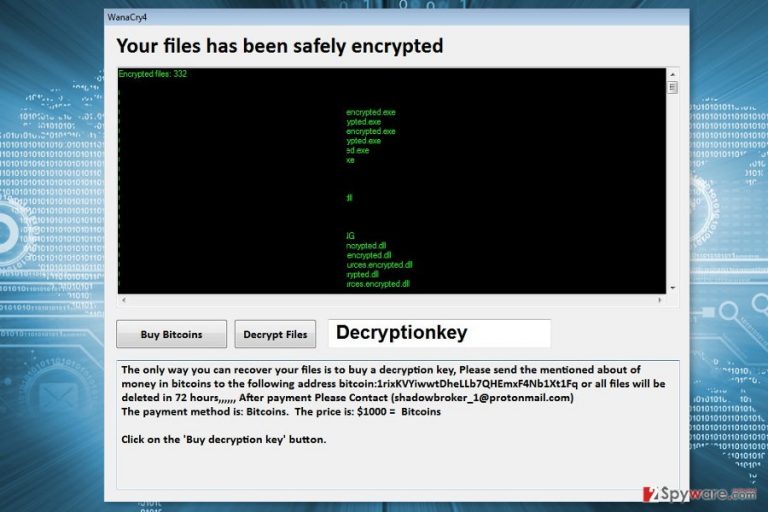
WanaCry4 is a new variant of CryptoWire. Nevertheless, it uses the name of WannaCry; they are not related. This recent cyber threat is an open-source ransomware that is executed from WanaCry6.4.exe.
According to the latest research data, the WanaCry4 virus seems to use AES encryption algorithm and append .encrypted file extension. Malware renames files by following this pattern :[original-filename].encrypted[extension].
Following data encryption, WanaCry4 ransomware delivers a program window that informs about encrypted files and notes that the only way to get back access to them is to pay $1000 in Bitcoins within 72 hours. To obtain the virtual currency, victims have to click “Buy Bitcoins: button and follow the instructions there.
Once the transaction is made, they have to contact authors of the ransomware via email shadowbroker_1@protonmail.com. However, you may never receive a decryption key from them. Therefore, you should not risk loosing your money.
Instead of paying the ransom, obtain a reputable antivirus or malware elimination software, such as FortectIntego or SpyHunter 5Combo Cleaner. It will help to remove WanaCry4 from the PC safely. Crypto-malware is a malicious program that makes the system vulnerable. Therefore, you should take care of your computer at least.
Currently, data recovery may not be possible. However, if you have backups, you can use them after WanaCry4 removal. What is more, at the end of the article, you can find alternative recovery methods that might be useful as well.
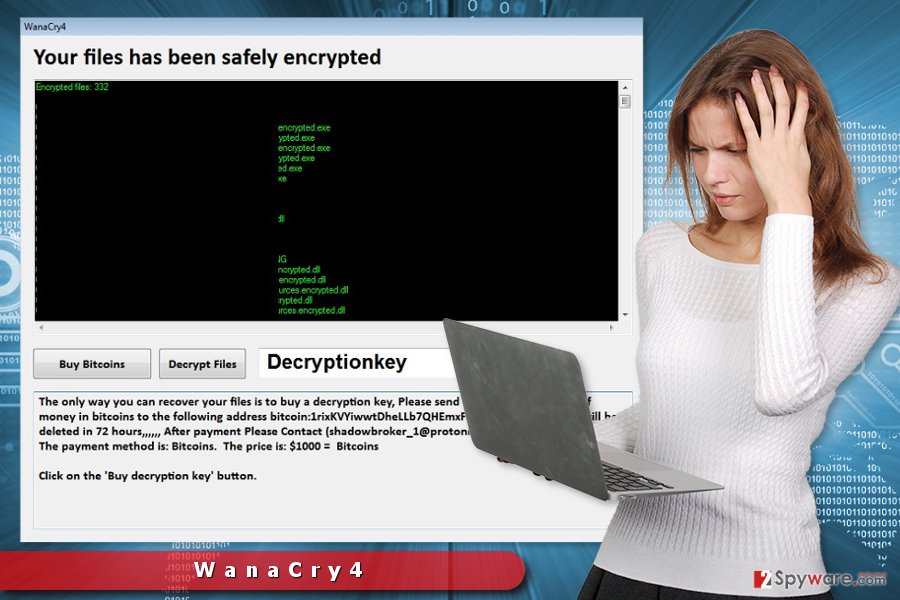
Spam emails, malicious ads and illegal downloads might spread the file-encrypting virus
Authors of this cyber infection might use multiple methods to spread malware payload. Ransomware might attack your device by using one of these methods:
- emails containing malicious attachments, links or buttons;
- eye-catching ads placed on dangerous and legal websites;[1]
- illegal/fake downloads or updates;
- exploit kits.[2]
As you can see, most of the time cyber criminals trick victims into downloading malicious content themselves. However, you should also update software and operating system to avoid the attack. Security experts from the LesVirus[3] note that installing security software and creating backups are crucial in malware prevention.
Security software is necessary for WanaCry4 elimination
In order to remove WanaCry4 from the PC entirely, you have to use reputable malware removal tool, such as FortectIntego, Malwarebytes or SpyHunter 5Combo Cleaner. You have to run a full system scan with an updated software several times to be sure that all malicious entries are wiped out entirely.
However, if you cannot run automatic WanaCry4 removal, you have to follow the instructions below. They will show what actions you have to take in order to disable the virus and uninstall it automatically.
Getting rid of WanaCry4 virus. Follow these steps
Manual removal using Safe Mode
If you cannot start automatic WanaCry4 elimination, follow these steps:
Important! →
Manual removal guide might be too complicated for regular computer users. It requires advanced IT knowledge to be performed correctly (if vital system files are removed or damaged, it might result in full Windows compromise), and it also might take hours to complete. Therefore, we highly advise using the automatic method provided above instead.
Step 1. Access Safe Mode with Networking
Manual malware removal should be best performed in the Safe Mode environment.
Windows 7 / Vista / XP
- Click Start > Shutdown > Restart > OK.
- When your computer becomes active, start pressing F8 button (if that does not work, try F2, F12, Del, etc. – it all depends on your motherboard model) multiple times until you see the Advanced Boot Options window.
- Select Safe Mode with Networking from the list.

Windows 10 / Windows 8
- Right-click on Start button and select Settings.

- Scroll down to pick Update & Security.

- On the left side of the window, pick Recovery.
- Now scroll down to find Advanced Startup section.
- Click Restart now.

- Select Troubleshoot.

- Go to Advanced options.

- Select Startup Settings.

- Press Restart.
- Now press 5 or click 5) Enable Safe Mode with Networking.

Step 2. Shut down suspicious processes
Windows Task Manager is a useful tool that shows all the processes running in the background. If malware is running a process, you need to shut it down:
- Press Ctrl + Shift + Esc on your keyboard to open Windows Task Manager.
- Click on More details.

- Scroll down to Background processes section, and look for anything suspicious.
- Right-click and select Open file location.

- Go back to the process, right-click and pick End Task.

- Delete the contents of the malicious folder.
Step 3. Check program Startup
- Press Ctrl + Shift + Esc on your keyboard to open Windows Task Manager.
- Go to Startup tab.
- Right-click on the suspicious program and pick Disable.

Step 4. Delete virus files
Malware-related files can be found in various places within your computer. Here are instructions that could help you find them:
- Type in Disk Cleanup in Windows search and press Enter.

- Select the drive you want to clean (C: is your main drive by default and is likely to be the one that has malicious files in).
- Scroll through the Files to delete list and select the following:
Temporary Internet Files
Downloads
Recycle Bin
Temporary files - Pick Clean up system files.

- You can also look for other malicious files hidden in the following folders (type these entries in Windows Search and press Enter):
%AppData%
%LocalAppData%
%ProgramData%
%WinDir%
After you are finished, reboot the PC in normal mode.
Remove WanaCry4 using System Restore
This method might also help to disable the virus:
-
Step 1: Reboot your computer to Safe Mode with Command Prompt
Windows 7 / Vista / XP- Click Start → Shutdown → Restart → OK.
- When your computer becomes active, start pressing F8 multiple times until you see the Advanced Boot Options window.
-
Select Command Prompt from the list

Windows 10 / Windows 8- Press the Power button at the Windows login screen. Now press and hold Shift, which is on your keyboard, and click Restart..
- Now select Troubleshoot → Advanced options → Startup Settings and finally press Restart.
-
Once your computer becomes active, select Enable Safe Mode with Command Prompt in Startup Settings window.

-
Step 2: Restore your system files and settings
-
Once the Command Prompt window shows up, enter cd restore and click Enter.

-
Now type rstrui.exe and press Enter again..

-
When a new window shows up, click Next and select your restore point that is prior the infiltration of WanaCry4. After doing that, click Next.


-
Now click Yes to start system restore.

-
Once the Command Prompt window shows up, enter cd restore and click Enter.
Bonus: Recover your data
Guide which is presented above is supposed to help you remove WanaCry4 from your computer. To recover your encrypted files, we recommend using a detailed guide prepared by 2-spyware.com security experts.If your files are encrypted by WanaCry4, you can use several methods to restore them:
Data Recovery Pro – automatic recovery method
This professional software helps to recover deleted, corrupted and some of the encrypted files.
- Download Data Recovery Pro;
- Follow the steps of Data Recovery Setup and install the program on your computer;
- Launch it and scan your computer for files encrypted by WanaCry4 ransomware;
- Restore them.
Try Windows Previous Versions feature
This Windows feature allows copying individual files that were saved before WanaCry4 attack.
- Find an encrypted file you need to restore and right-click on it;
- Select “Properties” and go to “Previous versions” tab;
- Here, check each of available copies of the file in “Folder versions”. You should select the version you want to recover and click “Restore”.
ShadowExplorer for data recovery
If malware failed to delete Shadow Volume Copies of the targeted files, this tool might be helpful.
- Download Shadow Explorer (http://shadowexplorer.com/);
- Follow a Shadow Explorer Setup Wizard and install this application on your computer;
- Launch the program and go through the drop down menu on the top left corner to select the disk of your encrypted data. Check what folders are there;
- Right-click on the folder you want to restore and select “Export”. You can also select where you want it to be stored.
WanaCry4 decryptor is not available yet.
Finally, you should always think about the protection of crypto-ransomwares. In order to protect your computer from WanaCry4 and other ransomwares, use a reputable anti-spyware, such as FortectIntego, SpyHunter 5Combo Cleaner or Malwarebytes
How to prevent from getting ransomware
Protect your privacy – employ a VPN
There are several ways how to make your online time more private – you can access an incognito tab. However, there is no secret that even in this mode, you are tracked for advertising purposes. There is a way to add an extra layer of protection and create a completely anonymous web browsing practice with the help of Private Internet Access VPN. This software reroutes traffic through different servers, thus leaving your IP address and geolocation in disguise. Besides, it is based on a strict no-log policy, meaning that no data will be recorded, leaked, and available for both first and third parties. The combination of a secure web browser and Private Internet Access VPN will let you browse the Internet without a feeling of being spied or targeted by criminals.
No backups? No problem. Use a data recovery tool
If you wonder how data loss can occur, you should not look any further for answers – human errors, malware attacks, hardware failures, power cuts, natural disasters, or even simple negligence. In some cases, lost files are extremely important, and many straight out panic when such an unfortunate course of events happen. Due to this, you should always ensure that you prepare proper data backups on a regular basis.
If you were caught by surprise and did not have any backups to restore your files from, not everything is lost. Data Recovery Pro is one of the leading file recovery solutions you can find on the market – it is likely to restore even lost emails or data located on an external device.
- ^ Jeremy Kirk. Malicious advertisements on major websites lead to ransomware. PC World. News, tips and reviews from the experts on PCs, Windows on more.
- ^ Nick Lewis. Exploit kits evolved: How to defend against the latest attack toolkits. TechTarget. Dictionary and technology-related blogs network.
- ^ Les Virus. Les Virus. French website about spyware, ransomware and other cyber threats.







