Yontoo Layers Client (Removal Guide) - updated Mar 2020
Yontoo Layers Client Removal Guide
What is Yontoo Layers Client?
Yontoo Layers Client – adware that modifies DNS servers to take control of your visited online sources
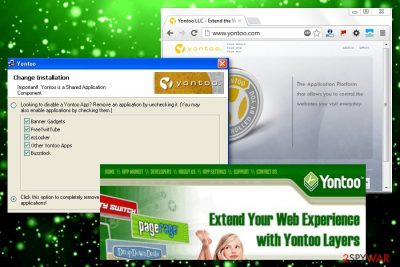
Yontoo Layers Client is a questionable browser add-on from Yontoo Technology, Inc., which can be used for creating a specific look for webpages. One of the most interesting parts of this adware program is that it changes the computer's default DNS server to its own in order to be able to manage the websites that the users are visiting and include its own ad server. A big variety of users appears to be encountering trouble while trying to get rid of Yontoo Layers Client virus activity permanently because they do not disable the created DNS server and the program keeps spamming with adverts. Advertising is known to be the most popular income source for adware developers as they often support the pay-per-click marketing strategy.
When the adware enters the targeted computer system, it can drop its own created files in the C:\Program Files\ or C:\ProgramData section if it is operating on a Windows computer. If it is a Mac that has been affected, you can encounter doubles files and apps in the Applications section. Beware that Yontoo Layers Client is very similar to other PUPs such as Yontoo and Yontoo Pagerage that have already been included in our website some time ago. Even though this PUp can appear on any type of web browser app, you are likely to see the YontooIEClient.dll file on the computer if you are employing the Internet Explorer app as your main browsing tool.
| Name | Yontoo Layers Client |
|---|---|
| Type | Adware/potentially unwanted program |
| Developer | Yontoo Technology, Inc. |
| Similar to | Yontoo, Yontoo Pagerage |
| Features | This adware application compromises the DNS servers and replaces them to the ones that are employed by the developers, can initiate major web browser changes on the homepage and new tab URL sections, display advertising content, reroute the user to affiliate sources, collect non-personal information related to the user's browsing habits and online experience |
| Main file | When the adware program enters the computer system, it drops the YontooIEClient.dll file if it has appeared on the Internet Explorer web browser |
| Location | You can find suspicious files and folders included in the C:\Program Files\ or C:\ProgramData locations on your Windows computer system |
| Targeted apps | You can find signs of the adware on web browsers such as Google Chrome, Mozilla Firefox, Internet Explorer, Microsoft Edge, and Internet Explorer |
| Spreading | If you have been infected with the adware app, there is a big chance that it has come from bundled software packages that you have downloaded from secondary sources |
| Removal | To get rid of the adware application that has invaded your computer and web browser, you should perform an automatic or manual removal process. For step-by-step guidelines, check the end of this article |
| Fix tip | If you have discovered some system compromisation on your PC and have been looking for a tool that could help you to fix it, try downloading and employing FortectIntego |
As soon as Yontoo Layers Client enters the computer, it may easily alter the homepage, new tab URL, and some other settings. You are also likely to see your web browser filled with unknown components such as extensions,[1] plug-ins, and add-ons. These types of objects help the adware to fulfill its functionality.
After doing so, you may need to deal with Yontoo Layers Client redirects to unknown websites that are sponsored by the program's developer. There you might meet some questionable deals and offers. However, the worst part about these reroutes is that you can be transferred to a potentially malicious location that includes dangerous parasites such as ransomware or Trojan viruses.

However, the most intense activity that is completed by Yontoo Layers Client is advertising. The adware loads a big variety of advertisements while the user is completing online sessions with the infected web browser app. Users often get spammed by various bogus offers, deals, coupons, surveys, and scams. The best thing to do is have nothing income with the ads, i.e. provide no information about yourself or your computer.
According to a user who has been having trouble with Yontoo Layers Client on the Internet Explorer web browser, he kept receiving the following message during the activity period of the browser app:
This website wants to run to the following add-on “Yontoo Layers Client for Internet Explorer” from “Yontoo Technology, Inc., (unverified publisher).
Nevertheless, if ads from Yontoo Layers Client keep approaching you frequently, you might find the infected web browser struggling to maintain browsing sessions and even load properly. This can happen because the advertising activity has gotten so intense that your computer's processor can hardly deal with all of the sessions at once.
Besides, Yontoo Layers Client may start tracking you and may collect various data about your browsing habits. For example, it may record your search terms, mostly visited websites, data that you leave when visiting each of these sites and information about your computer, like its IP address, location, your email address, etc.
If you, just like us, think that such information shouldn't be revealed for unknown parties, you should remove Yontoo Layers Client from your computer. Be sure that it will hide in your machine as an optional browser add-on, which is compatible with each of the web browsers and has scattered various unknown files in various locations of your PC.
Yontoo Layers Client removal includes downloading and installing an antimalware program that has been tested by security experts. Also, you can try using the manual step-by-step guidelines that have been added at the end of this article. If your computer has experienced any compromisation as adware can let other bogus or even malicious apps plant themselves on the affected PC, you can try diminishing the damage with FortectIntego
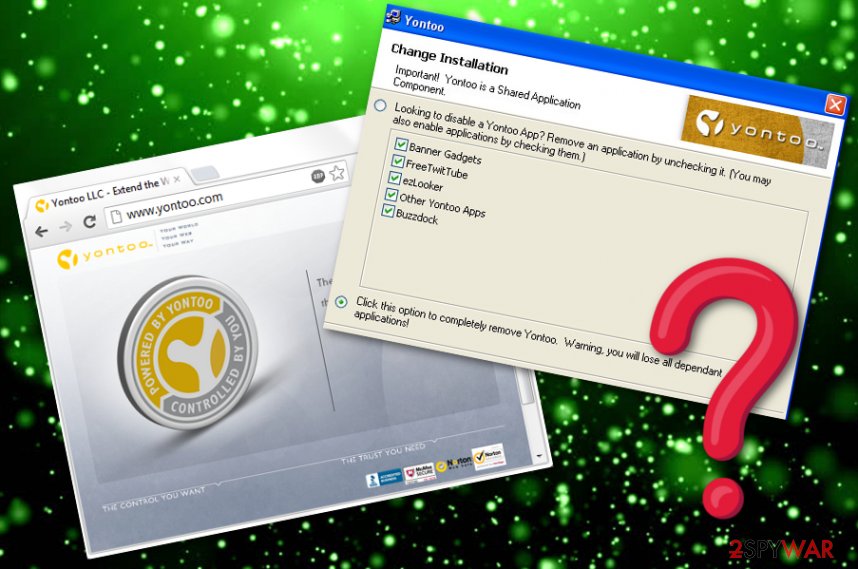
The infiltration process of adware programs
Cybersecurity specialists from LesVirus.fr[2] claim that adware programs are often distributed through a deceptive technique called “software bundling”.[3] Developers who spread such apps are interested in targetting a bigger number of users and this can be done only by infiltrating the application via stealth technique (bundling).
Users who have selected the Quick or Recommended technique over the Custom or Advanced one are highly recommended to change the configuration immediately, otherwise, they might not notice how suspicious applications sneak into their computer systems. By opting for the Advanced mode you will give yourself the ability to track all incoming downloads and deselect all of the unwanted ones.
Furthermore, adware applications are often delivered via secondary downloading sources such as cnet.com, download.com, soft32.com, softonic.com and come together with various download managers, video players, and PDF converters. You should avoid receiving your software from such websites as you are at a high risk of getting an additional product (adware) during the installation, especially if you are likely to skip some downloading/installing steps.
To continue, potentially unwanted programs can be settled on a particular computer system through infectious advertisements and hyperlinks that users meet while browsing the web. You should prevent yourself from visiting websites that have been marked as deceptive by your web browser or antimalware software. This way you will have a chance to avoid landing on unknown places that are filled with unknown content.
Eliminate Yontoo Layers Client virus from your PC
To remove Yontoo Layers Client from your Windows or Mac computer system, you should employ automatical security software that is tested as trustworthy by various security experts. These types of tools will make the entire elimination process safer and more effective for a big variety of less-advanced users.
However, if you believe in your skills, you can try completing Yontoo Layers Client removal with the help of the manual step-by-step guidelines that have been added to the end of this article. There you will learn how to perform OS and browser cleaning at once.
Note that it is important to uninstall Yontoo Layers Client virus not only from your computer system but also from surfing apps such as Google Chrome, Mozilla Firefox, Internet Explorer, Microsoft Edge, and Safari. The adware might have left questionable browser extensions and plug-ins in your browsers.
You may remove virus damage with a help of FortectIntego. SpyHunter 5Combo Cleaner and Malwarebytes are recommended to detect potentially unwanted programs and viruses with all their files and registry entries that are related to them.
Getting rid of Yontoo Layers Client. Follow these steps
Uninstall from Windows
To completely clean your Windows operating system from adware and other suspicious content, you should try out the following step-by-step guidelines.
Instructions for Windows 10/8 machines:
- Enter Control Panel into Windows search box and hit Enter or click on the search result.
- Under Programs, select Uninstall a program.

- From the list, find the entry of the suspicious program.
- Right-click on the application and select Uninstall.
- If User Account Control shows up, click Yes.
- Wait till uninstallation process is complete and click OK.

If you are Windows 7/XP user, proceed with the following instructions:
- Click on Windows Start > Control Panel located on the right pane (if you are Windows XP user, click on Add/Remove Programs).
- In Control Panel, select Programs > Uninstall a program.

- Pick the unwanted application by clicking on it once.
- At the top, click Uninstall/Change.
- In the confirmation prompt, pick Yes.
- Click OK once the removal process is finished.
Delete from macOS
Remove items from Applications folder:
- From the menu bar, select Go > Applications.
- In the Applications folder, look for all related entries.
- Click on the app and drag it to Trash (or right-click and pick Move to Trash)

To fully remove an unwanted app, you need to access Application Support, LaunchAgents, and LaunchDaemons folders and delete relevant files:
- Select Go > Go to Folder.
- Enter /Library/Application Support and click Go or press Enter.
- In the Application Support folder, look for any dubious entries and then delete them.
- Now enter /Library/LaunchAgents and /Library/LaunchDaemons folders the same way and terminate all the related .plist files.

Remove from Microsoft Edge
Delete unwanted extensions from MS Edge:
- Select Menu (three horizontal dots at the top-right of the browser window) and pick Extensions.
- From the list, pick the extension and click on the Gear icon.
- Click on Uninstall at the bottom.

Clear cookies and other browser data:
- Click on the Menu (three horizontal dots at the top-right of the browser window) and select Privacy & security.
- Under Clear browsing data, pick Choose what to clear.
- Select everything (apart from passwords, although you might want to include Media licenses as well, if applicable) and click on Clear.

Restore new tab and homepage settings:
- Click the menu icon and choose Settings.
- Then find On startup section.
- Click Disable if you found any suspicious domain.
Reset MS Edge if the above steps did not work:
- Press on Ctrl + Shift + Esc to open Task Manager.
- Click on More details arrow at the bottom of the window.
- Select Details tab.
- Now scroll down and locate every entry with Microsoft Edge name in it. Right-click on each of them and select End Task to stop MS Edge from running.

If this solution failed to help you, you need to use an advanced Edge reset method. Note that you need to backup your data before proceeding.
- Find the following folder on your computer: C:\\Users\\%username%\\AppData\\Local\\Packages\\Microsoft.MicrosoftEdge_8wekyb3d8bbwe.
- Press Ctrl + A on your keyboard to select all folders.
- Right-click on them and pick Delete

- Now right-click on the Start button and pick Windows PowerShell (Admin).
- When the new window opens, copy and paste the following command, and then press Enter:
Get-AppXPackage -AllUsers -Name Microsoft.MicrosoftEdge | Foreach {Add-AppxPackage -DisableDevelopmentMode -Register “$($_.InstallLocation)\\AppXManifest.xml” -Verbose

Instructions for Chromium-based Edge
Delete extensions from MS Edge (Chromium):
- Open Edge and click select Settings > Extensions.
- Delete unwanted extensions by clicking Remove.

Clear cache and site data:
- Click on Menu and go to Settings.
- Select Privacy, search and services.
- Under Clear browsing data, pick Choose what to clear.
- Under Time range, pick All time.
- Select Clear now.

Reset Chromium-based MS Edge:
- Click on Menu and select Settings.
- On the left side, pick Reset settings.
- Select Restore settings to their default values.
- Confirm with Reset.

Remove from Mozilla Firefox (FF)
To terminate all adware-injected components from Mozilla Firefox and bring the web browser back to its primary state, continue with the following instructions.
Remove dangerous extensions:
- Open Mozilla Firefox browser and click on the Menu (three horizontal lines at the top-right of the window).
- Select Add-ons.
- In here, select unwanted plugin and click Remove.

Reset the homepage:
- Click three horizontal lines at the top right corner to open the menu.
- Choose Options.
- Under Home options, enter your preferred site that will open every time you newly open the Mozilla Firefox.
Clear cookies and site data:
- Click Menu and pick Settings.
- Go to Privacy & Security section.
- Scroll down to locate Cookies and Site Data.
- Click on Clear Data…
- Select Cookies and Site Data, as well as Cached Web Content and press Clear.

Reset Mozilla Firefox
If clearing the browser as explained above did not help, reset Mozilla Firefox:
- Open Mozilla Firefox browser and click the Menu.
- Go to Help and then choose Troubleshooting Information.

- Under Give Firefox a tune up section, click on Refresh Firefox…
- Once the pop-up shows up, confirm the action by pressing on Refresh Firefox.

Remove from Google Chrome
To get rid of unwanted extensions, plug-ins, and add-ons from your Google Chrome web browser, you should perform the below-provides step-by-step guidelines.
Delete malicious extensions from Google Chrome:
- Open Google Chrome, click on the Menu (three vertical dots at the top-right corner) and select More tools > Extensions.
- In the newly opened window, you will see all the installed extensions. Uninstall all the suspicious plugins that might be related to the unwanted program by clicking Remove.

Clear cache and web data from Chrome:
- Click on Menu and pick Settings.
- Under Privacy and security, select Clear browsing data.
- Select Browsing history, Cookies and other site data, as well as Cached images and files.
- Click Clear data.

Change your homepage:
- Click menu and choose Settings.
- Look for a suspicious site in the On startup section.
- Click on Open a specific or set of pages and click on three dots to find the Remove option.
Reset Google Chrome:
If the previous methods did not help you, reset Google Chrome to eliminate all the unwanted components:
- Click on Menu and select Settings.
- In the Settings, scroll down and click Advanced.
- Scroll down and locate Reset and clean up section.
- Now click Restore settings to their original defaults.
- Confirm with Reset settings.

Delete from Safari
Remove unwanted extensions from Safari:
- Click Safari > Preferences…
- In the new window, pick Extensions.
- Select the unwanted extension and select Uninstall.

Clear cookies and other website data from Safari:
- Click Safari > Clear History…
- From the drop-down menu under Clear, pick all history.
- Confirm with Clear History.

Reset Safari if the above-mentioned steps did not help you:
- Click Safari > Preferences…
- Go to Advanced tab.
- Tick the Show Develop menu in menu bar.
- From the menu bar, click Develop, and then select Empty Caches.

After uninstalling this potentially unwanted program (PUP) and fixing each of your web browsers, we recommend you to scan your PC system with a reputable anti-spyware. This will help you to get rid of Yontoo Layers Client registry traces and will also identify related parasites or possible malware infections on your computer. For that you can use our top-rated malware remover: FortectIntego, SpyHunter 5Combo Cleaner or Malwarebytes.
How to prevent from getting adware
Access your website securely from any location
When you work on the domain, site, blog, or different project that requires constant management, content creation, or coding, you may need to connect to the server and content management service more often. The best solution for creating a tighter network could be a dedicated/fixed IP address.
If you make your IP address static and set to your device, you can connect to the CMS from any location and do not create any additional issues for the server or network manager that needs to monitor connections and activities. VPN software providers like Private Internet Access can help you with such settings and offer the option to control the online reputation and manage projects easily from any part of the world.
Recover files after data-affecting malware attacks
While much of the data can be accidentally deleted due to various reasons, malware is one of the main culprits that can cause loss of pictures, documents, videos, and other important files. More serious malware infections lead to significant data loss when your documents, system files, and images get encrypted. In particular, ransomware is is a type of malware that focuses on such functions, so your files become useless without an ability to access them.
Even though there is little to no possibility to recover after file-locking threats, some applications have features for data recovery in the system. In some cases, Data Recovery Pro can also help to recover at least some portion of your data after data-locking virus infection or general cyber infection.
- ^ Browser extension. Wikipedia. The free encyclopedia.
- ^ LesVirus.fr. LesVirus. Security and spyware news.
- ^ Bundled software. Computer Hope. Free computer help since 1998.























