FlowSurf (Virus Removal Instructions) - Apr 2021 update
FlowSurf Removal Guide
What is FlowSurf?
FlowSurf – a rogue browser add-on that claims to allow jumping between web pages
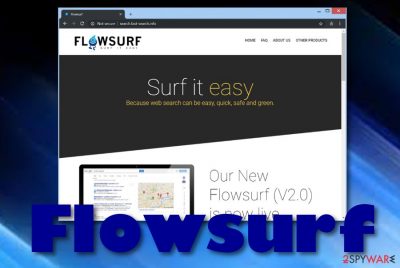
FlowSurf is a suspicious browser extension[1] that claims to have beneficial features such as jumping from one page to another just with one click. The app claims that it provides easier and faster browsing, however, it is considered to belong to the adware category because of the advertising content it displays intrusively.
This is also one of the main reasons why this adware also is called a virus and people remain calling it malware since it is intrusive and silent. After infecting browsers such as Chrome, Firefox, and similar, and altering their homepages, it begins pushing suspicious notifications and redirecting the user to affiliate networks. To fully get rid of the symptoms, you need to clear traces of the PUP completely.
| Name | FlowSurf |
|---|---|
| Type | Adware |
| Sub-type | PUP |
| Danger level | Low. However, it can take you to potentially infectious pages that are filled with malware |
| Format | The adware might come in a browser extension/add-on |
| Where found | On browsers such as Chrome, Firefox, Explorer, Edge, and Safari |
| Removal process | For automatical removal, use FortectIntego. For manual instructions, take a look at the end of this article |
FlowSurf is not an app you can trust. It uses deceptive techniques to reach the system and when it is here, do not wait for anything satisfying here. You might discover this potentially unwanted application in your browser settings in the extension section. As long as it is there, no browser modifications will be possible to eliminate.
Even though the program brings a bunch of unwanted activities, if you ever run into its official page, you will see a nice promotion of the tool. It is described in these words:
FLOWSURF allows to jump through pages with a single click, without having to scroll the entire page and click on the tiny next button.
Do not fall for this questionable promotion as it is nothing compared to what you are going to experience next. The advertising program will make sure that its offers reach your desktop whenever you are browsing the Internet sphere. Later on, you will probably experience browser crashes due to the excessive number of ads received and the increasing CPU power.
Nevertheless, pop-up ads might carry misleading deals and offers. If you fall for them, you might spend money on completely useless products or services, for example, rogue security software.[2] So, be careful and do not get attracted to the ads while dealing with this adware. Also, you can try preventing the notification flow by completing the following:
- Launch the infected web browser.
- Locate the Menu (it will usually be three dots on the upper right corner of your browser windows).
- Go to Settings and select Advanced.
- Under Site Settings, you will find Notifications.
- Locate The app and get rid of it from the list.
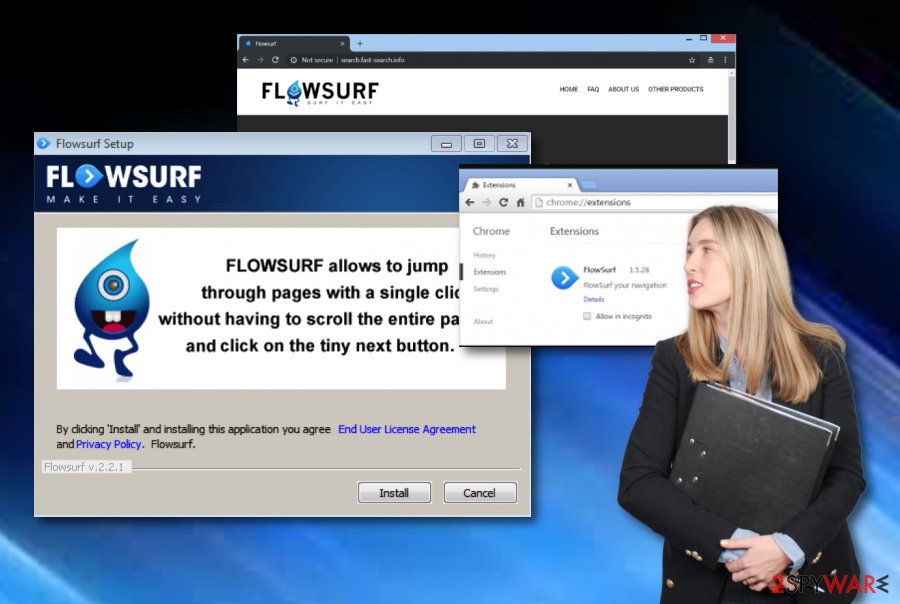
Additionally, such redirects might also be a problem for you. Ad-supported applications are known for their redirecting abilities to other third-party networks some of which might include malicious objects. Be aware of this redirecting activity as you might land somewhere you do not want to be and get your system infected with even more severe malware.
You should remove FlowSurf from the computer to avoid all of these risks. The elimination process can be successfully carried out with the help of a tool such as anti-malware tools. However, if you are looking for manual virus removal instructions, take a look at the end of this article and you will guidelines for your OS and all web browsers.
One more important reason to perform the removal is that this application might collect browsing-related information that includes your IP address, email address, type of browser used, commonly visited websites, clicked hyperlinks, etc. Later on, this type of data is used for providing attractive-looking offers regarding the gathered results.
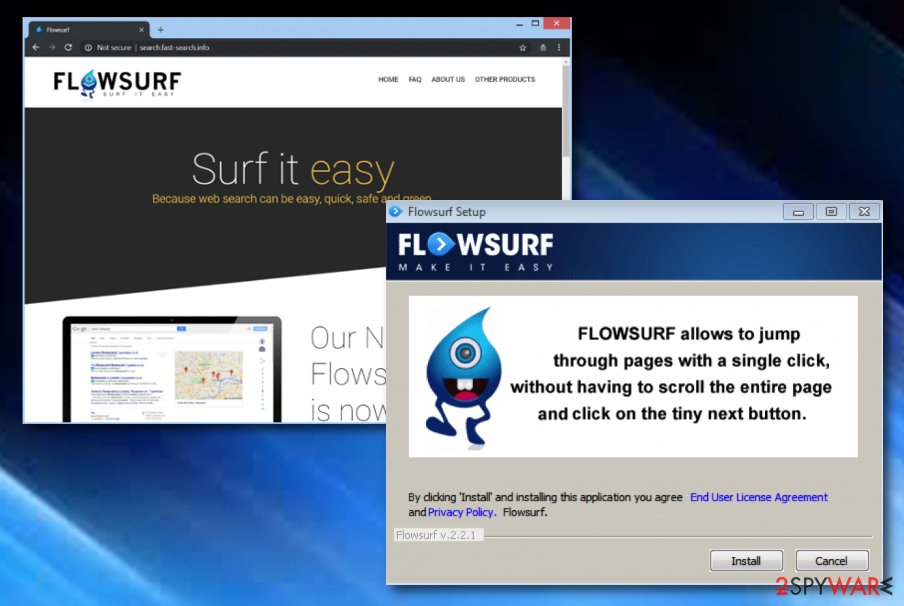
Adware distribution sources are mostly bundles and third-party networks
Technology experts from NoVirus.uk[3] claim that adware applications and similar potentially unwanted content is delivered through software bundles which include freeware or shareware. These downloads are often performed in an unprotected mode, for example, “Quick” or “Recommended”. These settings allow additional content to easily slip through security barriers and successfully reach the computer system.
A suggestion from our side would be to opt for “Custom” or “Advanced” configuration that allows the user to manage all incoming downloads manually. Another piece of advice would be to watch from what type of sources you are downloading your programs. Better opt for installations of software only from their original websites and original developers, otherwise, there is a big chance that you will end up with unwanted additional objects on your machine.
Continuously, adware and other PUPs can be promoted via third-party networks. Usually, such apps come injected into hyperlinks or advertising posts. Once the user enters such questionable content, he/she unknowingly proceeds with the downloading process of the potentially unwanted program. Keeping a proper distance from unknown sources on the web sphere should increase your machine's safety level.
Termination steps for adware on Mac OS X and Windows
Having adware on your computer for a long time might relate to the various browser and system problems. The potentially unwanted program might start causing system freezes and browser struggles due to the excessive amount of advertising content that is being produced and overusing the system's resources such as CPU and GPU. This is why you need to remove it from the machine as soon as you detect it.
FlowSurf removal can be carried out in two ways: manual and automatic. If you are keen on removing the suspicious threat on your own, you should continue with the following instructions that allow you to clean web browsers such as Chrome, Firefox, Safari, Explorer, Edge.
You may remove virus damage with a help of FortectIntego. SpyHunter 5Combo Cleaner and Malwarebytes are recommended to detect potentially unwanted programs and viruses with all their files and registry entries that are related to them.
Getting rid of FlowSurf. Follow these steps
Uninstall from Windows
Instructions for Windows 10/8 machines:
- Enter Control Panel into Windows search box and hit Enter or click on the search result.
- Under Programs, select Uninstall a program.

- From the list, find the entry of the suspicious program.
- Right-click on the application and select Uninstall.
- If User Account Control shows up, click Yes.
- Wait till uninstallation process is complete and click OK.

If you are Windows 7/XP user, proceed with the following instructions:
- Click on Windows Start > Control Panel located on the right pane (if you are Windows XP user, click on Add/Remove Programs).
- In Control Panel, select Programs > Uninstall a program.

- Pick the unwanted application by clicking on it once.
- At the top, click Uninstall/Change.
- In the confirmation prompt, pick Yes.
- Click OK once the removal process is finished.
Delete from macOS
Remove items from Applications folder:
- From the menu bar, select Go > Applications.
- In the Applications folder, look for all related entries.
- Click on the app and drag it to Trash (or right-click and pick Move to Trash)

To fully remove an unwanted app, you need to access Application Support, LaunchAgents, and LaunchDaemons folders and delete relevant files:
- Select Go > Go to Folder.
- Enter /Library/Application Support and click Go or press Enter.
- In the Application Support folder, look for any dubious entries and then delete them.
- Now enter /Library/LaunchAgents and /Library/LaunchDaemons folders the same way and terminate all the related .plist files.

Remove from Microsoft Edge
Delete unwanted extensions from MS Edge:
- Select Menu (three horizontal dots at the top-right of the browser window) and pick Extensions.
- From the list, pick the extension and click on the Gear icon.
- Click on Uninstall at the bottom.

Clear cookies and other browser data:
- Click on the Menu (three horizontal dots at the top-right of the browser window) and select Privacy & security.
- Under Clear browsing data, pick Choose what to clear.
- Select everything (apart from passwords, although you might want to include Media licenses as well, if applicable) and click on Clear.

Restore new tab and homepage settings:
- Click the menu icon and choose Settings.
- Then find On startup section.
- Click Disable if you found any suspicious domain.
Reset MS Edge if the above steps did not work:
- Press on Ctrl + Shift + Esc to open Task Manager.
- Click on More details arrow at the bottom of the window.
- Select Details tab.
- Now scroll down and locate every entry with Microsoft Edge name in it. Right-click on each of them and select End Task to stop MS Edge from running.

If this solution failed to help you, you need to use an advanced Edge reset method. Note that you need to backup your data before proceeding.
- Find the following folder on your computer: C:\\Users\\%username%\\AppData\\Local\\Packages\\Microsoft.MicrosoftEdge_8wekyb3d8bbwe.
- Press Ctrl + A on your keyboard to select all folders.
- Right-click on them and pick Delete

- Now right-click on the Start button and pick Windows PowerShell (Admin).
- When the new window opens, copy and paste the following command, and then press Enter:
Get-AppXPackage -AllUsers -Name Microsoft.MicrosoftEdge | Foreach {Add-AppxPackage -DisableDevelopmentMode -Register “$($_.InstallLocation)\\AppXManifest.xml” -Verbose

Instructions for Chromium-based Edge
Delete extensions from MS Edge (Chromium):
- Open Edge and click select Settings > Extensions.
- Delete unwanted extensions by clicking Remove.

Clear cache and site data:
- Click on Menu and go to Settings.
- Select Privacy, search and services.
- Under Clear browsing data, pick Choose what to clear.
- Under Time range, pick All time.
- Select Clear now.

Reset Chromium-based MS Edge:
- Click on Menu and select Settings.
- On the left side, pick Reset settings.
- Select Restore settings to their default values.
- Confirm with Reset.

Remove from Mozilla Firefox (FF)
Remove dangerous extensions:
- Open Mozilla Firefox browser and click on the Menu (three horizontal lines at the top-right of the window).
- Select Add-ons.
- In here, select unwanted plugin and click Remove.

Reset the homepage:
- Click three horizontal lines at the top right corner to open the menu.
- Choose Options.
- Under Home options, enter your preferred site that will open every time you newly open the Mozilla Firefox.
Clear cookies and site data:
- Click Menu and pick Settings.
- Go to Privacy & Security section.
- Scroll down to locate Cookies and Site Data.
- Click on Clear Data…
- Select Cookies and Site Data, as well as Cached Web Content and press Clear.

Reset Mozilla Firefox
If clearing the browser as explained above did not help, reset Mozilla Firefox:
- Open Mozilla Firefox browser and click the Menu.
- Go to Help and then choose Troubleshooting Information.

- Under Give Firefox a tune up section, click on Refresh Firefox…
- Once the pop-up shows up, confirm the action by pressing on Refresh Firefox.

Remove from Google Chrome
Delete malicious extensions from Google Chrome:
- Open Google Chrome, click on the Menu (three vertical dots at the top-right corner) and select More tools > Extensions.
- In the newly opened window, you will see all the installed extensions. Uninstall all the suspicious plugins that might be related to the unwanted program by clicking Remove.

Clear cache and web data from Chrome:
- Click on Menu and pick Settings.
- Under Privacy and security, select Clear browsing data.
- Select Browsing history, Cookies and other site data, as well as Cached images and files.
- Click Clear data.

Change your homepage:
- Click menu and choose Settings.
- Look for a suspicious site in the On startup section.
- Click on Open a specific or set of pages and click on three dots to find the Remove option.
Reset Google Chrome:
If the previous methods did not help you, reset Google Chrome to eliminate all the unwanted components:
- Click on Menu and select Settings.
- In the Settings, scroll down and click Advanced.
- Scroll down and locate Reset and clean up section.
- Now click Restore settings to their original defaults.
- Confirm with Reset settings.

Delete from Safari
Remove unwanted extensions from Safari:
- Click Safari > Preferences…
- In the new window, pick Extensions.
- Select the unwanted extension and select Uninstall.

Clear cookies and other website data from Safari:
- Click Safari > Clear History…
- From the drop-down menu under Clear, pick all history.
- Confirm with Clear History.

Reset Safari if the above-mentioned steps did not help you:
- Click Safari > Preferences…
- Go to Advanced tab.
- Tick the Show Develop menu in menu bar.
- From the menu bar, click Develop, and then select Empty Caches.

After uninstalling this potentially unwanted program (PUP) and fixing each of your web browsers, we recommend you to scan your PC system with a reputable anti-spyware. This will help you to get rid of FlowSurf registry traces and will also identify related parasites or possible malware infections on your computer. For that you can use our top-rated malware remover: FortectIntego, SpyHunter 5Combo Cleaner or Malwarebytes.
How to prevent from getting adware
Choose a proper web browser and improve your safety with a VPN tool
Online spying has got momentum in recent years and people are getting more and more interested in how to protect their privacy online. One of the basic means to add a layer of security – choose the most private and secure web browser. Although web browsers can't grant full privacy protection and security, some of them are much better at sandboxing, HTTPS upgrading, active content blocking, tracking blocking, phishing protection, and similar privacy-oriented features. However, if you want true anonymity, we suggest you employ a powerful Private Internet Access VPN – it can encrypt all the traffic that comes and goes out of your computer, preventing tracking completely.
Lost your files? Use data recovery software
While some files located on any computer are replaceable or useless, others can be extremely valuable. Family photos, work documents, school projects – these are types of files that we don't want to lose. Unfortunately, there are many ways how unexpected data loss can occur: power cuts, Blue Screen of Death errors, hardware failures, crypto-malware attack, or even accidental deletion.
To ensure that all the files remain intact, you should prepare regular data backups. You can choose cloud-based or physical copies you could restore from later in case of a disaster. If your backups were lost as well or you never bothered to prepare any, Data Recovery Pro can be your only hope to retrieve your invaluable files.
- ^ What is a browser extensions?. Quora.com. Relevant questions and answers.
- ^ Rogue Security Software. Wikipedia. The free encyclopedia.
- ^ NoVirus.uk. NoVirus.uk. Spyware news.























