PowerLocky ransomware / virus (Free Instructions)
PowerLocky virus Removal Guide
What is PowerLocky ransomware virus?
What can you expect from PowerLocky virus?
If PowerLocky virus manages to infect your computer, there are bad and good news. The bad news is that this cyber threat is categorized as ransomware. It means that the only possible way to recover the files is to find the decryption key. Paying the ransom should not be considered as an option. Therefore, virus researchers suspect that this virus is the improved version, specifically the combination of notorious Locky and PowerWare viruses. It uses AES algorithm to finish encoding personal information. Thus, you should not underestimate this threat. Finally, the good news is that you can remove PowerLocky without bigger trouble by using anti-spyware application FortectIntego.
This virus hybrid hit the spotlight quite recently, but it managed to wreck quite a havoc already. The complexity of this threat makes it even more dangerous and threatening. The hackers thoroughly employed an AES-156 set of two interrelated codes to encode personal files. Moreover, the threat mainly targets %AppData%, %Temp%, %Roaming%, %Common%, %(User’s Profile)%, and %System32%. Keeping important and valuable information in these folders increases the risk that your data will be encoded and lost if the file-encrypting virus decides to infect your device. When this specific virus finishes its misdeed, the virus opens the _HELP_instructions.html file with the instructions to recover the files. We highly discourage you from paying the ransom which varies from 500 to 1000 USD. There is no guarantee that the hackers will return the data when if you remit the payment.
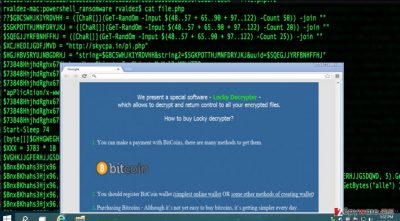
Speaking of the decoding, the hackers offer to install their PowerLocky decrypter which is identical to the one employed by Locky. Brush away any thought purchasing the decryptor. You may succeed in recovering some of your files, but the probability increases that the decrypting tool might contain the malware within. When the time comes, PowerLocky ransomware might infect the device again. Since this virus possesses elements of two mentioned threats, you may notice that .tax2016, is appended to the encrypted files, though, mainly, .locky extension will be attached. Moreover, the ransomware might be hidden in notepad.exe, svchost.exe, setup.exe or patch.exe. Thus, differentiating which file is malicious becomes a challenge. Therefore, start PowerLocky removal right away.
The distribution techniques of the ransomware
Its transmission methods do not fifer from other samples of file-encrypting viruses. PowerLocky malware targets users via spam emails. Beware of such emails which contain these subjects: “Windows Free Upgrade Is Here,” “Your PayPal Account Has Been Suspended,” or “Your Bank Account Receipt.” They might persuade users into opening the required .doc. exe, or .scr file which contains the menace of PowerLocky malware. In addition, treat carefully the emails which are seemingly sent from governmental institutions or customs. Fake emails often contain spelling or grammar mistakes. Arm up with a reliable anti-spyware application as well. It will decrease the amount of spam emails targeting your Inbox.
PowerLocky removal options
We do not recommend wasting time nor energy on manual elimination. Locating potentially malicious files is completely futile taking into the account the ability of the malware to disguise under common .exe files. Thus, opt for the automatic elimination method. The security application, such as FortectIntego or Malwarebytes, will remove PowerLocky shortly. It will check your operating system for all kind of threats. After the virus is terminated, you can concentrate on the recovery of your files. Some data recovery applications might be of help, but the most efficient way to retrieve them is to use back-ups. If you do not have them, develop a habit of regularly backing up your valuable information.
Getting rid of PowerLocky virus. Follow these steps
Manual removal using Safe Mode
Important! →
Manual removal guide might be too complicated for regular computer users. It requires advanced IT knowledge to be performed correctly (if vital system files are removed or damaged, it might result in full Windows compromise), and it also might take hours to complete. Therefore, we highly advise using the automatic method provided above instead.
Step 1. Access Safe Mode with Networking
Manual malware removal should be best performed in the Safe Mode environment.
Windows 7 / Vista / XP
- Click Start > Shutdown > Restart > OK.
- When your computer becomes active, start pressing F8 button (if that does not work, try F2, F12, Del, etc. – it all depends on your motherboard model) multiple times until you see the Advanced Boot Options window.
- Select Safe Mode with Networking from the list.

Windows 10 / Windows 8
- Right-click on Start button and select Settings.

- Scroll down to pick Update & Security.

- On the left side of the window, pick Recovery.
- Now scroll down to find Advanced Startup section.
- Click Restart now.

- Select Troubleshoot.

- Go to Advanced options.

- Select Startup Settings.

- Press Restart.
- Now press 5 or click 5) Enable Safe Mode with Networking.

Step 2. Shut down suspicious processes
Windows Task Manager is a useful tool that shows all the processes running in the background. If malware is running a process, you need to shut it down:
- Press Ctrl + Shift + Esc on your keyboard to open Windows Task Manager.
- Click on More details.

- Scroll down to Background processes section, and look for anything suspicious.
- Right-click and select Open file location.

- Go back to the process, right-click and pick End Task.

- Delete the contents of the malicious folder.
Step 3. Check program Startup
- Press Ctrl + Shift + Esc on your keyboard to open Windows Task Manager.
- Go to Startup tab.
- Right-click on the suspicious program and pick Disable.

Step 4. Delete virus files
Malware-related files can be found in various places within your computer. Here are instructions that could help you find them:
- Type in Disk Cleanup in Windows search and press Enter.

- Select the drive you want to clean (C: is your main drive by default and is likely to be the one that has malicious files in).
- Scroll through the Files to delete list and select the following:
Temporary Internet Files
Downloads
Recycle Bin
Temporary files - Pick Clean up system files.

- You can also look for other malicious files hidden in the following folders (type these entries in Windows Search and press Enter):
%AppData%
%LocalAppData%
%ProgramData%
%WinDir%
After you are finished, reboot the PC in normal mode.
Remove PowerLocky using System Restore
-
Step 1: Reboot your computer to Safe Mode with Command Prompt
Windows 7 / Vista / XP- Click Start → Shutdown → Restart → OK.
- When your computer becomes active, start pressing F8 multiple times until you see the Advanced Boot Options window.
-
Select Command Prompt from the list

Windows 10 / Windows 8- Press the Power button at the Windows login screen. Now press and hold Shift, which is on your keyboard, and click Restart..
- Now select Troubleshoot → Advanced options → Startup Settings and finally press Restart.
-
Once your computer becomes active, select Enable Safe Mode with Command Prompt in Startup Settings window.

-
Step 2: Restore your system files and settings
-
Once the Command Prompt window shows up, enter cd restore and click Enter.

-
Now type rstrui.exe and press Enter again..

-
When a new window shows up, click Next and select your restore point that is prior the infiltration of PowerLocky. After doing that, click Next.


-
Now click Yes to start system restore.

-
Once the Command Prompt window shows up, enter cd restore and click Enter.
Finally, you should always think about the protection of crypto-ransomwares. In order to protect your computer from PowerLocky and other ransomwares, use a reputable anti-spyware, such as FortectIntego, SpyHunter 5Combo Cleaner or Malwarebytes
How to prevent from getting ransomware
Protect your privacy – employ a VPN
There are several ways how to make your online time more private – you can access an incognito tab. However, there is no secret that even in this mode, you are tracked for advertising purposes. There is a way to add an extra layer of protection and create a completely anonymous web browsing practice with the help of Private Internet Access VPN. This software reroutes traffic through different servers, thus leaving your IP address and geolocation in disguise. Besides, it is based on a strict no-log policy, meaning that no data will be recorded, leaked, and available for both first and third parties. The combination of a secure web browser and Private Internet Access VPN will let you browse the Internet without a feeling of being spied or targeted by criminals.
No backups? No problem. Use a data recovery tool
If you wonder how data loss can occur, you should not look any further for answers – human errors, malware attacks, hardware failures, power cuts, natural disasters, or even simple negligence. In some cases, lost files are extremely important, and many straight out panic when such an unfortunate course of events happen. Due to this, you should always ensure that you prepare proper data backups on a regular basis.
If you were caught by surprise and did not have any backups to restore your files from, not everything is lost. Data Recovery Pro is one of the leading file recovery solutions you can find on the market – it is likely to restore even lost emails or data located on an external device.





















