Privacy-search.biz virus (Chrome, Firefox, IE, Edge) - Free Guide
Privacy-search.biz virus Removal Guide
What is Privacy-search.biz virus?
Reasons to avoid Privacy-search.biz search engine
Privacy-search.biz is a suspicious search engine which is another variant of Search Privacy virus. This potentially unwanted program (PUP)[1] spreads as a browser extension and might replace browser’s default homepage or/and search engine. Nevertheless, this search engine claims to protect users’ privacy while they are searching for the information; the Privacy Policy reveals that this tool is interested in getting know its users. So-called Privacy-search.biz virus might collect IP address, search terms, clicked ads, user agent information and search preferences. Aggregated information might be used for marketing purposes or improving their services, for instance, delivering more accurate search results. However, there’s not the main concern related to data collection. Developers reveal that they might share, sell or rent information about users to third parties. Thus, if you are concerned about your online privacy, you should not get tricked by this application.[2] If it already hijacked your browser, remove Privacy-search.biz with the help of FortectIntego or another reputable anti-malware program.

Search Privacy is presented as a search engine that allows browsing the web and avoiding online tracking. The main page of this browser extension promises that this tool does not collect information about users, and do not build a profile based on user’s behavior online.[3] However, as we already revealed, it’s not quite true. For this reason, it’s important to read Privacy Policy in order to be sure that you can actually trust the program you are installing. However, this browser extension might infiltrate the system unnoticed. Thus, if Privacy-search.biz surprised you by showing up on your browser suddenly, you should take care of your computer’s state. This browser extension might infiltrate the computer with the help of bundling. Thus, if you have installed some program from the Internet under Quick settings, this browser add-on might have sneaked as well. Thus, now you should focus on Privacy-search.biz removal.
There’s no doubt that the main purpose of the search engine is to provide relevant search results and help people to find necessary information. However, this search tool may not complete this task smoothly. Lots of website owners and webmasters who want to increase traffic to their sites or promote particular products and services might take advantage of advertising possibilities offered by Privacy-search.biz virus. This PUP might include sponsored links into search results and display ads on each website you visit. Thus, you might be flooded with irrelevant commercial content, and face difficulties when looking for useful information quickly. However, you should be more concerned about Privacy-search.biz redirect tendencies. One click on ad[4] or link might cost you a lot. Some of the sponsored content might lead to potentially dangerous sites, where you can be involved in an online scam[5] or suffer from ransomware attack.
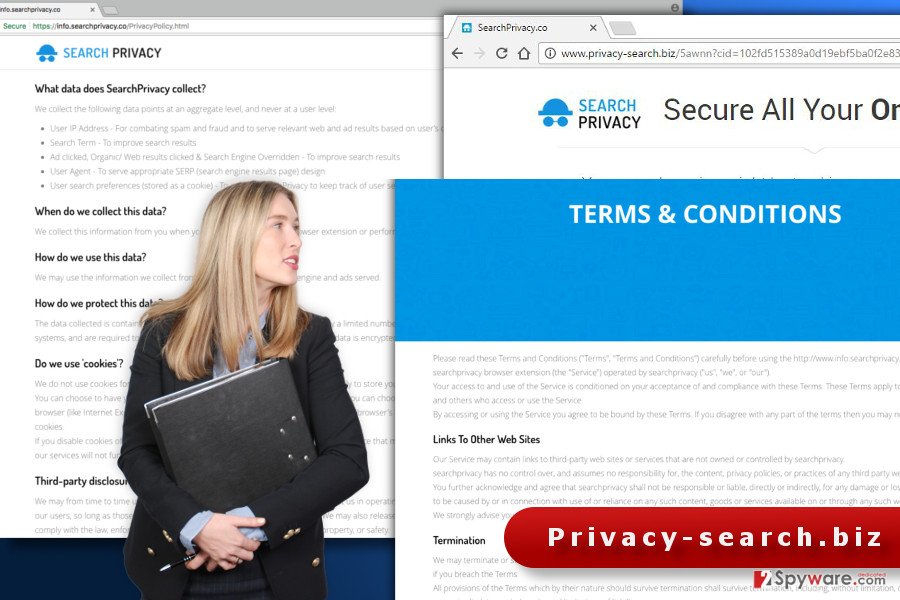
Distribution of the suspicious browser extension
Nevertheless, users can install Search Privacy browser extension; it’s not the only way how it is distributed. We have already mentioned that this PUP spreads bundled with other software. Thus, you might find this search engine offered to download when installing various freeware or shareware. However, Privacy-search.biz hijack might be unexpected if you still rely on Quick/Recommended setup. We want to remind that these settings do not disclose about additional third-party apps that are offered to download as well. However, if you use this setup, you give indirect permission to install all additional applications. If you want to avoid potentially unwanted programs, you need to get used to installing software under Advanced/Custom settings and check each step. If you rush, you may overlook the pre-selected list of optional programs and unintentionally install Privacy-search.biz browser hijacker or other PUPs. Thus, be careful and opt out all additional programs.
Quick solutions for Privacy-search.biz removal
The fastest method to remove Privacy-search.biz from the device is to rely on the security program. All you need to do is to run a full system scan with a professional anti-malware/anti-spyware. It will find all hijacker-related entries and deletes them within several minutes. Then, you just need to reset your web browsers and set your preferred search engine as default one. Additionally, you can investigate the system on your own. Our prepared Privacy-search.biz removal instructions will help you to get rid of the virus manually. However, we want to point out that attentiveness and patience are necessary for this task. If you leave some of the hijacker-related components, this suspicious search engine remains on the browser.
You may remove virus damage with a help of FortectIntego. SpyHunter 5Combo Cleaner and Malwarebytes are recommended to detect potentially unwanted programs and viruses with all their files and registry entries that are related to them.
Getting rid of Privacy-search.biz virus. Follow these steps
Uninstall from Windows
Follow the instructions below to remove Privacy-search.biz virus from the device entirely. Please, attentively perform each of the step and uninstall all suspicious programs that might have been installed on your device.
Instructions for Windows 10/8 machines:
- Enter Control Panel into Windows search box and hit Enter or click on the search result.
- Under Programs, select Uninstall a program.

- From the list, find the entry of the suspicious program.
- Right-click on the application and select Uninstall.
- If User Account Control shows up, click Yes.
- Wait till uninstallation process is complete and click OK.

If you are Windows 7/XP user, proceed with the following instructions:
- Click on Windows Start > Control Panel located on the right pane (if you are Windows XP user, click on Add/Remove Programs).
- In Control Panel, select Programs > Uninstall a program.

- Pick the unwanted application by clicking on it once.
- At the top, click Uninstall/Change.
- In the confirmation prompt, pick Yes.
- Click OK once the removal process is finished.
Delete from macOS
Follow the steps below to get rid of the browser hijacker entirely.
Remove items from Applications folder:
- From the menu bar, select Go > Applications.
- In the Applications folder, look for all related entries.
- Click on the app and drag it to Trash (or right-click and pick Move to Trash)

To fully remove an unwanted app, you need to access Application Support, LaunchAgents, and LaunchDaemons folders and delete relevant files:
- Select Go > Go to Folder.
- Enter /Library/Application Support and click Go or press Enter.
- In the Application Support folder, look for any dubious entries and then delete them.
- Now enter /Library/LaunchAgents and /Library/LaunchDaemons folders the same way and terminate all the related .plist files.

Remove from Microsoft Edge
Delete unwanted extensions from MS Edge:
- Select Menu (three horizontal dots at the top-right of the browser window) and pick Extensions.
- From the list, pick the extension and click on the Gear icon.
- Click on Uninstall at the bottom.

Clear cookies and other browser data:
- Click on the Menu (three horizontal dots at the top-right of the browser window) and select Privacy & security.
- Under Clear browsing data, pick Choose what to clear.
- Select everything (apart from passwords, although you might want to include Media licenses as well, if applicable) and click on Clear.

Restore new tab and homepage settings:
- Click the menu icon and choose Settings.
- Then find On startup section.
- Click Disable if you found any suspicious domain.
Reset MS Edge if the above steps did not work:
- Press on Ctrl + Shift + Esc to open Task Manager.
- Click on More details arrow at the bottom of the window.
- Select Details tab.
- Now scroll down and locate every entry with Microsoft Edge name in it. Right-click on each of them and select End Task to stop MS Edge from running.

If this solution failed to help you, you need to use an advanced Edge reset method. Note that you need to backup your data before proceeding.
- Find the following folder on your computer: C:\\Users\\%username%\\AppData\\Local\\Packages\\Microsoft.MicrosoftEdge_8wekyb3d8bbwe.
- Press Ctrl + A on your keyboard to select all folders.
- Right-click on them and pick Delete

- Now right-click on the Start button and pick Windows PowerShell (Admin).
- When the new window opens, copy and paste the following command, and then press Enter:
Get-AppXPackage -AllUsers -Name Microsoft.MicrosoftEdge | Foreach {Add-AppxPackage -DisableDevelopmentMode -Register “$($_.InstallLocation)\\AppXManifest.xml” -Verbose

Instructions for Chromium-based Edge
Delete extensions from MS Edge (Chromium):
- Open Edge and click select Settings > Extensions.
- Delete unwanted extensions by clicking Remove.

Clear cache and site data:
- Click on Menu and go to Settings.
- Select Privacy, search and services.
- Under Clear browsing data, pick Choose what to clear.
- Under Time range, pick All time.
- Select Clear now.

Reset Chromium-based MS Edge:
- Click on Menu and select Settings.
- On the left side, pick Reset settings.
- Select Restore settings to their default values.
- Confirm with Reset.

Remove from Mozilla Firefox (FF)
Go to the list of Mozilla’s extension. Look through it and delete all suspicious browser extensions. One of them is definetely Search Privacy; however, there might be other PUPs too. Thus, remove them all and reset tehe browser to delete all hijacker-related components.
Remove dangerous extensions:
- Open Mozilla Firefox browser and click on the Menu (three horizontal lines at the top-right of the window).
- Select Add-ons.
- In here, select unwanted plugin and click Remove.

Reset the homepage:
- Click three horizontal lines at the top right corner to open the menu.
- Choose Options.
- Under Home options, enter your preferred site that will open every time you newly open the Mozilla Firefox.
Clear cookies and site data:
- Click Menu and pick Settings.
- Go to Privacy & Security section.
- Scroll down to locate Cookies and Site Data.
- Click on Clear Data…
- Select Cookies and Site Data, as well as Cached Web Content and press Clear.

Reset Mozilla Firefox
If clearing the browser as explained above did not help, reset Mozilla Firefox:
- Open Mozilla Firefox browser and click the Menu.
- Go to Help and then choose Troubleshooting Information.

- Under Give Firefox a tune up section, click on Refresh Firefox…
- Once the pop-up shows up, confirm the action by pressing on Refresh Firefox.

Remove from Google Chrome
Open the list of Google Chrome extensions. There look for Search Privacy and delete it. Moreover, you should look up for other unknown extensions, plugins or add-ons, and delete them as well. Laslty, reset Chrome as shown below. It helps to remove all hijacker-related entries.
Delete malicious extensions from Google Chrome:
- Open Google Chrome, click on the Menu (three vertical dots at the top-right corner) and select More tools > Extensions.
- In the newly opened window, you will see all the installed extensions. Uninstall all the suspicious plugins that might be related to the unwanted program by clicking Remove.

Clear cache and web data from Chrome:
- Click on Menu and pick Settings.
- Under Privacy and security, select Clear browsing data.
- Select Browsing history, Cookies and other site data, as well as Cached images and files.
- Click Clear data.

Change your homepage:
- Click menu and choose Settings.
- Look for a suspicious site in the On startup section.
- Click on Open a specific or set of pages and click on three dots to find the Remove option.
Reset Google Chrome:
If the previous methods did not help you, reset Google Chrome to eliminate all the unwanted components:
- Click on Menu and select Settings.
- In the Settings, scroll down and click Advanced.
- Scroll down and locate Reset and clean up section.
- Now click Restore settings to their original defaults.
- Confirm with Reset settings.

Delete from Safari
Remove unwanted extensions from Safari:
- Click Safari > Preferences…
- In the new window, pick Extensions.
- Select the unwanted extension and select Uninstall.

Clear cookies and other website data from Safari:
- Click Safari > Clear History…
- From the drop-down menu under Clear, pick all history.
- Confirm with Clear History.

Reset Safari if the above-mentioned steps did not help you:
- Click Safari > Preferences…
- Go to Advanced tab.
- Tick the Show Develop menu in menu bar.
- From the menu bar, click Develop, and then select Empty Caches.

After uninstalling this potentially unwanted program (PUP) and fixing each of your web browsers, we recommend you to scan your PC system with a reputable anti-spyware. This will help you to get rid of Privacy-search.biz registry traces and will also identify related parasites or possible malware infections on your computer. For that you can use our top-rated malware remover: FortectIntego, SpyHunter 5Combo Cleaner or Malwarebytes.
How to prevent from getting stealing programs
Protect your privacy – employ a VPN
There are several ways how to make your online time more private – you can access an incognito tab. However, there is no secret that even in this mode, you are tracked for advertising purposes. There is a way to add an extra layer of protection and create a completely anonymous web browsing practice with the help of Private Internet Access VPN. This software reroutes traffic through different servers, thus leaving your IP address and geolocation in disguise. Besides, it is based on a strict no-log policy, meaning that no data will be recorded, leaked, and available for both first and third parties. The combination of a secure web browser and Private Internet Access VPN will let you browse the Internet without a feeling of being spied or targeted by criminals.
No backups? No problem. Use a data recovery tool
If you wonder how data loss can occur, you should not look any further for answers – human errors, malware attacks, hardware failures, power cuts, natural disasters, or even simple negligence. In some cases, lost files are extremely important, and many straight out panic when such an unfortunate course of events happen. Due to this, you should always ensure that you prepare proper data backups on a regular basis.
If you were caught by surprise and did not have any backups to restore your files from, not everything is lost. Data Recovery Pro is one of the leading file recovery solutions you can find on the market – it is likely to restore even lost emails or data located on an external device.
- ^ Potentially unwanted program. Wikipedia. The free encyclopedia.
- ^ Adam Clark Estes. How Not to Protect Your Privacy Online. Field Guide. The website about latest news in IT industry and tips for safer browsing.
- ^ Behavioral Targeting. Know Online Advertising. All Information About Online Advertising.
- ^ Larry Loeb. Malvertising Grows by 132 Percent, According to Report. Security Intelligence. Analysis and insight for information security professionals.
- ^ Online Scams. FindLaw. Find Laws, Legal Information, and Attorneys.























