Search-Privacy.space virus
Search-Privacy.space virus Removal Guide
What is Search-Privacy.space virus?
Dealing with the Search-Privacy.space virus:
Search-Privacy.space virus is, in fact, a web page which offers the users safe and private browsing online. Brought by FirstGate Mobile Limited, this website promises to stay away from its users’ business and protect them from other sites that might seek to track information, display commercial deals or interrupt their browsing with other types of ads. Though the site can be accessed online directly, the Search-Privacy.space developers urge the users to install a browser extension which will supposedly help to ensure a secure browsing experience at all times. What actually happens when you install this extension is that Search-Privacy.space becomes your default search engine and homepage. Besides, you get redirected to this site whenever you try searching for some information on other search engines, too. The app developers justify this Search-Privacy.space redirect issue as a way of protecting the users from browsing the web via “insecure search engines,” but the problem is that the extension blocks you from visiting Google, Yahoo or Bing as well. These legitimate and reputable search service providers cannot be set as your default ones either because the malicious extension installed your browser simply does not allow it. The only way to fix things is to remove Search-Privacy.space from the computer. Though this application is not a virus, anti-malware software like FortectIntego (or SpyHunter 5Combo Cleaner for Mac OS X) should have no trouble detecting it as a potentially unwanted program (PUP) and remove it from your computer.
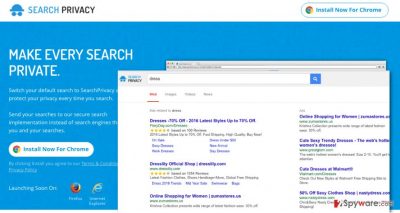
Though the application creators state a critical opinion on the online ads, sadly, you are likely to see more of them after the Search-Privacy.space hijack takes place on your computer. Of course, the website is free, so its creators need to find a way to monetize it. They have gathered a group of affiliates and advertise their sponsored content on their search engine. This way, the ads bring advertising revenue and get the Search-Privacy.space going. The main reason this application is regarded as potentially unwanted is that there is no way of knowing whether the mentioned affiliates are trustworthy and provide legitimate content. So, there is always a chance that some of them might be malicious, try to involve you in some online scams or make you download questionable software. Consequently, delaying Search-Privacy.space removal can even be harmful to your computer. So, do not wait and get on with the work!
Browser hijacker distribution and infiltration:
Since Search-Privacy.space qualifies as a browser hijacker, its channels of distribution probably comply to the tendencies typical to this virus category as well. These main strategies include spreading attached to the deceptive ads promoted on obscure Internet sites and software bundles. The latter method is especially popular among the potentially unwanted programs because it is fast and effective. Most users do not pay much interest to what they are installing on their computers, which is convenient for the malware creators who can attach Search-Privacy.space or other PUPs to the popular programs and this way install them on their victims’ computers. Luckily, “Advanced” or “Custom” installation options disclose such additional installs and give the user an option to refuse them. Make sure you use the mentioned modes every time you are installing some new applications or files on your PC and stay safe from the cyber parasites.
Search-Privacy.space removal advice:
No matter how harmless the potentially unwanted programs may seem, they always need special attention when it comes to the elimination. Search-Privacy.space removal is not an exception. Though the virus does not seem malicious at all, it may be surprisingly difficult to remove firstly because it is well hidden in the computer’s system and, secondly, because it usually carries additional components along with it as well. Disclosing all the locations of these potentially dangerous files might seem overwhelming, but there are specialized software that can easily do that by applying automatic system scan. As you can see, this highly facilitates your job and ensures you remove Search-Privacy.space virus from your device without leaving any trace. Manually eliminating the infection is also possible, if only you are willing to dedicate some time for this. Find out how to do it in the instructions below.
You may remove virus damage with a help of FortectIntego. SpyHunter 5Combo Cleaner and Malwarebytes are recommended to detect potentially unwanted programs and viruses with all their files and registry entries that are related to them.
Getting rid of Search-Privacy.space virus. Follow these steps
Uninstall from Windows
Instructions for Windows 10/8 machines:
- Enter Control Panel into Windows search box and hit Enter or click on the search result.
- Under Programs, select Uninstall a program.

- From the list, find the entry of the suspicious program.
- Right-click on the application and select Uninstall.
- If User Account Control shows up, click Yes.
- Wait till uninstallation process is complete and click OK.

If you are Windows 7/XP user, proceed with the following instructions:
- Click on Windows Start > Control Panel located on the right pane (if you are Windows XP user, click on Add/Remove Programs).
- In Control Panel, select Programs > Uninstall a program.

- Pick the unwanted application by clicking on it once.
- At the top, click Uninstall/Change.
- In the confirmation prompt, pick Yes.
- Click OK once the removal process is finished.
Delete from macOS
Remove items from Applications folder:
- From the menu bar, select Go > Applications.
- In the Applications folder, look for all related entries.
- Click on the app and drag it to Trash (or right-click and pick Move to Trash)

To fully remove an unwanted app, you need to access Application Support, LaunchAgents, and LaunchDaemons folders and delete relevant files:
- Select Go > Go to Folder.
- Enter /Library/Application Support and click Go or press Enter.
- In the Application Support folder, look for any dubious entries and then delete them.
- Now enter /Library/LaunchAgents and /Library/LaunchDaemons folders the same way and terminate all the related .plist files.

Remove from Microsoft Edge
Delete unwanted extensions from MS Edge:
- Select Menu (three horizontal dots at the top-right of the browser window) and pick Extensions.
- From the list, pick the extension and click on the Gear icon.
- Click on Uninstall at the bottom.

Clear cookies and other browser data:
- Click on the Menu (three horizontal dots at the top-right of the browser window) and select Privacy & security.
- Under Clear browsing data, pick Choose what to clear.
- Select everything (apart from passwords, although you might want to include Media licenses as well, if applicable) and click on Clear.

Restore new tab and homepage settings:
- Click the menu icon and choose Settings.
- Then find On startup section.
- Click Disable if you found any suspicious domain.
Reset MS Edge if the above steps did not work:
- Press on Ctrl + Shift + Esc to open Task Manager.
- Click on More details arrow at the bottom of the window.
- Select Details tab.
- Now scroll down and locate every entry with Microsoft Edge name in it. Right-click on each of them and select End Task to stop MS Edge from running.

If this solution failed to help you, you need to use an advanced Edge reset method. Note that you need to backup your data before proceeding.
- Find the following folder on your computer: C:\\Users\\%username%\\AppData\\Local\\Packages\\Microsoft.MicrosoftEdge_8wekyb3d8bbwe.
- Press Ctrl + A on your keyboard to select all folders.
- Right-click on them and pick Delete

- Now right-click on the Start button and pick Windows PowerShell (Admin).
- When the new window opens, copy and paste the following command, and then press Enter:
Get-AppXPackage -AllUsers -Name Microsoft.MicrosoftEdge | Foreach {Add-AppxPackage -DisableDevelopmentMode -Register “$($_.InstallLocation)\\AppXManifest.xml” -Verbose

Instructions for Chromium-based Edge
Delete extensions from MS Edge (Chromium):
- Open Edge and click select Settings > Extensions.
- Delete unwanted extensions by clicking Remove.

Clear cache and site data:
- Click on Menu and go to Settings.
- Select Privacy, search and services.
- Under Clear browsing data, pick Choose what to clear.
- Under Time range, pick All time.
- Select Clear now.

Reset Chromium-based MS Edge:
- Click on Menu and select Settings.
- On the left side, pick Reset settings.
- Select Restore settings to their default values.
- Confirm with Reset.

Remove from Mozilla Firefox (FF)
Remove dangerous extensions:
- Open Mozilla Firefox browser and click on the Menu (three horizontal lines at the top-right of the window).
- Select Add-ons.
- In here, select unwanted plugin and click Remove.

Reset the homepage:
- Click three horizontal lines at the top right corner to open the menu.
- Choose Options.
- Under Home options, enter your preferred site that will open every time you newly open the Mozilla Firefox.
Clear cookies and site data:
- Click Menu and pick Settings.
- Go to Privacy & Security section.
- Scroll down to locate Cookies and Site Data.
- Click on Clear Data…
- Select Cookies and Site Data, as well as Cached Web Content and press Clear.

Reset Mozilla Firefox
If clearing the browser as explained above did not help, reset Mozilla Firefox:
- Open Mozilla Firefox browser and click the Menu.
- Go to Help and then choose Troubleshooting Information.

- Under Give Firefox a tune up section, click on Refresh Firefox…
- Once the pop-up shows up, confirm the action by pressing on Refresh Firefox.

Remove from Google Chrome
Delete malicious extensions from Google Chrome:
- Open Google Chrome, click on the Menu (three vertical dots at the top-right corner) and select More tools > Extensions.
- In the newly opened window, you will see all the installed extensions. Uninstall all the suspicious plugins that might be related to the unwanted program by clicking Remove.

Clear cache and web data from Chrome:
- Click on Menu and pick Settings.
- Under Privacy and security, select Clear browsing data.
- Select Browsing history, Cookies and other site data, as well as Cached images and files.
- Click Clear data.

Change your homepage:
- Click menu and choose Settings.
- Look for a suspicious site in the On startup section.
- Click on Open a specific or set of pages and click on three dots to find the Remove option.
Reset Google Chrome:
If the previous methods did not help you, reset Google Chrome to eliminate all the unwanted components:
- Click on Menu and select Settings.
- In the Settings, scroll down and click Advanced.
- Scroll down and locate Reset and clean up section.
- Now click Restore settings to their original defaults.
- Confirm with Reset settings.

Delete from Safari
Remove unwanted extensions from Safari:
- Click Safari > Preferences…
- In the new window, pick Extensions.
- Select the unwanted extension and select Uninstall.

Clear cookies and other website data from Safari:
- Click Safari > Clear History…
- From the drop-down menu under Clear, pick all history.
- Confirm with Clear History.

Reset Safari if the above-mentioned steps did not help you:
- Click Safari > Preferences…
- Go to Advanced tab.
- Tick the Show Develop menu in menu bar.
- From the menu bar, click Develop, and then select Empty Caches.

After uninstalling this potentially unwanted program (PUP) and fixing each of your web browsers, we recommend you to scan your PC system with a reputable anti-spyware. This will help you to get rid of Search-Privacy.space registry traces and will also identify related parasites or possible malware infections on your computer. For that you can use our top-rated malware remover: FortectIntego, SpyHunter 5Combo Cleaner or Malwarebytes.
How to prevent from getting stealing programs
Access your website securely from any location
When you work on the domain, site, blog, or different project that requires constant management, content creation, or coding, you may need to connect to the server and content management service more often. The best solution for creating a tighter network could be a dedicated/fixed IP address.
If you make your IP address static and set to your device, you can connect to the CMS from any location and do not create any additional issues for the server or network manager that needs to monitor connections and activities. VPN software providers like Private Internet Access can help you with such settings and offer the option to control the online reputation and manage projects easily from any part of the world.
Recover files after data-affecting malware attacks
While much of the data can be accidentally deleted due to various reasons, malware is one of the main culprits that can cause loss of pictures, documents, videos, and other important files. More serious malware infections lead to significant data loss when your documents, system files, and images get encrypted. In particular, ransomware is is a type of malware that focuses on such functions, so your files become useless without an ability to access them.
Even though there is little to no possibility to recover after file-locking threats, some applications have features for data recovery in the system. In some cases, Data Recovery Pro can also help to recover at least some portion of your data after data-locking virus infection or general cyber infection.























