Stg-234i23r9-hpw.com virus (Free Instructions)
Stg-234i23r9-hpw.com virus Removal Guide
What is Stg-234i23r9-hpw.com virus?
Should you trust Stg-234i23r9-hpw.com search engine and results that it delivers to you?
Stg-234i23r9-hpw.com virus is a potentially unwanted program (PUP) that cyber security experts often identify as a browser hijacker or a redirect virus[1]. If you’re wondering where does this program get such label from, we want to explain how it acts once it gets into the system. This program might come in the form of a browser extension or a simple program, and once it enters the computer system, it gets on user’s nerves and starts causing redirects to Stg-234i23r9-hpw.com. It also sets this domain as default search engine, homepage, and new tab page address. This site looks like a copy of Google at first sight, but actually, it hides an untrustworthy search engine that delivers sponsored search results. There is no point in trusting such search engine because it presents search results that it wants you to click on, not the ones that you need to find. In other words, results delivered by Stg-234i23r9-hpw.com redirect virus can be irrelevant or point to insecure websites. We believe that you should not use this search engine under no circumstances. Even its URL looks untrustworthy. What we have also dig up is that this browser hijacker has been developed by Bontio, Inc, a company that is related to many other browser hijackers. If you do not want to let this virtual parasite to ruin your browsing experience, better remove Stg-234i23r9-hpw.com hijacker from the system. It is clear that it focuses on pay-per-click revenue[2] more than it cares about your satisfaction, so Stg-234i23r9-hpw.com removal should be a top-priority task for you. It is highly recommended to do it with a help of special software such as FortectIntego.
Another worrying fact about this search tool is that it collects certain data about your activity online and uses it for vague purposes. Our team has discovered that it captures and stores data accessible via your computer and browser, including your OS type, browser, IP address, pages that you have visited, average time you spent on them, search queries, and similar data[3]. Although Bontio claims to be using this information only to improve its services, it might use it to display “more relevant ads” to you, which can lure you to enter suspicious third-party websites. As we have mentioned before, these can be untrustworthy as their Privacy Policies may differ from Bontio’s.
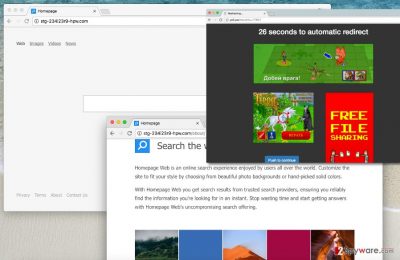
When did I infect my computer with this hijacker?
Browser hijackers, just like the rest of potentially unwanted programs typically enter victim’s computer silently. What is surprising is that it doesn’t mean that Stg-234i23r9-hpw.com hijack happens in an illegal way. Absolutely not – this program is considered legal, no matter how annoying it is. You can accidentally agree to install it when installing another free program you have downloaded from the Internet[4]. This can happen in case you tend to ignore installation settings when installing software. These settings are extremely important. Did you know that Advanced/Custom settings are more reliable than Default/Standard ones? If not, you should start giving priority to the Advanced and Custom settings because these allow you to install the new product the way you want. It also means that you will become capable of seeing what’s inside your download, and also you will become able to modify these contents. So if you see any suspicious entries such as “Yes, I agree to set Stg-234i23r9-hpw.com as my search engine and new tab page,” deselect them and proceed with the installation. Also, do not forget to scan provided legal documents (EULA and Privacy Policy) for any mentions of bundled additional third-party software[5].
Ways to get rid of Stg-234i23r9-hpw.com
If you’re concerned about Stg-234i23r9-hpw.com removal, you should get familiar with two different options to remove it. First of all, do not worry if you do not have antivirus or antimalware program. You can download one of the ones we suggest using (for instance, FortectIntego), or remove Stg-234i23r9-hpw.com manually using instructions presented below. If you have any questions regarding this mid-level browser infection, do not hesitate to ask us via “Ask Us” page or write your thoughts in the comments section below.
You may remove virus damage with a help of FortectIntego. SpyHunter 5Combo Cleaner and Malwarebytes are recommended to detect potentially unwanted programs and viruses with all their files and registry entries that are related to them.
Getting rid of Stg-234i23r9-hpw.com virus. Follow these steps
Uninstall from Windows
Open Start Menu, and use Windows Search to open Control Panel. You can also access it by clicking the Start Menu button with a right-mouse click and choosing Control Panel from the menu that appears. In the Control Panel, access Add/Remove programs section and Uninstall all suspicious entries that you can find. You should remove all programs developed by Bontio, Inc, Pokki or SweetLabs.
Instructions for Windows 10/8 machines:
- Enter Control Panel into Windows search box and hit Enter or click on the search result.
- Under Programs, select Uninstall a program.

- From the list, find the entry of the suspicious program.
- Right-click on the application and select Uninstall.
- If User Account Control shows up, click Yes.
- Wait till uninstallation process is complete and click OK.

If you are Windows 7/XP user, proceed with the following instructions:
- Click on Windows Start > Control Panel located on the right pane (if you are Windows XP user, click on Add/Remove Programs).
- In Control Panel, select Programs > Uninstall a program.

- Pick the unwanted application by clicking on it once.
- At the top, click Uninstall/Change.
- In the confirmation prompt, pick Yes.
- Click OK once the removal process is finished.
Delete from macOS
Remove items from Applications folder:
- From the menu bar, select Go > Applications.
- In the Applications folder, look for all related entries.
- Click on the app and drag it to Trash (or right-click and pick Move to Trash)

To fully remove an unwanted app, you need to access Application Support, LaunchAgents, and LaunchDaemons folders and delete relevant files:
- Select Go > Go to Folder.
- Enter /Library/Application Support and click Go or press Enter.
- In the Application Support folder, look for any dubious entries and then delete them.
- Now enter /Library/LaunchAgents and /Library/LaunchDaemons folders the same way and terminate all the related .plist files.

Remove from Microsoft Edge
Delete unwanted extensions from MS Edge:
- Select Menu (three horizontal dots at the top-right of the browser window) and pick Extensions.
- From the list, pick the extension and click on the Gear icon.
- Click on Uninstall at the bottom.

Clear cookies and other browser data:
- Click on the Menu (three horizontal dots at the top-right of the browser window) and select Privacy & security.
- Under Clear browsing data, pick Choose what to clear.
- Select everything (apart from passwords, although you might want to include Media licenses as well, if applicable) and click on Clear.

Restore new tab and homepage settings:
- Click the menu icon and choose Settings.
- Then find On startup section.
- Click Disable if you found any suspicious domain.
Reset MS Edge if the above steps did not work:
- Press on Ctrl + Shift + Esc to open Task Manager.
- Click on More details arrow at the bottom of the window.
- Select Details tab.
- Now scroll down and locate every entry with Microsoft Edge name in it. Right-click on each of them and select End Task to stop MS Edge from running.

If this solution failed to help you, you need to use an advanced Edge reset method. Note that you need to backup your data before proceeding.
- Find the following folder on your computer: C:\\Users\\%username%\\AppData\\Local\\Packages\\Microsoft.MicrosoftEdge_8wekyb3d8bbwe.
- Press Ctrl + A on your keyboard to select all folders.
- Right-click on them and pick Delete

- Now right-click on the Start button and pick Windows PowerShell (Admin).
- When the new window opens, copy and paste the following command, and then press Enter:
Get-AppXPackage -AllUsers -Name Microsoft.MicrosoftEdge | Foreach {Add-AppxPackage -DisableDevelopmentMode -Register “$($_.InstallLocation)\\AppXManifest.xml” -Verbose

Instructions for Chromium-based Edge
Delete extensions from MS Edge (Chromium):
- Open Edge and click select Settings > Extensions.
- Delete unwanted extensions by clicking Remove.

Clear cache and site data:
- Click on Menu and go to Settings.
- Select Privacy, search and services.
- Under Clear browsing data, pick Choose what to clear.
- Under Time range, pick All time.
- Select Clear now.

Reset Chromium-based MS Edge:
- Click on Menu and select Settings.
- On the left side, pick Reset settings.
- Select Restore settings to their default values.
- Confirm with Reset.

Remove from Mozilla Firefox (FF)
Remove dangerous extensions:
- Open Mozilla Firefox browser and click on the Menu (three horizontal lines at the top-right of the window).
- Select Add-ons.
- In here, select unwanted plugin and click Remove.

Reset the homepage:
- Click three horizontal lines at the top right corner to open the menu.
- Choose Options.
- Under Home options, enter your preferred site that will open every time you newly open the Mozilla Firefox.
Clear cookies and site data:
- Click Menu and pick Settings.
- Go to Privacy & Security section.
- Scroll down to locate Cookies and Site Data.
- Click on Clear Data…
- Select Cookies and Site Data, as well as Cached Web Content and press Clear.

Reset Mozilla Firefox
If clearing the browser as explained above did not help, reset Mozilla Firefox:
- Open Mozilla Firefox browser and click the Menu.
- Go to Help and then choose Troubleshooting Information.

- Under Give Firefox a tune up section, click on Refresh Firefox…
- Once the pop-up shows up, confirm the action by pressing on Refresh Firefox.

Remove from Google Chrome
Open Chrome and, using instructions provided below, delete all extensions published by Pokki, SweetLabs, or Bontio. In addition, get rid of suspicious extensions such as Web-Start and similar shady-looking ones.
Delete malicious extensions from Google Chrome:
- Open Google Chrome, click on the Menu (three vertical dots at the top-right corner) and select More tools > Extensions.
- In the newly opened window, you will see all the installed extensions. Uninstall all the suspicious plugins that might be related to the unwanted program by clicking Remove.

Clear cache and web data from Chrome:
- Click on Menu and pick Settings.
- Under Privacy and security, select Clear browsing data.
- Select Browsing history, Cookies and other site data, as well as Cached images and files.
- Click Clear data.

Change your homepage:
- Click menu and choose Settings.
- Look for a suspicious site in the On startup section.
- Click on Open a specific or set of pages and click on three dots to find the Remove option.
Reset Google Chrome:
If the previous methods did not help you, reset Google Chrome to eliminate all the unwanted components:
- Click on Menu and select Settings.
- In the Settings, scroll down and click Advanced.
- Scroll down and locate Reset and clean up section.
- Now click Restore settings to their original defaults.
- Confirm with Reset settings.

Delete from Safari
Remove unwanted extensions from Safari:
- Click Safari > Preferences…
- In the new window, pick Extensions.
- Select the unwanted extension and select Uninstall.

Clear cookies and other website data from Safari:
- Click Safari > Clear History…
- From the drop-down menu under Clear, pick all history.
- Confirm with Clear History.

Reset Safari if the above-mentioned steps did not help you:
- Click Safari > Preferences…
- Go to Advanced tab.
- Tick the Show Develop menu in menu bar.
- From the menu bar, click Develop, and then select Empty Caches.

After uninstalling this potentially unwanted program (PUP) and fixing each of your web browsers, we recommend you to scan your PC system with a reputable anti-spyware. This will help you to get rid of Stg-234i23r9-hpw.com registry traces and will also identify related parasites or possible malware infections on your computer. For that you can use our top-rated malware remover: FortectIntego, SpyHunter 5Combo Cleaner or Malwarebytes.
How to prevent from getting stealing programs
Access your website securely from any location
When you work on the domain, site, blog, or different project that requires constant management, content creation, or coding, you may need to connect to the server and content management service more often. The best solution for creating a tighter network could be a dedicated/fixed IP address.
If you make your IP address static and set to your device, you can connect to the CMS from any location and do not create any additional issues for the server or network manager that needs to monitor connections and activities. VPN software providers like Private Internet Access can help you with such settings and offer the option to control the online reputation and manage projects easily from any part of the world.
Recover files after data-affecting malware attacks
While much of the data can be accidentally deleted due to various reasons, malware is one of the main culprits that can cause loss of pictures, documents, videos, and other important files. More serious malware infections lead to significant data loss when your documents, system files, and images get encrypted. In particular, ransomware is is a type of malware that focuses on such functions, so your files become useless without an ability to access them.
Even though there is little to no possibility to recover after file-locking threats, some applications have features for data recovery in the system. In some cases, Data Recovery Pro can also help to recover at least some portion of your data after data-locking virus infection or general cyber infection.
- ^ Gabriel E. Hall. Browser hijacker. NoVirus. How to get rid of computer viruses.
- ^ Pay-per-click. Wikipedia, the free encyclopedia.
- ^ Bontio Privacy Policy (The link of the virus described in the post, use it for informational purposes at your own risk). Bontio, Inc..
- ^ Here’s What Happens When You Install the Top 10 Download.com Apps. How-To Geek. For Geeks, by Geeks.
- ^ How to Avoid Malware. PCWorld. News, tips and reviews from the experts on PCs, Windows, and more.























