Webofsearch.com virus (Simple Removal Guide) - Free Instructions
Webofsearch.com virus Removal Guide
What is Webofsearch.com virus?
The activity of Webofsearch.com browser hijacker raises concerns
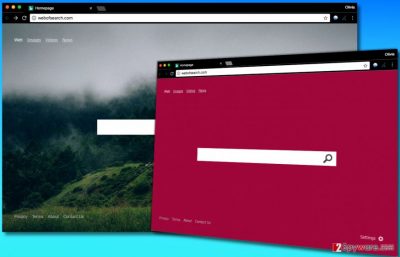
Webofsearch.com is a search website that suggests changing the background behind the search box into a preferable picture or filling it with a solid color. At the first sight, it seems like a regular search site that is quite fun to use, however, the reality is different. It is related to yet another questionable browser-hijacking tool[1] developed by Bontio Inc.
The goal of this article is to analyze the activity of Search.searchquickm.com browser redirect virus and explain why it sets hxxp://Webofsearch.com/ as default search provider and homepage in your browser.
The first disadvantage of this search tool is that it serves altered search results. Although it directs you to Bing page filled with search results[2], be aware that these might be altered. In other words, they might contain paid links leading to external sites that this hijacker seeks to advertise.
Each time you click on a search result provided by Web Of Search’s sponsors, you risk entering a potentially dangerous Internet site. At the same time, you earn pay-per-click revenue for Bontio Media. However, you should think about your priorities and computer’s security and ask yourself whether you really want to receive altered search results instead of useful and organic ones.
Another worrisome fact is that the described search tool is very interested in user’s behavior. Usually, it tracks user’s search queries, although, with a help of tracking cookies, it can find out one’s:
- IP address;
- Browsing history;
- Geolocation and other pieces of data.
The activity of this hijacker is highly intrusive and should not be tolerated. If you do not want to be tracked as a user, remove Webofsearch.com hijacker right now. For that, you may want to use Webofsearch.com removal guide we provided or FortectIntego software, which guarantees an even quicker and safer spyware removal[3].
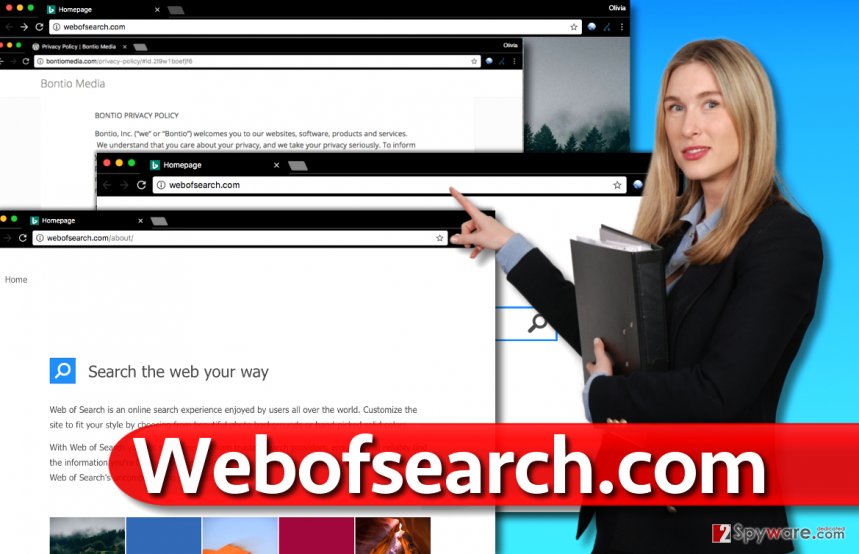
Avoid running into fake search engines on a daily basis
Fake search engines can be placed instead of your homepage right after installing a couple of free programs. It happens because the majority of freeware suggest adding extra components alongside them. It is believed that they earn pay-per-install revenue by promoting these applications. However, it doesn’t mean that these apps are safe to use or have on your PC.
We highly recommend that you uncheck all suggestions to install extra programs added to your preferred one. To do this, you must choose Custom or Advanced software installation option. Once you do it, deselect every statement urging you to get “recommended” programs along with your chosen software.
Deleting Webofsearch.com redirect virus in an easy way
You can remove Webofsearch.com virus from Chrome and other affected browsers manually or automatically. The automatic removal option guarantees the accuracy; therefore you won’t have to worry about files or programs that you may have overlooked when trying to delete the hijacker manually.
However, if you are careful enough, you can eliminate the hijacker manually just as successfully as using anti-malware software. Using anti-malware software usually implies a more efficient Webofsearch.com removal, however, if you follow instructions provided by our experts, the hijacker should be gone in less than 10 minutes. Good luck!
You may remove virus damage with a help of FortectIntego. SpyHunter 5Combo Cleaner and Malwarebytes are recommended to detect potentially unwanted programs and viruses with all their files and registry entries that are related to them.
Getting rid of Webofsearch.com virus. Follow these steps
Uninstall from Windows
To remove Webofsearch.com virus, uninstall all software developed by Bontio, Inc. To locate these programs, navigate to Control Panel. Here's what you need to do.
Instructions for Windows 10/8 machines:
- Enter Control Panel into Windows search box and hit Enter or click on the search result.
- Under Programs, select Uninstall a program.

- From the list, find the entry of the suspicious program.
- Right-click on the application and select Uninstall.
- If User Account Control shows up, click Yes.
- Wait till uninstallation process is complete and click OK.

If you are Windows 7/XP user, proceed with the following instructions:
- Click on Windows Start > Control Panel located on the right pane (if you are Windows XP user, click on Add/Remove Programs).
- In Control Panel, select Programs > Uninstall a program.

- Pick the unwanted application by clicking on it once.
- At the top, click Uninstall/Change.
- In the confirmation prompt, pick Yes.
- Click OK once the removal process is finished.
Delete from macOS
Check Applications folder to remove any programs related to Webofsearch. Drag them to Trash.
Remove items from Applications folder:
- From the menu bar, select Go > Applications.
- In the Applications folder, look for all related entries.
- Click on the app and drag it to Trash (or right-click and pick Move to Trash)

To fully remove an unwanted app, you need to access Application Support, LaunchAgents, and LaunchDaemons folders and delete relevant files:
- Select Go > Go to Folder.
- Enter /Library/Application Support and click Go or press Enter.
- In the Application Support folder, look for any dubious entries and then delete them.
- Now enter /Library/LaunchAgents and /Library/LaunchDaemons folders the same way and terminate all the related .plist files.

Remove from Microsoft Edge
Delete unwanted extensions from MS Edge:
- Select Menu (three horizontal dots at the top-right of the browser window) and pick Extensions.
- From the list, pick the extension and click on the Gear icon.
- Click on Uninstall at the bottom.

Clear cookies and other browser data:
- Click on the Menu (three horizontal dots at the top-right of the browser window) and select Privacy & security.
- Under Clear browsing data, pick Choose what to clear.
- Select everything (apart from passwords, although you might want to include Media licenses as well, if applicable) and click on Clear.

Restore new tab and homepage settings:
- Click the menu icon and choose Settings.
- Then find On startup section.
- Click Disable if you found any suspicious domain.
Reset MS Edge if the above steps did not work:
- Press on Ctrl + Shift + Esc to open Task Manager.
- Click on More details arrow at the bottom of the window.
- Select Details tab.
- Now scroll down and locate every entry with Microsoft Edge name in it. Right-click on each of them and select End Task to stop MS Edge from running.

If this solution failed to help you, you need to use an advanced Edge reset method. Note that you need to backup your data before proceeding.
- Find the following folder on your computer: C:\\Users\\%username%\\AppData\\Local\\Packages\\Microsoft.MicrosoftEdge_8wekyb3d8bbwe.
- Press Ctrl + A on your keyboard to select all folders.
- Right-click on them and pick Delete

- Now right-click on the Start button and pick Windows PowerShell (Admin).
- When the new window opens, copy and paste the following command, and then press Enter:
Get-AppXPackage -AllUsers -Name Microsoft.MicrosoftEdge | Foreach {Add-AppxPackage -DisableDevelopmentMode -Register “$($_.InstallLocation)\\AppXManifest.xml” -Verbose

Instructions for Chromium-based Edge
Delete extensions from MS Edge (Chromium):
- Open Edge and click select Settings > Extensions.
- Delete unwanted extensions by clicking Remove.

Clear cache and site data:
- Click on Menu and go to Settings.
- Select Privacy, search and services.
- Under Clear browsing data, pick Choose what to clear.
- Under Time range, pick All time.
- Select Clear now.

Reset Chromium-based MS Edge:
- Click on Menu and select Settings.
- On the left side, pick Reset settings.
- Select Restore settings to their default values.
- Confirm with Reset.

Remove from Mozilla Firefox (FF)
Clean up Firefox after Web Of Search hijack this way:
Remove dangerous extensions:
- Open Mozilla Firefox browser and click on the Menu (three horizontal lines at the top-right of the window).
- Select Add-ons.
- In here, select unwanted plugin and click Remove.

Reset the homepage:
- Click three horizontal lines at the top right corner to open the menu.
- Choose Options.
- Under Home options, enter your preferred site that will open every time you newly open the Mozilla Firefox.
Clear cookies and site data:
- Click Menu and pick Settings.
- Go to Privacy & Security section.
- Scroll down to locate Cookies and Site Data.
- Click on Clear Data…
- Select Cookies and Site Data, as well as Cached Web Content and press Clear.

Reset Mozilla Firefox
If clearing the browser as explained above did not help, reset Mozilla Firefox:
- Open Mozilla Firefox browser and click the Menu.
- Go to Help and then choose Troubleshooting Information.

- Under Give Firefox a tune up section, click on Refresh Firefox…
- Once the pop-up shows up, confirm the action by pressing on Refresh Firefox.

Remove from Google Chrome
To eliminate the hijacker from Chrome, delete extensions that you can't remember adding to the browser. Once you delete them, check values added to “On Startup” and “Default search” settings.
Delete malicious extensions from Google Chrome:
- Open Google Chrome, click on the Menu (three vertical dots at the top-right corner) and select More tools > Extensions.
- In the newly opened window, you will see all the installed extensions. Uninstall all the suspicious plugins that might be related to the unwanted program by clicking Remove.

Clear cache and web data from Chrome:
- Click on Menu and pick Settings.
- Under Privacy and security, select Clear browsing data.
- Select Browsing history, Cookies and other site data, as well as Cached images and files.
- Click Clear data.

Change your homepage:
- Click menu and choose Settings.
- Look for a suspicious site in the On startup section.
- Click on Open a specific or set of pages and click on three dots to find the Remove option.
Reset Google Chrome:
If the previous methods did not help you, reset Google Chrome to eliminate all the unwanted components:
- Click on Menu and select Settings.
- In the Settings, scroll down and click Advanced.
- Scroll down and locate Reset and clean up section.
- Now click Restore settings to their original defaults.
- Confirm with Reset settings.

Delete from Safari
Remove unwanted extensions from Safari:
- Click Safari > Preferences…
- In the new window, pick Extensions.
- Select the unwanted extension and select Uninstall.

Clear cookies and other website data from Safari:
- Click Safari > Clear History…
- From the drop-down menu under Clear, pick all history.
- Confirm with Clear History.

Reset Safari if the above-mentioned steps did not help you:
- Click Safari > Preferences…
- Go to Advanced tab.
- Tick the Show Develop menu in menu bar.
- From the menu bar, click Develop, and then select Empty Caches.

After uninstalling this potentially unwanted program (PUP) and fixing each of your web browsers, we recommend you to scan your PC system with a reputable anti-spyware. This will help you to get rid of Webofsearch.com registry traces and will also identify related parasites or possible malware infections on your computer. For that you can use our top-rated malware remover: FortectIntego, SpyHunter 5Combo Cleaner or Malwarebytes.
How to prevent from getting stealing programs
Choose a proper web browser and improve your safety with a VPN tool
Online spying has got momentum in recent years and people are getting more and more interested in how to protect their privacy online. One of the basic means to add a layer of security – choose the most private and secure web browser. Although web browsers can't grant full privacy protection and security, some of them are much better at sandboxing, HTTPS upgrading, active content blocking, tracking blocking, phishing protection, and similar privacy-oriented features. However, if you want true anonymity, we suggest you employ a powerful Private Internet Access VPN – it can encrypt all the traffic that comes and goes out of your computer, preventing tracking completely.
Lost your files? Use data recovery software
While some files located on any computer are replaceable or useless, others can be extremely valuable. Family photos, work documents, school projects – these are types of files that we don't want to lose. Unfortunately, there are many ways how unexpected data loss can occur: power cuts, Blue Screen of Death errors, hardware failures, crypto-malware attack, or even accidental deletion.
To ensure that all the files remain intact, you should prepare regular data backups. You can choose cloud-based or physical copies you could restore from later in case of a disaster. If your backups were lost as well or you never bothered to prepare any, Data Recovery Pro can be your only hope to retrieve your invaluable files.
- ^ No slowdown in Launchpage.org virus activity as spring 2017 draws to a close. VirusActivity. News about Virus Activity.
- ^ Alice Woods. Bing redirect virus. How to remove? (Uninstall guide). 2-Spyware. Fighting against Spyware, Malware.
- ^ NoVirus. NoVirus UK. Malware Removal Tutorials.























