Tech-connect.biz virus (Removal Instructions) - 2020 update
Tech-connect.biz virus Removal Guide
What is Tech-connect.biz virus?
Tech-connect.biz virus is the browser hijacker that pushes fake search engines
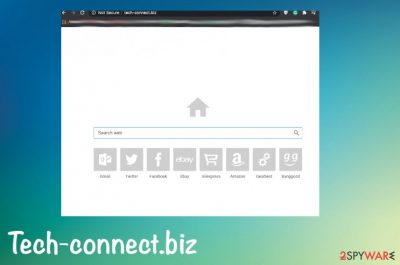
Tech-connect.biz virus is a malicious search engine that should be avoided. No matter that it looks like a convenient way to search the web, this questionable search tool can hijack your computer without your approval and then change its settings. Typically, it adds related browser extensions and alters the start page, the default search engine, and new tab URL.
After each of these alterations are finished, the victim[1] starts noticing redirects to the Tech-connect.biz site. This web address looks like an ordinary search engine that seems like any other web search tool. Sadly, it cannot be trusted because it might trick you into clicking on sponsored search results, which are not only relevant but also can open dangerous third-party websites.
| Name | Tech-connect.biz |
|---|---|
| Type | Browser hijacker[2] |
| Issues | Changes settings on the browser and affects the speed with redirects, pop-ups, banners |
| Distribution | Freeware installations load PUPs as additional applications |
| Repair | Restore affected or corrupted programs and files using FortectIntego since PUPs trigger changes in the system folders behind your back |
| Elimination | Remove Tech-connect.biz with anti-malware tools since those can find and delete any malicious parts of the intruder |
Although we cannot claim that all of these search results are deceptive, you should still be careful. After adding your search query to this search engine, you can be redirected to plusnetwork.com which is another questionable search engine. In addition, you can start noticing third-party ads, slowdowns, and similar problems that can result in strange websites. The best solution would be to avoid these sites and remove Tech-connect.biz from the system.
The only reason why this site causes these redirects is pay-per-click revenue. However, ads that are displayed via this search engine can redirect you to questionable Internet sites. Besides, you should think about Tech-connect.biz removal because it is capable of tracking its victims.
Beware that such Tech-connect.biz activities are used for collecting people's search terms, information about their most visited websites, details related to their computers, and so on. It might be a harmless activity but we should warn you that non-personal data can also be used for identity theft and similar uses!
If you want to protect yourself, you should uninstall the Tech-connect.biz virus without any delay. The fastest way to do that is to check the entire computer system for threats. For that, you can use anti-malware software. However, you can also perform this task with the help of a manual removal guide which is revealed down below.
Of course, you can access this website by yourself and set it as your homepage manually. You might also change your homepage settings and set this search tool as a startup page as well. You need to change those settings back from Tech-connect.biz manually by using the instructions below.
However, if you haven’t initiated these changes but this search engine appears in your browser, it means that you have become a victim of Tech-connect.biz hijack. Please do not be mistaken and do not confuse the word “hijack” with “hack.”
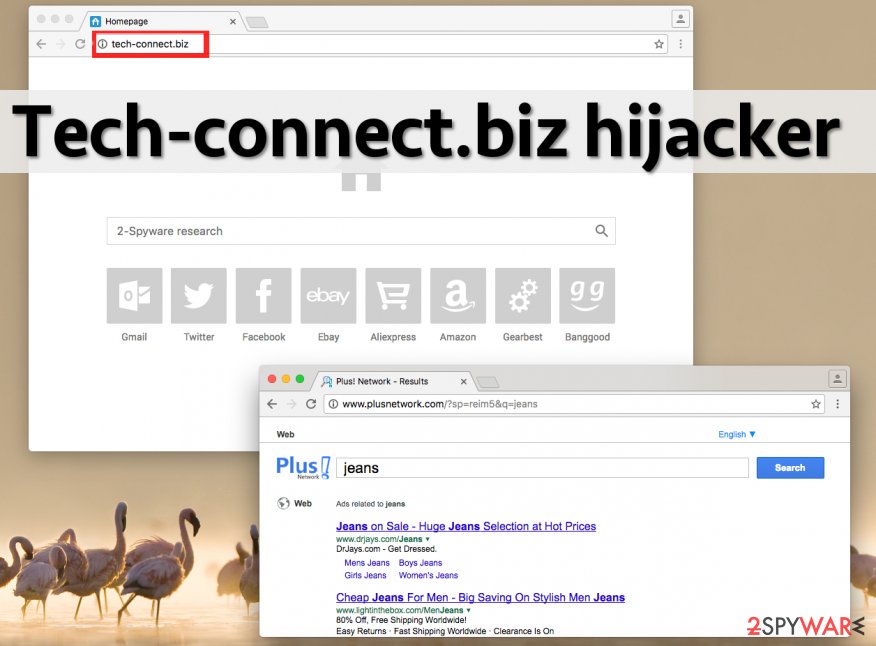
Methods used to proliferate the number of users
This program hijacks user’s computer system only after receiving permission to do that, so you need to learn how to take away such authorization. When you install computer programs, check what lies behind “Advanced” or “Custom” settings.
These settings can reveal what programs are bundled with your downloaded application, and allows to reject them. Users often install additional unwanted software because they think that “Default” or “Standard” settings are reliable.
In most cases, these settings are auto-selected and include user’s agreements to install all “recommended” software. This software can include hijackers, adware programs, and other annoying parasites. Experts[3] always warn about that.
Focus on Tech-connect.biz virus removal
In order to remove Tech-connect.biz virus, check the instructions provided below. Feel free to choose either manual or automatic removal technique – you can quickly uninstall this hijacker using one of the anti-spyware programs we recommend, or, if you prefer, delete it manually.
Please remember that despite being non-malicious, this browser hijacker is still an unwanted program, which can leave your computer vulnerable to malware attacks. That is why Tech-connect.biz removal should be carried out with care.
Although you might find these instructions confusing, give them a try, and remove Tech-connect.biz manually. Jut keep in mind that you need to repair system files and functions too.
You may remove virus damage with a help of FortectIntego. SpyHunter 5Combo Cleaner and Malwarebytes are recommended to detect potentially unwanted programs and viruses with all their files and registry entries that are related to them.
Getting rid of Tech-connect.biz virus. Follow these steps
Uninstall from Windows
Instructions for Windows 10/8 machines:
- Enter Control Panel into Windows search box and hit Enter or click on the search result.
- Under Programs, select Uninstall a program.

- From the list, find the entry of the suspicious program.
- Right-click on the application and select Uninstall.
- If User Account Control shows up, click Yes.
- Wait till uninstallation process is complete and click OK.

If you are Windows 7/XP user, proceed with the following instructions:
- Click on Windows Start > Control Panel located on the right pane (if you are Windows XP user, click on Add/Remove Programs).
- In Control Panel, select Programs > Uninstall a program.

- Pick the unwanted application by clicking on it once.
- At the top, click Uninstall/Change.
- In the confirmation prompt, pick Yes.
- Click OK once the removal process is finished.
Delete from macOS
Remove items from Applications folder:
- From the menu bar, select Go > Applications.
- In the Applications folder, look for all related entries.
- Click on the app and drag it to Trash (or right-click and pick Move to Trash)

To fully remove an unwanted app, you need to access Application Support, LaunchAgents, and LaunchDaemons folders and delete relevant files:
- Select Go > Go to Folder.
- Enter /Library/Application Support and click Go or press Enter.
- In the Application Support folder, look for any dubious entries and then delete them.
- Now enter /Library/LaunchAgents and /Library/LaunchDaemons folders the same way and terminate all the related .plist files.

Remove from Microsoft Edge
Delete unwanted extensions from MS Edge:
- Select Menu (three horizontal dots at the top-right of the browser window) and pick Extensions.
- From the list, pick the extension and click on the Gear icon.
- Click on Uninstall at the bottom.

Clear cookies and other browser data:
- Click on the Menu (three horizontal dots at the top-right of the browser window) and select Privacy & security.
- Under Clear browsing data, pick Choose what to clear.
- Select everything (apart from passwords, although you might want to include Media licenses as well, if applicable) and click on Clear.

Restore new tab and homepage settings:
- Click the menu icon and choose Settings.
- Then find On startup section.
- Click Disable if you found any suspicious domain.
Reset MS Edge if the above steps did not work:
- Press on Ctrl + Shift + Esc to open Task Manager.
- Click on More details arrow at the bottom of the window.
- Select Details tab.
- Now scroll down and locate every entry with Microsoft Edge name in it. Right-click on each of them and select End Task to stop MS Edge from running.

If this solution failed to help you, you need to use an advanced Edge reset method. Note that you need to backup your data before proceeding.
- Find the following folder on your computer: C:\\Users\\%username%\\AppData\\Local\\Packages\\Microsoft.MicrosoftEdge_8wekyb3d8bbwe.
- Press Ctrl + A on your keyboard to select all folders.
- Right-click on them and pick Delete

- Now right-click on the Start button and pick Windows PowerShell (Admin).
- When the new window opens, copy and paste the following command, and then press Enter:
Get-AppXPackage -AllUsers -Name Microsoft.MicrosoftEdge | Foreach {Add-AppxPackage -DisableDevelopmentMode -Register “$($_.InstallLocation)\\AppXManifest.xml” -Verbose

Instructions for Chromium-based Edge
Delete extensions from MS Edge (Chromium):
- Open Edge and click select Settings > Extensions.
- Delete unwanted extensions by clicking Remove.

Clear cache and site data:
- Click on Menu and go to Settings.
- Select Privacy, search and services.
- Under Clear browsing data, pick Choose what to clear.
- Under Time range, pick All time.
- Select Clear now.

Reset Chromium-based MS Edge:
- Click on Menu and select Settings.
- On the left side, pick Reset settings.
- Select Restore settings to their default values.
- Confirm with Reset.

Remove from Mozilla Firefox (FF)
Remove dangerous extensions:
- Open Mozilla Firefox browser and click on the Menu (three horizontal lines at the top-right of the window).
- Select Add-ons.
- In here, select unwanted plugin and click Remove.

Reset the homepage:
- Click three horizontal lines at the top right corner to open the menu.
- Choose Options.
- Under Home options, enter your preferred site that will open every time you newly open the Mozilla Firefox.
Clear cookies and site data:
- Click Menu and pick Settings.
- Go to Privacy & Security section.
- Scroll down to locate Cookies and Site Data.
- Click on Clear Data…
- Select Cookies and Site Data, as well as Cached Web Content and press Clear.

Reset Mozilla Firefox
If clearing the browser as explained above did not help, reset Mozilla Firefox:
- Open Mozilla Firefox browser and click the Menu.
- Go to Help and then choose Troubleshooting Information.

- Under Give Firefox a tune up section, click on Refresh Firefox…
- Once the pop-up shows up, confirm the action by pressing on Refresh Firefox.

Remove from Google Chrome
Delete malicious extensions from Google Chrome:
- Open Google Chrome, click on the Menu (three vertical dots at the top-right corner) and select More tools > Extensions.
- In the newly opened window, you will see all the installed extensions. Uninstall all the suspicious plugins that might be related to the unwanted program by clicking Remove.

Clear cache and web data from Chrome:
- Click on Menu and pick Settings.
- Under Privacy and security, select Clear browsing data.
- Select Browsing history, Cookies and other site data, as well as Cached images and files.
- Click Clear data.

Change your homepage:
- Click menu and choose Settings.
- Look for a suspicious site in the On startup section.
- Click on Open a specific or set of pages and click on three dots to find the Remove option.
Reset Google Chrome:
If the previous methods did not help you, reset Google Chrome to eliminate all the unwanted components:
- Click on Menu and select Settings.
- In the Settings, scroll down and click Advanced.
- Scroll down and locate Reset and clean up section.
- Now click Restore settings to their original defaults.
- Confirm with Reset settings.

Delete from Safari
Remove unwanted extensions from Safari:
- Click Safari > Preferences…
- In the new window, pick Extensions.
- Select the unwanted extension and select Uninstall.

Clear cookies and other website data from Safari:
- Click Safari > Clear History…
- From the drop-down menu under Clear, pick all history.
- Confirm with Clear History.

Reset Safari if the above-mentioned steps did not help you:
- Click Safari > Preferences…
- Go to Advanced tab.
- Tick the Show Develop menu in menu bar.
- From the menu bar, click Develop, and then select Empty Caches.

After uninstalling this potentially unwanted program (PUP) and fixing each of your web browsers, we recommend you to scan your PC system with a reputable anti-spyware. This will help you to get rid of Tech-connect.biz registry traces and will also identify related parasites or possible malware infections on your computer. For that you can use our top-rated malware remover: FortectIntego, SpyHunter 5Combo Cleaner or Malwarebytes.
How to prevent from getting browser hijacker
Protect your privacy – employ a VPN
There are several ways how to make your online time more private – you can access an incognito tab. However, there is no secret that even in this mode, you are tracked for advertising purposes. There is a way to add an extra layer of protection and create a completely anonymous web browsing practice with the help of Private Internet Access VPN. This software reroutes traffic through different servers, thus leaving your IP address and geolocation in disguise. Besides, it is based on a strict no-log policy, meaning that no data will be recorded, leaked, and available for both first and third parties. The combination of a secure web browser and Private Internet Access VPN will let you browse the Internet without a feeling of being spied or targeted by criminals.
No backups? No problem. Use a data recovery tool
If you wonder how data loss can occur, you should not look any further for answers – human errors, malware attacks, hardware failures, power cuts, natural disasters, or even simple negligence. In some cases, lost files are extremely important, and many straight out panic when such an unfortunate course of events happen. Due to this, you should always ensure that you prepare proper data backups on a regular basis.
If you were caught by surprise and did not have any backups to restore your files from, not everything is lost. Data Recovery Pro is one of the leading file recovery solutions you can find on the market – it is likely to restore even lost emails or data located on an external device.
- ^ TECH-CONNECT.BIZ Virus Removal Help. Answers. Microsoft.
- ^ https://en.wikipedia.org/wiki/Browser_hijacking#:~:text=Browser%20hijacking%20is%20a%20form,search%20engine%20with%20its%20own.. Wikipedia. The free encyclopedia.
- ^ Avirus. Avirus. Spyware related news.























