Plusnetwork.com redirect (Removal Instructions) - updated Aug 2017
Plusnetwork.com redirect Removal Guide
What is Plusnetwork.com redirect?
Hardly useful Plusnetwork.com search features can cause many problems to you
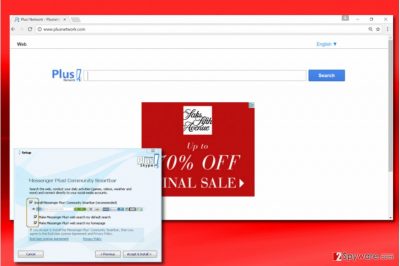
Plusnetwork.com virus may look like a reliable search engine. You can start visiting this page after installing some free program, such as CrossBrowser, Messenger Plus! Community Smartbar and others. However, due to its capability to redirect its users to commercial domains, it has been classified as a browser hijacker.
As the majority of these PUPs, this one claims to enhance people's browsing experience by displaying “the most reliable search results”. However, you should never forget the fact that Plusnetwork.com is a commercial website launched for monetization purposes. It has been found that its developers have been actively using pay-per-click scheme while trying to earn the money which is collected from different parties without checking them first.
If you don't want to find yourself on a suspicious website which seeks to infect your computer with malware, make sure you remove this hijacker from your computer.
In addition, note that this domain might share your personal information with third parties. Disclosing personal information online has been an occasional problem which concerns not only IT specialists but ordinary computer users as well[1]. Because of that, we highly recommend using FortectIntego for Plusnetwork.com removal.
This misleading search engine spreads along with Messenger Plus! Community toolbar that can be found on the list of “optional components” when installing Skype, download managers, and similar software.
PlusNetwork virus is always set to install alongside the main program by default; therefore, if you do not pay much attention to the toolbar's installation process, Plus Network can infiltrate your computer behind your back. Once it does that, it tries to replace the start page, the default search provider, and a new tab page.
This can happen on each of your web browsers, including Google Chrome, Mozilla Firefox, Internet Explorer or even Safari since both the toolbar and search site supports all the most popular web browsers.
Privacy issues
Furthermore, this search engine can also spies on its users by accumulating browser-related information and transmitting it to suspicious third parties.
Speaking in online marketing terms, user data has become one of the most wanted objects [2]. Sharing it with various third parties may result in privacy violation issues [3]. This should not be tolerated because third parties may use such pieces of information for really suspicious purposes:
- search terms;
- websites visited;
- data entered in them;
- clicks;
- PC's IP address and location;
- email address;
- and similar personally non-identifiable information.
For instance, collected data can be used for email spamming or creation of misleading ads[4].
Thus, if you do not want to slip on its redirects and land on potentially dangerous websites, we highly recommend you remove Plusnetwork.com browser hijacker from Google Chrome (as well as from Microsoft Edge, Firefox and other browsers) along with the toolbar and other components.
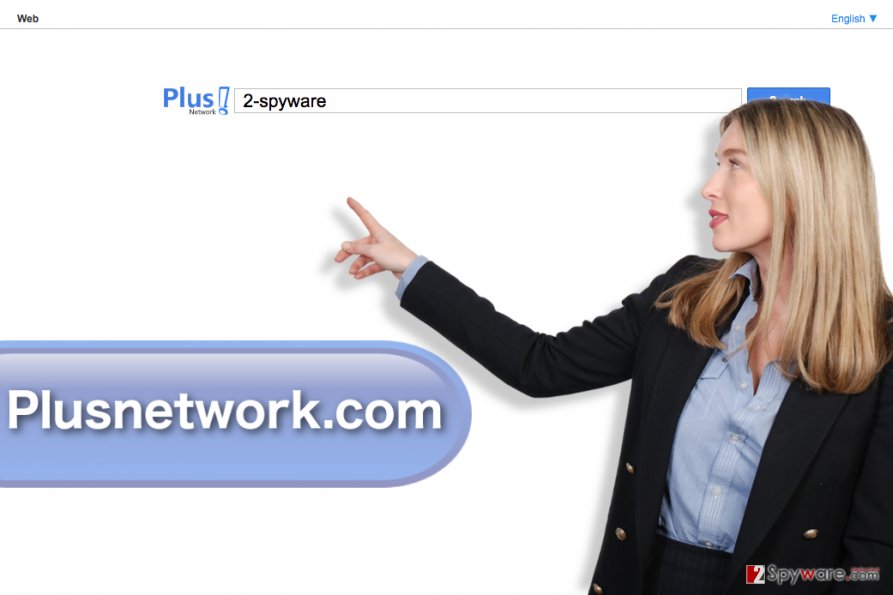
Many faces of Plus Network: other browser hijackers also serve its search results
It is important to understand that you can get redirected to hxxp://www.plusnetwork.com/?sp=reim5&q= site when dealing with a different browser hijacker, too. For example, some of the most prevalent browser redirect viruses known today replace victim's homepage with Saerch.net, Netfindersearch.com, Goqrench.net and other dubious domains[5].
In case one or several browsers started to load one of these sites automatically and you have no idea how to stop them from doing so, we suggest you take a look at instructions we provided. Here, you can find comprehensive tutorials on how to remove Plus Network from Microsoft Edge and other web browsers.
Do not forget to uninstall all other shady components and programs that were installed around the same time your browsers were hijacked (highly recommended).
Tricks to keep browser hijackers away from your computer
We have already mentioned how Plusnetwork.com hijack occurs. The shady search tool arrives as Messenger Plus! Community toolbar. The latter travels as an attachment to various freeware and shareware as a recommended “optional component.”
Thus, it means that if you download a download manager, media player or another free software not attentively enough, you might easily get tricked into installing the entire bundle of apps. To prevent this from happening, you should always check “Advanced” or “Custom” settings because it's the only way to see all components that piece out the freeware.
Follow each installation step and deselect all unfamiliar components, especially when they are set by default. You might also want to review your ad-blocking settings. Taking a look at the frequently used websites' privacy policies might also encourage you to treat your personal information more safely [6].
Remove Plus Network to make your browsing sessions more secure
If you have already got infected with this hijacker, don't worry if you do not know how to remove Plus Network. There is a in-depth explanation provided below the article. Although you can get rid of the hijacker manually, we highly recommend using automatic removal method to remove Plusnetwork.com virus. Don't forget that you are dealing with the program which relies on stealthy distribution and unauthorized browser's settings modification.
Moreover, as we have already noted, Plusnetwork.com removal is a must because this search engine seeks to promote affiliate websites which may be unsafe. Deleting it from your computer instantly increases your computer's security level.
To sum up, the Plusnetwork.com redirect issue might start interrupting you out of nowhere. In this case, it means that you failed to monitor installation of the freeware which was involved to the distribution of this hijacker. It is known that it has been spread by CrossBrowser, Messenger Plus! and similar PUPs, so make sure you remove these programs from your PC as well.
You may remove virus damage with a help of FortectIntego. SpyHunter 5Combo Cleaner and Malwarebytes are recommended to detect potentially unwanted programs and viruses with all their files and registry entries that are related to them.
Getting rid of Plusnetwork.com redirect. Follow these steps
Uninstall from Windows
When trying to fix your computer and remove Plusnetwork.com virus, you need to uninstall each of its components. We highly recommend eliminating Messenger Plus! Community toolbar, CrossBrowse, PlusNetwork and similar entries from Task manager
Instructions for Windows 10/8 machines:
- Enter Control Panel into Windows search box and hit Enter or click on the search result.
- Under Programs, select Uninstall a program.

- From the list, find the entry of the suspicious program.
- Right-click on the application and select Uninstall.
- If User Account Control shows up, click Yes.
- Wait till uninstallation process is complete and click OK.

If you are Windows 7/XP user, proceed with the following instructions:
- Click on Windows Start > Control Panel located on the right pane (if you are Windows XP user, click on Add/Remove Programs).
- In Control Panel, select Programs > Uninstall a program.

- Pick the unwanted application by clicking on it once.
- At the top, click Uninstall/Change.
- In the confirmation prompt, pick Yes.
- Click OK once the removal process is finished.
Delete from macOS
To uninstall Plusnetwork.com virus fully, you have to get rid of CrossBrowse, PlusNetwork, Messenger Plus! Community toolbar and similar components that are related to this hijacker. Make sure you uninstall each of them from Mac OS X.
Remove items from Applications folder:
- From the menu bar, select Go > Applications.
- In the Applications folder, look for all related entries.
- Click on the app and drag it to Trash (or right-click and pick Move to Trash)

To fully remove an unwanted app, you need to access Application Support, LaunchAgents, and LaunchDaemons folders and delete relevant files:
- Select Go > Go to Folder.
- Enter /Library/Application Support and click Go or press Enter.
- In the Application Support folder, look for any dubious entries and then delete them.
- Now enter /Library/LaunchAgents and /Library/LaunchDaemons folders the same way and terminate all the related .plist files.

Remove from Mozilla Firefox (FF)
Remove dangerous extensions:
- Open Mozilla Firefox browser and click on the Menu (three horizontal lines at the top-right of the window).
- Select Add-ons.
- In here, select unwanted plugin and click Remove.

Reset the homepage:
- Click three horizontal lines at the top right corner to open the menu.
- Choose Options.
- Under Home options, enter your preferred site that will open every time you newly open the Mozilla Firefox.
Clear cookies and site data:
- Click Menu and pick Settings.
- Go to Privacy & Security section.
- Scroll down to locate Cookies and Site Data.
- Click on Clear Data…
- Select Cookies and Site Data, as well as Cached Web Content and press Clear.

Reset Mozilla Firefox
If clearing the browser as explained above did not help, reset Mozilla Firefox:
- Open Mozilla Firefox browser and click the Menu.
- Go to Help and then choose Troubleshooting Information.

- Under Give Firefox a tune up section, click on Refresh Firefox…
- Once the pop-up shows up, confirm the action by pressing on Refresh Firefox.

Remove from Google Chrome
To remove PlusNetwork from Google Chrome, you need to reset this browser or eliminate every add-on which looks unsafe or suspicious. If you can't remember installing one on your computer, you need to remove it.
Delete malicious extensions from Google Chrome:
- Open Google Chrome, click on the Menu (three vertical dots at the top-right corner) and select More tools > Extensions.
- In the newly opened window, you will see all the installed extensions. Uninstall all the suspicious plugins that might be related to the unwanted program by clicking Remove.

Clear cache and web data from Chrome:
- Click on Menu and pick Settings.
- Under Privacy and security, select Clear browsing data.
- Select Browsing history, Cookies and other site data, as well as Cached images and files.
- Click Clear data.

Change your homepage:
- Click menu and choose Settings.
- Look for a suspicious site in the On startup section.
- Click on Open a specific or set of pages and click on three dots to find the Remove option.
Reset Google Chrome:
If the previous methods did not help you, reset Google Chrome to eliminate all the unwanted components:
- Click on Menu and select Settings.
- In the Settings, scroll down and click Advanced.
- Scroll down and locate Reset and clean up section.
- Now click Restore settings to their original defaults.
- Confirm with Reset settings.

Delete from Safari
Remove unwanted extensions from Safari:
- Click Safari > Preferences…
- In the new window, pick Extensions.
- Select the unwanted extension and select Uninstall.

Clear cookies and other website data from Safari:
- Click Safari > Clear History…
- From the drop-down menu under Clear, pick all history.
- Confirm with Clear History.

Reset Safari if the above-mentioned steps did not help you:
- Click Safari > Preferences…
- Go to Advanced tab.
- Tick the Show Develop menu in menu bar.
- From the menu bar, click Develop, and then select Empty Caches.

After uninstalling this potentially unwanted program (PUP) and fixing each of your web browsers, we recommend you to scan your PC system with a reputable anti-spyware. This will help you to get rid of Plusnetwork.com registry traces and will also identify related parasites or possible malware infections on your computer. For that you can use our top-rated malware remover: FortectIntego, SpyHunter 5Combo Cleaner or Malwarebytes.
How to prevent from getting stealing programs
Choose a proper web browser and improve your safety with a VPN tool
Online spying has got momentum in recent years and people are getting more and more interested in how to protect their privacy online. One of the basic means to add a layer of security – choose the most private and secure web browser. Although web browsers can't grant full privacy protection and security, some of them are much better at sandboxing, HTTPS upgrading, active content blocking, tracking blocking, phishing protection, and similar privacy-oriented features. However, if you want true anonymity, we suggest you employ a powerful Private Internet Access VPN – it can encrypt all the traffic that comes and goes out of your computer, preventing tracking completely.
Lost your files? Use data recovery software
While some files located on any computer are replaceable or useless, others can be extremely valuable. Family photos, work documents, school projects – these are types of files that we don't want to lose. Unfortunately, there are many ways how unexpected data loss can occur: power cuts, Blue Screen of Death errors, hardware failures, crypto-malware attack, or even accidental deletion.
To ensure that all the files remain intact, you should prepare regular data backups. You can choose cloud-based or physical copies you could restore from later in case of a disaster. If your backups were lost as well or you never bothered to prepare any, Data Recovery Pro can be your only hope to retrieve your invaluable files.
- ^ Chris Snyder. This website will share your personal information with anyone — here's how to stop it. Busines Insider. Busines News.
- ^ Kurt Wagner. LinkedIn wants more ad dollars, so it’s offering up more user data to advertisers. Recode. Tech and Media News.
- ^ Tushar Mehta. Chrome Extensions – The Dirty Pirates of Privacy and User Data. PC Quest. Latest Technology News, Product Reviews, and Buying Advice .
- ^ Jess Nelson. Will Artificial Intelligence Eliminate Spam Emails?. Media Post. News and Conferences for Media, Advertising and Marketing Professionals .
- ^ VirusActivity. VirusActivity. The Latest Virus Activity News.
- ^ Carissa Véliz. Why you might want to think twice about surrendering online privacy for the sake of convenience. Independent. UK and Worldwide News.















