Aliexpress virus (Virus Removal Guide) - Chrome, Firefox, IE, Edge
Aliexpress virus Removal Guide
What is Aliexpress virus?
Aliexpress virus can display fake ads and redirect to phishing sites
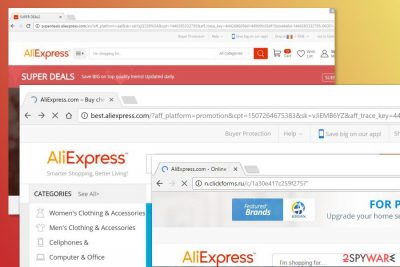
Aliexpress[1] is a popular online shop. However, cyber criminals and scammers often take advantage of the legitimate service’s users in order to display malicious ads, obtain sensitive data or steal the money. Therefore, the term Aliexpress virus contains a variety of activities that are performed under the name of legitimate shopping platform.
Criminals usually take advantage of adware programs which redirect to a fake Aliexpress.com website or display suspicious ads. Typically, such potentially unwanted programs (PUPs) spread in software bundles and sneak into the system unnoticed.
Security researchers detected a couple of versions of Aliexpress adware – activities.aliexpress.com, superdeals.aliexpress.com, and best.aliexpress.com. However, ad-supported applications might use other domains too. Though, adware operation remains similar and might cause these problems:
display ads on each website you visit;
- redirect to phishing sites;
- turn random text into hyperlinks;
- collect browsing-related information;
- try to steal personally-identifiable details, such as banking information, credit card details or login credentials;
- run various processes in the background that makes the system sluggish.
In most cases, Aliexpress.com virus operates as an ad-supported application. It might deliver fake discount coupons that redirect to questionable sites that ask to fill surveys or enter personal information in order to get it.
Also, it might give fake price comparisons or redirect to phishing sites[2] that look exactly like Aliexpress. Thus, users are advised to always check the domain name before logging in or purchasing goods from the shopping website. If it’s not Aliexpress.com, do not trust it!
If your browser (Chrome, Firefox, Explorer, etc.) frequently redirects you to a shopping website or display Aliexpress ads, you should scan the system with reputable anti-malware. These redirect problems are the main symptom that your PC might be infected with adware.
We suggest using FortectIntego for Aliexpress virus removal. However, you can choose any other security software. Though, don’t forget to update it first; outdated tools may not identify and eliminate this cyber threat.
Additionally, you can remove Aliexpress adware manually, by following our prepared instructions. But keep in mind that adware-related components may have been installed in the system as well as each of the browser installed on your PC.
Versions of Aliexpress.com virus
Activities.aliexpress.com. This domain is widely used by various adware programs in order to generate advertising revenue. The ad-supported application might trigger redirects to fake shopping websites, commercial sites and flood the browser with suspicious Aliexpress.com ads.
Superdeals.aliexpress.com. Redirects to Superdeals.aliexpress.com also warns about adware infiltration. Just like the previous version of adware, this one also is created for displaying aggressive commercial content on user’s browser. Therefore, it diminishes browsing experience and might put user’s security at risk.
Best.aliexpress.com. The main difference of this variant of Aliexpress.com virus is redirects to a different domain. Though, other characteristics remain the same. This PUP might display various types of pop-ups or ads which seems to deliver useful shopping offers or discounts.
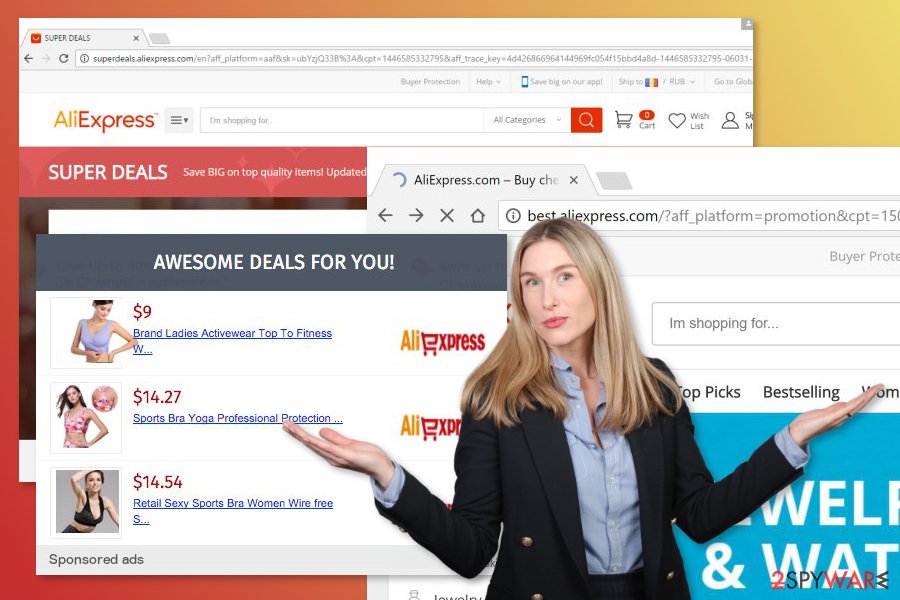
Ad-supported applications are being spread bundled with freeware or shareware
Adware programs that are responsible for browser redirects or aggressive ads usually are added in software bundles. These “package” can be any freeware or shareware that you can download from various online sources.
The PUP sneaks into the system unnoticed if users choose Recommended or Quick installer which does not openly disclose about additional add-ons. Therefore, they give permission to install a full package without knowing what hides in it.
To avoid this frustrating situation, users should get used to installing new programs using Custom or Advanced setup. However, it’s important not to rush and make sure that you do not leave any pre-selected “additional downloads.” Security team from uirusu.jp[3] also remind choosing reliable sources for software downloads.
Uninstall Aliexpress redirect virus and remove unwanted advertisements from the browser
As soon as you noticed unwanted redirects and ads, you should obtain a reputable anti-malware to remove Aliexpress.com virus from the computer. It’s the quickest method to get back to the normal browsing sessions and avoid suffering from cyber crimes.
However, you can also opt for the manual Aliexpress virus removal. By following the guidelines at the end of the article, you will need to uninstall programs and browser extensions that might be related to the adware. Additionally, you will have to remove other related entries and reset affected web browsers.
virus
You may remove virus damage with a help of FortectIntego. SpyHunter 5Combo Cleaner and Malwarebytes are recommended to detect potentially unwanted programs and viruses with all their files and registry entries that are related to them.
Getting rid of Aliexpress virus. Follow these steps
Uninstall from Windows
To stop Aliexpress redirect virus activities, you have to uninstall adware with all its components from Windows computer and reset each of the web browsers. These guidelines will help you:
Instructions for Windows 10/8 machines:
- Enter Control Panel into Windows search box and hit Enter or click on the search result.
- Under Programs, select Uninstall a program.

- From the list, find the entry of the suspicious program.
- Right-click on the application and select Uninstall.
- If User Account Control shows up, click Yes.
- Wait till uninstallation process is complete and click OK.

If you are Windows 7/XP user, proceed with the following instructions:
- Click on Windows Start > Control Panel located on the right pane (if you are Windows XP user, click on Add/Remove Programs).
- In Control Panel, select Programs > Uninstall a program.

- Pick the unwanted application by clicking on it once.
- At the top, click Uninstall/Change.
- In the confirmation prompt, pick Yes.
- Click OK once the removal process is finished.
Delete from macOS
If adware affected your Mac device, these instructions will help you to solve the problem:
Remove items from Applications folder:
- From the menu bar, select Go > Applications.
- In the Applications folder, look for all related entries.
- Click on the app and drag it to Trash (or right-click and pick Move to Trash)

To fully remove an unwanted app, you need to access Application Support, LaunchAgents, and LaunchDaemons folders and delete relevant files:
- Select Go > Go to Folder.
- Enter /Library/Application Support and click Go or press Enter.
- In the Application Support folder, look for any dubious entries and then delete them.
- Now enter /Library/LaunchAgents and /Library/LaunchDaemons folders the same way and terminate all the related .plist files.

Remove from Microsoft Edge
After infiltration of PUP, you may consider resetting Microsoft Edge:
Delete unwanted extensions from MS Edge:
- Select Menu (three horizontal dots at the top-right of the browser window) and pick Extensions.
- From the list, pick the extension and click on the Gear icon.
- Click on Uninstall at the bottom.

Clear cookies and other browser data:
- Click on the Menu (three horizontal dots at the top-right of the browser window) and select Privacy & security.
- Under Clear browsing data, pick Choose what to clear.
- Select everything (apart from passwords, although you might want to include Media licenses as well, if applicable) and click on Clear.

Restore new tab and homepage settings:
- Click the menu icon and choose Settings.
- Then find On startup section.
- Click Disable if you found any suspicious domain.
Reset MS Edge if the above steps did not work:
- Press on Ctrl + Shift + Esc to open Task Manager.
- Click on More details arrow at the bottom of the window.
- Select Details tab.
- Now scroll down and locate every entry with Microsoft Edge name in it. Right-click on each of them and select End Task to stop MS Edge from running.

If this solution failed to help you, you need to use an advanced Edge reset method. Note that you need to backup your data before proceeding.
- Find the following folder on your computer: C:\\Users\\%username%\\AppData\\Local\\Packages\\Microsoft.MicrosoftEdge_8wekyb3d8bbwe.
- Press Ctrl + A on your keyboard to select all folders.
- Right-click on them and pick Delete

- Now right-click on the Start button and pick Windows PowerShell (Admin).
- When the new window opens, copy and paste the following command, and then press Enter:
Get-AppXPackage -AllUsers -Name Microsoft.MicrosoftEdge | Foreach {Add-AppxPackage -DisableDevelopmentMode -Register “$($_.InstallLocation)\\AppXManifest.xml” -Verbose

Instructions for Chromium-based Edge
Delete extensions from MS Edge (Chromium):
- Open Edge and click select Settings > Extensions.
- Delete unwanted extensions by clicking Remove.

Clear cache and site data:
- Click on Menu and go to Settings.
- Select Privacy, search and services.
- Under Clear browsing data, pick Choose what to clear.
- Under Time range, pick All time.
- Select Clear now.

Reset Chromium-based MS Edge:
- Click on Menu and select Settings.
- On the left side, pick Reset settings.
- Select Restore settings to their default values.
- Confirm with Reset.

Remove from Mozilla Firefox (FF)
In order to get rid of Aliexpress.com redirect virus, you have to take care of Mozilla Firefox: uninstall questionable add-ons and refresh it.
Remove dangerous extensions:
- Open Mozilla Firefox browser and click on the Menu (three horizontal lines at the top-right of the window).
- Select Add-ons.
- In here, select unwanted plugin and click Remove.

Reset the homepage:
- Click three horizontal lines at the top right corner to open the menu.
- Choose Options.
- Under Home options, enter your preferred site that will open every time you newly open the Mozilla Firefox.
Clear cookies and site data:
- Click Menu and pick Settings.
- Go to Privacy & Security section.
- Scroll down to locate Cookies and Site Data.
- Click on Clear Data…
- Select Cookies and Site Data, as well as Cached Web Content and press Clear.

Reset Mozilla Firefox
If clearing the browser as explained above did not help, reset Mozilla Firefox:
- Open Mozilla Firefox browser and click the Menu.
- Go to Help and then choose Troubleshooting Information.

- Under Give Firefox a tune up section, click on Refresh Firefox…
- Once the pop-up shows up, confirm the action by pressing on Refresh Firefox.

Remove from Google Chrome
Aliexpress.com ads will stop bothering you once you uninstall suspicious Chrome extensions and reset the browser:
Delete malicious extensions from Google Chrome:
- Open Google Chrome, click on the Menu (three vertical dots at the top-right corner) and select More tools > Extensions.
- In the newly opened window, you will see all the installed extensions. Uninstall all the suspicious plugins that might be related to the unwanted program by clicking Remove.

Clear cache and web data from Chrome:
- Click on Menu and pick Settings.
- Under Privacy and security, select Clear browsing data.
- Select Browsing history, Cookies and other site data, as well as Cached images and files.
- Click Clear data.

Change your homepage:
- Click menu and choose Settings.
- Look for a suspicious site in the On startup section.
- Click on Open a specific or set of pages and click on three dots to find the Remove option.
Reset Google Chrome:
If the previous methods did not help you, reset Google Chrome to eliminate all the unwanted components:
- Click on Menu and select Settings.
- In the Settings, scroll down and click Advanced.
- Scroll down and locate Reset and clean up section.
- Now click Restore settings to their original defaults.
- Confirm with Reset settings.

Delete from Safari
To stop unwanted activities on Safari, follow these instructions:
Remove unwanted extensions from Safari:
- Click Safari > Preferences…
- In the new window, pick Extensions.
- Select the unwanted extension and select Uninstall.

Clear cookies and other website data from Safari:
- Click Safari > Clear History…
- From the drop-down menu under Clear, pick all history.
- Confirm with Clear History.

Reset Safari if the above-mentioned steps did not help you:
- Click Safari > Preferences…
- Go to Advanced tab.
- Tick the Show Develop menu in menu bar.
- From the menu bar, click Develop, and then select Empty Caches.

After uninstalling this potentially unwanted program (PUP) and fixing each of your web browsers, we recommend you to scan your PC system with a reputable anti-spyware. This will help you to get rid of Aliexpress registry traces and will also identify related parasites or possible malware infections on your computer. For that you can use our top-rated malware remover: FortectIntego, SpyHunter 5Combo Cleaner or Malwarebytes.
How to prevent from getting adware
Protect your privacy – employ a VPN
There are several ways how to make your online time more private – you can access an incognito tab. However, there is no secret that even in this mode, you are tracked for advertising purposes. There is a way to add an extra layer of protection and create a completely anonymous web browsing practice with the help of Private Internet Access VPN. This software reroutes traffic through different servers, thus leaving your IP address and geolocation in disguise. Besides, it is based on a strict no-log policy, meaning that no data will be recorded, leaked, and available for both first and third parties. The combination of a secure web browser and Private Internet Access VPN will let you browse the Internet without a feeling of being spied or targeted by criminals.
No backups? No problem. Use a data recovery tool
If you wonder how data loss can occur, you should not look any further for answers – human errors, malware attacks, hardware failures, power cuts, natural disasters, or even simple negligence. In some cases, lost files are extremely important, and many straight out panic when such an unfortunate course of events happen. Due to this, you should always ensure that you prepare proper data backups on a regular basis.
If you were caught by surprise and did not have any backups to restore your files from, not everything is lost. Data Recovery Pro is one of the leading file recovery solutions you can find on the market – it is likely to restore even lost emails or data located on an external device.
- ^ AliExpress. Wikipedia. The free encyclopedia.
- ^ Brandon Vigliarolo. 6 tips for avoiding phishing, malware, scams, and hacks while holiday shopping online. TechRepublic. News, tips, and advice for technology professionals.
- ^ Uirusu. Uirusu. Cyebr security news.























