Activities.aliexpress.com ads (Improved Instructions) - updated Feb 2020
Activities.aliexpress.com ads Removal Guide
What is Activities.aliexpress.com ads?
Activities.aliexpress.com – the result of potentially unwanted program infiltration that generates redirects to ad-supported sites
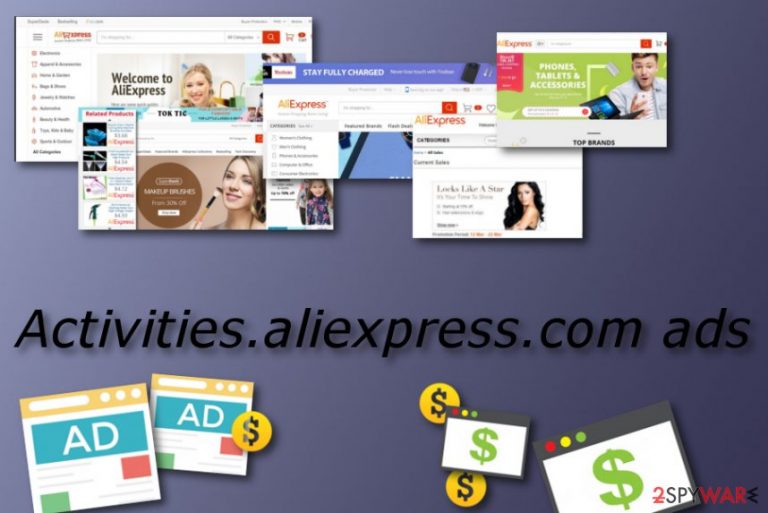
Activities.aliexpress.com ads are rogue content that appears on your web browser due to a secret installation of adware. In most cases, these ads are shown in a form of pop-ups and banners while one of your browsers such as Google Chrome, Mozilla Firefox, Internet Explorer, Microsoft Edge, or Safari is hijacked by the potentially unwanted application. Additionally, there also is a possibility to see these advertisements injected into full pages or in highlighted in-text pages hyperlinks.
The main purpose of Activities.aliexpress.com pop-up ads is to drive traffic to Aliexpress and, therefore, increase sales. Thus, on each of the advertisements, you will see a slogan of Aliexpress and the list of items that are on the sale right now. Therefore, naturally, clicking on such ads will lead to redirects to this third-party online shop or additional sites like Alibaba, which might become an irritating experience.
| Name | Activities.aliexpress.com |
|---|---|
| Type | Adware |
| Sub-type | Potentially unwanted program |
| Possible dangers | Adware redirects might take you to potentially dangerous sites where malware is distributed. Also, PUPs can easily lead to direct installations of useless tools or even dangerous programs. These intruders are known for collecting non-personal information that relates to browsing history and habits. Such behavior can easily end up in privacy issues or problems related to identity theft |
| Ads related to this adware can be indicated by | Waiting for activities.aliexpress.com, Looking up activities.aliexpress.com, Read activities.aliexpress.com, Transferring data from activities.aliexpress.com, Connected to activities.aliexpress.com |
| Browsers affected | Chrome, Firefox, Edge, Explorer, Safari, Opera. The intruder can inject content on any of the web browsers and lead to issues with your machine and speed of the performance |
| Symptoms | Redirecting to affiliate websites, advertising content occurring during browsing activity and on pages where advertisements are not commonly found |
| Distributing on the web | Potentially unwanted programs such as adware are usually spread through bundles of freeware, by the PUPs themselves since those can install browser-based applications without asking for permissions |
| Elimination | Remove Activities.aliexpress.com with anti-malware tools by fully scanning the machine and cleaning all PUP-related programs or files automatically |
| Repair | Use a computer scanning tool such as FortectIntego to detect all content in your computer system that PUP managed to damage and affect behind your back |
Such sites will not resemble an online shop or something similar. They may contain fake software update installers, offers to check the system for viruses, to call for remote tech support, and so on. Such and similar proposals may cause issues like online scams or infiltration of other freeware. As you can see, Activities.aliexpress.com virus might not bring danger directly but this suspicious app can definitely take you to an infected network.
If your device got infected by Activities.aliexpress.com adware, you will spot that the advertising activity is becoming more and more intense, no matter how effectively you are closing all those annoying pop-up notifications. Continuously, rogue advertising posts might start appearing with indications such as:
- Waiting for activities.aliexpress.com;
- Transferring data from activities.aliexpress.com;
- Looking up activities.aliexpress.com;
- Read activities.aliexpress.com;
- Connected to activities.aliexpress.com.
Therefore, if your web browser starts generating ads by Activities.aliexpress.com, we recommend you run an anti-malware tool and remove the adware that causes them right away. Keeping this rogue program on your system might lead to browser struggles due to the increasing number of adverts that you will be receiving in the upcoming future. If you prefer shopping on Aliexpress, you can always access it directly and find needed items there. 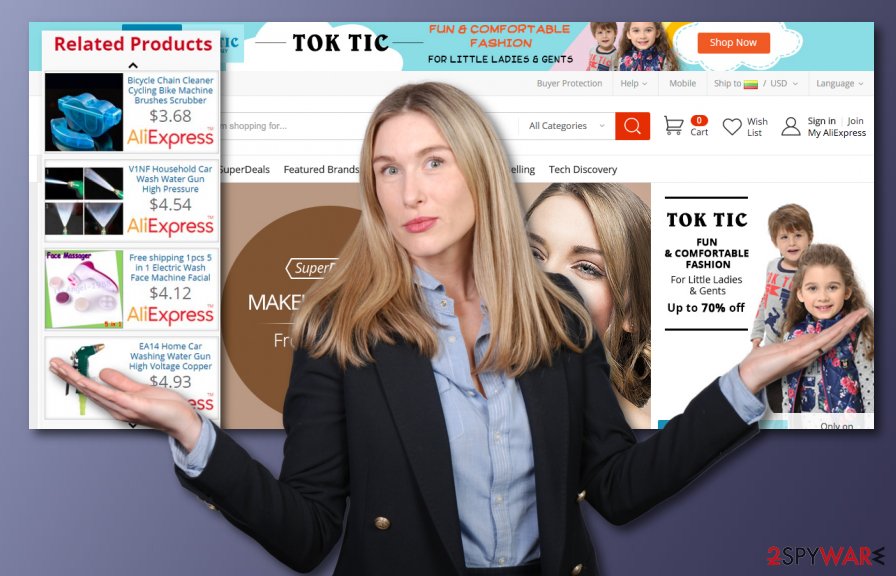
Another reason why you should remove Activities.aliexpress.com ads from your web browsers and get rid of the additional applications from your computer system is that adware programs are capable of collecting data that relates to the user's browsing experience and habits. For example, information such as links clicked, pages viewed, bookmarks saved, IP addresses, and even geolocation.[1]
Such information is later used for malvertising purposes and in various campaigns focusing on more personalized commercial content creation. When advertisers know you most used sites, items that you often search for pop-up ads attract you more and Activities.aliexpress.com developers can be sure that you are more eager to click on such material.
In addition, such information is delivered to other parties for more income and can be misused by third-party advertisers or malicious actors. However, the biggest income source for Activities.aliexpress.com adware developers is via advertising. This activity brings great benefits through the pay-per-click technique. Such a technique is used by all PUP makers as it brings success very easily. 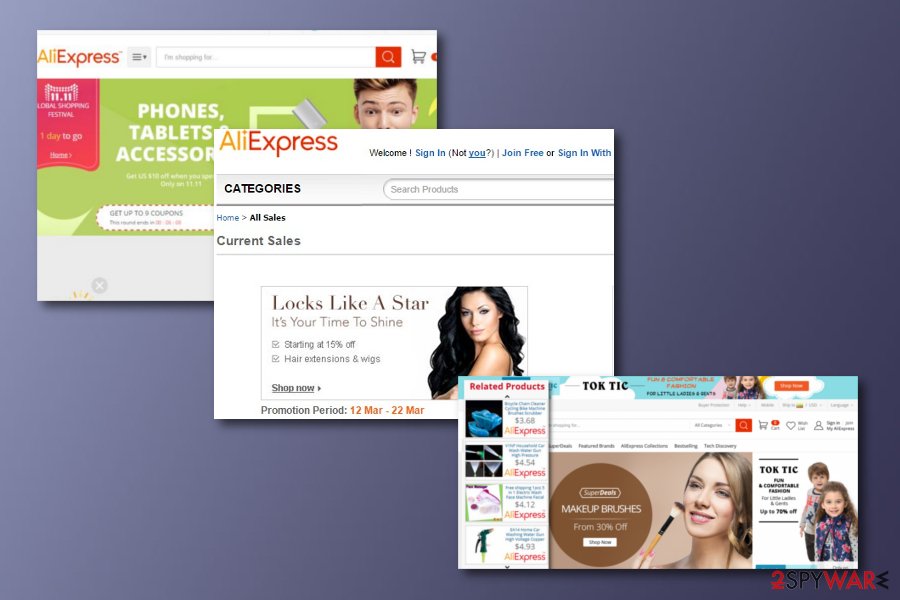
Some users have already been complaining about Activities.aliexpress.com pop-up ads showing during browsing activity. One person mentioned that those suspicious-looking advertisements kept appearing on web browser applications such as Google Chrome, Opera, and Internet Explorer.[2] However, we want to notify all users that sometimes it is enough to get an adblocking tool if the ads are bothering you just on particular websites.
But continuous redirects and advertisements filing up your screen indicate that the machine is infected with a PUP that you need to terminate using proper anti-malware. If so, Activities.aliexpress.com PUP can also damage system files, affect performance by disabling od adding functions in the background. This is why you should relate on FortectIntego or a similar system optimization tool that allows checking for damage and repairing registry entries or similar files. 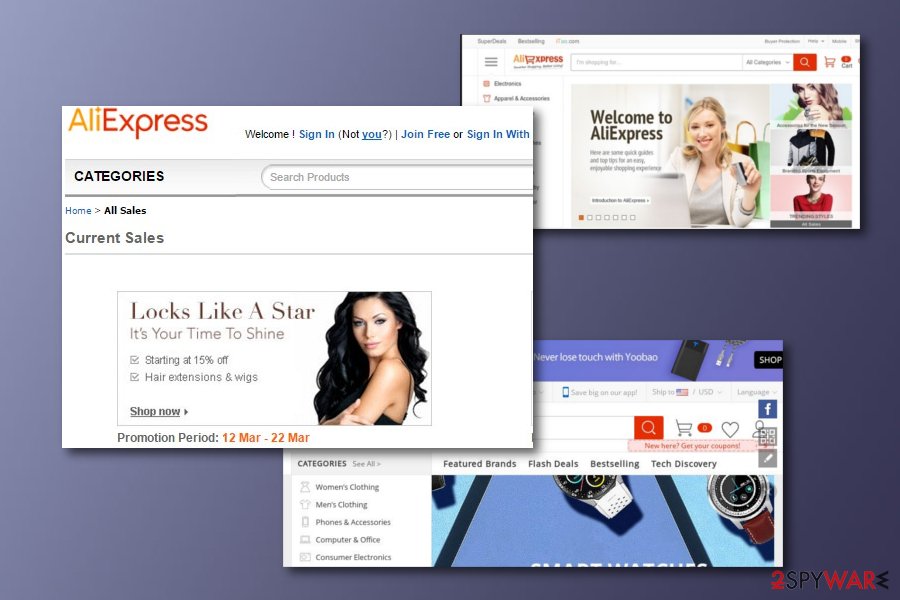
Distribution techniques of adware and potentially unwanted content
According to computer specialists from Virusai.lt,[3] adware programs and other potentially unwanted applications are usually promoted via software packages. Therefore, there is no need to say that it's a must to check each freeware/shareware before installing it. To monitor the installation correctly, you should check the Advanced or Custom installation option and analyze information give on the checkboxes.
Continuously, adware programs can be injected into dubious hyperlinks on unprotected pages. If you like clicking on everything that you overcome during browsing, you should prevent yourself from performing such activities in the future. Especially keep a distance from third-party websites, e.g. peer-to-peer networks[4] as you risk catching some type of infection by entering these types of pages.
Antivirus installation will also increase your computer's safety level. Make sure to choose a truly reliable program and keep it updated. Such software is very beneficial as it can offer you a wide range of abilities such as threat protection and removal, safe browsing function, system optimization, etc.
Removal guide for Activities.aliexpress.com pop-up ads from web browsers and computer
Potentially unwanted programs, unlike viruses, can be removed from computers manually. For this purpose, it's a must to stop all questionable processes via Task Manager, remove Activities.aliexpress.com and all unknown apps from Add/Remove Programs list. Then disable irrelevant extensions from each web browser separately or reset them to default by following the guide below.
Unfortunately, but in some of the cases, adware removal may not be that easy because they may have additional components or helper objects that don't allow users to perform the removal. Luckily, there is always a better solution. It's the usage of anti-malware. In fact, think of the fact that the Activities.aliexpress.com virus is an adware program that typically gets spread in a bundle, which means that it may have supporting files.
Thus, to succeed in the Activities.aliexpress.com removal once and for all, we would recommend running a full system scan with anti-malware.[5] These tools are created to suit all of the user's needs which means fast elimination only just in a couple of minutes, dealing with the cyber threat effectively, and cleaning different types of locations on the infected machine.
You may remove virus damage with a help of FortectIntego. SpyHunter 5Combo Cleaner and Malwarebytes are recommended to detect potentially unwanted programs and viruses with all their files and registry entries that are related to them.
Getting rid of Activities.aliexpress.com ads. Follow these steps
Uninstall from Windows
Delete all suspicious-looking processes from the Windows computer by using this helping guide:
Instructions for Windows 10/8 machines:
- Enter Control Panel into Windows search box and hit Enter or click on the search result.
- Under Programs, select Uninstall a program.

- From the list, find the entry of the suspicious program.
- Right-click on the application and select Uninstall.
- If User Account Control shows up, click Yes.
- Wait till uninstallation process is complete and click OK.

If you are Windows 7/XP user, proceed with the following instructions:
- Click on Windows Start > Control Panel located on the right pane (if you are Windows XP user, click on Add/Remove Programs).
- In Control Panel, select Programs > Uninstall a program.

- Pick the unwanted application by clicking on it once.
- At the top, click Uninstall/Change.
- In the confirmation prompt, pick Yes.
- Click OK once the removal process is finished.
Delete from macOS
Remove items from Applications folder:
- From the menu bar, select Go > Applications.
- In the Applications folder, look for all related entries.
- Click on the app and drag it to Trash (or right-click and pick Move to Trash)

To fully remove an unwanted app, you need to access Application Support, LaunchAgents, and LaunchDaemons folders and delete relevant files:
- Select Go > Go to Folder.
- Enter /Library/Application Support and click Go or press Enter.
- In the Application Support folder, look for any dubious entries and then delete them.
- Now enter /Library/LaunchAgents and /Library/LaunchDaemons folders the same way and terminate all the related .plist files.

Remove from Microsoft Edge
Delete unwanted extensions from MS Edge:
- Select Menu (three horizontal dots at the top-right of the browser window) and pick Extensions.
- From the list, pick the extension and click on the Gear icon.
- Click on Uninstall at the bottom.

Clear cookies and other browser data:
- Click on the Menu (three horizontal dots at the top-right of the browser window) and select Privacy & security.
- Under Clear browsing data, pick Choose what to clear.
- Select everything (apart from passwords, although you might want to include Media licenses as well, if applicable) and click on Clear.

Restore new tab and homepage settings:
- Click the menu icon and choose Settings.
- Then find On startup section.
- Click Disable if you found any suspicious domain.
Reset MS Edge if the above steps did not work:
- Press on Ctrl + Shift + Esc to open Task Manager.
- Click on More details arrow at the bottom of the window.
- Select Details tab.
- Now scroll down and locate every entry with Microsoft Edge name in it. Right-click on each of them and select End Task to stop MS Edge from running.

If this solution failed to help you, you need to use an advanced Edge reset method. Note that you need to backup your data before proceeding.
- Find the following folder on your computer: C:\\Users\\%username%\\AppData\\Local\\Packages\\Microsoft.MicrosoftEdge_8wekyb3d8bbwe.
- Press Ctrl + A on your keyboard to select all folders.
- Right-click on them and pick Delete

- Now right-click on the Start button and pick Windows PowerShell (Admin).
- When the new window opens, copy and paste the following command, and then press Enter:
Get-AppXPackage -AllUsers -Name Microsoft.MicrosoftEdge | Foreach {Add-AppxPackage -DisableDevelopmentMode -Register “$($_.InstallLocation)\\AppXManifest.xml” -Verbose

Instructions for Chromium-based Edge
Delete extensions from MS Edge (Chromium):
- Open Edge and click select Settings > Extensions.
- Delete unwanted extensions by clicking Remove.

Clear cache and site data:
- Click on Menu and go to Settings.
- Select Privacy, search and services.
- Under Clear browsing data, pick Choose what to clear.
- Under Time range, pick All time.
- Select Clear now.

Reset Chromium-based MS Edge:
- Click on Menu and select Settings.
- On the left side, pick Reset settings.
- Select Restore settings to their default values.
- Confirm with Reset.

Remove from Mozilla Firefox (FF)
Remove dangerous extensions:
- Open Mozilla Firefox browser and click on the Menu (three horizontal lines at the top-right of the window).
- Select Add-ons.
- In here, select unwanted plugin and click Remove.

Reset the homepage:
- Click three horizontal lines at the top right corner to open the menu.
- Choose Options.
- Under Home options, enter your preferred site that will open every time you newly open the Mozilla Firefox.
Clear cookies and site data:
- Click Menu and pick Settings.
- Go to Privacy & Security section.
- Scroll down to locate Cookies and Site Data.
- Click on Clear Data…
- Select Cookies and Site Data, as well as Cached Web Content and press Clear.

Reset Mozilla Firefox
If clearing the browser as explained above did not help, reset Mozilla Firefox:
- Open Mozilla Firefox browser and click the Menu.
- Go to Help and then choose Troubleshooting Information.

- Under Give Firefox a tune up section, click on Refresh Firefox…
- Once the pop-up shows up, confirm the action by pressing on Refresh Firefox.

Remove from Google Chrome
Get rid of all adware-related objects from Google Chrome by using the below-given helping guide:
Delete malicious extensions from Google Chrome:
- Open Google Chrome, click on the Menu (three vertical dots at the top-right corner) and select More tools > Extensions.
- In the newly opened window, you will see all the installed extensions. Uninstall all the suspicious plugins that might be related to the unwanted program by clicking Remove.

Clear cache and web data from Chrome:
- Click on Menu and pick Settings.
- Under Privacy and security, select Clear browsing data.
- Select Browsing history, Cookies and other site data, as well as Cached images and files.
- Click Clear data.

Change your homepage:
- Click menu and choose Settings.
- Look for a suspicious site in the On startup section.
- Click on Open a specific or set of pages and click on three dots to find the Remove option.
Reset Google Chrome:
If the previous methods did not help you, reset Google Chrome to eliminate all the unwanted components:
- Click on Menu and select Settings.
- In the Settings, scroll down and click Advanced.
- Scroll down and locate Reset and clean up section.
- Now click Restore settings to their original defaults.
- Confirm with Reset settings.

Delete from Safari
If your Safari web browser got hijacked by an adware application and it has been delivering intrusive ads lately, use these instructions to eliminate the threat:
Remove unwanted extensions from Safari:
- Click Safari > Preferences…
- In the new window, pick Extensions.
- Select the unwanted extension and select Uninstall.

Clear cookies and other website data from Safari:
- Click Safari > Clear History…
- From the drop-down menu under Clear, pick all history.
- Confirm with Clear History.

Reset Safari if the above-mentioned steps did not help you:
- Click Safari > Preferences…
- Go to Advanced tab.
- Tick the Show Develop menu in menu bar.
- From the menu bar, click Develop, and then select Empty Caches.

After uninstalling this potentially unwanted program (PUP) and fixing each of your web browsers, we recommend you to scan your PC system with a reputable anti-spyware. This will help you to get rid of Activities.aliexpress.com registry traces and will also identify related parasites or possible malware infections on your computer. For that you can use our top-rated malware remover: FortectIntego, SpyHunter 5Combo Cleaner or Malwarebytes.
How to prevent from getting adware
Do not let government spy on you
The government has many issues in regards to tracking users' data and spying on citizens, so you should take this into consideration and learn more about shady information gathering practices. Avoid any unwanted government tracking or spying by going totally anonymous on the internet.
You can choose a different location when you go online and access any material you want without particular content restrictions. You can easily enjoy internet connection without any risks of being hacked by using Private Internet Access VPN.
Control the information that can be accessed by government any other unwanted party and surf online without being spied on. Even if you are not involved in illegal activities or trust your selection of services, platforms, be suspicious for your own security and take precautionary measures by using the VPN service.
Backup files for the later use, in case of the malware attack
Computer users can suffer from data losses due to cyber infections or their own faulty doings. Ransomware can encrypt and hold files hostage, while unforeseen power cuts might cause a loss of important documents. If you have proper up-to-date backups, you can easily recover after such an incident and get back to work. It is also equally important to update backups on a regular basis so that the newest information remains intact – you can set this process to be performed automatically.
When you have the previous version of every important document or project you can avoid frustration and breakdowns. It comes in handy when malware strikes out of nowhere. Use Data Recovery Pro for the data restoration process.
- ^ Geolocation. Techopedia. Tech terms and definitions.
- ^ M-FurqanKhan. how to remove aliexpress popup. Microsoft forums. Questions and answers.
- ^ Virusai.lt. Virusai.lt. Cybersecurity and virus news.
- ^ P2P. Tech Terms. Definitions.
- ^ Margaret Rouse. Antimalware (anti-malware). Search Security. Tech Target.
