Amisites.com virus (Removal Guide) - Apr 2017 update
Amisites.com virus Removal Guide
What is Amisites.com virus?
The overview of the Amisites.com virus
Despite the fact that Amisites.com virus can sneak into the system unnoticed, the signs of the infection are clear. It replaces current browser’s homepage address and sets Amisites Search as your default search engine. By altering browser’s settings and making modifications to the system, the virus strengthens its presence on the computer. This browser hijacker gets inside having only one purpose – to display commercial content. Sponsored links might show up on the search results page, various pop-ups, banners and in-text ads might appear on each visited websites. Obviously, intrusive ads are annoying and reduce browsing quality; however, they might lead to a computer or privacy-related problems. Thus, if you don’t want to reveal your personal information to suspicious companies and get your computer infected with malware, you should initiate Amisites.com removal immediately. We recommend scanning the computer with FortectIntego and letting professional anti-malware program eliminating this cyber parasite.
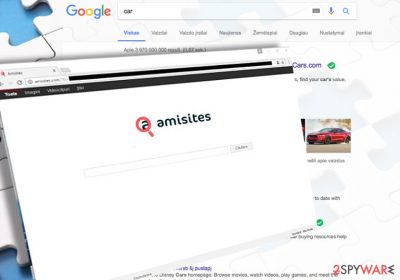
Amisites Search is presented as a search engine that promises to provide broader opportunities to access various information resources online. What is more, it is available in 20 different languages, and this feature might attract computer users from various places of the world. It uses Google database which has the answer to almost every question if used right[1]. Though search results are pretty much the same as the ones displayed by Google, you should not let your guard down because they can contain sponsored links and ads leading you to unsafe websites. Thus, no matter how trustworthy Amisites malware looks like, you should know that it is not a reliable search engine and that its search results can easily redirect you to malicious websites. What is more, it has been discovered that this questionable search engine is related with another PUP known as Nuesearch.com. If you thought that you are dealing with a less suspicious browsing tool, you should read its EULA or End User's License Agreement that claims:
You understand that by using the Amisites Services, You may be exposed to content that is offensive, indecent or objectionable. Under no circumstances will Amisites be liable in any way for any content, including, but not limited to, any errors or omissions in any content, or any loss or damage of any kind incurred as a result of the use of any content posted, transmitted or otherwise made available via the Amisites Services.
The main negative feature of this hijacker is redirect problem that occurs when you either click on a pop-up or when you attempt to enter the specific web page. Almost all browser hijackers are in vital need of the additional support. Anonymous online advertising companies and suspicious third-parties provide such support in exchange for the display of their commercial offers and advertisements. Besides, Amisites.com virus displays intrusive advertisements based on user’s search habits and other browsing-related information. If you are a cautious person, you may not like the fact that its spies on your browsing activities for collecting this non-personally identifiable information which, fortunately, does not include your logins or social security number[2]. However, your email address, mostly visited websites or computer's IP address can be shared with the developers of this browser hijacker[3]. Thus, if you do not want to lose your personal information or accidentally install malware, you should remove amisites.com before it entangles your PC entirely.
Why was my browser hijacked?
Amisites.com hijack has occurred because you did not pay enough attention to the software installation. Typically, such potentially unwanted programs infiltrate systems when people inattentively install free programs on their computers. You should be especially careful when downloading a free audio converter, a media player or similar software. If you are looking for, let's say, a player, make sure you select official websites and reliable developers[4].
To protect yourself from other common mistakes, you should double check the installation instructions and stop clicking “Next” button to increase the installation speed of the software because you cannot realize that there is a “bonus” application hiding inside it[5]. If you want to escape other potentially unwanted applications in the future, always opt for “Custom” or “Advanced” installation mode. Then, take a good look at the stages to spot any unnecessary applications. If you find some third-party apps or agreements to make amisites.com your default search engine, unmark them one by one. Next time you are about to choose a new search engine, take a look at the user reviews about the particular search engine of your interest. Other users’ experience might help you to escape the bothersome effects of a hijacker.
Quick and safe ways to remove Amisites.com from the browser
If you want to save your time and energy, install an anti-spyware program for Amisites.com removal. This program will locate the hijacker within a blink of an eye and delete it before you even notice. It is apt in detecting minor potentially malicious files which might be related with the hijacker. What is more, the security program can provide real-time protection against more serious viruses, such as Trojans and ransomware. There is also the second option of eliminating the PUP – manual removal. If you want to remove Amisites.com manually, please have a look at our prepared instructions below. Keep in mind that you have to pay utmost attention and precisely follow each stage of the removal guidelines in order to terminate this virus completely. We want to warn you that it may not be an as simple task as you would like it to be.
You may remove virus damage with a help of FortectIntego. SpyHunter 5Combo Cleaner and Malwarebytes are recommended to detect potentially unwanted programs and viruses with all their files and registry entries that are related to them.
Getting rid of Amisites.com virus. Follow these steps
Uninstall from Windows
To fix your Windows OS manually, you need to open Task Manager and get rid of every element of this browser hijacker. Make sure you get rid of such entries as Amisites Uninstall and similar components.
Instructions for Windows 10/8 machines:
- Enter Control Panel into Windows search box and hit Enter or click on the search result.
- Under Programs, select Uninstall a program.

- From the list, find the entry of the suspicious program.
- Right-click on the application and select Uninstall.
- If User Account Control shows up, click Yes.
- Wait till uninstallation process is complete and click OK.

If you are Windows 7/XP user, proceed with the following instructions:
- Click on Windows Start > Control Panel located on the right pane (if you are Windows XP user, click on Add/Remove Programs).
- In Control Panel, select Programs > Uninstall a program.

- Pick the unwanted application by clicking on it once.
- At the top, click Uninstall/Change.
- In the confirmation prompt, pick Yes.
- Click OK once the removal process is finished.
Delete from macOS
Amisites virus is not compatible with Mac OS X yet. However, there is no guarantee that it won't be in nearest future. To remove it with the help of manual removal option, you need to uninstall every component of this browser hijacker. Tip: look for Amisites Services and similar developer. If you can't name the developer of the program, you should get rid of it as well.
Remove items from Applications folder:
- From the menu bar, select Go > Applications.
- In the Applications folder, look for all related entries.
- Click on the app and drag it to Trash (or right-click and pick Move to Trash)

To fully remove an unwanted app, you need to access Application Support, LaunchAgents, and LaunchDaemons folders and delete relevant files:
- Select Go > Go to Folder.
- Enter /Library/Application Support and click Go or press Enter.
- In the Application Support folder, look for any dubious entries and then delete them.
- Now enter /Library/LaunchAgents and /Library/LaunchDaemons folders the same way and terminate all the related .plist files.

Remove from Microsoft Edge
Delete unwanted extensions from MS Edge:
- Select Menu (three horizontal dots at the top-right of the browser window) and pick Extensions.
- From the list, pick the extension and click on the Gear icon.
- Click on Uninstall at the bottom.

Clear cookies and other browser data:
- Click on the Menu (three horizontal dots at the top-right of the browser window) and select Privacy & security.
- Under Clear browsing data, pick Choose what to clear.
- Select everything (apart from passwords, although you might want to include Media licenses as well, if applicable) and click on Clear.

Restore new tab and homepage settings:
- Click the menu icon and choose Settings.
- Then find On startup section.
- Click Disable if you found any suspicious domain.
Reset MS Edge if the above steps did not work:
- Press on Ctrl + Shift + Esc to open Task Manager.
- Click on More details arrow at the bottom of the window.
- Select Details tab.
- Now scroll down and locate every entry with Microsoft Edge name in it. Right-click on each of them and select End Task to stop MS Edge from running.

If this solution failed to help you, you need to use an advanced Edge reset method. Note that you need to backup your data before proceeding.
- Find the following folder on your computer: C:\\Users\\%username%\\AppData\\Local\\Packages\\Microsoft.MicrosoftEdge_8wekyb3d8bbwe.
- Press Ctrl + A on your keyboard to select all folders.
- Right-click on them and pick Delete

- Now right-click on the Start button and pick Windows PowerShell (Admin).
- When the new window opens, copy and paste the following command, and then press Enter:
Get-AppXPackage -AllUsers -Name Microsoft.MicrosoftEdge | Foreach {Add-AppxPackage -DisableDevelopmentMode -Register “$($_.InstallLocation)\\AppXManifest.xml” -Verbose

Instructions for Chromium-based Edge
Delete extensions from MS Edge (Chromium):
- Open Edge and click select Settings > Extensions.
- Delete unwanted extensions by clicking Remove.

Clear cache and site data:
- Click on Menu and go to Settings.
- Select Privacy, search and services.
- Under Clear browsing data, pick Choose what to clear.
- Under Time range, pick All time.
- Select Clear now.

Reset Chromium-based MS Edge:
- Click on Menu and select Settings.
- On the left side, pick Reset settings.
- Select Restore settings to their default values.
- Confirm with Reset.

Remove from Mozilla Firefox (FF)
If your Firefox is infected with Amisites, make sure you remove all suspicious add-ons from the browser. Besides, you should also remove www.[virus name].com/….. line from the Target field (it goes after C:\Program Files\Internet Explorer\iexplore.exe)
Remove dangerous extensions:
- Open Mozilla Firefox browser and click on the Menu (three horizontal lines at the top-right of the window).
- Select Add-ons.
- In here, select unwanted plugin and click Remove.

Reset the homepage:
- Click three horizontal lines at the top right corner to open the menu.
- Choose Options.
- Under Home options, enter your preferred site that will open every time you newly open the Mozilla Firefox.
Clear cookies and site data:
- Click Menu and pick Settings.
- Go to Privacy & Security section.
- Scroll down to locate Cookies and Site Data.
- Click on Clear Data…
- Select Cookies and Site Data, as well as Cached Web Content and press Clear.

Reset Mozilla Firefox
If clearing the browser as explained above did not help, reset Mozilla Firefox:
- Open Mozilla Firefox browser and click the Menu.
- Go to Help and then choose Troubleshooting Information.

- Under Give Firefox a tune up section, click on Refresh Firefox…
- Once the pop-up shows up, confirm the action by pressing on Refresh Firefox.

Remove from Google Chrome
To fix Chrome after Amisites hijack, you need to eliminate malicious add-ons from the browser. Don't forget to uninstall www.[virus name].com/….. line from the Target field (it goes after C:\Program Files\Internet Explorer\chrome.exe)
Delete malicious extensions from Google Chrome:
- Open Google Chrome, click on the Menu (three vertical dots at the top-right corner) and select More tools > Extensions.
- In the newly opened window, you will see all the installed extensions. Uninstall all the suspicious plugins that might be related to the unwanted program by clicking Remove.

Clear cache and web data from Chrome:
- Click on Menu and pick Settings.
- Under Privacy and security, select Clear browsing data.
- Select Browsing history, Cookies and other site data, as well as Cached images and files.
- Click Clear data.

Change your homepage:
- Click menu and choose Settings.
- Look for a suspicious site in the On startup section.
- Click on Open a specific or set of pages and click on three dots to find the Remove option.
Reset Google Chrome:
If the previous methods did not help you, reset Google Chrome to eliminate all the unwanted components:
- Click on Menu and select Settings.
- In the Settings, scroll down and click Advanced.
- Scroll down and locate Reset and clean up section.
- Now click Restore settings to their original defaults.
- Confirm with Reset settings.

Delete from Safari
Remove unwanted extensions from Safari:
- Click Safari > Preferences…
- In the new window, pick Extensions.
- Select the unwanted extension and select Uninstall.

Clear cookies and other website data from Safari:
- Click Safari > Clear History…
- From the drop-down menu under Clear, pick all history.
- Confirm with Clear History.

Reset Safari if the above-mentioned steps did not help you:
- Click Safari > Preferences…
- Go to Advanced tab.
- Tick the Show Develop menu in menu bar.
- From the menu bar, click Develop, and then select Empty Caches.

After uninstalling this potentially unwanted program (PUP) and fixing each of your web browsers, we recommend you to scan your PC system with a reputable anti-spyware. This will help you to get rid of Amisites.com registry traces and will also identify related parasites or possible malware infections on your computer. For that you can use our top-rated malware remover: FortectIntego, SpyHunter 5Combo Cleaner or Malwarebytes.
How to prevent from getting browser hijacker
Stream videos without limitations, no matter where you are
There are multiple parties that could find out almost anything about you by checking your online activity. While this is highly unlikely, advertisers and tech companies are constantly tracking you online. The first step to privacy should be a secure browser that focuses on tracker reduction to a minimum.
Even if you employ a secure browser, you will not be able to access websites that are restricted due to local government laws or other reasons. In other words, you may not be able to stream Disney+ or US-based Netflix in some countries. To bypass these restrictions, you can employ a powerful Private Internet Access VPN, which provides dedicated servers for torrenting and streaming, not slowing you down in the process.
Data backups are important – recover your lost files
Ransomware is one of the biggest threats to personal data. Once it is executed on a machine, it launches a sophisticated encryption algorithm that locks all your files, although it does not destroy them. The most common misconception is that anti-malware software can return files to their previous states. This is not true, however, and data remains locked after the malicious payload is deleted.
While regular data backups are the only secure method to recover your files after a ransomware attack, tools such as Data Recovery Pro can also be effective and restore at least some of your lost data.
- ^ How To Use Google To Search. Search Engine Land.
- ^ Michael Sweeney. What Is PII, non-PII, and Personal Data?. 7suite blog.
- ^ What are browser hijackers and how to remove them. 2spyware. Malware removal guides.
- ^ Joel Lee. The Top 5 Free Media Players for Windows. MakeUseOf. Helps users deconstruct the world of technology and gadgets.
- ^ How to avoid installing toolbars and other ‘junk’ programs when downloading free software. Rick's Daily Tips. Computer Tips, Tricks and Tutorials.























