Nuesearch.com (Aug 2016 update)
Nuesearch.com Removal Guide
What is Nuesearch.com?
What is Nuesearch and how did it get on my computer?
NueSearch is a widely-known browser hijacker which was spotted by 2-spyware security experts in the end on May 2016. This potentially unwanted program (PUP) presents itself as a legitimate search engine but a full research has revealed that it has nothing in common with trustworthy search results. Apart from being a PUP, this malware is also put into the category of browser hijackers, along with other suspicious search engines like Amisites.com. Luckily, you can eliminate it with almost every reputable anti-spyware, so don’t waste your time dealing with it. Besides its ability to infiltrate computers without users’ knowledge, Nuesearch hijack every web browser that it is installed on them. As a result, it starts appearing instead of the start page and the default search engine each time you launch the browser. Be sure not to use Nuesearch.com while searching the Internet! It has been observed that it can show people altered search results trying to redirect them to questionable/suspicious websites. You should never stay on such domains because visiting them can lead you to the infiltration of malware. These high-risk Internet sites are mostly used to infect people with adware-type programs, browser hijackers or sometimes even ransomware-type threats. But you should think about Nuesearch.com removal not only because of that.
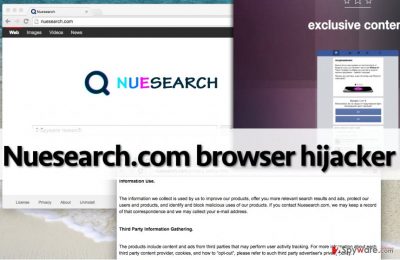
Nuesearch.com redirect problem is just the beginning. According to PC experts, this search tool can also track you while you are browsing the Internet. With the help of this redirect virus, scammers can try to reveal your search queries, email address, computer’s location and similar information. Beware that this data may be sold to third-party companies that may use it for their own needs. At this point, our advice is very simple – you must remove Nuesearch from your computer without wasting your time. For that, you can use instructions provided below or install such anti-spyware software like FortectIntego.
How can nuesearch sneak into my PC?
This browser hijacker can easily infiltrate your PC without an appropriate permission asked because it has been using a distribution technology called “bundling.” With the help of this method, its developers can hide this suspicious search engine among “optional downloads” that are hardly checked by users. If you don’t tend to monitor installation process of the freeware, you may be tricked into installing NueSearch as a bonus applications. However, we highly recommend you to reject it because it is an ad-supported software that can lead you to malware infiltration.
To prevent optional downloads, you have to select particular installation settings and configure them. Remember that the right options are Advanced and Custom ones, but not Default or Standard ones. Once you open Advanced/Custom settings, look through all suggested items and deselect all of them. It is also advisable to look through Privacy Policy and Terms of Use documents because they also provide relevant information about your selected software that you may want to know.
Nuesearch removal guide
Nuesearch virus should be deleted from the computer system because it can convince you to visit untrustworthy Internet sites, and that can cause you some serious security problems. If you would like to bypass such websites, do not use the search engine this hijacker provides and opt for a better alternative. To remove Nuesearch.com, use a trustworthy program that could detect and remove spyware and malware. If you do not want to use an additional program to delete this potentially unwanted one, then follow instructions given below. If after completing these steps you still feel that your computer is not safe, complete Nuesearch removal with the help of the automatic malware removal program. It can scan your computer system and detect all hidden dangerous programs.
You may remove virus damage with a help of FortectIntego. SpyHunter 5Combo Cleaner and Malwarebytes are recommended to detect potentially unwanted programs and viruses with all their files and registry entries that are related to them.
Getting rid of Nuesearch.com. Follow these steps
Uninstall from Windows
You can eliminate this browser hijacker from your computer manually only if you uninstall each of its components. In this case, you must uninstall NueSearch Uninstall, Uninstall – amz, Amisites, Browser Defender, Yontoo and similar entries that look suspicious. The argument that has to be removed from Windows shortcuts is: http://www.nuesearch.com.com/?ts=[timestamp]&v=[version]&uid=[uid]&ptid=[unknown]&mode=[unknown]
Instructions for Windows 10/8 machines:
- Enter Control Panel into Windows search box and hit Enter or click on the search result.
- Under Programs, select Uninstall a program.

- From the list, find the entry of the suspicious program.
- Right-click on the application and select Uninstall.
- If User Account Control shows up, click Yes.
- Wait till uninstallation process is complete and click OK.

If you are Windows 7/XP user, proceed with the following instructions:
- Click on Windows Start > Control Panel located on the right pane (if you are Windows XP user, click on Add/Remove Programs).
- In Control Panel, select Programs > Uninstall a program.

- Pick the unwanted application by clicking on it once.
- At the top, click Uninstall/Change.
- In the confirmation prompt, pick Yes.
- Click OK once the removal process is finished.
Delete from macOS
When uninstalling PUP from Mac OS X, you have to uninstall each of suspicious entries, such as Uninstall – amz, NueSearch Uninstall, Amisites, Browser Defender, Yontoo, etc.
Remove items from Applications folder:
- From the menu bar, select Go > Applications.
- In the Applications folder, look for all related entries.
- Click on the app and drag it to Trash (or right-click and pick Move to Trash)

To fully remove an unwanted app, you need to access Application Support, LaunchAgents, and LaunchDaemons folders and delete relevant files:
- Select Go > Go to Folder.
- Enter /Library/Application Support and click Go or press Enter.
- In the Application Support folder, look for any dubious entries and then delete them.
- Now enter /Library/LaunchAgents and /Library/LaunchDaemons folders the same way and terminate all the related .plist files.

Remove from Mozilla Firefox (FF)
To get rid of this browser hijacker once and for all, go to your browser’s add-on manager, remove NueSearch add-on and look for other unknown add-ons. If you are in doubt, you can always check their reliability on reputable security sites.
Remove dangerous extensions:
- Open Mozilla Firefox browser and click on the Menu (three horizontal lines at the top-right of the window).
- Select Add-ons.
- In here, select unwanted plugin and click Remove.

Reset the homepage:
- Click three horizontal lines at the top right corner to open the menu.
- Choose Options.
- Under Home options, enter your preferred site that will open every time you newly open the Mozilla Firefox.
Clear cookies and site data:
- Click Menu and pick Settings.
- Go to Privacy & Security section.
- Scroll down to locate Cookies and Site Data.
- Click on Clear Data…
- Select Cookies and Site Data, as well as Cached Web Content and press Clear.

Reset Mozilla Firefox
If clearing the browser as explained above did not help, reset Mozilla Firefox:
- Open Mozilla Firefox browser and click the Menu.
- Go to Help and then choose Troubleshooting Information.

- Under Give Firefox a tune up section, click on Refresh Firefox…
- Once the pop-up shows up, confirm the action by pressing on Refresh Firefox.

Remove from Google Chrome
You will only remove this hijacker from your computer completely, when you will take care of all the add-ons, it might have installed on your browser. You have to delete NueSearch and other suspicious add-ons you can find in your add-on manager.
Delete malicious extensions from Google Chrome:
- Open Google Chrome, click on the Menu (three vertical dots at the top-right corner) and select More tools > Extensions.
- In the newly opened window, you will see all the installed extensions. Uninstall all the suspicious plugins that might be related to the unwanted program by clicking Remove.

Clear cache and web data from Chrome:
- Click on Menu and pick Settings.
- Under Privacy and security, select Clear browsing data.
- Select Browsing history, Cookies and other site data, as well as Cached images and files.
- Click Clear data.

Change your homepage:
- Click menu and choose Settings.
- Look for a suspicious site in the On startup section.
- Click on Open a specific or set of pages and click on three dots to find the Remove option.
Reset Google Chrome:
If the previous methods did not help you, reset Google Chrome to eliminate all the unwanted components:
- Click on Menu and select Settings.
- In the Settings, scroll down and click Advanced.
- Scroll down and locate Reset and clean up section.
- Now click Restore settings to their original defaults.
- Confirm with Reset settings.

Delete from Safari
Though this virus rarely targets Mac OS X, there is no guarantee that you are safe from this virus. In case you notice suspicious behavior, check the list of Safari’s add-ons and delete the insecure ones. Don’t forget to do a little research beforehand, not to delete legitimate programs.
Remove unwanted extensions from Safari:
- Click Safari > Preferences…
- In the new window, pick Extensions.
- Select the unwanted extension and select Uninstall.

Clear cookies and other website data from Safari:
- Click Safari > Clear History…
- From the drop-down menu under Clear, pick all history.
- Confirm with Clear History.

Reset Safari if the above-mentioned steps did not help you:
- Click Safari > Preferences…
- Go to Advanced tab.
- Tick the Show Develop menu in menu bar.
- From the menu bar, click Develop, and then select Empty Caches.

After uninstalling this potentially unwanted program (PUP) and fixing each of your web browsers, we recommend you to scan your PC system with a reputable anti-spyware. This will help you to get rid of Nuesearch.com registry traces and will also identify related parasites or possible malware infections on your computer. For that you can use our top-rated malware remover: FortectIntego, SpyHunter 5Combo Cleaner or Malwarebytes.
How to prevent from getting stealing programs
Stream videos without limitations, no matter where you are
There are multiple parties that could find out almost anything about you by checking your online activity. While this is highly unlikely, advertisers and tech companies are constantly tracking you online. The first step to privacy should be a secure browser that focuses on tracker reduction to a minimum.
Even if you employ a secure browser, you will not be able to access websites that are restricted due to local government laws or other reasons. In other words, you may not be able to stream Disney+ or US-based Netflix in some countries. To bypass these restrictions, you can employ a powerful Private Internet Access VPN, which provides dedicated servers for torrenting and streaming, not slowing you down in the process.
Data backups are important – recover your lost files
Ransomware is one of the biggest threats to personal data. Once it is executed on a machine, it launches a sophisticated encryption algorithm that locks all your files, although it does not destroy them. The most common misconception is that anti-malware software can return files to their previous states. This is not true, however, and data remains locked after the malicious payload is deleted.
While regular data backups are the only secure method to recover your files after a ransomware attack, tools such as Data Recovery Pro can also be effective and restore at least some of your lost data.















