ATLAS ransomware / virus (Simple Removal Guide) - Removal Guide
ATLAS virus Removal Guide
What is ATLAS ransomware virus?
ATLAS ransomware is ready to encrypt your files
ATLAS virus operates as ransomware[1] which is devised to encode users’ personal files with the combination of AES+RSA-512 algorithms. This peculiarity makes the malware a full-fledged virus despite its plain design. In the ransom message, it provides three email addresses: atlashelp@protonmail.com, atlasfix@protonmail.com, and atlasfix@dr.com. It marks the encrypted files with .ATLAS file decryption. In the ATLAS_FILES.txt, the malware authors alarm victims to use any third-party decryption software but instead follow their requirements. The malware was constructed on the basis of Dale and Chip ransomware infections[2]. It is common tendency to exert pressure on victims. Instead of giving into their manipulations, we offer you to start ATLAS removal. OYou can speed up the process with FortectIntego or Malwarebytes.
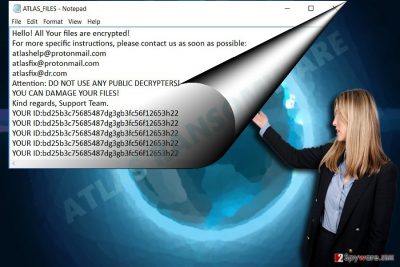
Currently, there has been a string of crypto-malware threats which present the demands in the plain .txt file. The majority of them were based on the open source HiddenTear virus. Nonetheless, this time, the developers of Dale and Chip viruses fall to be the prime suspects for creating this virus. Similarly to the design of the former threat, ATLAS malware three alternative email addresses for the public. It also repeats the identification code of a victim several times. Taking a look back at the former attempts to extort money, the cyber crooks seem to have knowledge how to use Tor and dark web for disguising their identity[3]. The files are encrypted with an elaborate encryption method which suggests that the felons are not newbies. What is more, they do not indicate a specific amount of ransom[4]. The victims are supposed to contact the racketeers and follow further instructions. Let us warn you not to install their suggested software, but in fact, remove ATLAS right away.
The transmission techniques of the malware
Despite slight alterations in the modus operandi, ATLAS ransomware spreads the same way as other file-encrypting threats. You may notice it as an email attachment added to the email named as an important invoice or subpoena to the court. Note that ATLAS hijack may also occur if you tend to visit peer-to-peer file sharing domains, gambling, and gaming web pages. Fewer samples reveal the tendency that some fraudsters shift their attention to browser plug-ins. If you come across a website which suggests you enable a browser extension, do not rush to do it. Instead of temporal access to feature or service, you may accelerate the infiltration of a file-encrypting threat.
Terminating ATLAS efficiently
Taking into account the fact that this malware is a derivative version of previously mentioned viruses, you should not underestimate it. Thus do not waste time and entrust ATLAS removal to an anti-spyware tool. Do not get surprised if this malware modifies the system settings and you will not be able to run the application. In that case, the below-displayed guide will be of practical use. After you regain full access, remove ATLAS virus. Regardless of crooks’ alert not to use third-party decryption software, disregard such “recommendation.” You will find useful tips under “Bonus: Recover your data” headline. Note that your vigilance pays a significant role in the cyber security[5].
Getting rid of ATLAS virus. Follow these steps
Manual removal using Safe Mode
Important! →
Manual removal guide might be too complicated for regular computer users. It requires advanced IT knowledge to be performed correctly (if vital system files are removed or damaged, it might result in full Windows compromise), and it also might take hours to complete. Therefore, we highly advise using the automatic method provided above instead.
Step 1. Access Safe Mode with Networking
Manual malware removal should be best performed in the Safe Mode environment.
Windows 7 / Vista / XP
- Click Start > Shutdown > Restart > OK.
- When your computer becomes active, start pressing F8 button (if that does not work, try F2, F12, Del, etc. – it all depends on your motherboard model) multiple times until you see the Advanced Boot Options window.
- Select Safe Mode with Networking from the list.

Windows 10 / Windows 8
- Right-click on Start button and select Settings.

- Scroll down to pick Update & Security.

- On the left side of the window, pick Recovery.
- Now scroll down to find Advanced Startup section.
- Click Restart now.

- Select Troubleshoot.

- Go to Advanced options.

- Select Startup Settings.

- Press Restart.
- Now press 5 or click 5) Enable Safe Mode with Networking.

Step 2. Shut down suspicious processes
Windows Task Manager is a useful tool that shows all the processes running in the background. If malware is running a process, you need to shut it down:
- Press Ctrl + Shift + Esc on your keyboard to open Windows Task Manager.
- Click on More details.

- Scroll down to Background processes section, and look for anything suspicious.
- Right-click and select Open file location.

- Go back to the process, right-click and pick End Task.

- Delete the contents of the malicious folder.
Step 3. Check program Startup
- Press Ctrl + Shift + Esc on your keyboard to open Windows Task Manager.
- Go to Startup tab.
- Right-click on the suspicious program and pick Disable.

Step 4. Delete virus files
Malware-related files can be found in various places within your computer. Here are instructions that could help you find them:
- Type in Disk Cleanup in Windows search and press Enter.

- Select the drive you want to clean (C: is your main drive by default and is likely to be the one that has malicious files in).
- Scroll through the Files to delete list and select the following:
Temporary Internet Files
Downloads
Recycle Bin
Temporary files - Pick Clean up system files.

- You can also look for other malicious files hidden in the following folders (type these entries in Windows Search and press Enter):
%AppData%
%LocalAppData%
%ProgramData%
%WinDir%
After you are finished, reboot the PC in normal mode.
Remove ATLAS using System Restore
System Restore is another alternative to regain full control of the device.
-
Step 1: Reboot your computer to Safe Mode with Command Prompt
Windows 7 / Vista / XP- Click Start → Shutdown → Restart → OK.
- When your computer becomes active, start pressing F8 multiple times until you see the Advanced Boot Options window.
-
Select Command Prompt from the list

Windows 10 / Windows 8- Press the Power button at the Windows login screen. Now press and hold Shift, which is on your keyboard, and click Restart..
- Now select Troubleshoot → Advanced options → Startup Settings and finally press Restart.
-
Once your computer becomes active, select Enable Safe Mode with Command Prompt in Startup Settings window.

-
Step 2: Restore your system files and settings
-
Once the Command Prompt window shows up, enter cd restore and click Enter.

-
Now type rstrui.exe and press Enter again..

-
When a new window shows up, click Next and select your restore point that is prior the infiltration of ATLAS. After doing that, click Next.


-
Now click Yes to start system restore.

-
Once the Command Prompt window shows up, enter cd restore and click Enter.
Bonus: Recover your data
Guide which is presented above is supposed to help you remove ATLAS from your computer. To recover your encrypted files, we recommend using a detailed guide prepared by 2-spyware.com security experts.If your files are encrypted by ATLAS, you can use several methods to restore them:
Opt for Data Recovery Pro to retrieve your files
This program is designed to restore files if they were lost during a system crash. It might help you restore your valuable encrypted documents as well.
- Download Data Recovery Pro;
- Follow the steps of Data Recovery Setup and install the program on your computer;
- Launch it and scan your computer for files encrypted by ATLAS ransomware;
- Restore them.
Make use of ShadowExplorer
There is no information whether ATLAS virus deletes shadow volume copies in advance so you might have another chance to retrieve your files.
- Download Shadow Explorer (http://shadowexplorer.com/);
- Follow a Shadow Explorer Setup Wizard and install this application on your computer;
- Launch the program and go through the drop down menu on the top left corner to select the disk of your encrypted data. Check what folders are there;
- Right-click on the folder you want to restore and select “Export”. You can also select where you want it to be stored.
Finally, you should always think about the protection of crypto-ransomwares. In order to protect your computer from ATLAS and other ransomwares, use a reputable anti-spyware, such as FortectIntego, SpyHunter 5Combo Cleaner or Malwarebytes
How to prevent from getting ransomware
Access your website securely from any location
When you work on the domain, site, blog, or different project that requires constant management, content creation, or coding, you may need to connect to the server and content management service more often. The best solution for creating a tighter network could be a dedicated/fixed IP address.
If you make your IP address static and set to your device, you can connect to the CMS from any location and do not create any additional issues for the server or network manager that needs to monitor connections and activities. VPN software providers like Private Internet Access can help you with such settings and offer the option to control the online reputation and manage projects easily from any part of the world.
Recover files after data-affecting malware attacks
While much of the data can be accidentally deleted due to various reasons, malware is one of the main culprits that can cause loss of pictures, documents, videos, and other important files. More serious malware infections lead to significant data loss when your documents, system files, and images get encrypted. In particular, ransomware is is a type of malware that focuses on such functions, so your files become useless without an ability to access them.
Even though there is little to no possibility to recover after file-locking threats, some applications have features for data recovery in the system. In some cases, Data Recovery Pro can also help to recover at least some portion of your data after data-locking virus infection or general cyber infection.
- ^ Steve Ranger. Ransomware is now so awful it's actually making us take security seriously. ZDNet. Technology News, Analysis, Comments, and Product Reviews for IT Professionals.
- ^ Lawrence Abrams. RIG-E Exploit Kit now distributing New CHIP Ransomware. BleepingComputer. News, Reviews and Technical Support.
- ^ Dennis Fisher. Cerber Ransomware Seen Using Tor. OntheWire. Pindrop's exclusive news source.
- ^ Joe Uchill. New ransomware demands political statements, not money. The Hill. Covering Congress, Politics, Political Campaigns and Capitol Hill.
- ^ Clint Boulton . Humans are (still) the weakest cybersecurity link. CIO. Information Technology Strategy for senior IT management.





















