Babylon Toolbar (Virus Removal Instructions) - updated Sep 2020
Babylon Toolbar Removal Guide
What is Babylon Toolbar?
Babylon Toolbar is a potentially unwanted program that is better to avoid due to constant redirects
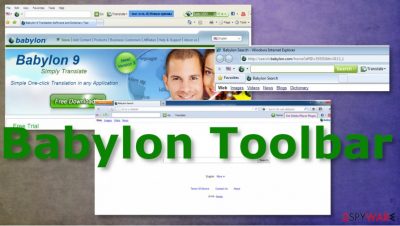
| Name | Babylon Toolbar |
|---|---|
| Type | Browser hijacker/ redirect virus |
| Symptoms | The program triggers pop-ups and redirects to third-party advertising pages |
| Distirbution | Freeware distribution pages and misleading sites lead to installations of such programs.[1] Other intruders can lead to such infections too |
| Elimination | Babylon Toolbar removal should give the best results when you use the proper anti-malware tools |
| Repair | Remember to repair the damage that PUP causes with tools capable of fixing such issues like FortectIntego |
Babylon Toolbar or Babylon Search Toolbar is a web browser add-on that is promoted as a very useful tool that is capable of improving people's browsing experience. According to its description, this program allows you to get quick translations and definitions directly from the web browser without a need to search the Internet for them.
However, this program is not as peaceful as it may look from the first sight. Beware that it belongs to Babylon Ltd – a company, which presented such search engines as isearch.babylon.com. This company has also been using shady distribution techniques that caused the unexpected appearance of its products on people's computers.
So, there is no doubt that you can let the Babylon Toolbar virus to your computer without even knowing that. After installing this toolbar on your computer, you can find out that your start page and the default search engine are replaced by an unknown page that causes different commercials when used for searches.[2]
In addition, you can receive sponsored search results among the normal ones that can lead you to unknown or unsafe websites. Finally, slowdowns on your browser can also be expected because this Babylon Toolbar potentially unwanted program consumes a generous amount of computer resources.[3]
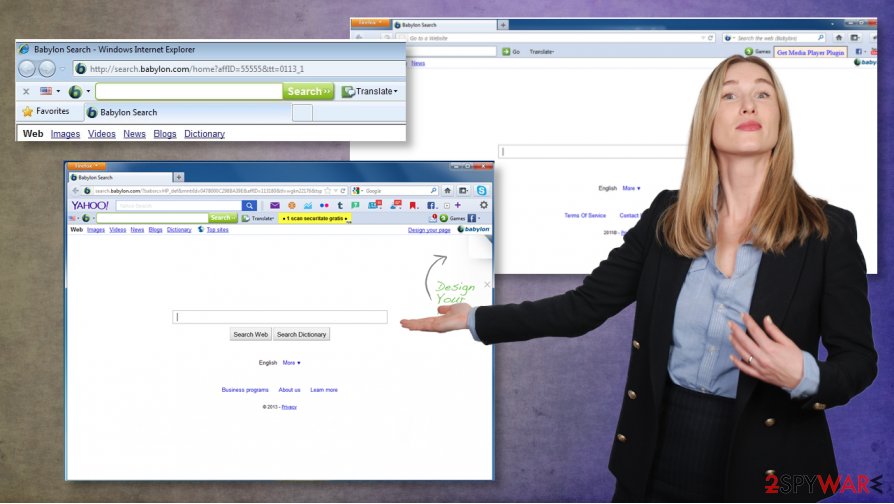
If you need a quick opinion on Babylon Toolbar, you should know that we recommend staying away from it. We think that you should find another app for translating your text or searching the Internet for useful information. Keep in mind that this toolbar and a page that is related to it, search.babylon.com, are considered potentially unwanted programs and browser hijackers.
No matter how useful they look, they can easily trick you into visiting unknown websites or downloading malicious programs to your computer. This is done by altering search results and showing misleading pop-up ads in them. If you are one of these people who trusted the Babylon Toolbar virus or downloaded it without understanding that, you should scan your computer with FortectIntego to fix the virus damage.
Of course, you can find this hijacker manually and uninstall it from your computer system, but there is no guarantee that components that are spread in a bundle with it won't reinstall this app again. That's why automatic Babylon Toolbar removal is considered the most trustworthy one.
If you have been bothered by the redirect problem, its continuous pop-up ads, and similar problems that are typically initiated by browser hijackers, you need to remove it without wasting your time. What do you need for the manual Babylon Toolbar removal option and the automatic removal method is explained below the article.
However, the best and the first options would be anti-malware tools like SpyHunter 5Combo Cleaner or Malwarebytes that can run on the machine and remove Babylon Toolbar with all the associated programs or applications. Unfortunately, eliminating browser applications or extensions is not enough, so you need to clean the machine fully.
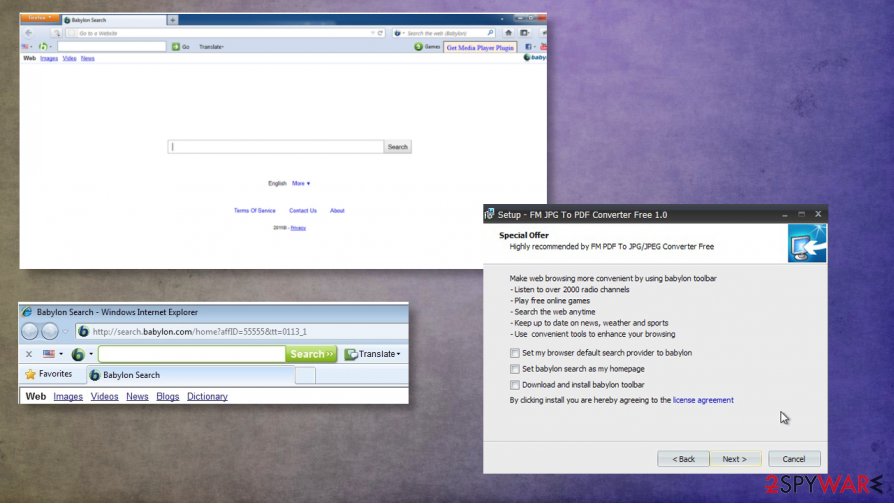
PUP can be downloaded to your computer from a deceiving website or with some other software
Toolbars, other browser-based threats can be downloaded from official websites, promotional pages. However, it can also enter your PC system without any permission asked. That's because it has been actively promoted in a bundle with other software as an optional component. In most of the cases, its distribution relies on freeware and shareware that seeks to earn the money from such activities.
In most cases, a hijacker can be noticed after installing one of the download managers, PDF creators, and similar freeware. That's why you should start monitoring the installation of such software. Before installing the freeware, users have to check what does its End User's License Agreement and Privacy Policy claim. Please, do NOT install programs that inform you about the installation of additional components, tracking, and similar activities.
In addition, you must select a Custom or Advanced installation option to get an opportunity to prevent a need for malware removal from your computer. After selecting one of these options, make sure you uncheck check marks that allow changes on the system because that's how hijackers get into the system and change the default search engine or the start page.
Babylon Toolbar virus can be removed manually or with help of trustful antimalware
To sum up, Babylon Search is one of these programs that shouldn't be trusted because it can alter your search results and trick you into visiting suspicious websites. Besides, this questionable search engine can start tracking you and your search sessions for getting a better understanding of your interests and favorite websites.
No matter that such information does not include personally identifiable data, you should keep it private. The easiest way to do that is to remove Babylon Toolbar from the machine using proper antivirus tools.
Babylon Toolbar removal is not as easy as you may have thought because it works on all major web browsers, including Internet Explorer, Google Chrome, Mozilla Firefox, and others. That's why you should not only check your Task Manager and get rid of this and related applications. You should also fix each of your web browsers.
Please, keep in mind that this program may also drop its registry entries to prevent its complete removal from the system, so it may show up on your computer again right after rebooting your machine. In order to avoid this, you should scan your PC with one of these programs that are given in the automatic removal of the Babylon Toolbar option.
You may remove virus damage with a help of FortectIntego. SpyHunter 5Combo Cleaner and Malwarebytes are recommended to detect potentially unwanted programs and viruses with all their files and registry entries that are related to them.
Getting rid of Babylon Toolbar. Follow these steps
Uninstall from Windows
While trying to remove Babylon Toolbar manually, make sure that you find and uninstall each of the related components. In this case, you should get rid of Babylon Search Toolbar, isearch.babylon.com, and similar entries.
Instructions for Windows 10/8 machines:
- Enter Control Panel into Windows search box and hit Enter or click on the search result.
- Under Programs, select Uninstall a program.

- From the list, find the entry of the suspicious program.
- Right-click on the application and select Uninstall.
- If User Account Control shows up, click Yes.
- Wait till uninstallation process is complete and click OK.

If you are Windows 7/XP user, proceed with the following instructions:
- Click on Windows Start > Control Panel located on the right pane (if you are Windows XP user, click on Add/Remove Programs).
- In Control Panel, select Programs > Uninstall a program.

- Pick the unwanted application by clicking on it once.
- At the top, click Uninstall/Change.
- In the confirmation prompt, pick Yes.
- Click OK once the removal process is finished.
Delete from macOS
Remove items from Applications folder:
- From the menu bar, select Go > Applications.
- In the Applications folder, look for all related entries.
- Click on the app and drag it to Trash (or right-click and pick Move to Trash)

To fully remove an unwanted app, you need to access Application Support, LaunchAgents, and LaunchDaemons folders and delete relevant files:
- Select Go > Go to Folder.
- Enter /Library/Application Support and click Go or press Enter.
- In the Application Support folder, look for any dubious entries and then delete them.
- Now enter /Library/LaunchAgents and /Library/LaunchDaemons folders the same way and terminate all the related .plist files.

Remove from Microsoft Edge
Delete unwanted extensions from MS Edge:
- Select Menu (three horizontal dots at the top-right of the browser window) and pick Extensions.
- From the list, pick the extension and click on the Gear icon.
- Click on Uninstall at the bottom.

Clear cookies and other browser data:
- Click on the Menu (three horizontal dots at the top-right of the browser window) and select Privacy & security.
- Under Clear browsing data, pick Choose what to clear.
- Select everything (apart from passwords, although you might want to include Media licenses as well, if applicable) and click on Clear.

Restore new tab and homepage settings:
- Click the menu icon and choose Settings.
- Then find On startup section.
- Click Disable if you found any suspicious domain.
Reset MS Edge if the above steps did not work:
- Press on Ctrl + Shift + Esc to open Task Manager.
- Click on More details arrow at the bottom of the window.
- Select Details tab.
- Now scroll down and locate every entry with Microsoft Edge name in it. Right-click on each of them and select End Task to stop MS Edge from running.

If this solution failed to help you, you need to use an advanced Edge reset method. Note that you need to backup your data before proceeding.
- Find the following folder on your computer: C:\\Users\\%username%\\AppData\\Local\\Packages\\Microsoft.MicrosoftEdge_8wekyb3d8bbwe.
- Press Ctrl + A on your keyboard to select all folders.
- Right-click on them and pick Delete

- Now right-click on the Start button and pick Windows PowerShell (Admin).
- When the new window opens, copy and paste the following command, and then press Enter:
Get-AppXPackage -AllUsers -Name Microsoft.MicrosoftEdge | Foreach {Add-AppxPackage -DisableDevelopmentMode -Register “$($_.InstallLocation)\\AppXManifest.xml” -Verbose

Instructions for Chromium-based Edge
Delete extensions from MS Edge (Chromium):
- Open Edge and click select Settings > Extensions.
- Delete unwanted extensions by clicking Remove.

Clear cache and site data:
- Click on Menu and go to Settings.
- Select Privacy, search and services.
- Under Clear browsing data, pick Choose what to clear.
- Under Time range, pick All time.
- Select Clear now.

Reset Chromium-based MS Edge:
- Click on Menu and select Settings.
- On the left side, pick Reset settings.
- Select Restore settings to their default values.
- Confirm with Reset.

Remove from Mozilla Firefox (FF)
Remove dangerous extensions:
- Open Mozilla Firefox browser and click on the Menu (three horizontal lines at the top-right of the window).
- Select Add-ons.
- In here, select unwanted plugin and click Remove.

Reset the homepage:
- Click three horizontal lines at the top right corner to open the menu.
- Choose Options.
- Under Home options, enter your preferred site that will open every time you newly open the Mozilla Firefox.
Clear cookies and site data:
- Click Menu and pick Settings.
- Go to Privacy & Security section.
- Scroll down to locate Cookies and Site Data.
- Click on Clear Data…
- Select Cookies and Site Data, as well as Cached Web Content and press Clear.

Reset Mozilla Firefox
If clearing the browser as explained above did not help, reset Mozilla Firefox:
- Open Mozilla Firefox browser and click the Menu.
- Go to Help and then choose Troubleshooting Information.

- Under Give Firefox a tune up section, click on Refresh Firefox…
- Once the pop-up shows up, confirm the action by pressing on Refresh Firefox.

Remove from Google Chrome
To remove Babylon Toolbar virus, we highly recommend uninstalling everything that was created by Babylon ltd. Otherwise, you may find this search engine on your computer right after rebooting it.
Delete malicious extensions from Google Chrome:
- Open Google Chrome, click on the Menu (three vertical dots at the top-right corner) and select More tools > Extensions.
- In the newly opened window, you will see all the installed extensions. Uninstall all the suspicious plugins that might be related to the unwanted program by clicking Remove.

Clear cache and web data from Chrome:
- Click on Menu and pick Settings.
- Under Privacy and security, select Clear browsing data.
- Select Browsing history, Cookies and other site data, as well as Cached images and files.
- Click Clear data.

Change your homepage:
- Click menu and choose Settings.
- Look for a suspicious site in the On startup section.
- Click on Open a specific or set of pages and click on three dots to find the Remove option.
Reset Google Chrome:
If the previous methods did not help you, reset Google Chrome to eliminate all the unwanted components:
- Click on Menu and select Settings.
- In the Settings, scroll down and click Advanced.
- Scroll down and locate Reset and clean up section.
- Now click Restore settings to their original defaults.
- Confirm with Reset settings.

Delete from Safari
Remove unwanted extensions from Safari:
- Click Safari > Preferences…
- In the new window, pick Extensions.
- Select the unwanted extension and select Uninstall.

Clear cookies and other website data from Safari:
- Click Safari > Clear History…
- From the drop-down menu under Clear, pick all history.
- Confirm with Clear History.

Reset Safari if the above-mentioned steps did not help you:
- Click Safari > Preferences…
- Go to Advanced tab.
- Tick the Show Develop menu in menu bar.
- From the menu bar, click Develop, and then select Empty Caches.

After uninstalling this potentially unwanted program (PUP) and fixing each of your web browsers, we recommend you to scan your PC system with a reputable anti-spyware. This will help you to get rid of Babylon Toolbar registry traces and will also identify related parasites or possible malware infections on your computer. For that you can use our top-rated malware remover: FortectIntego, SpyHunter 5Combo Cleaner or Malwarebytes.
How to prevent from getting browser hijacker
Protect your privacy – employ a VPN
There are several ways how to make your online time more private – you can access an incognito tab. However, there is no secret that even in this mode, you are tracked for advertising purposes. There is a way to add an extra layer of protection and create a completely anonymous web browsing practice with the help of Private Internet Access VPN. This software reroutes traffic through different servers, thus leaving your IP address and geolocation in disguise. Besides, it is based on a strict no-log policy, meaning that no data will be recorded, leaked, and available for both first and third parties. The combination of a secure web browser and Private Internet Access VPN will let you browse the Internet without a feeling of being spied or targeted by criminals.
No backups? No problem. Use a data recovery tool
If you wonder how data loss can occur, you should not look any further for answers – human errors, malware attacks, hardware failures, power cuts, natural disasters, or even simple negligence. In some cases, lost files are extremely important, and many straight out panic when such an unfortunate course of events happen. Due to this, you should always ensure that you prepare proper data backups on a regular basis.
If you were caught by surprise and did not have any backups to restore your files from, not everything is lost. Data Recovery Pro is one of the leading file recovery solutions you can find on the market – it is likely to restore even lost emails or data located on an external device.
- ^ The Dangers Of Installing Free Software. Gosolis. Security articles.
- ^ Browser hijacker. Wikipedia. The free encyclopedia.
- ^ High CPU usage: What does this mean?. Ionos. Know-how.























