Bart v2.0 ransomware / virus
Bart v2.0 virus Removal Guide
What is Bart v2.0 ransomware virus?
Bart‘s return – Bart v2.0 starts terrorizing the virtual community
The new ransomware – Bart v2.0 virus – has been released and reported to make its first encryptions. The virtual community might not have recovered from its predecessor yet, but the hackers seem to be ruthless. However, if you happen to be a victim of this cyber mischief as well, do not worry as there is a way to remove Bart v2.0 from the device. IT professionals observe that the ransomware walked into the daylight with several updated features. Most likely, the cyber criminals decided to counterattack the “good guys” after they published the decryption tool for the first version of Bart ransomware at the end of June. Certainly, they improved the encryption method. Now it will require more effort to decode the files affected by the ransomware. Let us proceed to the operation peculiarities. In the final section, you will find explicit Bart v2 removal instructions. One of the options is to run the system scan launching FortectIntego.
The IT experts obtained the sample and noticed some distinctive features of this new ransomware. First of all, now the threat attaches .bart2 extension to the affected files. Likewise, the threat obtained its alternative title – .bart2 extension virus. Besides this feature, it seems that the hackers did not deviate from their previous habits. Unlike the majority of hackers, who prefer using AES and RSA encryption codes, the developers of Bart v2.0 malware still use its previous method. After the invasion, the virus compiles the possibly important files into .zip folders. Certainly, you cannot access them because they are locked with a specific password. Similar to the mischievous character of the virus name’s bearer, Bart Simpson, the ransomware might not be regarded as powerful as Cerber 3.0. Nonetheless, it still causes a great deal of trouble. Though in the previous cases Bart used the same password for all locked data folder, now some samples of Bart v2.0 malware apply several passwords for different folders. It seems that the hackers learned their lesson after the IT experts released a free decrypter for Bart virus.
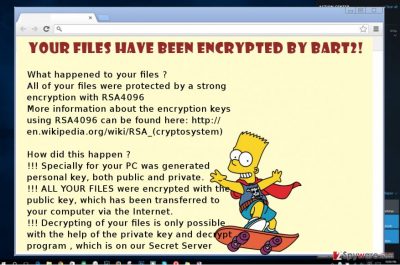
The transmission peculiarities of the file-encrypting malware
Another distinctive feature Bart 2.0 ransomware is that it prefers spreading like its former version – via a botnet. It is a network of machines which automatically send a large quantity infections to different users all around the world. They are likely to break through the security protection if your computer has a number of vulnerabilities. Outdated system and security applications might be also at fault for Bart v2.0 to sneak into the computer. Thus, it is of utmost importance to install and update a proper security application. It also serves to block ransomware-distributing trojans. Lastly, you should pay attention to received spam emails. Do not fall into scammers’ trap by recklessly opening an email. There has been a trend to fool users with infected text refund and customs declarations emails.
The ransomware elimination guidelines
Do not think that Bart v2 virus does not pose such a threat like more complex ransomware viruses, such as Locky. As you can see, it is perfectly able to drive users’ mad by messing up with their important files. The fastest and most efficient Bart v2 removal option would be the automatic one. Install an anti-spyware application, such as FortectIntego or Malwarebytes, to perform the elimination of the malware. In case you encounter problems, and cannot remove Bart v2 because the virus meddled with your computer, feel free to employ the recovery instructions. Beside them, find data recovery suggestions as well.
Getting rid of Bart v2.0 virus. Follow these steps
Manual removal using Safe Mode
Important! →
Manual removal guide might be too complicated for regular computer users. It requires advanced IT knowledge to be performed correctly (if vital system files are removed or damaged, it might result in full Windows compromise), and it also might take hours to complete. Therefore, we highly advise using the automatic method provided above instead.
Step 1. Access Safe Mode with Networking
Manual malware removal should be best performed in the Safe Mode environment.
Windows 7 / Vista / XP
- Click Start > Shutdown > Restart > OK.
- When your computer becomes active, start pressing F8 button (if that does not work, try F2, F12, Del, etc. – it all depends on your motherboard model) multiple times until you see the Advanced Boot Options window.
- Select Safe Mode with Networking from the list.

Windows 10 / Windows 8
- Right-click on Start button and select Settings.

- Scroll down to pick Update & Security.

- On the left side of the window, pick Recovery.
- Now scroll down to find Advanced Startup section.
- Click Restart now.

- Select Troubleshoot.

- Go to Advanced options.

- Select Startup Settings.

- Press Restart.
- Now press 5 or click 5) Enable Safe Mode with Networking.

Step 2. Shut down suspicious processes
Windows Task Manager is a useful tool that shows all the processes running in the background. If malware is running a process, you need to shut it down:
- Press Ctrl + Shift + Esc on your keyboard to open Windows Task Manager.
- Click on More details.

- Scroll down to Background processes section, and look for anything suspicious.
- Right-click and select Open file location.

- Go back to the process, right-click and pick End Task.

- Delete the contents of the malicious folder.
Step 3. Check program Startup
- Press Ctrl + Shift + Esc on your keyboard to open Windows Task Manager.
- Go to Startup tab.
- Right-click on the suspicious program and pick Disable.

Step 4. Delete virus files
Malware-related files can be found in various places within your computer. Here are instructions that could help you find them:
- Type in Disk Cleanup in Windows search and press Enter.

- Select the drive you want to clean (C: is your main drive by default and is likely to be the one that has malicious files in).
- Scroll through the Files to delete list and select the following:
Temporary Internet Files
Downloads
Recycle Bin
Temporary files - Pick Clean up system files.

- You can also look for other malicious files hidden in the following folders (type these entries in Windows Search and press Enter):
%AppData%
%LocalAppData%
%ProgramData%
%WinDir%
After you are finished, reboot the PC in normal mode.
Remove Bart v2.0 using System Restore
-
Step 1: Reboot your computer to Safe Mode with Command Prompt
Windows 7 / Vista / XP- Click Start → Shutdown → Restart → OK.
- When your computer becomes active, start pressing F8 multiple times until you see the Advanced Boot Options window.
-
Select Command Prompt from the list

Windows 10 / Windows 8- Press the Power button at the Windows login screen. Now press and hold Shift, which is on your keyboard, and click Restart..
- Now select Troubleshoot → Advanced options → Startup Settings and finally press Restart.
-
Once your computer becomes active, select Enable Safe Mode with Command Prompt in Startup Settings window.

-
Step 2: Restore your system files and settings
-
Once the Command Prompt window shows up, enter cd restore and click Enter.

-
Now type rstrui.exe and press Enter again..

-
When a new window shows up, click Next and select your restore point that is prior the infiltration of Bart v2.0. After doing that, click Next.


-
Now click Yes to start system restore.

-
Once the Command Prompt window shows up, enter cd restore and click Enter.
Bonus: Recover your data
Guide which is presented above is supposed to help you remove Bart v2.0 from your computer. To recover your encrypted files, we recommend using a detailed guide prepared by 2-spyware.com security experts.If your files are encrypted by Bart v2.0, you can use several methods to restore them:
Try Data Recovery Pro solution
Since Bart v2 ransomware applies a different method to lock data, the software might help you recover the files. The threat does not delete the files so there are bigger chances that the data recovery application succeeds retrieving important files. In any case, this method might at least retrieve a portion of the files until the virus researchers come up with the new decrypter for this particular Bart version.
- Download Data Recovery Pro;
- Follow the steps of Data Recovery Setup and install the program on your computer;
- Launch it and scan your computer for files encrypted by Bart v2.0 ransomware;
- Restore them.
Using ShadowExplorer
This tool is the alternative to the previously recommended data recovery applicatio. It is able to access shadow volume copies and, likewise, recover the affected files.
- Download Shadow Explorer (http://shadowexplorer.com/);
- Follow a Shadow Explorer Setup Wizard and install this application on your computer;
- Launch the program and go through the drop down menu on the top left corner to select the disk of your encrypted data. Check what folders are there;
- Right-click on the folder you want to restore and select “Export”. You can also select where you want it to be stored.
Bart Decrypter method
It never hurts to try free decrypters created for other ransomware threats. Since both, Bart and Bart v2, are interrelated this free decrypter might be of use.
Finally, you should always think about the protection of crypto-ransomwares. In order to protect your computer from Bart v2.0 and other ransomwares, use a reputable anti-spyware, such as FortectIntego, SpyHunter 5Combo Cleaner or Malwarebytes
How to prevent from getting ransomware
Choose a proper web browser and improve your safety with a VPN tool
Online spying has got momentum in recent years and people are getting more and more interested in how to protect their privacy online. One of the basic means to add a layer of security – choose the most private and secure web browser. Although web browsers can't grant full privacy protection and security, some of them are much better at sandboxing, HTTPS upgrading, active content blocking, tracking blocking, phishing protection, and similar privacy-oriented features. However, if you want true anonymity, we suggest you employ a powerful Private Internet Access VPN – it can encrypt all the traffic that comes and goes out of your computer, preventing tracking completely.
Lost your files? Use data recovery software
While some files located on any computer are replaceable or useless, others can be extremely valuable. Family photos, work documents, school projects – these are types of files that we don't want to lose. Unfortunately, there are many ways how unexpected data loss can occur: power cuts, Blue Screen of Death errors, hardware failures, crypto-malware attack, or even accidental deletion.
To ensure that all the files remain intact, you should prepare regular data backups. You can choose cloud-based or physical copies you could restore from later in case of a disaster. If your backups were lost as well or you never bothered to prepare any, Data Recovery Pro can be your only hope to retrieve your invaluable files.





















