.Cerber3 file extension virus (Virus Removal Guide) - 2018 update
.Cerber3 virus Removal Guide
What is .Cerber3 file extension virus?
.Cerber3 is a dangerous crypto-malware infection
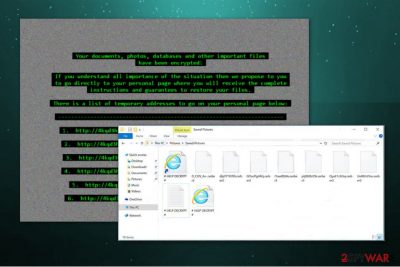
.Cerber3 is a file-encrypting virus which is considered to be an upgraded version of an infamous Cerber virus. It encodes data on the victimized computer with the help of sophisticated algorithms and appends .cerber3 extension afterward. Users are informed about the attack in # HELP DECRYPT #.txt ransom note which demands to pay for the decryption tool in Bitcoins. Unfortunately, experts warn that paying the ransom is not a wise decision.
| Name | .Cerber3 file extension virus or Cerber3 ransomware virus |
|---|---|
| Type | Ransomware |
| Extension | .cerber3 |
| Ransom note | # HELP DECRYPT #.txt |
| Related versions | Cerber; Cerber 2.0; Cerber 3.0; Cerber 4.0; Cerber 5.0; Cerber 6.0 |
| Decryptable | No |
| Symptoms | After infection, files are locked, and the user is demanded to pay 1.24 Bitcoins for the decryption |
| Removal | Since it is impossible to uninstall Cerber3 ransomware manually, we suggest using FortectIntego |
While the previous versions of Cerber3 ransomware are decryptable, this file-encrypting virus which is lurking in the cyberspace since 2016 is still undecryptable. However, there are still ways how you can get back the access to your files without making the transaction to the crooks.
In order to get back their files, crooks claim that people have to transfer some Bitcoins via particular payment website. However, paying the ransom is not as easy as you may think at first. Victims can access this site only via Tor browser[1] which provides anonymity.
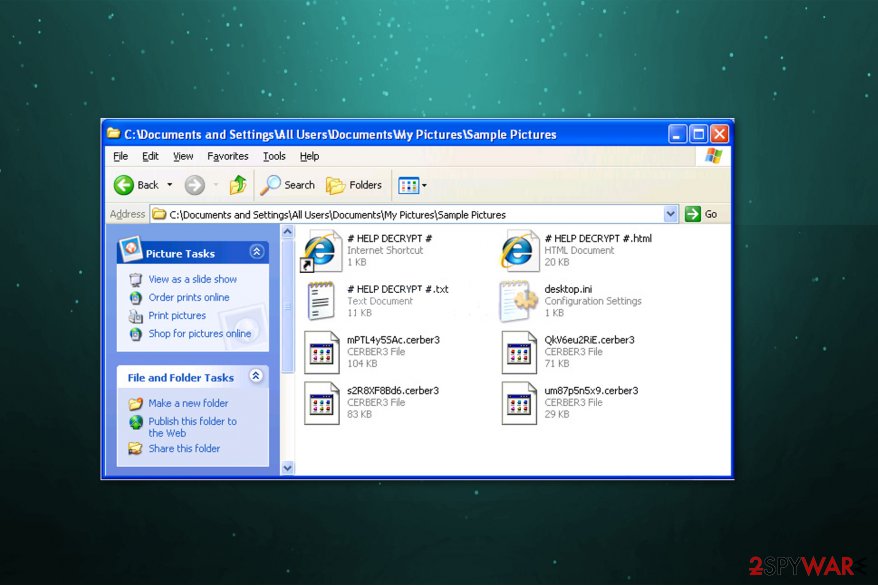
The ransom note of .Cerber3 informs its victims about the attack and provides a brief explanation of what data encryption is. Criminals attach multiple personalized Tor Browser links at the end of the message for the user to receive further information. Although remember, you should NOT pay the ransom.
An extract from Cerber3's ransom note:
C_E_R_B_E_R R_A_N_S_O_M_W_A_R_E
Cannot you find the files you need? Is the content of the files that you looked for not readable??? It is normal because the files' names, as well as the data in your files have been encrypted. Great! You have turned to be a part of a big community “#Cerb3r Ransomware”.
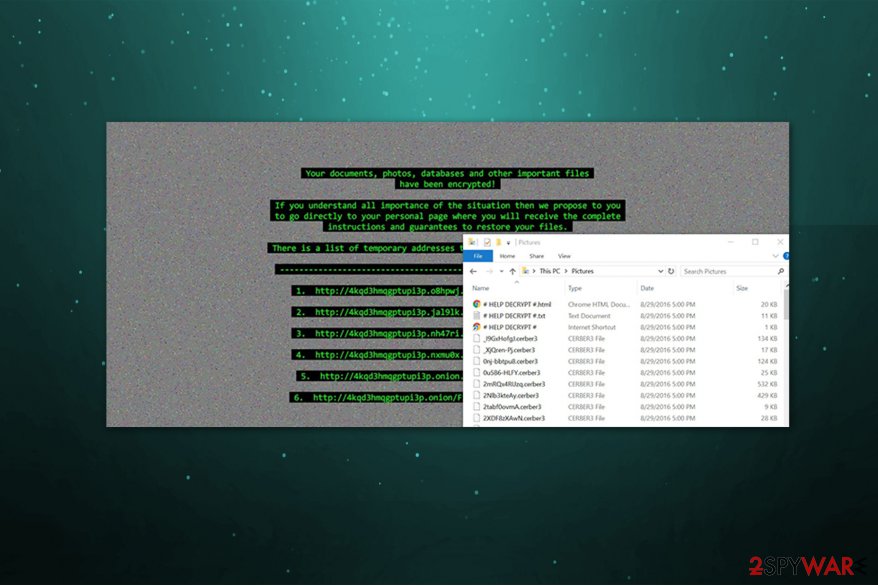
While reaching out for your credit card, think whether you want to pay that ransom[2]. We understand that you need your personal files and that they are very important to you, but remember that cyber criminals are people that are not worth your trust. Do you believe that they actually provide the decryption program and that it is going to be malware-free?
Sadly, cybercriminals might send a malicious component alongside the decryption software, making your computer vulnerable and exposed to risks. Besides, another reason not to pay is the fact that cybercriminals continue their malicious activities only because victims keep paying them.
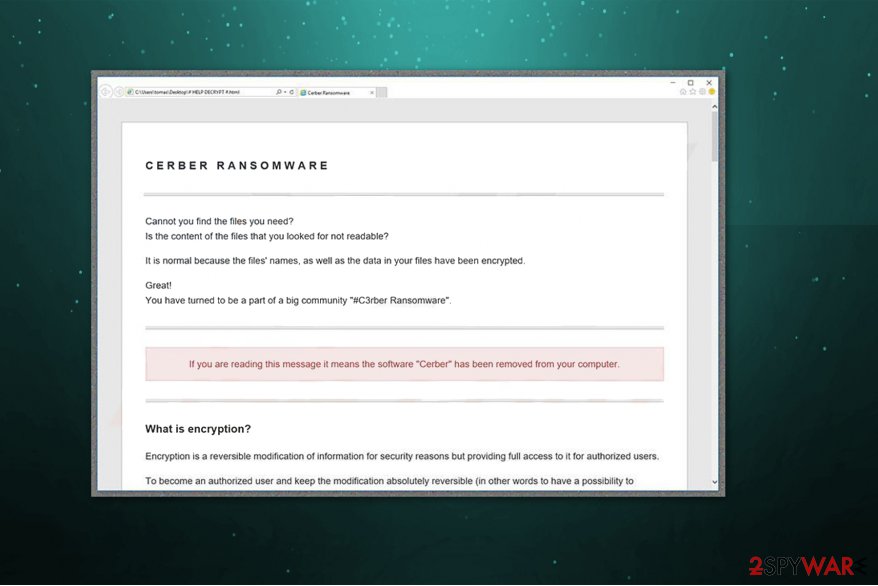
Instead, you should fight back and not pay up! Remove .Cerber3 file extension virus from the system and do everything to prevent a repetition of such situation. Malware researchers might be able to create a free decryption tool soon, so we definitely do not recommend you to waste your money by paying these crooks.
For Cerber3 removal, we recommend using a FortectIntego software. A professional antivirus program will help you to eliminate this dangerous cyber threat from your system. Note that this is the easiest way to uninstall the ransomware since the security software will do all the job for you.
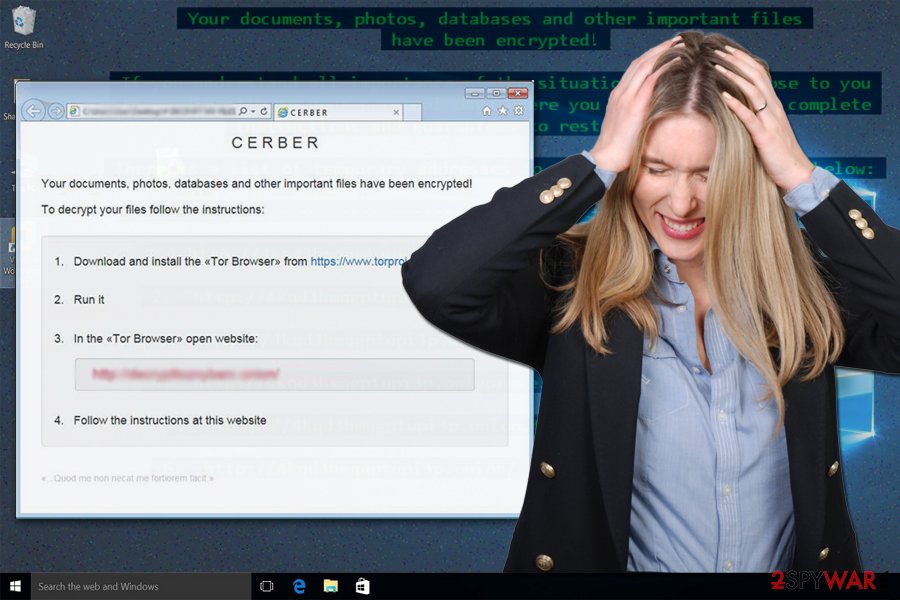
Additionally, after you get rid of .Cerber3, make sure to check the decryption instructions attached at the end of this article. There you will find multiple ways which might help to recover individual or all files which have been encrypted by the malware. Make sure to try them all to find the best solution for you.
Betabot is a trojan horse which helps to spread the ransomware worldwide
Beta bot[3] is a dangerous trojan program that is designed to disable your antivirus systems and let inside other cyber threats or steal data. Likewise, this malicious application is used in ransomware distribution techniques as well. Unfortunately, its elimination is extremely complicated, so you must take every precaution possible to avoid it in the first place.
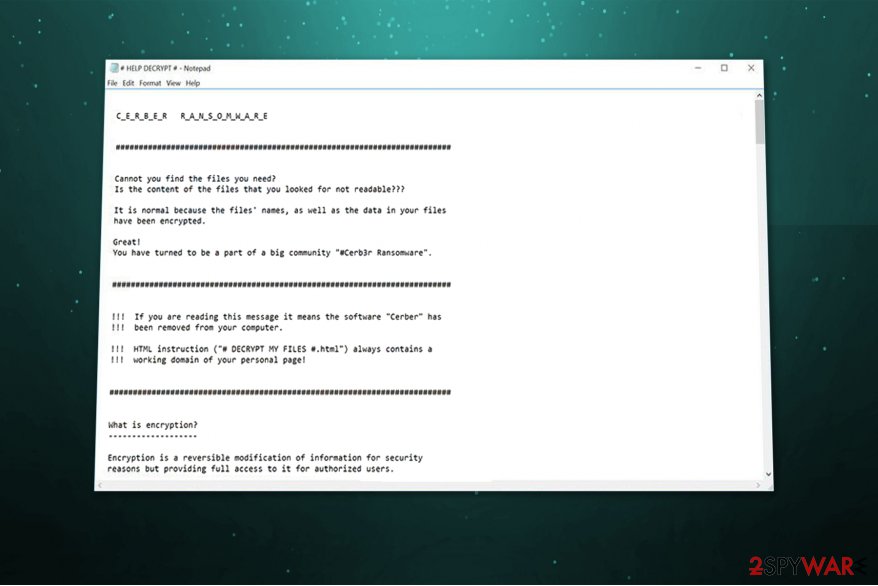
You can infect your PC with this malware after visiting unsafe, suspicious or fake Internet pages, opening questionable emails or clicking on forged links. If you are ever unsure about the safety of the Internet website that you are going to visit, just do not enter it. If you do not know the person who had sent you an email, do not open it, or its attachments. Keep your computer protected at all times.
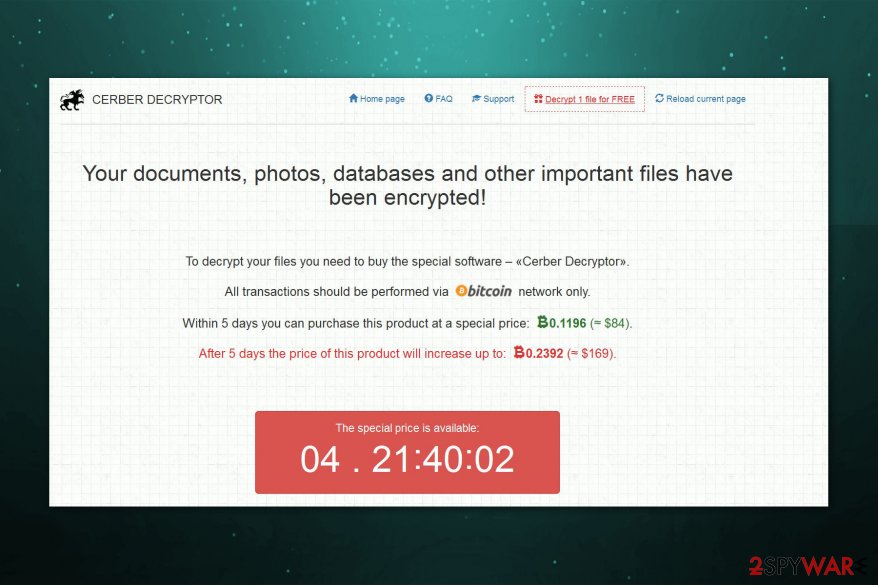
Cyber criminals use new techniques now to deceive computer users, and several different ransomware prevention actions should be taken in order to protect the computer system from this virus. There are some tips on how you can protect your computer and your files from being impacted by ransomware virus:
- Install a good anti-malware software. It is the only one that can identify the ransomware and prevent it from invading the PC system without your knowledge.
- Keep all your programs up-to-date. It does not matter what sort of programs you have on your PC, make sure that they are all updated to their latest versions. It is a good idea to enable automatic updates – this way, these programs will be instantly updated as soon as their developer releases a new update.
Cerber3 virus elimination from the system
If you have never encountered a file-encrypting virus and merely interested in how to uninstall Cerber3 ransomware, we suggest you to write down some essential steps which should be taken prior to the elimination — keep backups of your system files and avoid visiting shady websites, downloading suspicious content or obtaining software illegally to protect your computer from ransomware attack.
In case you have already become a victim of this ransomware, remove .Cerber3 virus as soon as you can. It is highly NOT recommended to do it manually. Only advanced computer users and IT experts might be able to do it correctly. Our team advises using automatic malware removal software like FortectIntego, SpyHunter 5Combo Cleaner, or Malwarebytes to remove the virus in a right way.
Instructions provided below will help you to start .Cerber3 removal since the virus might be robust enough to prevent you from installing a professional antivirus. For that, NoVirus.uk[4] experts warn that you might need to boot your computer into Safe Mode by following the guide which is presented below.
Getting rid of .Cerber3 virus. Follow these steps
Manual removal using Safe Mode
Cerber3 file virus might prevent you from installing, updating and scanning the computer with a security software. If it happens, follow the instructions below. They will help you to reboot your device and start the automatic removal.
Important! →
Manual removal guide might be too complicated for regular computer users. It requires advanced IT knowledge to be performed correctly (if vital system files are removed or damaged, it might result in full Windows compromise), and it also might take hours to complete. Therefore, we highly advise using the automatic method provided above instead.
Step 1. Access Safe Mode with Networking
Manual malware removal should be best performed in the Safe Mode environment.
Windows 7 / Vista / XP
- Click Start > Shutdown > Restart > OK.
- When your computer becomes active, start pressing F8 button (if that does not work, try F2, F12, Del, etc. – it all depends on your motherboard model) multiple times until you see the Advanced Boot Options window.
- Select Safe Mode with Networking from the list.

Windows 10 / Windows 8
- Right-click on Start button and select Settings.

- Scroll down to pick Update & Security.

- On the left side of the window, pick Recovery.
- Now scroll down to find Advanced Startup section.
- Click Restart now.

- Select Troubleshoot.

- Go to Advanced options.

- Select Startup Settings.

- Press Restart.
- Now press 5 or click 5) Enable Safe Mode with Networking.

Step 2. Shut down suspicious processes
Windows Task Manager is a useful tool that shows all the processes running in the background. If malware is running a process, you need to shut it down:
- Press Ctrl + Shift + Esc on your keyboard to open Windows Task Manager.
- Click on More details.

- Scroll down to Background processes section, and look for anything suspicious.
- Right-click and select Open file location.

- Go back to the process, right-click and pick End Task.

- Delete the contents of the malicious folder.
Step 3. Check program Startup
- Press Ctrl + Shift + Esc on your keyboard to open Windows Task Manager.
- Go to Startup tab.
- Right-click on the suspicious program and pick Disable.

Step 4. Delete virus files
Malware-related files can be found in various places within your computer. Here are instructions that could help you find them:
- Type in Disk Cleanup in Windows search and press Enter.

- Select the drive you want to clean (C: is your main drive by default and is likely to be the one that has malicious files in).
- Scroll through the Files to delete list and select the following:
Temporary Internet Files
Downloads
Recycle Bin
Temporary files - Pick Clean up system files.

- You can also look for other malicious files hidden in the following folders (type these entries in Windows Search and press Enter):
%AppData%
%LocalAppData%
%ProgramData%
%WinDir%
After you are finished, reboot the PC in normal mode.
Remove .Cerber3 using System Restore
Another method to force automatic .cerber3 file removal is presented below:
-
Step 1: Reboot your computer to Safe Mode with Command Prompt
Windows 7 / Vista / XP- Click Start → Shutdown → Restart → OK.
- When your computer becomes active, start pressing F8 multiple times until you see the Advanced Boot Options window.
-
Select Command Prompt from the list

Windows 10 / Windows 8- Press the Power button at the Windows login screen. Now press and hold Shift, which is on your keyboard, and click Restart..
- Now select Troubleshoot → Advanced options → Startup Settings and finally press Restart.
-
Once your computer becomes active, select Enable Safe Mode with Command Prompt in Startup Settings window.

-
Step 2: Restore your system files and settings
-
Once the Command Prompt window shows up, enter cd restore and click Enter.

-
Now type rstrui.exe and press Enter again..

-
When a new window shows up, click Next and select your restore point that is prior the infiltration of .Cerber3. After doing that, click Next.


-
Now click Yes to start system restore.

-
Once the Command Prompt window shows up, enter cd restore and click Enter.
Bonus: Recover your data
Guide which is presented above is supposed to help you remove .Cerber3 from your computer. To recover your encrypted files, we recommend using a detailed guide prepared by 2-spyware.com security experts.Please, do not consider paying the ransom. If you do not have data backups, try additional data recovery methods that may help to recover at least some of your files.
If your files are encrypted by .Cerber3, you can use several methods to restore them:
Data Recovery Pro method may help to restore files encrypted by .cerber3 file extension virus
Although this is not the official decryption tool, this software might help you to recover your encrypted records. Instructions on how to use this program are provided below.
- Download Data Recovery Pro;
- Follow the steps of Data Recovery Setup and install the program on your computer;
- Launch it and scan your computer for files encrypted by .Cerber3 ransomware;
- Restore them.
Use Windows Previous Versions method to restore files encrypted by .cerber3 file virus
If System Restore feature has been enabled on your PC, you might have a chance to recover your files using these instructions:
- Find an encrypted file you need to restore and right-click on it;
- Select “Properties” and go to “Previous versions” tab;
- Here, check each of available copies of the file in “Folder versions”. You should select the version you want to recover and click “Restore”.
Try ShadowExplorer method to recover files encrypted by Cerber 3 virus
This method works only if virus authors forget to add delete-shadow-copies feature to the virus. It might not work, but you can still try:
- Download Shadow Explorer (http://shadowexplorer.com/);
- Follow a Shadow Explorer Setup Wizard and install this application on your computer;
- Launch the program and go through the drop down menu on the top left corner to select the disk of your encrypted data. Check what folders are there;
- Right-click on the folder you want to restore and select “Export”. You can also select where you want it to be stored.
Cerber3 decryptor is not created yet.
Finally, you should always think about the protection of crypto-ransomwares. In order to protect your computer from .Cerber3 and other ransomwares, use a reputable anti-spyware, such as FortectIntego, SpyHunter 5Combo Cleaner or Malwarebytes
How to prevent from getting ransomware
Access your website securely from any location
When you work on the domain, site, blog, or different project that requires constant management, content creation, or coding, you may need to connect to the server and content management service more often. The best solution for creating a tighter network could be a dedicated/fixed IP address.
If you make your IP address static and set to your device, you can connect to the CMS from any location and do not create any additional issues for the server or network manager that needs to monitor connections and activities. VPN software providers like Private Internet Access can help you with such settings and offer the option to control the online reputation and manage projects easily from any part of the world.
Recover files after data-affecting malware attacks
While much of the data can be accidentally deleted due to various reasons, malware is one of the main culprits that can cause loss of pictures, documents, videos, and other important files. More serious malware infections lead to significant data loss when your documents, system files, and images get encrypted. In particular, ransomware is is a type of malware that focuses on such functions, so your files become useless without an ability to access them.
Even though there is little to no possibility to recover after file-locking threats, some applications have features for data recovery in the system. In some cases, Data Recovery Pro can also help to recover at least some portion of your data after data-locking virus infection or general cyber infection.
- ^ What is Tor Browser and Why Hacker Use This Tor Browser. WhatsUpHackers. Latest Hacking News.
- ^ Peter Stancik. Ransomware: To pay or not to pay?. WeLiveSecurity. News, Views, and Insight from the ESET security community.
- ^ What is Beta Bot? Definition. Kaspersky Labs. Developer of anti-virus, anti-spyware, anti-spam and personal firewall products.
- ^ NoVirus. NoVirus. Security and Spyware news.





















