Boomle.com virus (Free Instructions) - Tutorial
Boomle.com virus Removal Guide
What is Boomle.com virus?
Reasons why you should remove Boomle.com virus
Boomle.com virus is another bogus search engine that pretends to be useful and beneficial for the Internet users. Developed by Andrey Samoilenko, this tool promises to deliver search results from the multiple search engines in order to provide the best results from the Web. The main page of the website also has links to the 10 most popular websites and social networks, for instance, Facebook, Amazon, Youtube, Ebay, etc. Users are also offered to look through the latest searches in the “trends shopping” and “trends” categories. At the bottom of the page, we can also find the “Add Boomle to your browser” link, but it’s not active. It gives an assumption that Boomle.com browser hijacker has another distribution technique. Indeed, the program might be promoted and distributed with the help of other free programs. Though, it may infiltrate the system unnoticed in the software bundle. Then, it alters browsers’ settings and sets its domain as default homepage and search engine. Most of the time browser hijackers are capable of protecting themselves by modifying the registry or installing helper objects[1]. As a result, their removal might be slightly complicated. We highly recommend scanning the computer with FortectIntego or other professional anti-malware program[2] and run automatic Boomle.com removal.
Security experts warn that using this search engine might not be a good idea. Boomle.com virus might be capable of modifying search results. Therefore, instead of receiving the best results, you might be suggested to visit sponsored third-party websites. What is more, in the Copyright section, it is noted that this tool displays advertisements and sponsored links for the simple reason – to finance the website. The biggest issue here is with suspicious Boomle.com redirect tendencies. Some of the links or ads might lead to the phishing[3], scam or infected websites. Malvertising[4] is widely used for spreading malware; hence, keeping the program that came inside your PC unnoticed and delivers you unknown ads, increases the risk to catch ransomware[5]. Of course, we do not say that all commercial content is harmful. We want to stress out that there’s a risk and you should take it into consideration. What is more, there’s a chance that hijacker is capable of tracking information about you, which is necessary for delivering targeted ads. However, aggregated data might be another source of the income – it might be sold to the third-parties or advertising networks. And it’s the last reason why you should remove Boomle.com from the device immediately.
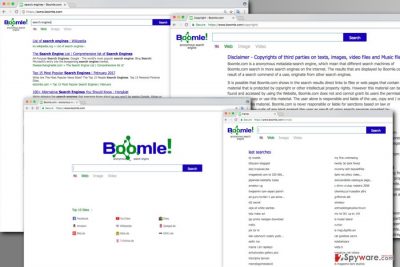
How does the virus spread and infect computers?
Nevertheless, the official website has a download link; it’s inactive. It seems that hijacker uses another distribution and infiltration method which is called “bundling.” It allows attaching hijacker as an optional application in the software package. The Boomle.com hijack might occur when users install new programs carelessly – using Quick, Recommended or Standard settings. Keep in mind that these settings do not openly disclose about additional downloads and install them by default. In order to protect the computer from PUPs, you need to choose Advanced or Custom installation mode. Then, follow each step and if you find third-party apps or statements agreeing to make Boomle Search as your default search engine, deselect it immediately. It’s the only way to stop PUPs from getting inside.
Suggestions for Boomle.com removal
Browser hijackers are not hazardous cyber threats, so you can remove Boomle.com manually. However, you have to focus on its removal and dedicate some time. You need to find and delete browser hijacker, the program that brought it inside and other related applications. It might be a complicated task for some of you, but, hopefully, our prepared instructions below, will guide you through. If you do not want to spend your time with virus removal, we have another suggestion for you. Opt for automatic Boomle.com removal and rely on the anti-malware program. We highly recommend choosing one of these programs presented below, installing, updating and scanning the system. Within several minutes, the hijacker will be gone.
You may remove virus damage with a help of FortectIntego. SpyHunter 5Combo Cleaner and Malwarebytes are recommended to detect potentially unwanted programs and viruses with all their files and registry entries that are related to them.
Getting rid of Boomle.com virus. Follow these steps
Uninstall from Windows
If you decided to remove Boomle.com virus manually, you should follow the instructions carefully. Make sure you delete all hijacker-related components. If you find this website as your homepage after the removal, please scan the computer with the reputable anti-malware program. You might have left something, and it’s better to use security tool to find it.
Instructions for Windows 10/8 machines:
- Enter Control Panel into Windows search box and hit Enter or click on the search result.
- Under Programs, select Uninstall a program.

- From the list, find the entry of the suspicious program.
- Right-click on the application and select Uninstall.
- If User Account Control shows up, click Yes.
- Wait till uninstallation process is complete and click OK.

If you are Windows 7/XP user, proceed with the following instructions:
- Click on Windows Start > Control Panel located on the right pane (if you are Windows XP user, click on Add/Remove Programs).
- In Control Panel, select Programs > Uninstall a program.

- Pick the unwanted application by clicking on it once.
- At the top, click Uninstall/Change.
- In the confirmation prompt, pick Yes.
- Click OK once the removal process is finished.
Delete from macOS
After Boomle.com hijack, there’s nothing left to do, only remove it from your Mac. Follow the instructions below and make sure you haven’t left any suspicious entries.
Remove items from Applications folder:
- From the menu bar, select Go > Applications.
- In the Applications folder, look for all related entries.
- Click on the app and drag it to Trash (or right-click and pick Move to Trash)

To fully remove an unwanted app, you need to access Application Support, LaunchAgents, and LaunchDaemons folders and delete relevant files:
- Select Go > Go to Folder.
- Enter /Library/Application Support and click Go or press Enter.
- In the Application Support folder, look for any dubious entries and then delete them.
- Now enter /Library/LaunchAgents and /Library/LaunchDaemons folders the same way and terminate all the related .plist files.

Remove from Microsoft Edge
If your PC was infected with Boomle.com virus, you should reset Microsoft Edge in order to remove the virus entirely.
Delete unwanted extensions from MS Edge:
- Select Menu (three horizontal dots at the top-right of the browser window) and pick Extensions.
- From the list, pick the extension and click on the Gear icon.
- Click on Uninstall at the bottom.

Clear cookies and other browser data:
- Click on the Menu (three horizontal dots at the top-right of the browser window) and select Privacy & security.
- Under Clear browsing data, pick Choose what to clear.
- Select everything (apart from passwords, although you might want to include Media licenses as well, if applicable) and click on Clear.

Restore new tab and homepage settings:
- Click the menu icon and choose Settings.
- Then find On startup section.
- Click Disable if you found any suspicious domain.
Reset MS Edge if the above steps did not work:
- Press on Ctrl + Shift + Esc to open Task Manager.
- Click on More details arrow at the bottom of the window.
- Select Details tab.
- Now scroll down and locate every entry with Microsoft Edge name in it. Right-click on each of them and select End Task to stop MS Edge from running.

If this solution failed to help you, you need to use an advanced Edge reset method. Note that you need to backup your data before proceeding.
- Find the following folder on your computer: C:\\Users\\%username%\\AppData\\Local\\Packages\\Microsoft.MicrosoftEdge_8wekyb3d8bbwe.
- Press Ctrl + A on your keyboard to select all folders.
- Right-click on them and pick Delete

- Now right-click on the Start button and pick Windows PowerShell (Admin).
- When the new window opens, copy and paste the following command, and then press Enter:
Get-AppXPackage -AllUsers -Name Microsoft.MicrosoftEdge | Foreach {Add-AppxPackage -DisableDevelopmentMode -Register “$($_.InstallLocation)\\AppXManifest.xml” -Verbose

Instructions for Chromium-based Edge
Delete extensions from MS Edge (Chromium):
- Open Edge and click select Settings > Extensions.
- Delete unwanted extensions by clicking Remove.

Clear cache and site data:
- Click on Menu and go to Settings.
- Select Privacy, search and services.
- Under Clear browsing data, pick Choose what to clear.
- Under Time range, pick All time.
- Select Clear now.

Reset Chromium-based MS Edge:
- Click on Menu and select Settings.
- On the left side, pick Reset settings.
- Select Restore settings to their default values.
- Confirm with Reset.

Remove from Mozilla Firefox (FF)
Check the list of extensions, and remove all questionable entries from there. They might be related to Boomle.com hijacker. Also, reset browser’s settings in order to set your preferred search engine and homepage.
Remove dangerous extensions:
- Open Mozilla Firefox browser and click on the Menu (three horizontal lines at the top-right of the window).
- Select Add-ons.
- In here, select unwanted plugin and click Remove.

Reset the homepage:
- Click three horizontal lines at the top right corner to open the menu.
- Choose Options.
- Under Home options, enter your preferred site that will open every time you newly open the Mozilla Firefox.
Clear cookies and site data:
- Click Menu and pick Settings.
- Go to Privacy & Security section.
- Scroll down to locate Cookies and Site Data.
- Click on Clear Data…
- Select Cookies and Site Data, as well as Cached Web Content and press Clear.

Reset Mozilla Firefox
If clearing the browser as explained above did not help, reset Mozilla Firefox:
- Open Mozilla Firefox browser and click the Menu.
- Go to Help and then choose Troubleshooting Information.

- Under Give Firefox a tune up section, click on Refresh Firefox…
- Once the pop-up shows up, confirm the action by pressing on Refresh Firefox.

Remove from Google Chrome
Uninstall all questionable extensions, add-ons or plugins from the Google Chrome. They might be related to Boomle Search or initiate another hijack.
Delete malicious extensions from Google Chrome:
- Open Google Chrome, click on the Menu (three vertical dots at the top-right corner) and select More tools > Extensions.
- In the newly opened window, you will see all the installed extensions. Uninstall all the suspicious plugins that might be related to the unwanted program by clicking Remove.

Clear cache and web data from Chrome:
- Click on Menu and pick Settings.
- Under Privacy and security, select Clear browsing data.
- Select Browsing history, Cookies and other site data, as well as Cached images and files.
- Click Clear data.

Change your homepage:
- Click menu and choose Settings.
- Look for a suspicious site in the On startup section.
- Click on Open a specific or set of pages and click on three dots to find the Remove option.
Reset Google Chrome:
If the previous methods did not help you, reset Google Chrome to eliminate all the unwanted components:
- Click on Menu and select Settings.
- In the Settings, scroll down and click Advanced.
- Scroll down and locate Reset and clean up section.
- Now click Restore settings to their original defaults.
- Confirm with Reset settings.

Delete from Safari
Follow these steps to remove Boomle.com virus from the device entirely:
Remove unwanted extensions from Safari:
- Click Safari > Preferences…
- In the new window, pick Extensions.
- Select the unwanted extension and select Uninstall.

Clear cookies and other website data from Safari:
- Click Safari > Clear History…
- From the drop-down menu under Clear, pick all history.
- Confirm with Clear History.

Reset Safari if the above-mentioned steps did not help you:
- Click Safari > Preferences…
- Go to Advanced tab.
- Tick the Show Develop menu in menu bar.
- From the menu bar, click Develop, and then select Empty Caches.

After uninstalling this potentially unwanted program (PUP) and fixing each of your web browsers, we recommend you to scan your PC system with a reputable anti-spyware. This will help you to get rid of Boomle.com registry traces and will also identify related parasites or possible malware infections on your computer. For that you can use our top-rated malware remover: FortectIntego, SpyHunter 5Combo Cleaner or Malwarebytes.
How to prevent from getting stealing programs
Choose a proper web browser and improve your safety with a VPN tool
Online spying has got momentum in recent years and people are getting more and more interested in how to protect their privacy online. One of the basic means to add a layer of security – choose the most private and secure web browser. Although web browsers can't grant full privacy protection and security, some of them are much better at sandboxing, HTTPS upgrading, active content blocking, tracking blocking, phishing protection, and similar privacy-oriented features. However, if you want true anonymity, we suggest you employ a powerful Private Internet Access VPN – it can encrypt all the traffic that comes and goes out of your computer, preventing tracking completely.
Lost your files? Use data recovery software
While some files located on any computer are replaceable or useless, others can be extremely valuable. Family photos, work documents, school projects – these are types of files that we don't want to lose. Unfortunately, there are many ways how unexpected data loss can occur: power cuts, Blue Screen of Death errors, hardware failures, crypto-malware attack, or even accidental deletion.
To ensure that all the files remain intact, you should prepare regular data backups. You can choose cloud-based or physical copies you could restore from later in case of a disaster. If your backups were lost as well or you never bothered to prepare any, Data Recovery Pro can be your only hope to retrieve your invaluable files.
- ^ BHO: A spy in your browser or how Internet Explorer extensions can turn into a Spy. Adlice Software. Anti-malware and analysis tools.
- ^ Alan Henry. The Difference Between Antivirus and Anti-Malware (and Which to Use). LifeHacker. Daily weblog on software and personal productivity recommends downloads, web sites and shortcuts that help you work smarter and save time.
- ^ Every second phishing attack aims to steal money. Kuwait Times. Leading English Daily.
- ^ Jerome Segura. Malvertising: the invisible enemy. SC Magazine. Provides product reviews, solutions and articles for the systems security professional.
- ^ Paul Rubens. Common Types of Ransomware. eSecurity Planet. Internet Security for IT pros.























