Browser Shop adware (Mar 2017 update) - Removal Instructions
Browser Shop adware Removal Guide
What is Browser Shop adware?
Peculiarities of Browser Shop adware
Browser Shop virus is a vague ad-supported piece of software that is designed to serve third-party ads for the computer user. Usually it arrives in a form of an extension[1] that displays various coupons, price comparisons, deals and discounts every time when you visit such online stores as ebay.com, amazon.com, bestbuy.com, etc. Although these coupons and discounts may seem very useful and you may think that this program is a reliable shopping helper, we can not guarantee that Browser Shop adware will help you to save some money. No matter what it promises, it may start tracking your browsing activities[2], may collect your search terms and cause other activities behind your back. In addition, it may start causing annoying pop-up ads during your search sessions that may not be related to shopping. We have discovered that this adware program is closely related to Advertising Support advertising platform, which is used to deliver you third-party ads. However, please bear in mind that Browser Shop ads might trick you into thinking that you need to update your Flash[3], download manager, one of web browsers or similar program. In reality, all you need to do is to ignore such notifications because they may lead you to additional issues on your computer. In most of the cases, this method is used for promoting other potentially unwanted programs such as adware, browser hijackers or even dangerous software that falls into malware[4] category.
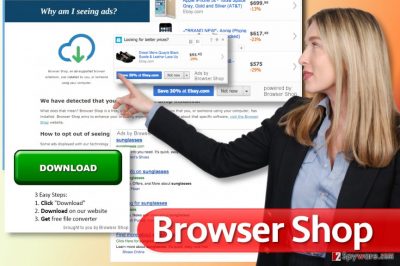
In fact, we have noticed lots of similar extensions that are promoted on the web as tools that are supposed to make people’s life easier and help them improve their shopping on the web. Among such apps you could find PriceKeeper, Yawtix, WxSaler, SavinShop and many other applications. All these programs are promoted as useful tools. However, even most reliable and well-known security experts are labelling these programs as potentially unwanted programs and “adware”. If the described adware is already showing you its ads, you should waste no time and scan your computer with FortectIntego or other reputable anti-spyware software that will help you to complete Browser Shop removal and eliminate all files that are related to it.
How can Browser Shop show up on my computer?
Keep in mind that programs like Browser Shop hijack systems with or without people’s approval and can easily travel around as optional components of freeware, shareware and other third party applications. Usually, you can easily get an opportunity to reject such unwanted attachments. However, for that you should carefully follow the entire installation process of the freeware. Please, do NOT select Basic, Quick or Recommended installation option because it won’t allow you to opt out of Browser Shop adware and similar components. Instead of these installation methods you should choose ‘advanced’ or ‘custom’ installation and avoid clicking the ‘next’ button all the time. If you do not have a reliable security tool, you should take more precautions in order to protect your computer. Besides, if this useless extension has been added to your computer without your consent, we recommend following the removal tutorial down below.
Questions about Browser Shop ads:
Question: Browser Shop won’t go away. I installed it without realizing that and now it causes serious mess on my computer! No matter what I do, I can’t disable ads by Browser Shop. Can you help?
Answer: Don’t worry, Browser Shop virus is not a malicious infection, so you can remove it with the help of manual and automatic removal options. If it has already infiltrated your computer and now is bothering you with continuous pop-up ads, in-text links and similar notifications, you should look below and choose one of these Browser Shop removal methods. No matter that both of them are effective, we still recommend opting for automatic removal option because it helps to make sure that there are no suspicious components (files, registry entries[5], cookies, etc.) left on your computer. If you’re willing to try yourself and remove Browser Shop manually, study these guidelines carefully:
You may remove virus damage with a help of FortectIntego. SpyHunter 5Combo Cleaner and Malwarebytes are recommended to detect potentially unwanted programs and viruses with all their files and registry entries that are related to them.
Getting rid of Browser Shop adware. Follow these steps
Uninstall from Windows
Carefully look through the list of currently installed software and uninstall programs related to Browser Shop. Keep in mind that this software might be hiding under a different name, so we highly suggest you remove all programs that raise a suspicion to you. It is known that the adware uses these names to disguise itself on victim’s system: Chrome To Mobile, Stylish, Kloudless and others.
Instructions for Windows 10/8 machines:
- Enter Control Panel into Windows search box and hit Enter or click on the search result.
- Under Programs, select Uninstall a program.

- From the list, find the entry of the suspicious program.
- Right-click on the application and select Uninstall.
- If User Account Control shows up, click Yes.
- Wait till uninstallation process is complete and click OK.

If you are Windows 7/XP user, proceed with the following instructions:
- Click on Windows Start > Control Panel located on the right pane (if you are Windows XP user, click on Add/Remove Programs).
- In Control Panel, select Programs > Uninstall a program.

- Pick the unwanted application by clicking on it once.
- At the top, click Uninstall/Change.
- In the confirmation prompt, pick Yes.
- Click OK once the removal process is finished.
Delete from macOS
Remove items from Applications folder:
- From the menu bar, select Go > Applications.
- In the Applications folder, look for all related entries.
- Click on the app and drag it to Trash (or right-click and pick Move to Trash)

To fully remove an unwanted app, you need to access Application Support, LaunchAgents, and LaunchDaemons folders and delete relevant files:
- Select Go > Go to Folder.
- Enter /Library/Application Support and click Go or press Enter.
- In the Application Support folder, look for any dubious entries and then delete them.
- Now enter /Library/LaunchAgents and /Library/LaunchDaemons folders the same way and terminate all the related .plist files.

Remove from Microsoft Edge
Delete unwanted extensions from MS Edge:
- Select Menu (three horizontal dots at the top-right of the browser window) and pick Extensions.
- From the list, pick the extension and click on the Gear icon.
- Click on Uninstall at the bottom.

Clear cookies and other browser data:
- Click on the Menu (three horizontal dots at the top-right of the browser window) and select Privacy & security.
- Under Clear browsing data, pick Choose what to clear.
- Select everything (apart from passwords, although you might want to include Media licenses as well, if applicable) and click on Clear.

Restore new tab and homepage settings:
- Click the menu icon and choose Settings.
- Then find On startup section.
- Click Disable if you found any suspicious domain.
Reset MS Edge if the above steps did not work:
- Press on Ctrl + Shift + Esc to open Task Manager.
- Click on More details arrow at the bottom of the window.
- Select Details tab.
- Now scroll down and locate every entry with Microsoft Edge name in it. Right-click on each of them and select End Task to stop MS Edge from running.

If this solution failed to help you, you need to use an advanced Edge reset method. Note that you need to backup your data before proceeding.
- Find the following folder on your computer: C:\\Users\\%username%\\AppData\\Local\\Packages\\Microsoft.MicrosoftEdge_8wekyb3d8bbwe.
- Press Ctrl + A on your keyboard to select all folders.
- Right-click on them and pick Delete

- Now right-click on the Start button and pick Windows PowerShell (Admin).
- When the new window opens, copy and paste the following command, and then press Enter:
Get-AppXPackage -AllUsers -Name Microsoft.MicrosoftEdge | Foreach {Add-AppxPackage -DisableDevelopmentMode -Register “$($_.InstallLocation)\\AppXManifest.xml” -Verbose

Instructions for Chromium-based Edge
Delete extensions from MS Edge (Chromium):
- Open Edge and click select Settings > Extensions.
- Delete unwanted extensions by clicking Remove.

Clear cache and site data:
- Click on Menu and go to Settings.
- Select Privacy, search and services.
- Under Clear browsing data, pick Choose what to clear.
- Under Time range, pick All time.
- Select Clear now.

Reset Chromium-based MS Edge:
- Click on Menu and select Settings.
- On the left side, pick Reset settings.
- Select Restore settings to their default values.
- Confirm with Reset.

Remove from Mozilla Firefox (FF)
Delete all shady extensions from Firefox including Chrome To Mobile, Kloudless and Stylish. Apparently, the hijacker doesn’t add extensions called Browser Shop, so delete all shady-looking extensions from Firefox without a hesitation.
Remove dangerous extensions:
- Open Mozilla Firefox browser and click on the Menu (three horizontal lines at the top-right of the window).
- Select Add-ons.
- In here, select unwanted plugin and click Remove.

Reset the homepage:
- Click three horizontal lines at the top right corner to open the menu.
- Choose Options.
- Under Home options, enter your preferred site that will open every time you newly open the Mozilla Firefox.
Clear cookies and site data:
- Click Menu and pick Settings.
- Go to Privacy & Security section.
- Scroll down to locate Cookies and Site Data.
- Click on Clear Data…
- Select Cookies and Site Data, as well as Cached Web Content and press Clear.

Reset Mozilla Firefox
If clearing the browser as explained above did not help, reset Mozilla Firefox:
- Open Mozilla Firefox browser and click the Menu.
- Go to Help and then choose Troubleshooting Information.

- Under Give Firefox a tune up section, click on Refresh Firefox…
- Once the pop-up shows up, confirm the action by pressing on Refresh Firefox.

Remove from Google Chrome
The Browser Shop virus is extremely suspicious software and it tends to add random extensions to user’s browser. Users have already reported that it hides under Chrome To Mobile, Stylish, Kloudless, and other names.
Delete malicious extensions from Google Chrome:
- Open Google Chrome, click on the Menu (three vertical dots at the top-right corner) and select More tools > Extensions.
- In the newly opened window, you will see all the installed extensions. Uninstall all the suspicious plugins that might be related to the unwanted program by clicking Remove.

Clear cache and web data from Chrome:
- Click on Menu and pick Settings.
- Under Privacy and security, select Clear browsing data.
- Select Browsing history, Cookies and other site data, as well as Cached images and files.
- Click Clear data.

Change your homepage:
- Click menu and choose Settings.
- Look for a suspicious site in the On startup section.
- Click on Open a specific or set of pages and click on three dots to find the Remove option.
Reset Google Chrome:
If the previous methods did not help you, reset Google Chrome to eliminate all the unwanted components:
- Click on Menu and select Settings.
- In the Settings, scroll down and click Advanced.
- Scroll down and locate Reset and clean up section.
- Now click Restore settings to their original defaults.
- Confirm with Reset settings.

Delete from Safari
Remove unwanted extensions from Safari:
- Click Safari > Preferences…
- In the new window, pick Extensions.
- Select the unwanted extension and select Uninstall.

Clear cookies and other website data from Safari:
- Click Safari > Clear History…
- From the drop-down menu under Clear, pick all history.
- Confirm with Clear History.

Reset Safari if the above-mentioned steps did not help you:
- Click Safari > Preferences…
- Go to Advanced tab.
- Tick the Show Develop menu in menu bar.
- From the menu bar, click Develop, and then select Empty Caches.

After uninstalling this potentially unwanted program (PUP) and fixing each of your web browsers, we recommend you to scan your PC system with a reputable anti-spyware. This will help you to get rid of Browser Shop registry traces and will also identify related parasites or possible malware infections on your computer. For that you can use our top-rated malware remover: FortectIntego, SpyHunter 5Combo Cleaner or Malwarebytes.
How to prevent from getting adware
Protect your privacy – employ a VPN
There are several ways how to make your online time more private – you can access an incognito tab. However, there is no secret that even in this mode, you are tracked for advertising purposes. There is a way to add an extra layer of protection and create a completely anonymous web browsing practice with the help of Private Internet Access VPN. This software reroutes traffic through different servers, thus leaving your IP address and geolocation in disguise. Besides, it is based on a strict no-log policy, meaning that no data will be recorded, leaked, and available for both first and third parties. The combination of a secure web browser and Private Internet Access VPN will let you browse the Internet without a feeling of being spied or targeted by criminals.
No backups? No problem. Use a data recovery tool
If you wonder how data loss can occur, you should not look any further for answers – human errors, malware attacks, hardware failures, power cuts, natural disasters, or even simple negligence. In some cases, lost files are extremely important, and many straight out panic when such an unfortunate course of events happen. Due to this, you should always ensure that you prepare proper data backups on a regular basis.
If you were caught by surprise and did not have any backups to restore your files from, not everything is lost. Data Recovery Pro is one of the leading file recovery solutions you can find on the market – it is likely to restore even lost emails or data located on an external device.
- ^ Why Browser Extensions Can Be Dangerous and How to Protect Yourself. How-To Geek. For Geeks, By Geeks.
- ^ What is Adware? - Definition. Kaspersky Lab - Internet Security Center. Cyber Security Resource for Tips, Topics & Trends.
- ^ Can You Tell the Difference Between Fake and Legitimate Software Updates?. Invision. Kansas City IT Support.
- ^ Wendy Zamora. Truth in malvertising: How to beat bad ads. Malwarebytes Labs. The Security Blog From Malwarebytes.
- ^ Manual removal of malicious registry entries. 2-Spyware. Fighting Against Spyware.























